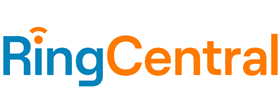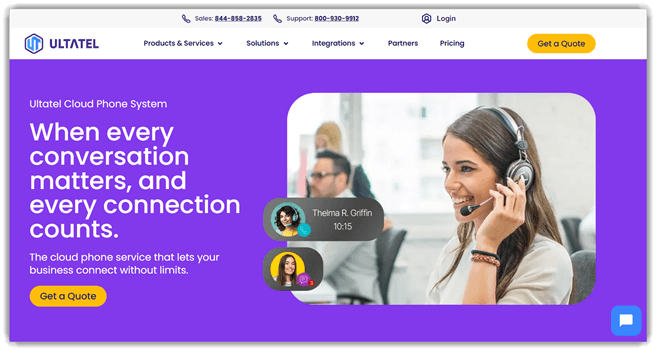How to Call Someone Who Blocked Your Number: 9 Ways
Call-blocking feature on iPhone and Android is handy until your number gets blocked. Mobile companies include this option for privacy, security, and the best user experience. People get frustrated due to this feature when they fail to contact someone in an emergency.
Although it is a matter of privacy, you can still call someone who blocked you. Especially if you are a parent or a friend, you would want to bypass this restriction when you have no other option. Hence, I have provided several reliable solutions after trying them out myself, however, do respect the other person’s privacy while using these methods. Before we dive in to the methods, I suggest you confirm if the other person has truely blocked your number. Read more…
Zoom is a reliable cloud-based phone system that helps manage outbound calls when your primary number is blocked. With its flexible caller ID options, multiple direct numbers, and enterprise-grade infrastructure, it ensures you can maintain communication even under call restrictions.
How Do You Know If Someone Blocked Your Number?
Here are a few indications that tell you if you are blocked:
- No Response: Are you calling someone for a long time and not getting answered? That person might have blocked you.
- Voicemail After One Ring: You hear several rings when you call a person. But if you are blocked, you will hear only one ring before the voicemail.
- Automated Message & No Ring: Every time you call that one person who might have blocked you, a recorded message plays without a ring.
- Check from a Different Number: Network-related issues can also cause the inability to connect with someone. Use the phone number of a mutual friend to confirm that you are blocked.
| VoIP Provider | Zoom | RingCentral |
| Virtual Number | Yes | Yes |
| Toll-free numbers | Yes | Yes |
| RoboBlocking | Yes | Yes |
| 24/7 support | ✔️ | ✔️ |
| Our Review |
Excellent – 9.8
|
Excellent – 9.5
|
| Free Trial | Lifetime Free Basic Plan | 14-Days Free Trial |
| Link | Try Free Now | Try Free Now |
How to Call Someone Who Blocked Your Number on iPhone and Android
Here, I have mentioned some of the best solutions to call someone who blocked you:
Method 1: Apps to Call Someone Who Blocked You
Voice over Internet Protocol (VOIP) apps are a reliable substitute for conventional phone service. They allow you to have multiple numbers at a time, so if one line gets blocked, you can use others to make calls.
I have tried several calling apps for Android and iPhone and found the following as the best options:
1) Zoom
Professional Communication Solution for Bypassing Call Blocks
I recommend Zoom for anyone seeking a reliable cloud-based phone system that helps manage outbound calls when your primary number is blocked. With its flexible caller ID options, multiple direct numbers, and enterprise-grade infrastructure, Zoom Phone ensures you can maintain communication even under call restrictions. Its integration with the broader Zoom platform also makes it easy to manage calls alongside video meetings and messaging.
Features:
- Multiple Phone Numbers: Zoom Phone allows you to obtain multiple virtual phone numbers from different area codes and countries, giving you various options when your primary number is blocked. You can easily switch between numbers for different calling scenarios.
- Call Routing & Forwarding: Advanced call routing features let you forward calls through different numbers and extensions, providing flexibility when trying to reach someone who has blocked your main line.
- Caller ID Customization: You can customize which number appears as your caller ID when making outbound calls, helping you maintain anonymity or use a number that hasn’t been blocked.
- Mobile and Desktop Integration: Make calls from your computer, tablet, or smartphone using the same virtual numbers, giving you flexibility in how and where you make calls.
- Call Recording: Record important conversations for future reference, which can be valuable when trying to resolve conflicts that led to the blocking.
- Voicemail to Email: Advanced voicemail features allow you to leave messages even when calls are blocked, with automatic transcription and email delivery.
- International Calling: Access international phone numbers and make calls worldwide, useful if you need to reach someone in a different country.
- SMS and MMS Support: Send text messages from your virtual numbers as an alternative communication method when calls are blocked.
Pros
Cons
Pricing:
- Paid Plan: Plans start at $13.33 a month.
- Free Trial: Lifetime Free Basic Plan
Lifetime Free Basic Plan
2) RingCentral
Professional Cloud Telephony Solution for Getting Around Blocked Numbers
I recommend RingCentral for anyone needing a comprehensive business communication platform that can help manage outbound calls when your primary number has been blocked. RingCentral offers a wealth of features—from multiple virtual numbers and smart caller ID to advanced routing and apps—making it a versatile choice for maintaining contact regardless of blocking restrictions.
Features:
- Multiple Virtual Numbers: RingCentral allows you to obtain multiple virtual phone numbers from different area codes and countries, giving you various options when your primary number is blocked. You can easily switch between numbers for different calling scenarios.
- Advanced Call Routing: Sophisticated call routing and forwarding features let you route calls through different numbers and extensions, providing flexibility when trying to reach someone who has blocked your main line.
- Auto-Dialer and Click-to-Call: Built-in auto-dialer functionality and click-to-call features help you systematically try different numbers or calling approaches when attempting to reach blocked contacts.
- Call Recording and Analytics: Record important conversations for future reference and access detailed call analytics, which can be valuable when trying to resolve conflicts that led to the blocking.
- Voicemail-to-Email: Advanced voicemail features allow you to leave messages even when calls are blocked, with automatic voicemail-to-email transcription and delivery.
- Mobile and Desktop Integration: Access your virtual numbers from any device through mobile apps, desktop applications, and web browsers, giving you flexibility in how and where you make calls.
- International Calling: Make international calls with competitive rates and local numbers from different countries to bypass regional blocking restrictions.
Pros
Cons
Pricing:
- Paid Plan: Starts at $20 per month, billed annually.
- Free Trial: 14-day trial available
14-Days Free Trial
3) Ultatel
Professional Communication Solution for Bypassing Call Blocks
I recommend Ultatel or anyone needing a unified, cloud-based communications platform to manage outbound calls when you’ve been blocked. Ultatel’s system lets you deploy multiple virtual numbers (including local or toll-free DIDs) and dynamically manage caller IDs, giving you ways to reconnect when your original number is blocked. With robust voicemail-to-email, AI transcriptions, and multi-channel messaging via voice, text, and fax—all accessible via mobile, desktop, or browser—it offers versatile modes to bypass restrictions while keeping detailed call logs for clarity.
Features:
- Multiple Virtual Numbers: Ultatel allows you to obtain multiple virtual phone numbers from different area codes and countries, giving you various options when your primary number is blocked. You can easily switch between numbers for different calling scenarios.
- Advanced Call Management: Ultatel offers sophisticated call routing, call forwarding, call parking, and call transfer capabilities. It also provides detailed call analytics and reporting for up to 500 participants in conference calls.
- Caller ID Management: You can customize which number appears as your caller ID when making outbound calls, helping you maintain anonymity or use a number that hasn’t been blocked.
- Cloud-Based Infrastructure: The cloud-based system ensures reliable connectivity and allows you to make calls from anywhere with an internet connection, providing multiple pathways to reach blocked contacts.
- Voicemail to Email: Advanced voicemail features allow you to leave messages even when calls are blocked, with options for voicemail-to-email transcription and delivery.
- Mobile and Desktop Apps: Access your virtual numbers from any device, giving you flexibility in how and where you make calls.
- International Calling: Make international calls with competitive rates, useful when trying to reach blocked contacts across different countries.
Pros
Cons
Pricing:
- Paid Plan: Plans start at $18 Per month / user
- Free Trial: 30 Day Refund Policy
30-Days Money-back Guarantee
4) Phone.com
Smart Communication Solution for Reaching Blocked Contacts
I recommend Phone.com for anyone seeking a reliable workaround to connect with someone who’s blocked their primary number. With flexible caller ID options, multiple virtual numbers, intelligent routing, and robust VoIP features, Phone.com equips you to sidestep phone blocks effectively and maintain outreach.
Features:
- Multiple Virtual Numbers: Phone.com allows you to obtain multiple virtual phone numbers from different area codes and regions, giving you various options when your primary number is blocked. You can easily manage and switch between numbers for different calling scenarios.
- Call Forwarding & Routing: Intelligent call routing system that forwards calls to mobile phones, landlines, or other extensions based on your business rules and availability.
- Conference Calling: Host professional conference calls with multiple participants, featuring call controls, mute options, and recording capabilities for effective team collaboration.
- Auto Attendant: Professional auto attendant features can help you manage calls systematically when attempting to reach blocked contacts through different approaches.
- Call Recording: Built-in call recording functionality for quality assurance, training purposes, and compliance requirements with easy access to recorded conversations.
- Voicemail to Email: Automatically receive voicemail messages in your email inbox with optional transcription services for quick review and response without missing important communications.
- Mobile and Desktop Apps: Access your virtual numbers from any device through their mobile apps and desktop software, giving you flexibility in how and where you make calls.
- Unlimited Calling Plans: Unlimited domestic calling plans ensure you can make multiple attempts to reach blocked contacts without worrying about per-minute charges.
Pros
Cons
Pricing:
- Paid Plan: Starts at $15 monthly for the Basic plan.
- Free Trial: 30-day money-back guarantee
30-Days Money-back Guarantee
5) Zoho Voice
Professional Communication Solution for Bypassing Call Blocks
I recommend Zoho Voice for anyone needing a comprehensive business communication platform that can help manage outbound calls when your primary number has been blocked. Zoho Voice offers multiple phone numbers and advanced calling features that make it an excellent solution for maintaining communication even when facing call restrictions. With its cloud-based infrastructure and flexible number management, you can easily switch between different numbers to ensure your calls get through.
Features:
- Multiple Virtual Numbers: Zoho Voice allows you to obtain multiple virtual phone numbers from different area codes, giving you various options when your primary number is blocked. You can easily switch between numbers for different calling scenarios.
- Call Forwarding & Routing: Advanced call forwarding features let you route calls through different numbers and extensions, providing flexibility when trying to reach someone who has blocked your main line.
- Caller ID Management: You can customize which number appears as your caller ID when making outbound calls, helping you maintain anonymity or use a number that hasn’t been blocked.
- Auto Dialer Functionality: The built-in auto dialer can help you systematically try different numbers or calling approaches when attempting to reach blocked contacts.
- Call Recording: Record important conversations for future reference, which can be valuable when trying to resolve conflicts that led to the blocking.
- Voicemail Management: Advanced voicemail features allow you to leave messages even when calls are blocked, with options for voicemail-to-email transcription.
- Mobile and Desktop Apps: Access your virtual numbers from any device, giving you flexibility in how and where you make calls.
Pros
Cons
Pricing:
- Paid Plan: Starts at $34/month per user
- Free Trial: 15-day trial available
15-Days Free Trial
6) Google Voice
Call a Number that Blocked You
I like how Google Voice manages call privacy. When I turned on Anonymous Caller ID, I could pick which number shows on the recipient’s phone. This is key for those needing call privacy. Google Voice offers reliable features that ensure your calls remain discreet. With this tool, maintaining your anonymity during calls is simple and effective.
Features:
- Multiple Numbers: You get multiple lines on the same account. It lets you receive and make calls from different numbers with one device.
- Call control: Google Voice uses AI to help forward unwanted calls to any device, including my PC. It also allowed me to block spam calls easily and receive calls anywhere I wanted.
- Identity Masking: I could hide the number with no caller ID or use a different number for masking. This kept my privacy intact while contacting the number I was blocked from.
- Lifetime Subscription: You can obtain a number for a lifetime by paying a nominal fee.
- Pay per minute: The charges for each call are based on a per-minute rate, similar to cellular service.
- Multi-media sharing: I could send pictures, videos, and GIF files using the Google Voice app.
- Device Support: Android, iOS, Web
Pros
Cons
Pricing:
- Paid Plan: It is free for personal use. Business plans start at $10 per month
- Free Trial: No
Link: https://voice.google.com/u/0/about
Method 2: Hide Your Caller ID For Everyone
During my analysis of caller ID features across Android and iOS platforms, I was impressed by the hide caller ID option. The hide caller ID feature is great for ensuring that “No Caller ID” is shown instead of your personal details.
Here is how I hide my number on iPhone:
Step 1) Launch Settings on your iPhone device.
Step 2) Navigate to the Phone section.
Step 3) Scroll and tap on Show My Caller ID.
Step 4) Hit the toggle to disable showing caller ID.
Here are the steps that I use to hide my caller ID on Android:
Step 1) Access the Phone app on your Android phone.
Step 2) Tap on the option icon and then Settings.
Step 3) Go to the More section of the blocked SIM.
Step 4) Locate the Caller ID and tap on it.
Step 5) Turn off Display my number in outgoing calls.
After deactivating the caller ID, try calling someone who blocked you to check if it successfully masks your identity.
Method 3: Use a Different Phone Number for Calling
I found that using a separate phone number is the most practical approach to secure private communications. If you need an additional number, your cellular service provider can usually assist quickly and efficiently to help you out on this matter.
Even after getting a new number, you still need to be cautious. Contacting someone who blocked you previously is risky, as they can do it again. You may only get a single chance to call and make things right with them.
Method 4: Borrow Your Friend’s Phone for A Call
I particularly liked this practical yet occasionally overlooked option of borrowing a friend’s phone when blocked. It typically offers an immediate, though not always available, solution to a pressing problem.
Method 5: Include *67 Code Before Number (Only For US)
In my experience, the 67 code offers a simple yet effective way to protect privacy for callers in the US. You need to add 67 before the recipient’s number to ensure your identity remains hidden.
The cellular service replaces your ID with a Private number, Anonymous, or no-caller ID. I suggest you review the number before hitting the call button. Here is an example of how the number would look after including this code: *67-1234567890.
Method 6: Leave Voicemail from Blocked Number
During my analysis, I found that sending a voicemail is a simple workaround when you’ve been blocked. In many cases, the voicemail service is not restricted, even if the phone number is.
People can enforce restrictions to avoid talking to you, but you can still convey your message with access to voicemail. Hence, when they receive your voice note, they have no option except to listen.
Method 7: Use a Public Phone to Call a Blocked Number.
Getting blocked by someone on the phone does not mean you can never call them again. Public phones are easily accessible to everybody, and you can use them without worrying about restrictions. Calling from a different phone every time maintains anonymity and also adds an extra layer of protection.
Method 8: Consider Making a Call to a Landline.
Android and iOS users can benefit from the advanced features on their mobile devices. Call blocking is also one of those functionalities.
Most landlines rely on old technology, and users cannot block unwanted calls. If the other person owns a landline, you are in luck. You can then simply dial the person’s home phone number and hit the call button.
Method 9: Send Messages Through Social Media App
Social media apps are replacing cellular networks as the primary means of communication. People prefer calling through apps like WhatsApp and Facetime. You may try contacting someone who has blocked you on one of these apps.
In addition to calls, most of these platforms allow sending texts, documents, voice notes, and multimedia. You can leave a message inquiring why they have blocked your number. If it was not intentional, they can undo it if pointed out.
How to call a blocked number With *82 code?
Calling with the 82 code displays your caller ID on the phone of somebody who blocked you. This approach is useful when the other person has blocked you by mistake. Once you contact them using the 82 code, ask them to unblock you.
How to call someone who blocked us on WhatsApp?
Even after getting blocked by someone on WhatsApp, you can still call them. Create a new account with a different number and call them up.
You may contact your service provider or use VoIP to get the new number. If these solutions are not viable, try contacting them through other social media apps or your friend’s phone.
How to call someone who blocked you on iPhone?
Here are the steps that I use to bypass the iPhone call block:
- Step 1) Open your iPhone Settings app.
- Step 2) Scroll down and tap on the Phone option.
- Step 3) Locate Show My Caller ID and open it.
- Step 4) Finally, tap on the green Switch to turn it off.
How to call a number that has blocked us on Android?
Calling someone who blocked you on Android has become easy with the hidden caller ID option. Access the advanced settings of your SIM and disable caller ID on outgoing calls. Besides this, you can use a social media app to send voicemail, VoIP service for a different number, or *67 code to mask your identity.
Why Trust Guru99?
At Guru99, our dedication to credibility is unwavering. Getting accurate, relevant, and objective information is our editorial focus. Rigorous content creation and review guarantee informative and reliable resources to answer your questions. Explore our editorial policy.
Verdict
I find Zoom incredibly effective for anonymous calling. Its ability to generate fake numbers and provide temporary numbers helps me easily call someone who has blocked my number, ensuring my privacy. I would also recommend requesting your friends to use their phones, as it is one of the fastest methods.
Zoom is a reliable cloud-based phone system that helps manage outbound calls when your primary number is blocked. With its flexible caller ID options, multiple direct numbers, and enterprise-grade infrastructure, it ensures you can maintain communication even under call restrictions.