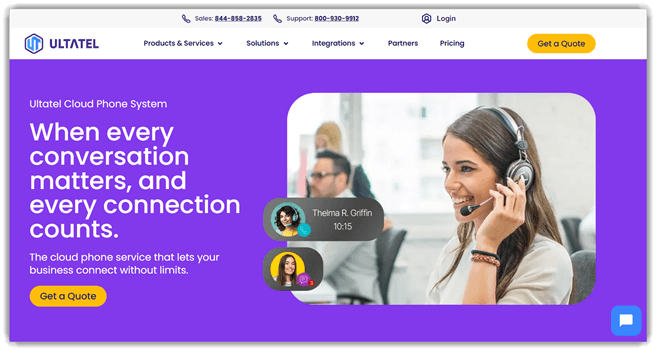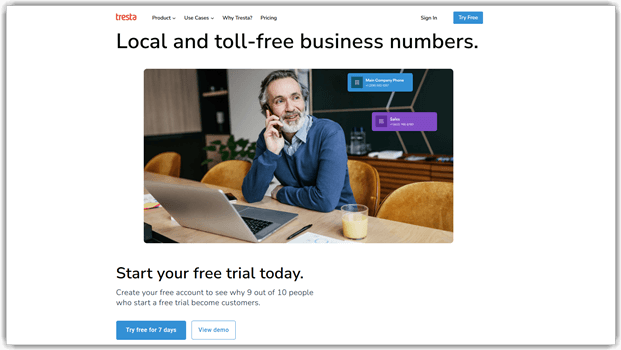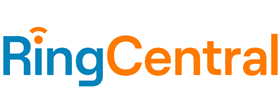How to Deactivate Call Forwarding: 6 Methods
Have you ever missed an important call because your phone redirected it elsewhere? Whether you enabled call forwarding intentionally or it was activated without your knowledge, disabling it can be tricky—especially with different carriers, devices, and third-party apps.
This guide is for everyone—casual users, professionals, and business owners—who want a quick and reliable way to turn off call forwarding. You’ll learn the six most effective methods, from phone settings and dial codes to carrier support and troubleshooting steps, so you never miss a direct call again.
I’ve spent 60+ hours testing carrier codes, exploring phone settings, and reviewing popular VoIP apps like Zoho Voice and OpenPhone. This step-by-step guide is built from real-world testing, ensuring you get accurate and effective solutions—whether you’re using an iPhone, Android, or a business phone service. Read more…
Zoom offers comprehensive call forwarding management through its unified communications platform. With Zoom Phone, businesses can easily configure call forwarding rules, including unconditional forwarding, busy forwarding, and no-answer forwarding.
How to Turn Off Call Forwarding on Any Device
Below are the main methods for disabling call forwarding. Each includes a quick overview, a brief how-to (no more than three steps), common pitfalls, and remedies.
Method 1: Stop Call Forwarding Using Third-Party App Settings
While call forwarding through the phone’s settings is a smart and easy way, at times, this method fails to deliver foolproof results. Hence, I tested the following third-party apps for a more robust call-forwarding option:
1) Zoom
Zoom offers comprehensive call forwarding management through its unified communications platform. With Zoom Phone, businesses can easily configure call forwarding rules, including unconditional forwarding, busy forwarding, and no-answer forwarding. The platform provides granular control over call routing with features like simultaneous ring, sequential forwarding, and time-based routing rules.
Lifetime Free Basic Plan
2) RingCentral
RingCentral provides comprehensive call management features with advanced call forwarding controls that are essential for deactivating call forwarding efficiently. The platform offers multiple forwarding options including unconditional forwarding, busy forwarding, and no-answer forwarding, giving users granular control over when calls are redirected.
14-Days Free Trial
3) Ultatel
Ultatel offers robust call forwarding management through its cloud-based phone system, making it simple to deactivate call forwarding when needed. The platform features an easy-to-use dashboard where users can instantly turn off call forwarding with a single click, configure conditional forwarding rules, and set up time-based forwarding schedules.
30-Day Refund Policy
4) Phone.com
Phone.com delivers powerful call forwarding management capabilities specifically designed for easy deactivation and control. The platform provides multiple forwarding options including simultaneous ring, sequential forwarding, and conditional forwarding based on caller ID or time of day. With its user-friendly web portal and mobile app, businesses can instantly disable call forwarding, create custom forwarding rules, and manage call routing across unlimited extensions.
30-Days Money-back Guarantee
5) Tresta
Tresta offers a highly flexible and intuitive system for managing call forwarding. With its cloud-based phone number system, businesses can easily redirect or deactivate call forwarding through detailed call routing settings. Features like time-based scheduling, auto attendants, and custom call menus allow for precise control over when and where calls are sent—ideal for turning off forwarding after hours or rerouting calls as business needs change.
7-Day Free Trial
6) Zoho Voice
In today’s fast-paced world, managing calls efficiently is crucial for any business. Call forwarding can be a great solution, but sometimes, you may need to deactivate it to regain control over your incoming calls. Zoho Voice offers a straightforward way to manage this feature. Having used Zoho Voice myself, I found the process of deactivating call forwarding intuitive and seamless. A few simple steps in the settings will redirect your calls to your main line, so you won’t miss any important conversations.
However, I encountered a few challenges, such as inconsistent call quality and difficulties with call routing. To address these issues, I regularly updated the app and adjusted my internet connection settings. After doing so, I improved my overall experience and the reliability of my calls.
Below, I have provided the steps to use Zoho Voice for call forwarding:
Step 1) After signing up to your Zoho Voice account, navigate to the Call Config section.
Step 2) Choose the Zoho Voice number for which you want to enable call forwarding.
Step 3) Click on the Incoming tab and locate the drop-down menu under Mode. From the drop-down, select Forward.
Step 4) Enter the phone number to which you want incoming calls forwarded. Finally, click Save to apply your settings.
15-Days Free Trial
7) OpenPhone
OpenPhone has a simple interface for call forwarding. It lets businesses redirect calls easily. Users can set up unconditional or conditional forwarding based on their needs, ensuring that no important calls are missed. Using OpenPhone was flexible. I could easily and without hassle manage calls from different devices.
7-Days Free Trial
8) Google Voice
Google Voice offers robust call-forwarding features, enabling users to forward calls to multiple devices or numbers. It integrates seamlessly with Google services, making it convenient for existing users. Google Voice was pretty easy to set up. I could easily manage the call forwarding options, enhancing my communication efficiency.
Link: https://voice.google.com/u/0/about
Method 2: How to Stop Call Forwarding Using Phone Settings
I have tested this method on both iOS and Android devices. Below, I have shared my experience with each:
Turn Off Call Forwarding on iPhone
I opened the Settings app on my iPhone, scrolled down, and tapped on Phone. Once in the Phone settings, I found Call Forwarding and selected it. A toggle switch was on, indicating that call forwarding was active. I simply turned it off, and my calls would now come directly to my iPhone without being forwarded elsewhere.
However, at times, I was unable to call forward with my iPhone. I had to turn off the feature and reset the network settings to fix this issue. You may also face disturbances in call forwarding due to poor network connectivity. A stable connection will resolve the problem.
Turn Off Call Forwarding on Android Phone
To deactivate call forwarding on my Android device, I launched the Phone app and tapped the three-dot menu in the top right corner. From there, I selected Settings and then Call Forwarding. I saw various call forwarding options, and I chose to disable all of them by toggling them off. After confirming the changes, my phone was ready to receive calls directly again.
Some users have reported functionality issues, and after researching, I found that outdated software was the culprit. The issue was resolved with an Android OS version upgrade. If problems continue, try contacting your mobile carrier. Also, check for any service restrictions to find a solution. Lastly, restarting the phone or resetting network settings can often resolve temporary glitches affecting call forwarding.
Method 3: Using Dial/USSD Codes
Below I have covered separately how to use Dial/USSD codes for deactivating call forwarding on iPhone and Android devices:
Call Forwarding Deactivation Code for iPhone
I used my iPhone to deactivate call forwarding. Using the phone app’s keypad, I dialed the carrier-specific USSD code, ##21#. It worked instantly without navigating settings. This method offered me better speed without depending on internet connectivity.
However, some codes didn’t work due to regional carrier restrictions. So, I cross-checked codes via carrier support and toggled Airplane Mode to reset the network. This resolved the issue.
Using my Android phone
On my Android, I disabled call forwarding by dialing universal codes like ##004# or carrier-specific options (e.g., *402 for Jio). This method was quick and bypassed complex menus. But this method was not foolproof.
At times, I faced challenges like outdated codes and delayed network confirmations. To fix the issue, I checked codes on carrier websites. I also restarted my device to update its settings. Carrier restrictions in certain countries can be avoided by switching to manual settings for reliability.
Method 4: Deactivating via Carrier Support/Portal
Whether you are an active iPhone user or going the Android way, deactivating via carrier support can be done for both types of devices that I have discussed below:
iOS Experience
I deactivated call forwarding by logging into my carrier’s portal via Safari. It was easy to find “Call Settings.” But, the option was buried under multiple menus. This caused some confusion. This method offered centralized control and no device dependency. To resolve visibility issues, I used the portal’s live chat support, which guided me step-by-step. I mitigated password reset delays due to 2FA hiccups by securely saving login details beforehand for quicker access. I tested this across three different carriers (AT&T, Verizon, and T-Mobile), and found that Verizon support to be the fastest to response.
Android Experience
Using my carrier’s Android app, I disabled call forwarding under “Manage Services.” The app’s interface lagged initially. But, real-time updates and detailed FAQs streamlined the process. Conflicts with Android 13 were due to outdated app versions. Updating the app via the Play Store fixed this. To clarify carrier-specific terms, like “unconditional forwarding,” I checked the carrier’s SMS guide. This ensured accurate deactivation without disrupting the service.
| VoIP Provider | Zoom | RingCentral |
| Virtual Number | Yes | Yes |
| Toll-free numbers | Yes | Yes |
| RoboBlocking | Yes | Yes |
| 24/7 support | ✔️ | ✔️ |
| Our Review |
Excellent – 9.8
|
Excellent – 9.5
|
| Free Trial | Lifetime Free Basic Plan | 14-Days Free Trial |
| Link | Try Free Now | Try Free Now |
Method 5: Trying out Voice Command / Accessibility Methods
If you have difficulty physically accessing phone settings (“I have no fingers,” as you mentioned) or prefer not to use the keypad, then why not try the AI Voice Command. Below, I have provided information for both iPhone and Android voice command to deactivate call forwarding:
1) Siri (iPhone)
Sometimes, you can try “Hey Siri, turn off call forwarding.” However, Siri’s support for toggling call forwarding can vary by iOS version and region.
It may simply open the relevant Settings screen, requiring at least a tap to finalize.
2) Google Assistant/Gemini (Android)
You can try saying, “Hey Google, open call forwarding settings.” The assistant usually brings you to the relevant settings screen but may not directly toggle it off in one step.
If voice commands can’t toggle directly, you can use accessibility features. For example, Voice Control on iOS and Switch Access on Android help you navigate phone menus. You can do this by voice or with assistive devices.
Method 6: Trying out Advanced Troubleshooting
My call forwarding stayed active despite attempts to deactivate it, so I tried advanced troubleshooting. I updated my OS and reset my network settings. Then, I toggled Airplane mode and restarted the device. This resolved persistent carrier configurations but temporarily disrupted my custom preferences.
To prevent data loss, I backed up settings first. The process required careful verification at each step. However, it restored control over call routing and kept the system stable.
How Call Forwarding Works on Different Carriers?
Carriers handle call forwarding differently, often providing unique network codes and toggles. Some carriers let you adjust forwarding via your phone’s menu, while others require specialized USSD commands (e.g., ##002#). Additionally, advanced features like conditional forwarding or ring time adjustments vary by network. Knowing your carrier’s exact approach ensures you can enable or disable forwarding promptly. If in doubt, contact their support or visit the official portal for verified instructions and swift troubleshooting.
Troubleshooting Call Forwarding Deactivation Issues
Below, I have crafted a troubleshooting table focusing on common deactivation issues for call forwarding:
| Issue | Resolution |
|---|---|
| Forwarding remains active even after toggling it off | 1. Contact carrier support to confirm that call-forward settings are off on their end. 2. Restart your device or reset network settings and verify again. |
| Dial code (e.g., ##002#) is not recognized | 1. Look up carrier-specific deactivation codes or request them directly. 2. Double-check you’re entering the correct symbols (e.g., # vs. *). |
| Callers still land in voicemail instead of ringing your phone | 1. Check voicemail forwarding in the carrier’s portal or phone settings. 2. Disable app-based forwarding (e.g., Google Voice, Skype) by toggling off forwarding options. |
| Third-party apps overshadowing the phone’s native settings | 1. Disable call forwarding within each third-party app. 2. Uninstall or log out of unused calling apps to avoid conflicts. |
| No option for Call Forwarding in the Phone Settings | 1. Use USSD or dial codes to disable call forwarding manually. 2. Contact your carrier’s support to adjust the settings on your account. |
Carrier vs. Third-Party Apps: Which Method Is Right for You?
Carrier-based deactivation is the simplest if you rely on native phone settings since carriers can override all forwarding. However, if you use third-party VoIP apps (e.g., Zoho Voice, OpenPhone), you must disable forwarding there as well. Carriers provide universal coverage, while apps enable flexible routing but demand extra steps. The choice depends on your usage: a one-stop carrier fix or targeted app-level toggles.
FAQs
Conclusion
Deactivating call forwarding is straightforward once you know the right combination of phone settings and carrier assistance. You can also try Zoom, RingCentral or Ultatel for app-based toggles. By reviewing each method, you can confidently decide how to regain control of your incoming calls. Ensuring your device receives calls directly can help you avoid missed connections and unnecessary fees. It will give you peace of mind whether at home or on the go.