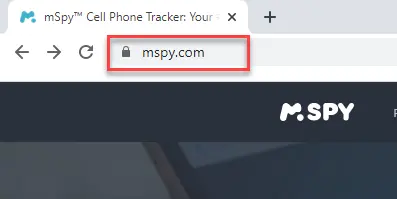How to Track Someone Live Location on Google Maps
Find Live Location Instantly
Enter Data to Find Google Map Location
As parents, you always worry about your kids and prefer being able to track their cell phone location to know where they are. You sometimes also want to track the activity of your partner or spouse out of suspicion.
There are many techniques that allows you to keep an eye on your child or loved one who may be out of communication. These methods also let you determine where they are, what they’re doing, and whether any potential danger is involved. Read more…
Here are some methods I have shortlisted after trying out over 30 techniques. I also recommend these ideas to track someone on Google Maps without them knowing:
Method 1: How to Track Live Location on Google Maps without them knowing using mSpy
mSpy, one of the best location tracker tools that helps you track the real-time location of the targeted device on a detailed map. I like that, on mSpy, you can get a list of places where the target has been with the exact GPS coordinates and time.
Features:
- Text Message Monitoring: It is one of the best mobile tracker apps for reading incoming or outgoing text messages. I could also view deleted messages which was crucial in finding out about my kid’s weekend plans.
- Frequency and Route Monitoring: You can monitor the frequency of visits to marked zones, which is essential for tracking movements. It also showed me the complete route history of my spouse and kids.
- Real-time Tracking: mSpy continuously tracks the location of your target person in real time. It can provide updates about the individual’s arrival and departure to your selected places with the help of a geo-fencing feature.
- Social Media Tracking: It allowed me to track targeted device activities on social media platforms, which is perfect for comprehensive monitoring.
- Stealth Mode: The app operates in stealth mode, ensuring the tool remains undetected by the device owner.
- Encryption: The application allows you to encrypt and protect your location information.
- Supported Platforms: I found it most compatible with Android, iPhone, and iPad, providing wide compatibility across various devices.
- Free Trial: It offers a 14-day money-back guarantee, ensuring a risk-free trial period.
Pros
Cons
14-Days Money-Back Guarantee
Steps to Track Someone on Google Maps using mSpy
Here are steps that I use to track Someone on Google Maps without them knowing using mSpy:
Step 1) Visit www.mspy.com then enter your email address and buy a suitable plan. You will then get login credentials on your email ID.
Step 2) Select your device type (Android or iOS device). You should have physical access to the phone to set it up.
In this example, I have opted for Android.
Step 3) After that, select your Android device manufacturer.
Among the options here are 1) Samsung, 2) Huawei, 3) Xiaomi, 4) Moto, 5) Google Pixel, 6) LG, and 7) Other.
Here, I have opted for Samsung. Next, press the “Proceed” button.
Step 4) Download the app on your Mobile.
Follow on-screen instructions and configure as per your requirement.
Step 5) Wait for 15 to 30 minutes for mSpy to record the activity and send it to the server.
Log into your mSpy app dashboard to track the target device’s activity.
Step 6) Select the GPS location option to track the Location On the targeted device.
You can see the targeted person’s location with address, location time, Map, and other GPS information.
Step 7) Click on the “View on Google” Option.
After this, you can see a complete Google map of the targeted device’s location.
14-Days Money-Back Guarantee
Method 2: Using spying Apps to Track Someone on Google Maps
| Name | Location Tracking | Supported Platforms | Free Trial/Refund Policy | Link |
|---|---|---|---|---|
 👍 mSpy |
Yes | Android and iOS | 14-Days Money Back Guarantee | Learn More |
 Spokeo |
Yes | Android, Windows & iOS | 7-Days Trial for $0.95 | Learn More |
 GEOfinder |
Yes | Android & iOS | 14-Days Money-Back Guarantee | Learn More |
 FlexiSPY |
Yes | Android, iPhone, iPad, and PC | 1-Day Free Trial | Learn More |
 Spynger |
Yes | Android and iOS | 30-Days Money-Back Guarantee | Learn More |
1) Spokeo
Throughout my assessment of Spokeo, I found that it is one of the best apps for tracking phone number locations online. I reviewed its features and discovered that it helps you find details about the phone number’s owner. You can see their current address, registered name, and even past residential location.
Supported Platforms: Android, Windows & iOS
24/7 Support: Yes
Free Trial: 7-Days Trial for $0.95
Features:
- Quick Search: The Spokeo reverse lookup tool has a basic free search that provides me with instant results. I could use search parameters such as name, phone number, username, email address, and location address.
- Accuracy: It produces accurate data in seconds, ensuring you get reliable information quickly. This tool has access to billions of public records and keeps its database updated frequently to ensure accuracy.
- Address Details: You can find complete location details such as apartment name, street, floor plan, value of the property, neighbors’ name and contact information, neighborhood crime rate, etc.
- Security: You can stay anonymous while looking up someone since Spokeo next notifies the person about your searches.
- Browser History Tracking: This app allows me to track a person’s browser history, which helps me monitor online activities.
- Free Trial/Refund: It provides a basic search results free trial, which allows you to test its services.
- Supported Platforms: This app is available on Android, Windows & iOS, offering broad accessibility.
Pros
Cons
7-Days Trial for $0.95
2) FlexiSPY
FlexiSPY is one of the best phone spy apps for computers, mobile phones, and tablets. Throughout my assessment, I discovered that you can monitor a computer or phone with this app and that it updates remotely and shows location history. FlexiSPY can also find misplaced or stolen phones effortlessly.
Supported Platforms: Android, iPhone, iPad, and PC
24/7 Support: Yes
Free Trial: 1-Day Free Trial
Features:
- Tracking Online Activities: This tool helps you track your family members’ online activities. It can easily monitor social media activities, read messages, view emails, look at browser history, access all shared media, etc.
- Location Tracking: Flexispy helped me track my kid’s and spouse’s device location in real time. I could also set up geo-fencing to ensure their safety and receive instant alerts when they leave the safe zone.
- GPS Navigation Export: You can export coordinates to your favorite GPS navigation app for bird’s eye viewing.
- Call logs: This tool allowed me to access call logs and view all incoming and outgoing calls along with their duration.
- Supported Platforms: It is available on Android, iPhone, iPad, and PC.
- Free Trial: Flexispy offers a 1-day free trial to experience its features.
Pros
Cons
1-Day Free Trial
3) PeopleLooker
I tested PeopleLooker to see how well it provides location tracking and found out that it can also give insights into people’s backgrounds and social accounts. I noticed that it provides a comprehensive report by accessing public records from various reliable sources.It generates reports using data from court records, social media, censuses, and government databases.
Supported Platforms: Android, iOS, Web
24/7 Support: Yes
Free Trial: 7-Day Trial for $1
Features:
- People Location Search: I could type the concerned person’s full name, email address, social media usernames, and contact number to uncover their location.
- Detailed Reports: Its reports include names, residential addresses, phone numbers, relatives, and criminal records. You also get email addresses, photos, and court records.
- Accurate Results: It offers accurate results by tapping into various databases, ensuring comprehensive search capabilities.
- People Sitemap: PeopleLooker offers a readily available people’s directory with their names, ages, phone numbers, home addresses, and possible relatives.
- Supported Platform: The supported platforms include Android, Web, and iOS.
- Free Trial: I received a 7-day trial for $1, which can help you evaluate the service before committing.
Pros
Cons
7-Day Trial for $1
Method 3: Using Google Maps Location Sharing
Before we move on to the methods, let me take you through a few essential things that you must know about Google Maps’ Location Sharing feature.
What is Location Sharing?
Location Sharing is a useful feature provided by Google Maps that helps you share your GPS location with a specific contact. Friends or family mainly use it to share real-time maps of the locations.
What are things you need to Enable Location Sharing?
- Physical access to the Cell phone.
- You need a PIN or Password to unlock the phone device.
- Pre-installed Google Maps app.
- The user should be logged into their Google account.
How You Can Enable Location Sharing in Google Maps
Here are steps for enabling Location Sharing using the Google Maps app:
Step 1) First, Open the Settings option and check that location tracking features are enabled.
Step 2) Open the Google Maps app on the target Android phone.
Step 3) Tap your right corner with the user’s profile picture and select the Location Sharing option.
Step 4) Tap On the “Share Location” option.
Step 5) Then, click on “Until you turn this off”.
Step 6) Next, select your phone device.
Step 7) A message will be displayed saying, “<person> can see your location”.
How You Can Stop Seeing Someone’s Location on Google Maps?
Here are steps to stop Seeing Someone’s Location on Google Maps:
Step 1) First, open the Google Maps app on your computer or smartphone.
Step 2) Click on Menu and tap “Location sharing “.
Step 3) Hit on the person’s icon.
Step 4) Lastly, tap Hide on the Map.
However, I must inform you that this does not disable the location-sharing function on the device owner’s phone but only hides their Location from yours.
Note: Google now sends regular notifications whenever anyone shares their location. Therefore, viewing someone’s location on Google Maps is impossible without their consent.
Scannero is one of the most effective tools to track someone's live location on Google Maps quickly and discreetly. With user-friendly features and precise location updates, it's a go-to choice for modern location tracking.
Method 4: How to Track a Mobile Phone Location Using the Google Earth
I reviewed Google Earth during my analysis of tracking tools and was impressed by its accuracy and user-friendly interface. It allows you to find locations effortlessly, which is essential for quick searches.
Here are the steps to track someone’s location using Google Earth:
Step 1) Open your Chrome browser and type https://earth.google.com/.
Step 2) Log in using the Google login credential of the target device that you are willing to track.
Step 3) Enter your mobile number or the number you want to track and click on the “Send link” button.
Step 4) You will get a message with the URL link.
Step 5) Give Google permission to track your current position.
Note: Google Earth will now display the requested Location.
Method 5: Track Google location via WhatsApp
I could also track cell phone locations through WhatsApp using my child’s phone number.
If you need a mobile number tracker with Google Map, some advanced services can help pinpoint locations based on phone numbers.
Here are the steps for this method:
Step 1) Open WhatsApp on the target device and tap on your chat with them.
Step 2) After that, tap the paper clip icon on the bottom of the screen and select “Location.” option.
Step 3) Select the “Share live location” option and click on Continue on the disclaimer that appears.
Note: Don’t click on “Send your Current Location” as it only sends their current Location, which cannot be tracked.
Step 4) Select the time you want to track the mobile phone and tap Send.
Step 5) Once you have sent the Location to yourself, delete the message by selecting the “Delete for Me” option.
Is It Ethical to Track Someone on Google Maps?
Yes, however, it is only considered ethical if you know the person in real life. Such as your children, spouse, or someone from your family member who you are concerned about.
How to Find that the Person is Faking Their Location?
When sharing the location on Google Maps on WhatsApp, the user can send their current location instead of sharing the live location.
As a result, you can only view where the target person is currently located. However, it does not track their location in real time. So I’d say, in this case, there is a high possibility that the person is faking their Location.
Conclusion
To conclude, mSpy and Spokeo are excellent tools for Google Maps tracking. I appreciated mSpy for its real-time location updates. Spokeo’s detailed location history was beneficial. Additionally, if you’re looking for a live location tracker with Google Map online free, several tools allow real-time tracking without any cost. Combining these tools provided me with comprehensive tracking capabilities. They are user-friendly and effective, making tracking simpler and more reliable for anyone needing to monitor locations.
Spokeo is a reliable tool that can assist in identifying and locating people through their phone number. It can uncover critical details such as name, address history, and location-related metadata.