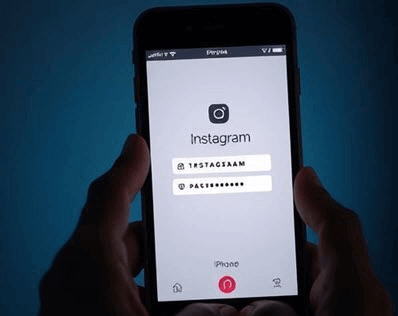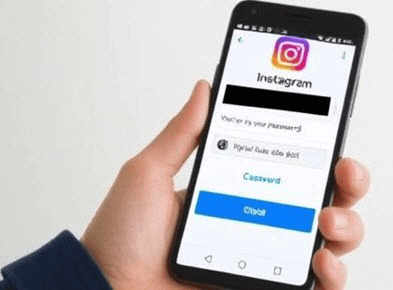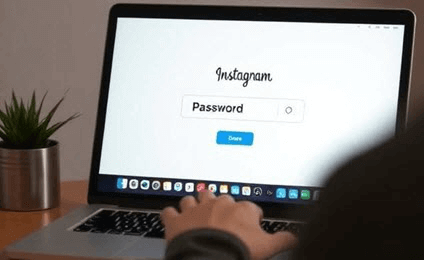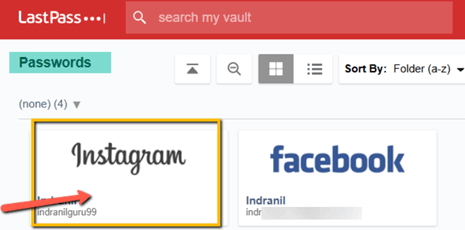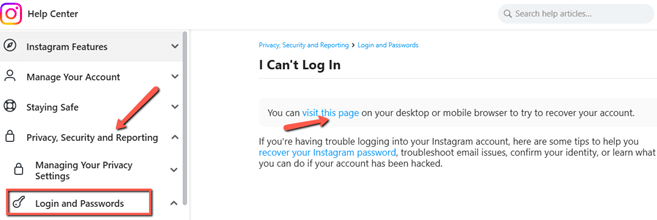How to See Your Instagram Password While Logged In
View Instagram Password Without Logging Out!
Enter Phone Number, Username or Email to View Instagram Profile!
Have you forgotten your Instagram password and are unable to log in to your account? Or maybe you want to log out for a while but are worried about logging back in since you don’t remember the password. Don’t worry — I can help you retrieve it! This guide is tailored for users who need to regain access to their accounts or view their passwords.
Spokeo is a unique, undetectable, and feature-rich Instagram Spy Software. You can get Instagram passwords, usernames, images, and other social media aliases of a person within a few seconds.
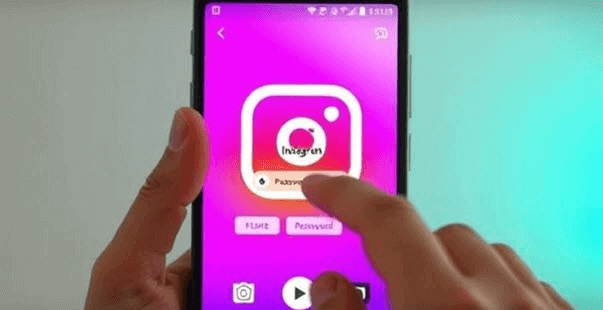
Methods to Check Your Password On Instagram While Logged In
If you have forgotten your Instagram password, there are ways to retrieve or see it. At the same time, certain options allow you to reset your Instagram password as an extra layer of security. The following methods cover these areas and help you see or reset your password on Instagram effortlessly:
Method 1: How to Check Instagram Password on iPhone
I recently needed to see my Instagram password on my iPhone. Initially, I faced a challenge as Instagram doesn’t store passwords directly on your device. I resolved this by navigating to my Apple ID settings.
I clicked on “Passwords & Accounts,” then selected “Show All Website Passwords,” and entered my Apple ID password. Once there, I found Instagram listed, and I tapped to reveal my password. This method was a bit tricky at first, but it ultimately helped me regain access without any issues.
Method 2: Viewing Instagram Password on Android Devices
While trying to view my Instagram password on my Android device, the initial results were not positive. I couldn’t find a direct option to display it, which was frustrating. I resolved this by navigating to my Google Account, where I had previously saved my Instagram login details.
Under “Security”, I chose “Signing in to other apps”, scrolled to Instagram, and tapped to view my password. This method required a two-factor authentication step, which added a moment of security but ensured my information remained protected.
xMobi operates as a Instagram viewer, allowing users to access stories and posts from personal accounts without revealing their identity. Using its Keylogger feature, you can view every keystroke, including the Instagram password.
Method 3: Viewing Instagram Password from PC/Laptop
I attempted to view my Instagram password while logged in on my PC, but for security reasons, Instagram doesn’t provide a direct way to view your password.
Initially, I faced a challenge because I couldn’t find an option to display my password in the login field. To resolve this, I had to reset my password through the “Forgot Password?” link, which involved verifying my account via email. Once reset, I logged in with the new password. This process, though inconvenient, ensured that my account remained secure.
Method 4: Use a Password Manager
I had previously saved my Instagram password in LastPass, which I accessed through the browser extension. After logging into my LastPass account, I navigated to the “Passwords” section and searched for Instagram.
However, I faced challenges when my master password was forgotten. To mitigate this, I utilized the password recovery options provided by LastPass, including security questions and recovery one-time passwords sent to my email. Eventually, I successfully retrieved my Instagram password and logged in without further issues.
PeekViewer is a reliable online tool designed for users who want to securely view saved passwords, including Instagram, directly from their browser. It allows you to check and manage your saved credentials without the hassle of resetting them.
Method 5: Check Email Records
To find my Instagram password, I checked my email records and looked for recovery emails from Instagram.
However, I faced challenges because the emails were buried in my inbox. I resolved this by using the search function with keywords like “Instagram” and “password recovery”. After sifting through the results, I found the email and successfully retrieved my password.
Method 6: Accessed Instagram Help Center
When I couldn’t remember my password, I decided to contact Instagram Support. I went to the Instagram HelpCenter page to seek guidance. However, after navigating to the page, I became confused because there was no mention of password recovery. I had to navigate through different dropdowns, which took a lot of effort and time before I could find the answer.
From the help center page, I clicked on “Privacy, Security, and Reporting” dropdown. From the two options it opened, I clicked on “Login and Passwords”. I acted as per instructions to reset my password, and it all ended on a positive note.
Safety Tips After Instagram Password Reset
After retrieving the password of your Instagram account, you must follow these security measures for greater safety:
- Change Your Password Again: Immediately change your password to something strong and unique, combining letters, numbers, and symbols.
- Review Account Activity: You need to check closely to identify any unauthorized activity or changes in your account settings.
- Update Email Security: Ensure that the email linked to your Instagram is secure; consider changing its password as well.
- Log Out of Other Devices: To disconnect any unauthorized access, use the “Log out of all other sessions” feature in settings.
- Beware of Phishing Attempts: Do not click on suspicious links or messages, as this may compromise your account security again.
- Regularly Monitor Account Settings: Periodically check your account settings for any unfamiliar changes or linked accounts.
How Can I See My Instagram Password Without Changing It?
To see your Instagram password without changing it, you can follow these methods:
Browser Saved Passwords:
If you’ve saved your password in a browser like Chrome or Firefox, open the browser settings, navigate to the password section, and find Instagram. Click the “eye” icon to disclose your password.
Device Settings:
- On iPhone, go to Settings > Passwords, find Instagram, and authenticate with Face ID or Touch ID.
- On Android, access your Google Account settings, select Security, and view saved passwords in the Password Manager.
Troubleshooting Instagram Password Retrieval Issues
You may face issues while trying to retrieve/reset the Instagram password. Below, I have highlighted the most common issues along with the best possible solution for each:
| Issue | Solution |
|---|---|
| Incorrect Email or Username: Unable to receive password reset email due to incorrect email or username. | Double-check email and username, and ensure correct spelling and formatting. |
| Password Reset Email Not Received: I am not receiving the password reset email despite the correct email address. | Check your spam folder, ensure your email address is verified, and try requesting a password reset again. |
| Reset Link Expired: The password reset link has expired before use. | Request a new password reset email to receive a fresh link. |
| Account Locked: The account is locked due to multiple incorrect login attempts. | Wait for the specified time or contact Instagram support to unlock the account. |
Conclusion
In conclusion, while Instagram does not allow you to view your password directly for security reasons, using recovery options like email or phone number can help regain access. If you are looking for instagram password checking, consider using a password manager or saved credentials in your browser to retrieve it easily. Always keep your recovery information up to date to avoid future issues.