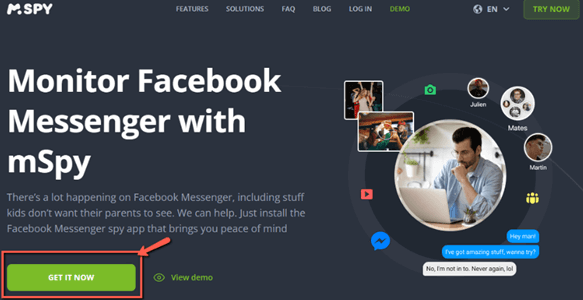How to See Unsent Messages on Messenger App (6 Methods)
On Facebook Messenger, unsent messages are sent texts that are later removed by the sender before the receiver can view them. ‘Unsend’ is a functionality that lets users delete a sent message within a certain time, leaving the receiver wondering what the text was about.
Knowing how to view unsent messages on Messenger can be helpful for various reasons. Whether you’re trying to keep track of important discussions or monitor your kids’ online activities.
For parents, it can also help protect their children from online harrasment or molestation. Other people might want to keep a complete conversation record, especially when important talking points are mentioned via the Messenger app.
Recovering these previous unsent messages can provide context to ongoing chats and also help retrive accidentally deleted messages.
Method 1: mSpy Parental Control App
I reviewed the mSpy Parental Control App as a solution for parents who want to monitor their children’s online activities. It helps you track their interactions on the Messenger app and other social media.
This app enables you to see unsent messages on Facebook Messenger and save chats. Such a feature provides a holistic view of your child’s online communications.
Here is a step-by-step process on how to see deleted messages on Messenger using mSpy:
Step 1) First, go to https://www.mspy.com/facebook.html, then download or sign up for the mSpy app.
Step 2) Now, create an account, choose the operating system you require it for, and select a subscription plan that suits your needs.
Step 3) Ensure you enable Messenger notifications on the target device to capture all incoming messages.
Step 4) Follow the instructions to sync the app with the target device. Once done, you can start monitoring the Messenger notification history and view the unsent messages.
14-Days Money-Back Guarantee
Method 2: Using Third-Party Apps
During my research, I found that several third-party apps offer the capability to see unsent messages on Messenger. These apps save Messenger notifications, letting you see deleted messages even if they are unsent. Here are some popular apps:
1) Notisave
I tested several tools, and Notisave stood out for its simplicity. It stores message notifications, including those from Messenger. I was impressed by how it keeps a log of all notifications, allowing you to see unsent messages easily.
Notisave app is particularly beneficial for those who receive a high volume of messages. It can easily categorize and save messenger notifications for easy retrieval.
This feature makes sure that you have a record of all the conversations, including unsent and deleted messages. You can simply download it from the Google Play Store and start using it instantly.
Link: https://play.google.com/store/apps/details?id=com.tenqube.notisave&hl=en_US&gl=US&pli=1
2) Unseen Messenger
In my opinion, Unseen Messenger lets you see unsent messages in Messenger without alerting the sender. I particularly liked its stealth mode feature, which is perfect for reading messages discreetly.
This mode prevents the ‘seen’ indicator from being sent, ensuring your privacy and the confidentiality of your message-viewing activity.
Link: https://play.google.com/store/apps/details?id=com.unseen.messenger&hl=en_US&gl=US
3) Filterbox AI Notification Manager
During my research, I particularly appreciated how the Filterbox app uses AI to manage my Messenger notifications and its history. It helped me recover deleted messages and see unsent messages on Facebook by keeping a record of all notifications.
The Filterbox AI Notification Manager also offers advanced filtering options. This feature allows users to prioritize important notifications and minimize distractions from less critical alerts, streamlining the user experience.
Link: https://play.google.com/store/apps/details?id=com.catchingnow.np&hl=en_US&gl=US
These methods offer ways to view texts, and even if an individual unsends a message on FB, you can keep track of what’s being communicated. Remember, while it’s possible to see unsent Messenger messages, it’s important to respect privacy and use these tools responsibly.
Method 3: How to Read Unsent Messages on Messenger Using Notification History
I reviewed another helpful method to see unsent messages on Messenger. Accessing notification history allows you to do this, but this method works differently on Android and iPhone. Here are the steps that I used for the different devices:
For Android
Step 1) Go to your Android settings, find the ‘Notification History’ option, and make sure it is turned on.
Step 2) Ensure that you have Messenger notifications enabled for the Messenger app. This way, every message will be logged in the notification history.
Step 3) When a message is unsent, you can view the notification history to see the unsent text. Remember, this only shows messages that were received when the feature was enabled.
For iPhone
Unfortunately, iPhones do not have a native feature similar to Android’s notification history. Therefore, it’s not possible to view unsent messages directly through the iPhone’s system settings. However, there are alternative methods for iPhone users that we shall discuss next.
Method 4: Outbox of iPhone
I analyzed the Outbox method on the iPhone and liked how it allows you to check the Messenger app’s outbox. However, I must inform you that this method is not foolproof, as it can sometimes show messages that were sent but not delivered. I recommend using this method to find out if your messages are stuck in the outbox.
Let us now look at the steps that I used to see unsent messages on Messenger on an iPhone:
Step 1) On your iPhone, open the Messenger app.
Step 2) Look in the ‘Outbox’ folder and check if the message was sent but not delivered before being unsent, it might still be there.
Step 3) If you find any messages in the Outbox, you can open them to check unsent messages on Messenger.
Method 5: How to See an Unsent Messages Using Email Notifications
In my experience, if you have email notifications on Messenger, you can recover deleted messages. I analyzed this method during my research and found it particularly helpful. It offered me a way to retrieve lost conversations easily.
Here is a step-by-step Process on how to see an unsent message using email notifications:
Step 1) First, ensure that you have email notifications enabled in your Messenger settings. This can be done in the Messenger app settings by going to “Settings & Privacy” and selecting “Notifications”.
Step 2) Now select Email in this page. Hereafter, whenever you receive a message on Messenger, you’ll also get an email notification.
Step 3) If a message is unsent on Messenger, you can check your email for the notification that includes the message content.
Step 4) For a more organized approach, I suggest creating a separate email folder to save Messenger notifications.
Method 6: Download Facebook Data
Downloading your Facebook data is a comprehensive method to access all your information on Facebook, including Messenger messages. If you’re still wondering how to read secret conversations or unsent messages on Facebook Messenger, you can follow the method that I used as described below:
Step 1) Log into your Facebook account, navigate to ‘Settings & Privacy’ and then to Download your information.’
Step 2) Here, you can choose the data you want to download. Ensure you include the messages and hit “Next”.
Step 3) Choose the format and media quality, then click Submit Request.’ Facebook will then compile your data.
Step 4) Once the file is all set, you will be notified to download it. This file will contain all your Messenger conversations, including unsent messages before they were deleted.
All the methods above provide various ways to see unsent texts on Messenger. These techniques cater to different device types and user preferences. While they may be helpful but it’s important to respect the privacy and consent of all parties involved in the conversations.
How to Unsend Messages on the Facebook Messenger App
Unsending messages on Facebook is not a difficult task. Below, I have demonstrated how to unsend Messages on the Messenger app.
Step 1) Navigate to the conversation where the message you want to unsend is located and go to More.
Step 2) Now, choose the Remove option.
Step 3) You will be presented with two options “Unsend” and “Remove for you”.
Step 4) Confirm your choice by choosing “Unsend”, now the message will be removed from the conversation on both ends.
Can You Retrieve Unsent Messages on Messenger?
It is not possible to retrieve unsent messages on Messenger directly through the app once they have been unsent by the sender. However, alternative methods like checking notification history or using third-party apps can sometimes allow you to view these messages.
Can You See Unsent Messages on Messenger Using Inspect Element?
No, you cannot see unsent messages on Messenger using the Inspect Element tool. Inspect Element is a browser feature for web development and does not retrieve server-side data like unsent Messenger messages.
Why Would You Want to See Unsent Messenger Messages?
People might want to see unsent Messenger messages for various reasons. These reasons may be for maintaining a complete conversation record or understanding the context of a chat. It could also be for parental control purposes to monitor their children’s online safety.
Conclusion
Using mSpy, I discovered that seeing unsent messages on Messenger becomes straightforward. If you’re wondering how to read unsent messages on Messenger, using a tool like mSpy ensures you never miss any deleted texts. By saving Messenger notifications, mSpy ensures that no message goes unnoticed, even if it is unsent. This method is particularly useful for those looking for how to see unsent messages on Messenger without additional tools. This app is especially useful for parents concerned about their children’s online interactions. I appreciate how mSpy helps maintain a complete conversation record, providing peace of mind and added safety.