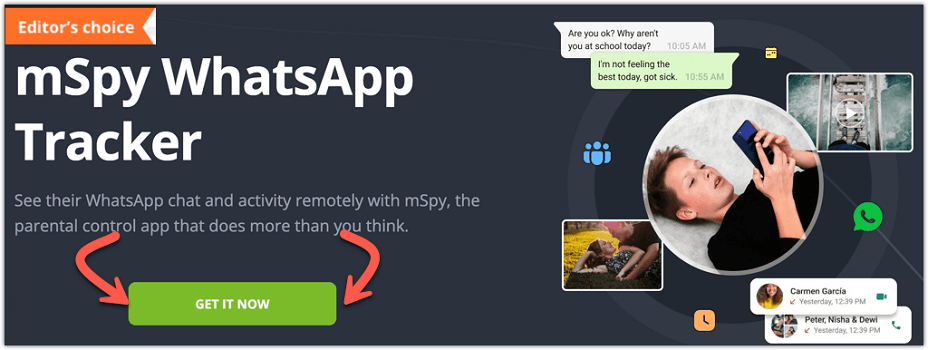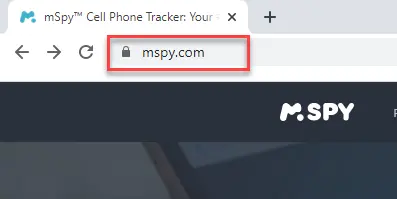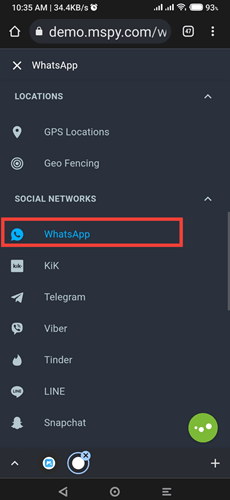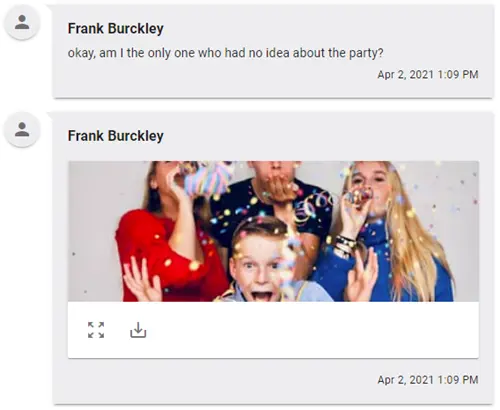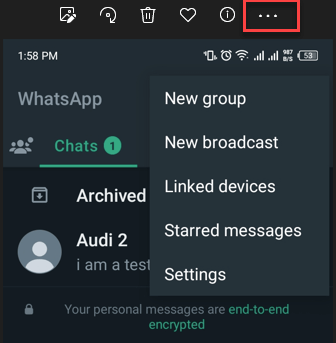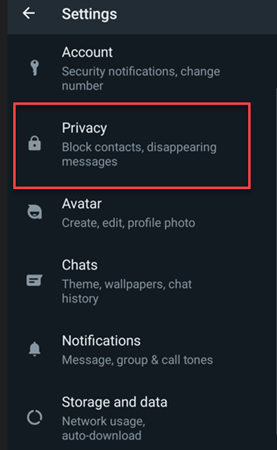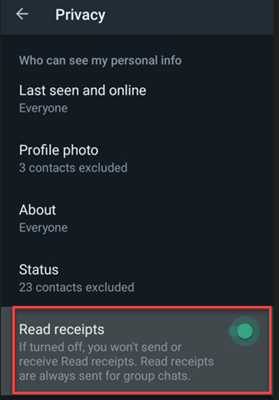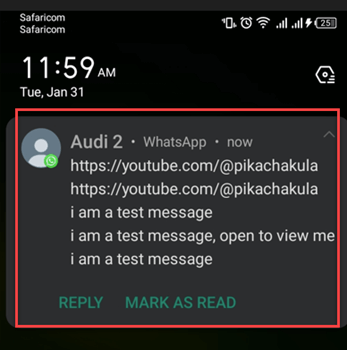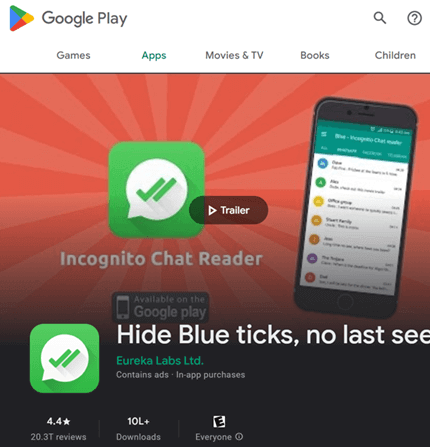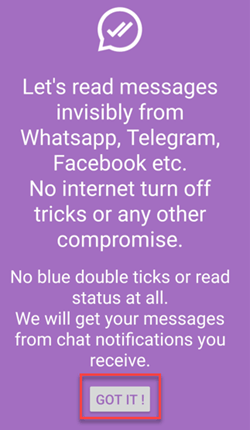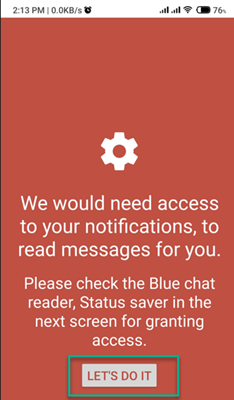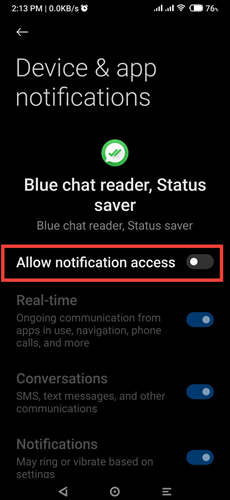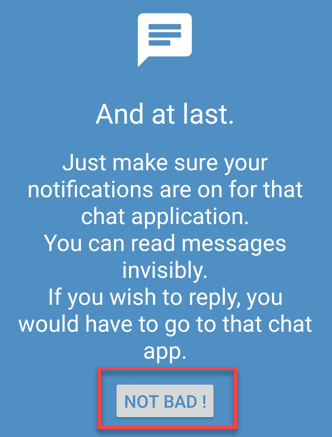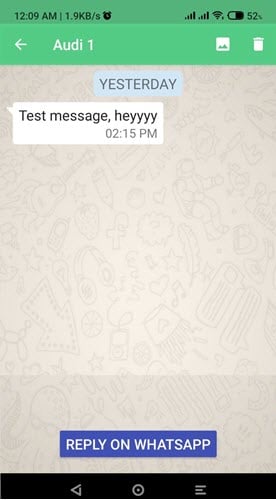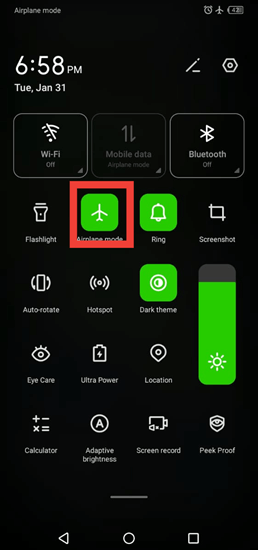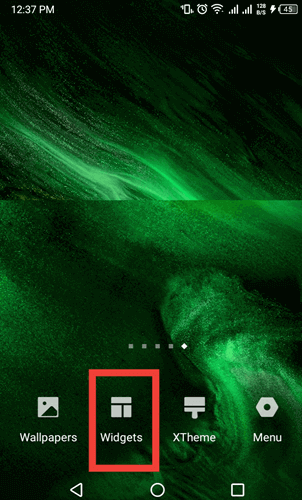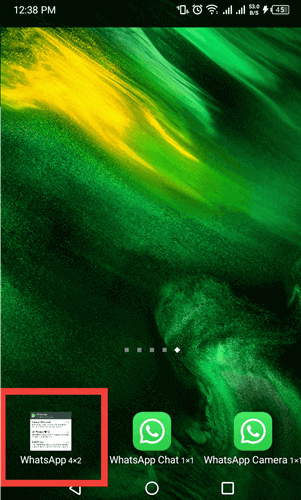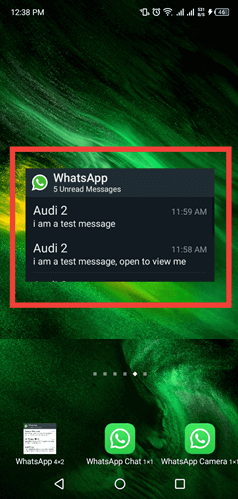How to Read WhatsApp Messages without Blue Tick (7 Ways)
WhatsApp introduced blue ticks in 2014 to help senders know when a recipient reads a message. The blue tick is a double tick at the bottom of your sent WhatsApp texts. The grey delivered ticks turn blue whenever a recipient views your message.
Thus, the blue tick informs you when someone opens or reads your message.
Hiding blue ticks in WhatsApp helps you selectively respond to your messages. It also gives time to read and understand long or complex messages, prevents the sender from knowing that you read the message, reduces anxiety stemming from ignored messages, and improves privacy by activating stealth mode for group conversations. In other cases you may want to read your kid’s or spouse’s WhatsApp messages without triggering the blue tick since you may want to monitor their behavior. You may also want to read your employees’ messages on the company device to ensure that they do not disclose any important data. Whatever the reason may be, I have provided you with 7 most reliable methods in this article to read WhatsApp messages without blue tick. Read more…
Method 1: How to Read a WhatsApp Message Without Sender Knowing via mSpy
I reviewed mSpy and found it to be one of the easiest ways to check conversations using a third-party application. In my experience, it is one of the best phone spying apps available and can track WhatsApp messages remotely without anyone else’s knowledge.
Features:
- Remote Access: It allows you to access the target device remotely without needing the device physically. I could access all the required data and WhatsApp messages without any physical contact.
- Browser Compatibility: You can access the control panel on any browser, providing flexibility and ease of use. I used it on Chrome, Safari, Firefox and more.
- Comprehensive Tracking: It allowed me to effortlessly track location, call logs, search history, and pictures sent or received. I could also listen to audio messages and view call duration and timestamps.
- Deleted Messages: You can view deleted messages, ensuring that you never miss any crucial information.
- Screen Recorder: Using this feature I could record the screen of my target device without notifying the user and view all activities in real-time.
- Bank-Grade Security: Users receive secure bank-grade security features that protect their information, offering peace of mind and safety.
- Ease of Use: You do not need any technical skills to operate the dashboard, making it accessible to everyone.
I used the following steps to read or view WhatsApp messages without the blue tick:
Step 1) Visit www.mspy.com, create an account, and pay for a subscription.
Step 2) Select the operating system of the target device.
Step 3) Download the app on your Mobile, then follow the onscreen instructions and configure. mSpy.
Step 4) Allow mSpy to send data from the phone to its secure servers. Give the tool a couple of hours to process all the information.
Step 5) The online dashboard will clone the WhatsApp activity of the target device.
Step 6) View the target device’s WhatsApp messages, calls, and contacts by tapping the Messages tab.
Step 7) Select a conversation to view texts and media shared. This will not trigger the blue tick on the sender’s side.
14-Days Money-Back Guarantee
Method 2: How to Read WhatsApp Messages Without Blue Tick by Disabling Read Receipts
According to my review, an official way to read messages without a blue tick is by disabling read receipts. I noticed that this action removes the blue tick on all conversations and is less complicated and cost-effective than using third-party apps.
I followed these simple steps to disable Read receipts on WhatsApp:
Step 1) Locate the WhatsApp icon on your phone menu and tap it.
Step 2) Tap the three dots’ options on the top right side and select settings.
Note: Remember don’t open the conversation you wish to read first.
Step 3) Select the privacy options.
Step 4) Toggle the “Read receipts” option to off.
Step 5) You can return to the conversations list and view your messages. Once done, WhatsApp will no longer send any Read receipts.
Method 3: Read WhatsApp Messages Without Sender Knowing Through the Notification Bar
Throughout my assessment, I discovered an official way or shortcut to read messages on WhatsApp without notifying the sender. You can use the notification bar on your device to read the messages on the screen.
Here are the steps on how to do this:
Step 1) Unlock your phone once a notification appears.
Step 2) Locate the notification and scroll down as you read it.
Note: However, this method has its limitations. If the message is too lengthy, you won’t be able to read it all. It is ideal only for short messages, although it can still give you some gist of long texts.
Method 4: Using the Hide Blue Tick, No Last Seen App
While conducting my evaluation, I found another way to see WhatsApp messages without the senders knowing through an app. The blue tick last seen hider app can help maintain your privacy.
Features:
- Silent Reading: You can silently read incoming messages without triggering the blue tick notification. It helped me access messages discreetly, and it shows them as soon as WhatsApp notifies you.
- Message Recovery: It allowed me to recover deleted messages, ensuring that no information is permanently lost. This helped me understand the context of the messages that I deleted earlier.
- Social Platform Integration: You can read messages from other social platforms like Facebook and Telegram seamlessly.
- Status Viewing: It allowed me to view and save status updates on your WhatsApp for future reference.
The following is a stepwise procedure that I used for seeing WhatsApp messages using the Hide Blue Ticks, no Last Seen app:
Step 1) Download Blue Tick, Last Seen Hider App on your Android phone from the Google Play Store.
Step 2) Open the Blue Tick, Last Seen Hider App on your Android phone.
Step 3) Follow the onscreen prompts to configure permissions.
Step 4) On the notification access screen, click on allow. This gives the app access to notifications on your Android device.
Step 5) Go to the app and select the ‘Not Bad button.’
Step 6) From then on, the app will display WhatsApp messages.
Step 7) Tap a conversation to read them without generating blue checkmarks on the sender’s wall.
Method 5: View WhatsApp in Airplane Mode
I reviewed an alternative way to read messages without a blue tick by using the Airplane mode trick.
Here are the steps that I usually use to read WhatsApp messages without triggering the blue tick in Airplane mode:
Step 1) After receiving notifications from WhatsApp, activate Airplane mode. This disables your Wi-Fi connectivity, Bluetooth, and any cellular networks on your device.
Step 2) Now open the message from the notification bar while your phone is in Airplane mode.
Step 3) Once read, you can disable Airplane mode to enable cellular networks, Wi-Fi connectivity, and Bluetooth.
NOTE: The downside of this method is it it will only temporarily disable the blue tick till the time you keep your phone in Airplane mode.
Method 6: How to read WhatsApp Messages Without Blue Tick Using the WhatsApp Widget
According to my review, you can view WhatsApp messages using the official WhatsApp widget. This widget shows all unread messages, however, I couldn’t view pictures or videos or listen to voice notes from the widget.
Follow these steps to add the widget on your home screen and view messages without the blue tick:
Step 1) Tap and hold your home screen or pinch in to view a list of widgets.
Step 2) Scroll and locate the WhatsApp icon and tap it.
Step 3) Tap, hold, and drag the WhatsApp 4X2 widget to your home screen.
Note: It will automatically expand to display all unread messages. You can scroll to view the messages without triggering a blue tick for the opposite party.
Tip: During my research, I found out that you should avoid clicking on specific messages. Clicking will load the conversation on WhatsApp and trigger the blue tick.
Method 7: Using the WhatsApp Pop-Ups
WhatsApp pop-ups are a convenient feature that allows you to quickly view and respond to messages without opening the app. Here’s a step-by-step guide on how to enable and use WhatsApp pop-ups effectively.
Step 1) Open the WhatsApp application on your mobile device.
Step 2) Go to Settings by tapping the three dots in the top right corner and select “Settings.”
Step 3) Navigate to Notifications in the Settings menu and tap on “Notifications.”
Step 4) Scroll down to find “Popup notification.” Select it and choose your preferred option (e.g., “Only when the screen is off” or “Only when the screen is on”).
Step 5) Send a message to yourself or ask a friend to message you to see if the pop-ups appear as configured.
By following these steps, you can make sure you never miss an important message on WhatsApp.
FAQs
Conclusion
Reading a WhatsApp message without a receipt is a useful trick for privacy-conscious users. The easiest methods include disabling read receipts or using the notification bar. I recommend mSpy for its advanced tracking features. It allows me to view messages discreetly and track various activities on the target device. Alternatives include Airplane mode and the WhatsApp widget, but mSpy offers a more comprehensive solution for privacy and control.