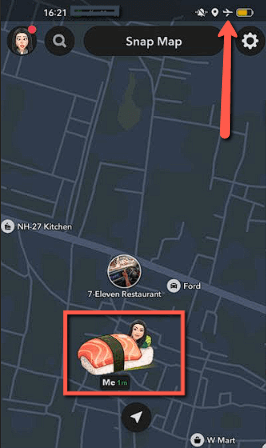How to Freeze Snapchat Location Information (6 Methods)
Have you been feeling overwhelmed about sharing your location on Snapchat, but you just can’t seem to stop using the app? It is understandable if you want more user control and privacy and do not like being pressured to meet people who are around the same location when you just want to grab a solo coffee. You may also want to protect your privacy since you have an online stalker who simply won’t give up, or maybe you are a young adult who is still under helicopter parenting. On the other hand, if you are a tech enthusiast, you may be curious about Snapchat’s potentiality and want to explore apps that could freeze Snapchat’s location.
I will take you through some of the best tricks that I have gathered after spending over 100 hours. My methods include using Snapchat’s features, third-party tools, etc. Hence, you can keep using your Snapchat as much as you like without worrying about your movements being tracked. Read more…
iToolab AnyGo is one of the best location spoofers that you can use on both Android and iPhone. It supports almost all apps that use location access, including Snapchat. This app has features such as pause and custom movement, rerouting with a timer, and more.
You can use Snapchat features like disabling live location, force stopping, or Ghost Mode to freeze your location. Third-party apps like iToolab AnyGo, Dr. Fone Virtual Location Changer, and ClevGuard Location Changer are also great options. Additionally, you can disable app permission, turn off precise location, use Airplane Mode and VPN. However, do not overlook Snapchat’s terms and conditions and guidelines when using these methods.
Methods to Freeze Snap Location
Here are some of the best methods to freeze the Snapchat location that I have tried firsthand.
Method 1: How to Freeze Snap Location Using Third-party Apps
I have selected the three best location spoofers by testing over 15+ tools firsthand and spending over 90 hours on them. However, before we go there, you must know that Snapchat may detect these GPS spoofers; therefore, using reputable apps is necessary.
Additionally, they may drain your phone battery, hence activate your battery-saver mode, or use other methods if your charge is alarmingly low.
1) iToolab AnyGo
iToolab AnyGo is one of the best location spoofers that you can use on both Android and iPhone. I could use it to mock GPS on up to 15 devices, which is pretty impressive. It supports almost all apps that use location access, including Snapchat, of course.
In-App Jailbreak: Yes
Pause Your Location: Yes
Snapchat Compatible Spoofing: Yes
Refund Policy: 30-Days Money-Back Guarantee
This app has features such as pause and custom movement, rerouting with a timer, and more. Thus, it allowed me to pretend that I was still at home while I was already grabbing popcorn with selective friends at Dolby.
Here’s how I used iToolab AnyGo to free my Snapchat location:
Step 1) Download iToolab AnyGo and install it on your device. Then, enter the location where you want to freeze your Bitmoji and hit Enter.
Step 2) You will then see that your Snapchat location shows this particular area. It also lets you move the cursor around as per your requirement for going to a specific place.
30-Days Money-back Guarantee
2) Dr. Fone Virtual Location Changer
Dr.Fone Virtual Location Changer is a one-click location changer app. I tested it and noticed that I could teleport myself anywhere with just a single click. It even helps you simulate GPS and spoof a route to fake a movement. This location spoofer works perfectly with Snapchat, Pokemon Go, Instagram, etc.
I also used it on my recent Hawai vacation snaps since I couldn’t post all the pictures in real time. Dr.Fone allowed me to use Snapchat’s location-specific filters, which made my images look as if I was still on vacation.
Here’s how you can freeze snap location using Dr.Fone:
Note: It has a free Windows version that you can download by going to https://drfone.wondershare.com/virtual-location-changer.html and clicking on Try It Free.
Step 1) Once you install the app and set it up on your smartphone. Go to the Dr.Fone app and activate teleport mode.
Step 2) After you activate the teleport mode, go to the search bar and look for the location on it.
Step 3) Now confirm the location to move to the selected area on the map. You can also click on any area on the map to move to a specific location.
7-Days Money-back Guarantee
3) ClevGuard Location Changer
ClevGuard Location Changer offers a joystick that pretends to move around in a location, simulating GPS movement. It helped me spoof location on up to 5 devices.
The best part is that it supports all the apps that are location-based. I could teleport my GPS instantly and put my Bitmoji in New Jersey when I was actually tucked away in my bed in LA, avoiding a second date with this particular someone.
30-Days Money-back Guarantee
Method 2: Using Snapchat Features
Here are some of the easiest methods that I found to freeze the location in Snapchat without the help of any third-party apps. You will see that I have used the official app alone to perform these tricks.
Spynger is one of the most powerful monitoring tools available for both Android and iPhone, especially if you're concerned about Snapchat's location-sharing features. It gives you full access to Snapchat activity, including chats, snaps, and GPS movements.
By Disabling Live Location
If you are a frequent user, you must know that the live location service on Snapchat updates your current location in Snap Maps even when it is not in use. Hence, I turn off this active location sharing since whenever I go home for Thanksgiving, some of my old classmates, who are absolutely painful to be around, always try to catch up for drinks.
The issue with this method is that, at times, different devices may show different settings. As far as I have used it, the latest Snapchat update takes you directly to your device app location permissions. If you are a confused beginner, just turn on Ghost Mode*, which will hide your location from everyone (you will learn more about this mode as you read further).
Here’s how I disable my location sharing on Snapchat:
Step 1) Open your Snapchat and go to the Maps icon given at the bottom toolbar.
Step 2) Now, go to your Settings icon given in the top right corner and click on Update Location Settings.
Step 3) This will take you to your app location permissions, where you can deny location access by clicking on Don’t Allow.
By Keeping Snapchat in the Background
Turning off the live location may not update your current whereabouts, but what about once you are online again? As per your settings, it may ask your permission to access the location or simply start tracking again if you have not set “Ask every time”. This was quite frustrating at times since Snapchat usually snitched my secret dinner plans. Hence, the best thing to do is stay off the app for a while.
Staying offline made sure that only my last active location was visible. This made both the app and the friend list assume that I was being a couch potato at home.
However, I suggest force-stopping Snapchat from running to ensure complete safety by giving a long press on the app and clicking on the ⓘ symbol. One more solution that I have is Logging out of the app, as it has also helped me many times. If you do not want to log out because you are worried that you may forget to maintain a particular streak that you have held on to, try other tricks below.
By Using Ghost Mode*
Another simple method that can pause your location sharing is Ghost Mode, which I mentioned earlier*. This mode completely vanishes your Bitmoji from the map and hides your location. I could use this method by simply opening Snapchat– Location> Settings > Ghost Mode.
However, you may not be able to turn on the Ghost Mode at times. Do not worry; it is usually due to an outdated version; hence, always keep your app updated.
If you still wish to share the location with some of your friends, then you can select the option “My Friends, Except” or Only These Friends in the app settings and manually add the people.
However, one thing is for sure: people who interact with you often may notice your missing Bitmoji and figure out that you are using this feature.
Method 3: Disabling App Permission
The problem with using Snap Map and Ghost Mode to hide your location is that they inform your friend list that these features have been turned on. Hence, if you want to freeze your location, just disable App Permissions or your smartphone from the device settings.
However, the challenge that arises with this method is that you won’t be able to use location-based services such as Snapchat-specific filters based on the city or state. You will also not be able to give access to precise addresses to tag any specific places. Temporarily turning on the permission to use these services and disabling the permit immediately can help in such situations.
Here’s how I froze my location on my phone:
Step 1) First, open the Settings on your phone and then go to the Apps option and tap on it.
Step 2) Now, select App Management and search for Snapchat.
Step 3) Click on Permissions, go to Location, and tap on Don’t Allow.
Method 4: Turning Off Use Precise Location Option
The other method that will help you freeze your location on Snapchat is turning off the Precise Location access. This social media app uses precise locations to track you and show your friends where you are currently. Hence, revoking this access can help you manipulate the location tracking. Once disabled, the app will display only your last updated place on the map.
However, at times, even after turning it on, my current location was displayed. To fix this issue, I restarted Snapchat and revoked its precise location again.
Here’s how I turned off precise location sharing on Snapchat:
Step 1) Open Snapchat, go to Settings, and click on Update Location Settings.
Step 2) Tap on Continue, which will take you to Snapchat’s App Permissions.
Step 3) Now, click on Location and scroll down, where you will see Use precise location. You can toggle and turn it off to revoke this permission.
Note: If you do not update your location on Snap Map within the next 24 hours, your Bitmoji will disappear from the map, just like in Ghost Mode.
Method 5: Using Airplane Mode
After many trial and error methods, I realized that turning on Airplane Mode can also be quite effective. It can temporarily freeze your location on Snapchat. However, it will disable all your cellular services during that period and cut off all communication, including Wi-Fi. Hence, it is only a temporary option, and I wouldn’t recommend this as a full-day solution.
Here’s how I tested Airplane Mode:
Step 1) I scrolled down the quick access settings and turned on the Airplane Mode.
Step 2) Then, I took a quick trip to a nearby restaurant and opened my Snapchat. It showed that I was still tucked in my bed while I was already seated with my cold coffee.
It is a quick method, but once you turn it off and the phone data or WiFi is connected again, your actual location will be accessed instantly by Snapchat.
Method 6: Using VPN to Spoof Location
VPN is another quick and smart solution if you wish to freeze your snap location. I recommend using ExpressVPN since it is one of the most reliable services with strong servers.
Let me take you through a quick step-by-step that will show you how to use a VPN for this purpose:
Step 1) Download a VPN (I am using ExpressVPN). Subscribe to it and connect the VPN to a location or country where you want to freeze your location.
Step 2) Now, when you go to your Snap Map, you will see that your Bitmoji has moved to this particular location. For example, right from my LA apartment, my Bitmoji is shown living the Emily In Paris life by using a VPN.
Benefits of Freezing Your Location on Snapchat
Freezing your Snapchat location has various benefits. Apart from the obvious, which is to protect your privacy, the other reasons how it could benefit you are as follows:
- Avoids Stalking Risks: It helps if you are concerned about being stalked by someone from your list. As a parent, you may want to protect your kids from untrustworthy friends they made along the way on Snapchat.
- No Social Pressure: Being an introvert, I totally dread being forced to socialize. Hence, it helps me fake my location whenever I am asked to join any public events or catch up when I am in my relative’s neighborhood.
- Avoid Unwanted Tracking: We all love our privacy, especially if you are a young adult and your parents are still closely monitoring you. It is only healthy and a white lie most of the time, so it is better to freeze your location.
- Create an Impression: It is natural to want to be valued and appear busy or out of station. Freezing snap location is excellent for creating a desired perception.
- Influencer Image: If you are an internet personality, it lets you create a better impression. For example, if you are promoting sunscreen with a throwback picture in Bali, you wouldn’t want your Bitmoji to stand around in Kentucky.
Issues with Freezing Snap Location and their Fixes
There are definitely some challenges that you may face when you freeze the Snap location. However, I have also given their resolutions to help you out.
| Issues | Resolutions |
|---|---|
| Snap Map is still visible to all friends | Adjust the privacy settings and manually enter the friends with whom you want to share the location. |
| Can’t use location-based filters | You can temporarily enable location services and use the filters. Then, disable it immediately. |
| No personalized snap recommendations | You can allow location permissions while browsing stories and turn it off right after. |
| Limited use of the ‘My Places’ feature | You can use the feature only when required, temporarily enabling the location and then disabling it afterward. |
| Can’t use contextual location sharing for friends | You can use the “Share My Live Location” feature momentarily with your close contacts and then turn it off. |
Potential Consequences of Freezing Your Location
Although I have mentioned the benefits above, it is only fair to put out the potential consequences of freezing your Snap location:
- Emergency issues: In emergencies, if your friends and family try to locate you, freezing location will lead them to confusion.
- Loss of trust: Once your friends and loved ones notice that your Bitmoji is often in Ghost Mode and you appear in random places, they may not trust you. Especially if it’s your close friends or someone you are seeing.
- Reduction in Engagement: This is mainly for social media content creators. Disabling the location or freezing it often may lead to reduced engagement.
- Inconsistent app performance: There could be glitches, and your Bitmoji may fail to show up due to frequent setting changes. Snapchat may also not reach its full potential once you keep toggling these settings. You may have to restart your app/device or reinstall it to enjoy the features once you decide to unfreeze the location.
Snapchat’s Terms and Regulations for Location Spoofers
Snapchat’s terms of service prohibit using any unauthorized third-party tools, including GPS location spoofers. This action is considered a violation of its policies as they can be misleading, hinder Snapchat’s functionalities, or comprise user data. The company claims to monitor suspicious acts closely; therefore, if users are caught going against its guidelines, their accounts may be suspended or permanently banned.
Snapchat also takes its community guidelines seriously to create a safe environment for every user and emphasizes honesty. Therefore, avoid using spoofers with malicious intent and use them within the limit, even if you want to freeze your location with no harmful intention. Since, in critical cases, a user might come under legal fire.
FAQs
Conclusion
Freezing Snapchat locations is not difficult to achieve, as far as I have observed. The app itself includes many built-in features for freezing the location, although they may not be as discreet. However, to spoof or freeze your Bitmoji on Snap Map without notifying anyone, I’d recommend using location spoofers, such as iToolab AnyGo, Dr. Fone Virtual Location Changer, and ClevGuard Location Changer. In the near future, we may come across more ways to do this, but as of now, you can use the above methods to solve your issue.