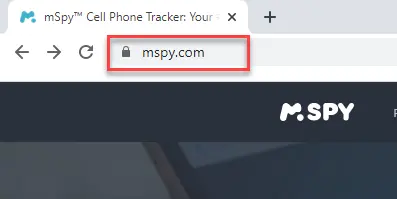How to Take Screenshot on Snapchat Without Them Knowing
Most social media apps allow you to take screenshots of memorable photos without the sender knowing. Snapchat is not as simple since this popular social media app provides a ten-second view of snippets or messages. If you take private screenshots, Snapchat gives the sender a notification to let them know you did so.
Track Anyone’s Snapchat Account Instantly!
Enter Phone Number, Username or Email to Track Snapchat Profile!
On Snapchat once a picture or message is sent and opened, it is gone forever. As more and more people joined the platform, Snapchat chose to build a feature to notify users when someone took a screenshot of their Snap to prevent people from misusing snaps and to protect user privacy.
However, at times you may want to take a screenshot without notifying the user for some specific reason. Therefore, I have discovered clever ways to beat the system and capture screenshots without the sender’s knowledge. In this article, I will discuss eight methods for getting Screenshots on Snapchat without the sender’s knowledge. Read more…
Spokeo is a Snapchat spying app that allows Snapchat users to explore the target user’s name, nickname, bitmoji, photos, avatar, and other details. It also allows you to track all Snapchat activities, from chat & contracts to photos that disappear.
How to Screenshot on Snapchat Without Them Knowing
Method 1: Use Parental Control App
The first method to screenshot snaps without the sender knowing is to use monitoring apps, such as mSpy. I found it to be one of the best mobile spy apps, as it helped me keep an eye on a child’s internet activity. I could retrieve several kinds of information without the phone owner knowing. With mSpy, I was able to access Snaps, chats, and other user data around the clock.
Even though mSpy is not a part of Snapchat, it still allows you to access the device activity of other users. This convenient parental control app allows you to take Snapchat screenshots and monitor Snapchat activity and posts without the account owner’s knowledge.
Here are steps on how to take screenshots of Snapchat without knowing:
Step 1) Go to www.mspy.com, enter your email address, and purchase a suitable plan. Then, it sends the login credentials to your email.
Step 2) Choose the kind of mobile phone you wish to monitor (Android or iOS devices). For this example, I have opted for an Android device.
Step 3) Download the app on the target person’s mobile phone. You must then follow the on-screen instructions and configure mSpy.
Important Note: For this method, you’ll need to have access to the target person’s phone to set up mSpy. However, you’ll need to have physical access to the phone only once for approximately 10 minutes during the setup.
Step 4) Once installation is done, go to the online mSpy dashboard. Allow (15-30 minutes) for mSpy to capture the activities from the phone and transmit them to the server. The duration may also vary based on the internet speed of the target device.
Step 5) Next, follow these steps:
- Click on Snapchat.
- Select the person whose snap you want to capture.
- Then, take a screenshot of the Snap. The other person will NOT be notified of your action.
14-Days Money-Back Guarantee
Method 2: Turn on Airplane Mode to Take Snapchat Screenshot Without Notification
Just like other social media apps, Snapchat needs internet service to work. Thus, by turning on the Airplane Mode, I could screenshot a downloaded Snap without the sender getting a screenshot notification from Snapchat.
You can access downloaded snaps offline without being detected by the sender by putting your phone in Airplane Mode.
Here are the steps I followed to access Snapchat in Airplane Mode:
Step 1) Open Snapchat
Open Snapchat to ensure your snaps download, but do not open Snaps yet.
Step 2) Turn on Airplane Mode
Turn off WiFi and data and put your phone on Airplane Mode.
Step 3) Access your downloaded snaps
Once your phone is in Airplane Mode, you can access the desired persons’ snaps.
Step 4) Take screenshots.
On Airplane Mode, it is safe to take screenshots without anyone knowing. Wait at least 30 seconds after taking screenshots to turn airplane mode off.
Method 3: Use Google Assistant to Get Screenshot on Snap Without them Knowing
Google Assist is another method to screenshot Snapchat without triggering the notification feature on Snapchat. On an iPhone, pressing the home and power buttons together takes a screenshot, and this action triggers Snapchat’s alert.
However, Google Assistant is voice-activated, and if you tell it to take a screenshot, the button-tapping action that Snapchat’s program recognizes will not be triggered.
Follow these three simple steps that I used to find out how to use Google Assistant to take screenshots of Snapchats.
Step 1) Open Snapchat
First, open your Snapchat application and access your Snaps.
Step 2) Command Google Assist
When you come to a Snap you want to screenshot, summon your Google Assistant to take a screenshot through either a verbal or typed command.
Step 3) Save the Screenshot
Now you can save your screenshot. The only downfall with this method of secretly taking screenshots is that Google Assistant cannot save your Snapchat screenshots to your phone. Instead, you must send them to your email, Bluetooth, or messages, then download them to your phone.
Method 4: Use the Built-in Screen Recorder on iPhone
Built-in screen recorders are a reliable tool for capturing videos and Snapchat screenshots on your mobile device. In my opinion, many cell phones today can take high-resolution screen recordings with exceptional quality and audio.
Other attractive features of built-in screen recorders include editing, cropping, trimming screenshots and videos, and removing unwanted parts.
Here are steps to use screen recording on an iPhone:
Step 1) Go to your control center and select screen recording
Step 2) Click the + icon to add it to your control center
Step 3) Open the Snap you want to screenshot and tap the recorder icon.
Step 4) The screen recorder will save the Snap in your device photos.
Method 5: Record Snapchat using Mac (iOS)
In my opinion, the next method that we are going to discuss is a great option for seamless screenshots and is very easy to use. I was able to access the QuickTime Player without any hassle. QuickTime player is a screen recording software. Rather than a picture, you’ll be able to capture the Snap you want to keep in a video.
During my research, I found that syncing my iPhone and MacBook allowed me to screenshot Snapchat easily. The tool made it possible for me to capture the screen without notifying the sender.
Below, I have given the steps on how to use the QuickTime player.
Step 1) Open the QuickTime player
Launch the application; once you are in QuickTime player, click “file”, then “new movie recording.”
Step 2) Select and Record
To capture video of your Snap, select your iPhone from the dropdown menu and then hit the record button in QuickTime.
Step 3) Open Snap
Open Snapchat and pick your desired Snaps. QuickTime will take a recording as you go through your messages.
Step 4) Take Screenshots on your Mac
Press the command, shift, and the number 4 buttons on your Mac keyboard to screenshot the Snap.
Method 6: Use the Screen Mirroring Feature to Take Screenshot in Snapchat Without Knowing
I reviewed the screen mirroring app on my device, and found it as an ideal tool for copying content to a laptop or television. It allows you to take screenshots without alerting the sender. You can connect your device to a laptop or television with an HDMI cord or use the mirroring feature on your phone.
To screenshot a Snapchat photo using screen mirroring, open Snapchat and tap screen mirroring. Snapchat photos and videos will appear on your laptop or television screen. If you are mirroring on your TV, you can take a picture of the screen with your phone camera. In case, if the person of interest’s phone is connected to your laptop, follow the manufacturer’s steps to take a screenshot.
I wouldn’t say this method is entirely reliable, as it depends on your target not realizing that your phone is connected to an HDMI cord. Moreover, you’ll need access to their phone in order to enable screen mirroring on their end.
Method 7: Clear Cache & Storage (Android & iOS)
I tested the Clear Cache and Storage method and noticed that it helps you take discreet screenshots of Snapchat. You can do so by turning on your phone’s airplane mode and clearing the Snapchat app’s cache. It is important to follow the steps correctly for the best results. In my opinion, this is a top choice for discreetly capturing snaps.
Ensure your phone is on airplane mode before you take a screenshot and then clear your cache. This method will leave no records of your activity. However, this process only works on Android and iOS devices. To clear the cache, you must go to your profile settings and hit “Clear Cache.”
Method 8: Recording the Phone on PC
The last method that I found is to use your PC to record Snaps from your phone. During my research, I found this method quite reliable. I particularly appreciate how it maintains the integrity of the Snaps while ensuring privacy.
This easy-to-use method is perfect for people who are not very tech-savvy but still want to save Snapchat images or videos. Your laptop won’t be able to do this independently, and you will need to download additional apps. Some of the apps you can try are:
- Snagit
- Adobe Captivate – Here is a complete list of best screen capture apps.
Is it illegal to screenshot someone’s Snap?
Even though it is regarded as unethical, it’s not illegal to take a screenshot of a Snapchat that you receive. The sender knows you will be viewing the content. However, they have a right to know if you save and store the content for later use.
Does Snapchat notify when you screenshot a highlight from someone’s public profile?
Yes, Snapchat will notify users whenever a screenshot of their Snaps is taken, whether it be a private Snap, on their Story, or in a Highlight.
How long does screenshot notification last on Snapchat?
A screenshot notification lasts for twenty-four hours within the app. It will remain in the chat box as a message until the chat disappears per Snapchat guidelines. Thus, the notification that a screenshot was taken on the phone will stay until the user dismisses it.
Can I undo the snapshot notification on Snapchat?
No, screenshot notification is a built-in privacy feature that Snapchat has created to build trust between its users and its app policy. While you can turn off notifications of receiving Snaps, you won’t be able to disable screenshot notifications.
Conclusion
I have found a few ways to take a screenshot of someone’s Snapchat without them knowing. Some methods are relatively simple, while others are more complex, involving additional equipment like laptops or TVs. Using mSpy can also help with this. It is not illegal to take a screenshot of someone else’s chat, but it may be illegal to share it with others, depending on your jurisdiction and the content in the screenshot message.