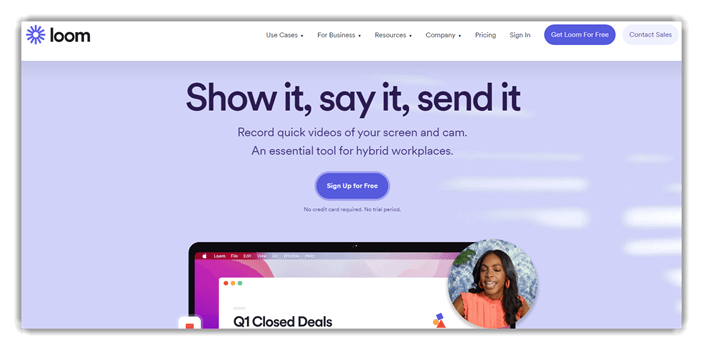8 BEST Screen Capture Tools (2025)
Precision matters when documenting digital workflows or sharing technical insights. Screen capture tools have become indispensable for anyone needing to record, annotate, or share their computer screen efficiently. As a tech content creator with decades of experience, I created this guide to help users navigate high-quality options tailored for education, collaboration, and support. The importance of seamless capture is growing as hybrid work and digital training evolve.
Having tested over 40 screen capture solutions across 100+ hours, I created this trusted, carefully crafted guide to the best screen capture software. It offers an in-depth, unbiased look at exclusive tools—both free and commercial—along with pros and cons, verified features, and credible advice. I once used a premium tool for a product demo and appreciated its intuitive workflow, making it a professional favorite.
Read more…
Snagit is a powerful screen capture tool that allows you to capture still images and grab a frame from a video. The tools come with Smart Windows Detection. Snagit revolutionized your screen capturing with its intuitive features.
Best Screenshot Software: Top Tools!
| Screen Grab Tool | Supported Platforms | Free Trial | Link |
|---|---|---|---|
 👍 Snagit |
Windows and Mac | 14 Days Free Trial | Learn More |
 Screenpal |
Mac and Windows | Free Download | Learn More |
 Screenpresso |
Windows | Lifetime Free Basic Plan | Learn More |
 Techsmith Capture |
Windows, Mac, and iOS | Lifetime Free Basic Plan | Learn More |
 Adobe Captivate |
Windows, Mac, and iOS | 30 Days Free Trial (No Credit Card Required) | Learn More |
1) Snagit
Snagit made it simple for me to capture exactly what I needed. During my research, I checked multiple tools, and Snagit remained one of the most consistent performers. Its Smart Windows Detection is helpful to avoid cropping mistakes. I could access advanced editing options right after capturing, which is one of the easiest ways to streamline my workflow. This screen capture tool is great for anyone making presentations or feedback reports. Business consultants are leveraging this feature to deliver annotated screenshots directly to clients, saving time on lengthy explanations.
Editing Options: Text, Images, and video
Video Capturing: Yes
Snapshot Preview: Yes
Free Trial: 15 Days Free Trial
Features:
- Scrolling Capture: Snagit’s scrolling capture feature is a must-have when dealing with long web pages or large documents. It auto-scrolls while capturing, so you get everything in a single, seamless image—no stitching required. I used this to archive a full-length training manual from a browser, and it saved hours. You will notice it works especially well on browsers like Chrome and Edge, but test it with different apps to find the most stable results.
- Toggle Webcam and Screen: This feature lets you switch smoothly between your webcam and screen during a video recording. It’s incredibly helpful for tutorials, webinars, or any scenario where you want a more personal touch. I’ve used it during training sessions to switch from slide decks to face-to-face commentary. The tool lets you customize webcam position and size, which adds a polished look to your video presentations.
- Annotate Images: Snagit offers robust annotation tools, allowing you to add arrows, text, highlights, and stamps directly to your screenshots. These tools help transform a basic screenshot into an effective visual guide. While testing this, I found the stamps particularly useful for callouts in team instructions. There is also an option that lets you create custom styles, which is perfect for maintaining brand consistency across all your visuals.
- Snapshot Preview: With Snapshot Preview, you get an immediate look at your capture before committing to edits or sharing. This helps avoid quality issues or missed elements in your screenshots. I suggest taking a moment to zoom in during the preview to catch any blurry text or misaligned elements. While using this feature one thing I noticed was how it helped me catch minor errors I would’ve missed during fast-paced documentation tasks.
- File Sharing Integration: Snagit integrates directly with services like Dropbox, OneDrive, and Google Drive, streamlining the workflow. You can upload and share content without ever leaving the app. I’ve connected it with our team’s shared Box folder, which sped up review cycles. I recommend setting up preset destinations to reduce clicks and speed up delivery to frequently used platforms.
- Trim and Cut Videos: The built-in editor in Snagit allows you to quickly trim or cut sections from recorded videos. It’s a simple yet effective way to clean up content without needing separate editing software. I used it extensively when preparing customer support videos, trimming out pauses and errors. I suggest splitting longer recordings into chapters, which keeps your audience engaged and helps with navigation.
- Text Replace Tool: Snagit’s text recognition lets you edit visible text in screenshots—perfect for quick fixes. You can update typo-laden images without retaking the shot. I used this to localize an onboarding guide for different regions by simply replacing text blocks. I recommend double-checking font matching to keep a consistent appearance across edits.
Pros
Cons
Pricing:
- Price: Plans start at $39, billed yearly.
- Free Trial: 15 Days Free Trial.
15-Days Free Trial
2) ScreenPal
ScreenPal is a reliable and practical screen capture tool I reviewed while covering top-rated options for screen grabs. It offered me everything I needed for capturing windows, regions, or entire screens with pinpoint accuracy. I found that editing screenshots right after capture was incredibly helpful to annotate points or blur sensitive information. The tool ensures smooth scrolling capture and is great for anyone preparing technical documentation or visual tutorials. In fact, it is one of the easiest screen capture tools I have worked with for consistent, clean results.
Editing Options: Text, Images, and video
Video Capturing: Yes
Snapshot Preview: No
Free Trial: Free Download
Features:
- Custom Area Selection: ScreenPal’s custom area selection gives you full control over what you capture. You simply click and drag to select any portion of your screen. This is especially useful when you want to exclude clutter and focus on key elements. While using this feature one thing I noticed is that it snaps precisely to window edges, making clean selections easier.
- Instant Clipboard Copy: Every time you take a screenshot, it’s instantly copied to your clipboard. This makes it effortless to paste into emails, documents, or chat apps without saving the file. The tool lets you skip the extra step of saving locally, which speeds up fast-paced workflows like tech support chats. I’ve used this to provide real-time feedback during software walkthroughs.
- Blur and Highlight Features: You can blur sensitive content or highlight areas you want viewers to focus on. It’s a great way to maintain privacy while still being informative. I used this during a client onboarding to showcase UI navigation while hiding personal data. There is also an option that lets you adjust the opacity of the blur, which helps tailor visibility as needed.
- Integrated Image Editor: Once you capture a screenshot, ScreenPal immediately opens its built-in editor. You can crop, resize, add arrows, text, or shapes without opening another app. I found the annotation tools to be intuitive and responsive. I suggest using the rectangle tool with contrasting colors to draw attention to key interface elements in tutorials.
- Sequential Step Markup: ScreenPal includes a numbered step tool to guide viewers through multi-step processes. It’s ideal for creating software tutorials or documentation. When I was building internal training guides, this saved me time and made the instructions clear. You will notice it auto-increments the step numbers, which helps you stay consistent even in complex workflows.
- Timed Screenshots: With the timed capture option, you can set a countdown before the screen is captured. This is great for grabbing screenshots of dropdown menus or hover states. I used it while building training material that involved mouse-over interactions. I recommend setting a 5-second delay when dealing with multi-layered menus—it gives just enough time to prep the screen.
- No Account Required: You can start using ScreenPal right away, with no need to register or sign in. This makes it fast and convenient, especially if you’re in a rush. I appreciated this during a workshop when I needed to quickly grab and annotate screenshots on a student’s computer. It lowers barriers and simplifies access for anyone.
Pros
Cons
Pricing:
- Price: Free Download
Download for Free
3) Screenpresso
Screenpresso became my go-to screen capture tool during my research on the Best Screen Capture Tools. I found that its minimal interface hides a surprisingly powerful set of features. I particularly liked the built-in image editor which helped me annotate screenshots without needing third-party apps. It is a great option for teams that require clarity in communication. The ability to create user guides and export in PDF makes it perfect for documentation workflows. The workspace capture history saved me hours of rework. It is important to note that Screenpresso also supports cloud sharing to Dropbox and Google Drive with zero hassle.
Editing Options: Images
Video Capturing: Yes
Snapshot Preview: Yes
Free Trial: Life Time Free Basic Plan
eatures
- Screenpresso Cloud Sharing: Screenpresso Cloud Sharing is incredibly useful for quick collaboration. You can instantly share screenshots or video recordings with a link—no sign-up required. This helps speed up workflows, especially when working with remote teams. The tool lets you set expiration dates on shared content, which is helpful when you want temporary access links.
- Document Generator Tool: The Document Generator Tool automatically compiles your annotated screenshots into a clean, formatted PDF. It’s ideal for building user guides, internal documentation, or tutorials. I used this feature to create onboarding materials for a SaaS product and saved hours in manual formatting. I recommend reviewing the auto-generated captions to ensure clarity for new users.
- Multi-monitor Support: If you work with more than one monitor, Screenpresso handles it smoothly. You can select which screen or region to capture, which is helpful in cluttered workspaces. I often used this while demoing software on one screen and taking notes on another. While testing this feature, I noticed the app remembers your last capture zone per monitor, which saves time.
- Delay Capture Mode: Delay Capture Mode lets you set a countdown before the screenshot is taken. This is perfect for capturing hover menus, tooltips, or dynamic pop-ups. I used this to document UI changes in beta software, where timing was crucial. You will notice the countdown timer on-screen, which helps you prep the UI just in time.
- Capture to Clipboard or File: Depending on your workflow, you can choose to copy the screenshot directly to your clipboard or save it as a file. This flexibility is handy in fast-paced environments. For quick emails or Slack messages, I prefer using the clipboard option. There is also an option that lets you define a default behavior—worth setting for repetitive tasks.
- OCR Support: Screenpresso includes a built-in OCR tool that extracts text from your captured images. This feature isn’t advertised heavily, but it’s a true time-saver for pulling data from charts or error messages. I suggest using high-resolution captures for better OCR accuracy, especially when dealing with small fonts or blurry images.
- Workspace History Manager: The Workspace History Manager neatly organizes all your past captures. You can filter by project, date, or type, which makes backtracking and edits efficient. When I worked on a UX audit project, this was my go-to dashboard. While using this feature one thing I noticed was that tagging captures by topic made finding assets later significantly faster.
Pros
Cons
Pricing:
- Price: Plans start at $29.99/user one-time purchase.
- Free Trial: Lifetime Free Basic Plan.
Lifetime Free Basic Plan
4) TechSmith Capture
TechSmith Capture offered me a surprisingly reliable way to grab quick screen recordings and images. While conducting my evaluation, I noticed how effective it is for basic screen capture tasks. It helps you simplify the communication of visual content, especially when your time is limited. I found that the share-to-Screencast feature eliminates the usual hassle of downloading and uploading. If you are looking for a lightweight tool without advanced frills, this may help streamline your daily routine. Corporate trainers are increasingly adopting TechSmith Capture to create internal process demos, saving hours each week otherwise spent on writing lengthy documentation.
Editing Options: Images and video
Video Capturing: Yes
Snapshot Preview: No
Free Trial: Lifetime Free Basic Plan
Features:
- Simple Annotation Tools: TechSmith Capture offers intuitive annotation tools that make communication more direct and efficient. You can add arrows, text, or highlights to your screenshots with just a few clicks. This is especially useful when giving visual instructions or feedback. While using this feature one thing I noticed was that color-coded annotations help separate steps clearly for viewers.
- One-Click Sharing: The one-click sharing feature allows you to upload your content to Screencast or save it locally in seconds. This speeds up team feedback loops and keeps workflows fluid. I often used this during sprint reviews to quickly share UI issues with developers. The tool lets you copy the sharing link instantly, making distribution frictionless.
- Lightweight Installation: TechSmith Capture installs quickly and runs smoothly, even on older systems. I once used it on a backup laptop with limited RAM and had no performance issues. Its lightweight design is perfect for users who want a simple tool without added bloat. I recommend closing background-heavy apps during use to keep it ultra-responsive.
- No Watermark: All captures are saved without watermarks, which is ideal for maintaining professionalism. Whether you’re sharing client assets or posting tutorials online, your content stays clean. This sets it apart from many free tools that overlay branding. There is also an option that lets you control output resolution, which helps keep quality high.
- Keyboard Shortcut Support: Hotkey functionality in TechSmith Capture makes the process faster and less distracting. You can trigger screenshots without switching windows or using your mouse. I relied on this during usability testing sessions, where timing was everything. I suggest customizing your shortcuts to avoid conflicts with other software or system commands.
- Quick Launch from Taskbar: You can pin TechSmith Capture to your taskbar and access it instantly. This is handy when unexpected moments pop up that you need to document fast. I often used this during bug tracking to grab error states the moment they appeared. You will notice it launches almost instantly, saving you valuable seconds.
- Automatic File Naming: Captured files are automatically named with the date and time, helping keep everything in order. This small detail becomes a big benefit during high-volume sessions or ongoing projects. I used this when reviewing hours of user sessions—each file was easy to locate. I recommend pairing this with folders by project to stay even more organized.
Pros
Cons
Pricing:
- Completely free; No credit card needed.
Lifetime Free Basic Plan
5) Adobe Captivate
Adobe Captivate has a very polished way of capturing screen interactions. During my research, I found its ability to record simulations from one single session particularly effective. It is the best way to quickly make content for education or internal training. It offered me built-in options to enhance visual cues and provide quizzes directly within the video. That made my workflow not just quicker but also more impactful. It is a great option for anyone searching for the best screen capture software today. Language instructors have been using Adobe Captivate to build video-based pronunciation exercises, helping students improve engagement and speaking accuracy.
Editing Options: Text, video, Font type & size, and Image
Video Capturing: Yes
Snapshot Preview: Yes
Free Trial: 30 Days Free Trial (No Credit Card Required)
Features:
- Software Simulation Recording: Adobe Captivate allows you to record complete software simulations with ease. It captures everything—mouse paths, keystrokes, and system audio—in a single session. I used this to create an onboarding module for a CRM platform and found the accuracy impressive. While using this feature one thing I noticed was that slowing down mouse movement during recording improved clarity in the final playback.
- Smart Automatic Captions: This feature auto-generates text captions based on user interactions and on-screen activity. It’s a major time-saver when building tutorials or training modules. I found it especially helpful for meeting accessibility standards without needing a manual transcription. I recommend reviewing the captions after capture to adjust phrasing for tone and audience fit.
- Advanced Editing Timeline: Captivate’s editing timeline is precise and user-friendly. You can manage multiple tracks for voiceover, video, and objects, similar to a full video editor. I worked on a multilingual tutorial where I had to sync text overlays in three languages, and the timeline made it manageable. The tool lets you zoom in on the timeline for detailed micro-adjustments, which is useful when syncing narration.
- SCORM and xAPI Integration: Adobe Captivate supports direct export to SCORM and xAPI formats, making it ideal for LMS-based eLearning. You can track learner interactions and completion metrics across platforms. I used this in a corporate training rollout and could monitor progress in Moodle without extra setup. There is also an option that lets you customize tracking criteria, such as slide views or quiz results.
- Hotspot Insertion: You can insert hotspots that trigger actions or feedback when clicked, adding an interactive layer to static content. This is especially useful for scenario-based learning. I created a decision-making module using this and saw increased engagement. I suggest labeling each hotspot clearly in the timeline to avoid confusion during editing.
- Asset Library Access: Captivate includes a library of reusable assets—buttons, characters, shapes, and icons. These assets help maintain design consistency and speed up production. I once built a full course using only built-in graphics and it still looked polished. You will notice the characters come with different poses and expressions, which helps convey emotion in tutorials.
- Background Audio Control: This feature allows you to add and mix background music with voiceovers for more immersive videos. Volume balancing tools help keep speech clear while still enhancing atmosphere. I used this in a motivational training video and the music really elevated the mood. While testing this feature, I found setting background audio to fade in and out between scenes improved overall flow.
Pros
Cons
Pricing:
- Price: Plans start at $33.99 a month.
- Free Trial: 30 Days Free Trial (No Credit Card Required).
30-Days Free Trial
6) Loom
Loom has been a surprisingly efficient tool during my review process of screen recorders. It offered me a practical and accessible solution to record walkthroughs and communicate asynchronously. I tested this screen-capturing tool with both internal meetings and client demos. The responsiveness of the interface and built-in camera bubble adds a personal touch that emails simply cannot. It is a good idea to use Loom when you want to provide clarity without hosting live sessions. I suggest it for teams that work across time zones or want to avoid calendar clutter.
Features:
- Instant Video Sharing: Loom makes sharing your screen recordings incredibly fast. As soon as you stop recording, it generates a shareable link—no downloads, no attachments. This saves time when you’re trying to keep a team or client in the loop. I suggest bookmarking your Loom workspace for faster access to your video links and updates.
- AI-Powered Features: Loom’s AI features streamline video editing by cutting filler words and auto-generating titles, chapters, and calls-to-action. I found these tools helpful when creating client walkthroughs under tight deadlines. While using this feature one thing I noticed was how accurately it identifies and trims hesitations, making videos more concise.
- Viewer Engagement Insights: This feature shows who watched your video, how much they viewed, and where they dropped off. It’s excellent for sales pitches and onboarding content. I used this when optimizing tutorial sequences for a SaaS product, and it showed exactly which parts needed clarification. You will notice these insights help refine future videos for better clarity and impact.
- Custom Branding: Loom allows you to customize videos with your logo, branded thumbnails, and even company-specific backgrounds. This elevates the professionalism of your content, especially when dealing with clients. There is also an option that lets you save branding presets, so you don’t have to repeat the setup each time.
- Video Library Management: Managing multiple videos becomes easier with tags, folders, and team-level permissions in Loom HQ. I used this while working on a remote training project with over 40 instructional clips. It helped me categorize content by module and update versions without confusion. I recommend using consistent folder naming conventions to streamline collaboration.
- Drawing Tools: During a screen recording, you can use Loom’s drawing tools to underline or circle important elements. This makes your message clearer and avoids confusion. I’ve used this in product demos to walk developers through UI changes, and the visual cues helped reduce back-and-forths.
- Live Rewind: Loom’s Live Rewind lets you pause, rewind, and re-record parts of your video without starting over. This saved me hours during a documentation update walkthrough. You can correct mistakes in real time and still maintain flow. While testing this feature, I found it especially useful when recording in a single take for executive updates.
Pros
Cons
Pricing:
- Price: Plans start at $15/user/month.
- Free Trial: Lifetime Free Basic Plan.
Download Link: https://www.loom.com/
7) ShareX
ShareX is a reliable screen capture tool I analyzed while compiling this guide on the BEST Screen Capture Tools. As I carried out my evaluation, I found ShareX to be an impressive combination of simplicity and capability. It helps you take control of every screenshot action—whether you are sharing to FTP, editing on the fly, or archiving for later use. A great option for users who prefer flexibility without the bloat. Keep in mind that ShareX integrates with many cloud services for instant sharing, which adds tremendous value. Case study: Technical support teams frequently adopt ShareX to capture issue walkthroughs, enhancing troubleshooting speed and clarity.
Features:
- GIF Recording: ShareX lets you record part of your screen and save it as an animated GIF, which is great for tutorials or product previews. I often used it to create short bug reports or UI demonstrations for dev teams. It’s lightweight and fast to export. While using this feature one thing I noticed was that setting a fixed region in advance makes capturing repeatable tasks much smoother.
- Extensive Upload Options: With over 80 supported destinations, ShareX offers unmatched flexibility for uploading content. You can push files to Google Drive, Imgur, Dropbox, FTP servers, or even your own custom endpoint. I found this useful when working across both internal and client platforms. I suggest setting up destination profiles for each client to avoid confusion during uploads.
- URL Shortening and QR Code Generation: After uploading, ShareX can automatically shorten the URL and generate a QR code for your content. This is especially handy when sharing across mobile or in-person settings. I used this once to share project diagrams during a workshop—no one needed to type long links. The tool lets you choose between several shortener services like Bitly or TinyURL for added flexibility.
- Color Picker and Ruler: These built-in design tools are excellent for UI work and front-end tasks. The color picker lets you grab precise hex or RGB codes from any pixel. The ruler helps with spacing, making it easier to maintain alignment in mockups. I recommend using these together when building design systems or aligning elements across screen sizes.
- Clipboard Upload: One of the quickest features in ShareX is clipboard upload. You can copy an image or text, and with a single hotkey, it’s uploaded instantly. This was incredibly useful during sprint meetings when I needed to share code snippets or mockups on the fly. It removes unnecessary steps, keeping workflows smooth.
- Watch Folders: You can configure ShareX to monitor specific folders and automatically upload new files. This is perfect for teams generating assets with naming conventions or automation scripts. I once set it up with a folder where Photoshop exports went, and every file was shared in seconds. There is also an option that lets you apply post-upload actions, like copying links or triggering webhooks.
- Smart Eraser Tool: ShareX includes a surprisingly advanced smart eraser that blends unwanted elements into the screenshot background. I used this when editing sensitive details from reports before sharing them. It’s much cleaner than using blur or black boxes. You will notice it works best on flat or single-color backgrounds, so plan your captures accordingly.
Pros
Cons
Pricing:
- Free Download Tool.
Download link: https://getsharex.com/
8) Mango Recorder
Mango Recorder provided a remarkable balance between ease of use and powerful features when I tested it for my article on the BEST Screen Capture Tools. I could access all editing tools directly after capturing a screen area or region. It is great for those who want something light but capable. During my research, I also noted how well it integrates quick annotations into the workflow. Make sure you explore its textbox and arrow tools—they are great for training visuals or support content. Trainers use this feature to annotate screen steps for onboarding new hires, cutting down training time by nearly half.
Features:
- Easy Screen Recording: Mango Recorder makes screen capture feel effortless. Whether you’re recording a presentation, a meeting, or a live walkthrough, the interface is intuitive enough for anyone to start without a steep learning curve. I’ve used it during remote product demos, and it didn’t require any setup headaches. The tool lets you record specific windows or full screens, making it easy to stay focused and reduce post-editing time.
- Instant Sharing: Sharing recordings with teammates or clients is seamless. After stopping a recording, you get a direct link to share instantly—no downloads, no fuss. This is ideal for quick feedback loops. While testing this feature, I noticed how much time I saved by skipping file uploads to external platforms like Google Drive or Dropbox.
- High-Quality Output: The clarity of the recordings really stands out. Videos are crisp, making them suitable for anything from quick bug reports to polished client-facing tutorials. I once recorded a technical tutorial that required fine text detail, and Mango Recorder preserved every pixel clearly. There is also an option that lets you adjust resolution settings if you’re aiming to balance file size with visual fidelity.
- Visual Instructions: Mango Recorder allows you to explain things visually, which is much more effective than written steps. This is especially useful for onboarding and training sessions. I’ve used it for internal documentation where words alone would have created confusion. I suggest using the annotation tool during recordings—it helps emphasize key actions in real time.
- Multiple Use Cases: I’ve found Mango Recorder flexible enough for many workflows—customer support, onboarding, and even software walkthroughs. It adapts whether you’re showing a new feature to a client or training a new team member. Having tested other tools like Loom and Screencast-O-Matic, Mango’s versatility feels more business-ready and less consumer-centric.
- Secure Storage: Mango Recorder ensures that your recordings are stored with enterprise-grade security. This is critical for sensitive content like internal SOPs or confidential meetings. I once worked on a client compliance walkthrough and felt reassured knowing the data never left Mango’s secure environment. You will notice access controls can be managed at a granular level, which is great for compliance-heavy teams.
- Time-Saving Tool: Recording a screen session often replaces writing long documentation. Mango Recorder simplifies knowledge transfer by capturing the full picture in minutes. Instead of creating long step-by-step PDFs, I just send a video now. While using this feature one thing I noticed is that even short videos can significantly cut down repetitive questions from team members.
Pros
Cons
Pricing:
- Price: Plans start at $99 a month Year.
- Free trial: Lifetime Free Basic Plan.
Download link: https://workplace.mangoapps.com/mango-recorder
How to take a screenshot on PC?
You can take a screenshot on your PC by following the below tricks:
- 1) Press PrtSc and open the Paint tool. Then press Ctrl + V or click on Paste at the top left of the tool and save it. This will paste the entire screen into the paint tool.
- 2) Press Alt + PrtSc and open the Paint tool, press Ctrl + V, or click on Paste at the top left in the tool and save it. This will paste the active window into the paint tool.
- 3) Press Windows key + Shift + S, and the screen will dim, and the pointer will change. Now you can drag and select the portion of the screen you want to capture and open the Paint tool, press Ctrl + V, or click on Paste at the top left in the tool and save it
- 4) Press Windows key + PrtSc. This will save the entire screen as an image file, which you can find in the “Screenshots” subfolder in the “Pictures” folder.
How Did We Choose BEST Screen Capture Tools?
At Guru99, we prioritize credibility by delivering accurate, objective, and relevant information. Our expert team has tested over 40 screen capture tools across 100+ hours, ensuring our guide to the best screen capture software is thorough and unbiased. The content highlights both free and paid solutions, offering insights into features, usability, pros, and cons. Effective screen capture tools must provide speed, clarity, and flexibility, which is why we evaluated each one for performance, security, and user satisfaction across varied use cases. We focus on the following factors while reviewing a tool based on performance, ease of use, reliability, support, and user feedback.
- Performance Efficiency: We chose based on how rapidly each tool captures screens without delay or freezing.
- Ease of Use: Our team made sure to shortlist tools with intuitive layouts and hassle-free setup for all users.
- Editing Features: The experts in our team selected tools based on versatile markup, blur, and annotation capabilities.
- Sharing Options: We made sure to prioritize tools that allow you to instantly share files across multiple platforms with ease.
- Security and Privacy: We chose based on tools offering secure data handling and encryption during capture and storage.
- Device Compatibility: Our team picked options optimized for efficiency across Windows, macOS, and mobile environments.
Verdict:
In this review, you got acquainted with some of the best screen capture tools. All of them have their advantages and limitations. To help you take the final call, I have created this verdict.
- Snagit: This is a superior choice if you value seamless editing and smart capture options. It excels at documentation with scrolling capture and instant sharing via cloud services.
- ScreenPal: A cost-effective and user-friendly option with impressive OCR and annotation features. It is a top-notch pick for professionals managing web content or presentations.
- Screenpresso: Ideal for those seeking a lightweight yet robust experience with great export options and secure cloud integration.
Snagit is a powerful screen capture tool that allows you to capture still images and grab a frame from a video. The tools come with Smart Windows Detection. Snagit revolutionized your screen capturing with its intuitive features.