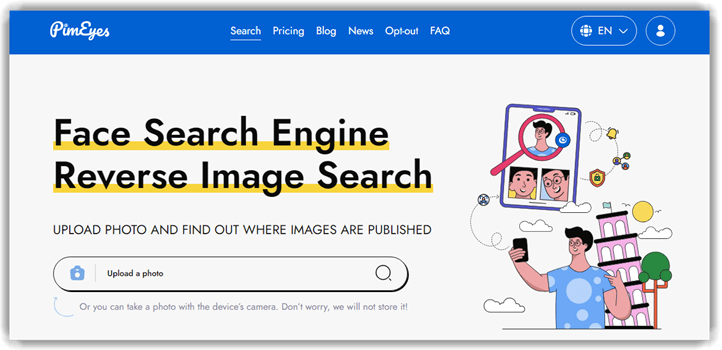Facebook Reverse Image Search: 5 Methods to Find Photos
Reverse image search on Facebook is a valuable technique for finding information about images posted on the platform. Whether you are trying to authenticate a Facebook profile or verify the source of Facebook images, reverse image search tools can be very helpful.
This process involves using an image to search for similar images, identical images, or images with certain similarities. Reversing an image is a substitute for using text-based queries.
From verifying the authenticity of Facebook posts, finding Facebook images that appear elsewhere on the web, and checking for an image across multiple profiles, the reasons can be various.
Reverse image search on Facebook is an effective method to authenticate, find the origins, or discover similar images. Various tools like Social Catfish and third-party tools help you find similar or identical images.
You can also use Facebook photo ID, Google, and Bing to ease the process. However, respect is critical in privacy and copyright laws while using Facebook images of other people.
Here are some of the best methods I recommend for performing a Facebook image search based on my review.
Method 1: How to do a Reverse Image Search on Facebook using Social Catfish
I explored Social Catfish, an online service for identity verification and reverse image search. It helps users verify the identities of people they meet online, which is great for protecting against catfishing.
While many people use the service for online dating, it also performs Facebook’s reverse image search to help them find a relative, a former colleague, or someone known to them.
Features:
- Versatile Search Engine: Social Catfish is not limited to Facebook alone. While using this tool, I noticed that it easily searched the internet for similar images or instances of a specific image.
- Copyrighted Photo: I have used Social Catfish to locate my copyrighted images on Facebook and other social network sites. The tool accurately detected the profiles where my copyrighted images were used. In addition to social networks, it also searched the internet for sites where those images could be found.
- User-Friendly Interface: In my experience, the platform is user-friendly, ensuring accessibility even for those just starting with reverse image search.
- Face Recognition Technology: This reverse image searching tool uses advanced face recognition to perform reverse image search with greater accuracy.
- Detailed Results: Social Catfish provides comprehensive results. It includes potential matches and locations where other websites used the image.
$6.87 for 3 Days Trial
To perform a reverse image search on Facebook using Social Catfish, follow these steps:
Step 1) Visit the Social Catfish website.
Step 2) Navigate to the reverse image search tool https://socialcatfish.com/reverse-image-search/.
Step 3) Upload the Facebook image you want to search for. You could choose a photo from a Facebook profile, Facebook posts, or any other image on Facebook.
Step 4) Once the image is uploaded, click the search button.
Step 5) Look at the results; these may include identical, similar, and even unrelated images.
The ability of Social Catfish to cross-reference images from Facebook with other online sources makes it an invaluable tool for Facebook reverse image search.
It’s important to note that this tool can assist those looking to explore image searches on Facebook and beyond. However, it relies heavily on publicly available data (Facebook profiles) and may not be able to uncover every aspect of an individual persona’s online presence.
$6.87 for 3 Days Trial
Method 2: How to do a Reverse Image Search on Facebook using third-party tools
Aside from specialized search engines like Social Catfish, you can use other third-party tools for reverse image search on Facebook. These tools help you find similar images, trace the origins of a photo, or authenticate Facebook images. Let’s explore some of these tools and their functionalities.
Spokeo comes with 6 billion consumer records, 600 million court records, 120+ social networks, and more. You get accurate and detailed information about your friends and relatives with just a single piece of information.
1) TinEye
During my review, I investigated TinEye, a well-known tool for reverse image search. It is particularly effective for tracking the usage of specific images across the internet, including Facebook.
TinEye is a powerful tool for anyone looking to verify an image’s authenticity. It is also a great option for finding modified versions of a specific image or for locating the actual source of an image across the digital world.
Features:
- Chrome Extension: TinEye allowed me to install a tool extension on my Chrome browser. This extension made it easy for me to conduct reverse image searches on Facebook.
- Image Identification: While using TinEye, I noticed that it uses an advanced image identification algorithm to detect any tampering with the actual image and content modification.
- Image Recognition: TinEye uses specific image recognition algorithms to detect low-resolution or washed-out images. It could even detect images taken from mobile cameras.
- Variety of Filters: I could sort the image results by date, allowing me to find the earliest use of an image.
- Expansive Image Index: This tool maintains an extensive index of images for comprehensive search results.
- Color Identification: TinEye features a powerful MulticolorEngine that smartly analyzes the pixels to identify the colors in an image.
Pros
Cons
Link: https://tineye.com/
Reverse Image Search Engine
Easily Identify images, email addresses, phone numbers and online profiles!
2) Reversee
I reviewed Reversee, a tool for reverse image search on Facebook. It acts as a bridge between your photos and reverse image search engines, and I particularly appreciate its seamless integration with search engines.
Unlike some other apps that rely on a single service, Reversee utilizes three different services. These services help in delivering more accurate search results.
Features:
- Basic Photo Editing Functions: The app offered basic photo editing options that allowed me to edit images or adjust their size and resolution before searching.
- Foolproof: I could just upload the image and search for the results using this tool. It provides a direct way to perform a Google image search with your photos.
- Image Versions: Reversee lets me locate different versions of the same image used on Facebook and other social sites. It provided me with higher resolutions of the same image used in various profiles on Facebook under different titles.
- Detailed Info: It displayed detailed information about the searched image. I could learn about the image file’s location, size, and dimension.
- Versatility: Reversee includes a text search feature, enhancing its versatility. It also automatically crops the unnecessary borders of screenshots for better searching.
Pros
Cons
Link: https://apps.apple.com/us/app/reversee-reverse-image-search/id875678494
3) Pimeyes
I explored PimEyes, which stands out for its face recognition technology. This makes it a powerful tool for thoroughly identifying people in photos. It can also identify photos from Facebook profiles and posts.
This app strongly emphasizes individual rights and privacy. It helps users discover where their images appear, enabling them to take control of their online images.
Features:
- Improved Tech: I have used PimpEyes’s advanced face recognition capability to detect multiple images accurately on Facebook. It worked without any interruption on my smartphone device.
- Character Detection: To check its versatility, I uploaded one of my images with long-grown hair and let PinEyes carry out the reverse image search. It not only displayed images that were similar to the one I uploaded but also located images where I appeared with a different makeover, haircut, or background.
- World Wide Search: It can search a vast range of online sources, including social media platforms.
- Privacy Use: PimEyes ensures privacy for its users by offering anonymity in searches.
Pros
Cons
Link: https://pimeyes.com/en
These third-party tools offer different approaches and capabilities for conducting a reverse image search on Facebook.
If you’re looking to find identical images, explore image search on Facebook for authenticity. These tools provide valuable resources to meet your needs. You can also delve into Facebook’s reverse image search for deeper insights.
Don’t Miss:
Method 3: Reverse Image Search Facebook Using Facebook Photo ID
Throughout the appraisal process, I explored reverse image search using a Facebook photo ID, a direct method to find specific images on the platform. The photo ID is a unique identifier assigned to each image uploaded to a Facebook page or account. I found it to be an essential tool for efficient image identification.
Step 1) Find the image on Facebook whose ID you want to search.
Step 2) Right-click the photo and choose “Copy image address”. Alternatively, you can select “Open image in new tab” and copy the URL from there.
Step 3) Look for a set of numbers in the URL, which is the image’s ID number.
Step 4) Go to the Facebook search bar and paste the image ID. Facebook will return the Facebook posts or profile where this image appears.
This method is particularly useful for tracking down the source of an image within Facebook itself.
Method 4: Reverse Image Search Facebook Using Google Images
During my analysis, I evaluated using Google image search for performing a reverse image search for Facebook images. This method can help find where else on the internet a particular Facebook image has been used. It offered me a powerful tool for comprehensive image searches.
Step 1) Start by opening your internet browser and go to Google Images.
Step 2) Download the image from Facebook. If you already have the image saved, go to the next step.
Step 3) On Google Images, click on the camera lens icon in the search bar to “Search by image”.
Step 4) Choose “Upload an image”, select the Facebook image you saved, and select Search Google.
Step 5) Google will display reverse image search results, showing where the image appears online. This may include identical images, similar images, or even unrelated images with certain visual similarities.
Using Google Images for reverse image search Facebook is particularly helpful when you want to see if a Facebook image has been used outside the Facebook platform. This method potentially reveals more about the image’s real-life identity or context.
This is a valuable tool for anyone looking to authenticate information. It’s also great to explore using an image found on one of the world’s most popular social networks.
Method 5: Reverse Image Search Facebook Using Bing Image
Bing Image Search offers another alternative for conducting a reverse image search on Facebook. This can be particularly useful for finding where a Facebook image might appear on the internet or for locating similar images. Here’s how you can use Bing for this purpose:
Step 1) First, open the internet browser and visit Bing Images to perform reverse image searches.
Step 2) Download the image from Facebook. If you already have the image, you can skip this step.
Step 3) On Bing Images, click on the camera icon in the search bar, which is for “Visual Search.”
Step 4) Now, all you need to do is select “Upload a picture” and then choose the downloaded Facebook image from your device.
Step 5) Once the image is uploaded, Bing will display its reverse image search results. This may include direct matches, similar images, and sometimes unrelated images that share some visual elements with the original.
Using Bing for a reverse image search on Facebook is an effective way to extend your search beyond Facebook and Google. It potentially uncovers new information or different uses of a Facebook image across the web.
This method broadens the scope of your search. It also offers a comprehensive way to understand the distribution and usage of images found on Facebook.
Can I Search for Private Pictures on Facebook?
No, you cannot search for private pictures on Facebook using reverse image search. Reverse image search tools are limited to public or shared images. Private pictures, which are restricted by Facebook’s privacy settings, cannot be accessed or searched by these tools.
Can I Use Other People’s Facebook Images?
Using other people’s Facebook images without permission can infringe on their privacy rights and intellectual property rights. It’s important to respect the privacy and copyright laws associated with images, especially on social media platforms like Facebook. Only use images that are in the public domain or for which you have explicit permission.
Is It Easy to Find the Source of Facebook Images?
While reverse image search tools can be effective in finding similar images and the source of Facebook images, it isn’t always easy. Finding accurate results depends on the image’s uniqueness and how widely it’s been shared or used online.
Do Third-Party Reverse Image Search Tools Work?
Yes, third-party reverse image search tools can be quite effective. Tools like Google Images, Bing Image Search, and TinEye can provide valuable insights. If you want to know where an image originated or where it’s been used, these tools are great alternatives.
Is It Easy to Find the Source of Facebook Images?
While reverse image search tools can be effective in finding similar images and the source of Facebook images, it isn’t always easy. Finding accurate results depends on the image’s uniqueness and how widely it’s been shared or used online.
Using tools or methods to search Facebook without logging in can help access more content for comparison.
Verdict:
When I use reverse image search on Facebook, I find it a powerful tool for authenticating images, exploring their origins, or finding similar images. Although there are limitations, especially with private pictures, utilizing various methods and tools significantly aids my search endeavors. Additionally, some users prefer conducting a facebook image reverse search to discover matches that might be missed by traditional tools. With the right approach and tools, I can unlock a wealth of information hidden within one of the world’s most popular social networks – Facebook images. If you’re struggling to identify sources, a reverse facebook image search can offer deeper insights.
If you are seeking a reverse image search tool, I recommend Social Catfish for identity verification and detecting fake profiles, including Facebook searches.