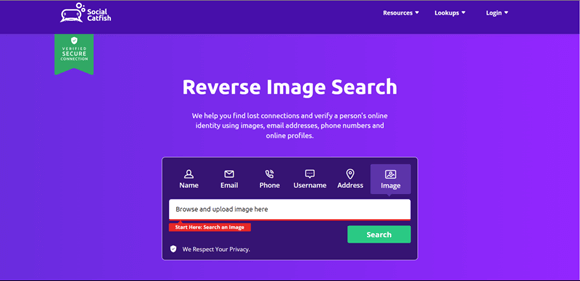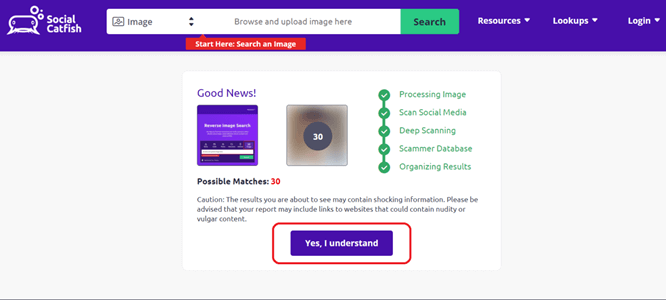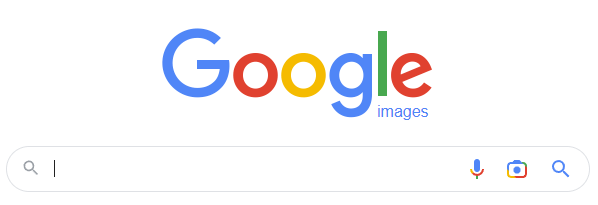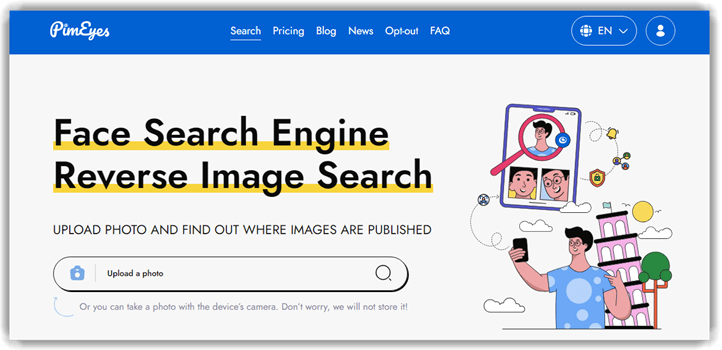How to Find Someone (Person) by Photo
Finding someone using images has become quite easy due to modern search tools and databases. You can track down individuals to find and reconnect with long-lost friends and relatives. It may be necessary to find some unknown people with their pictures for finding their contact information for business, location their social media to approach them for work or friendship, etc.
However, finding someone with a picture without their consent can be illegal if you have malicious intent. It is also considered an invasion of privacy and violation of various privacy guidelines and laws worldwide. Read more…
Therefor, keeping all these in mind I have provided some of the best apps and methods that I reviewed firsthand to find someone by using their picture:
Method 1: How to Find Someone by Photo (Picture) using Social Catfish
During my analysis of Social Catfish’s Reverse Image Search, I found it to be an established leader in reverse search. It is a trustworthy service for finding someone using the name, email, phone, address, or image. I particularly find it perfect for users looking to identify and investigate an individual through an image.
Its database consists of 200 billion records that get updated frequently. Hence, Social Catfish offers mostly accurate results with occasional false positives. I like that it ensure anonymity in its searches, thus, you can search without worrying about notifying the target person.
Features:
- Reverse Image Search: Upload a photo and search across multiple databases to trace the online presence or social profiles connected to that image. I found this especially useful when verifying online identities or spotting fake profiles on dating apps. I suggest uploading high-resolution images, as clearer details often improve match accuracy across platforms. This feature connects with both popular and niche image databases, expanding your search reach.
- Facial Recognition Matching: Uses advanced facial recognition technology to identify visual similarities even if the person’s name or details are unknown. When I tested this, it successfully matched images even after they had been cropped or lightly edited. While using this feature one thing I noticed is that angled photos sometimes reduce match accuracy, so use front-facing shots whenever possible. It’s particularly useful when you have limited context or only a visual clue.
- Social Media Linking: Matches the uploaded photo to public social media profiles, helping you track someone’s Instagram, Facebook, LinkedIn, or Twitter accounts easily. I once used this to help a friend confirm if a suspicious profile was real, and it uncovered multiple accounts tied to the same image. It cross-references image data with social networks, streamlining what would otherwise be a manual, time-consuming search.
- Locate Lost Connections: I could find old friends and colleagues online using their images. Social Catfish offered me a lot of helpful personal information, including alternative names, email addresses, phone numbers, and more.
- Track Online Accounts: It helped me discover a person using a photo to find their social media profile. There were also several duplicates of the same image that was posted on their other social media accounts.
- Avoid Being Scammed: If you are currently seeing someone online but doubt their legitimacy, you can use Social Catfish. This tool can bring up the real identity of a person, including their age, real name, educational background, occupation, criminal background, etc.
- Find Address History: I wanted to connect with an old childhood friend, but I couldn’t reach her number or her email. Hence, I decided to look up her address so I could meet her face-to-face. Social Catfish provided their complete address history, including past and current addresses.
Pros
Cons
3-Day Trial for $6.87
For Detailed Features – Click Here +Here are the steps that I used to find someone using Social Catfish Reverse Image Search:
Step 1) Go to socialcatfish.com on your browser and select the image option.
Step 2) Upload the Image from your local storage on the Social Catfish’s server and click the Search button.
Step 3) After searching and analyzing your image, a new page will open. Here, click “Yes, I Understand.”
Step 4) Then, the payment page will appear for downloading a detailed report of the searched person.
3-Day Trial for $6.87
Method 2: Using Spokeo for Reverse Image Search
When I first tried to find someone using just a picture, I realized it was more complex than I hoped. Hence, I recommend combining a reverse image search with Spokeo to make it achievable. I began by uploading the image to Google Images for a reverse search. This step helped me uncover where the picture had appeared online, leading me to a name and a couple of usernames associated with the person.
Armed with this information, I turned to Spokeo, a comprehensive people search engine that aggregates data from public records and online sources. By entering the names and usernames I found, Spokeo provided me with detailed contact information, social media profiles, and even some public records. It was fascinating to see how much more depth I could get beyond the initial image search results.
Name Search: Yes
Reverse Phone Lookup: Yes
Reverse Address Lookup: Yes
Free Trial: 7-Day Trial for $0.95
Features:
- Billions of Records: Finding someone on Spokeo is instant since it has billions of records, including data records from the property, consumers, courts, businesses, history, and more.
- Social Media: After I found the social media username linked to my target’s image when I searched on Google, I came straight to Spokeo to perform a username search. Spokeo helped me look up this username and took me to their Snapchat through its report. I also found additional long-lost images in the report, which was quite helpful.
- Anonymity: I learned that Spokeo maintains complete privacy of your searches. It never notifies the person being searched, so you can continue gathering information discreetly. This is particularly valuable when you are verifying someone’s identity without wanting to alert them. I once compared this to similar tools like BeenVerified and found Spokeo’s privacy protections stronger.
- Sends Alerts: Every time a piece of new information is added to your existing search record reports, you will get updates or alerts. This helped me find out the new number of the friend who I couldn’t get in touch with.
- Reverse Phone & Email Linking: Combines photo-based findings with existing reverse phone or email lookup features to create a fuller profile of the target person. This feature bridges gaps when a photo alone doesn’t provide enough data. I have used it to confirm identities when only partial details were available. While testing this feature, I noticed that combining photo results with email lookups increases match accuracy significantly.
- All Apps: It can scan up to 120+ social networks. That means you can uncover not just social media, but also e-commerce accounts, dating profiles, and niche platforms. I recommend using this when standard searches come up short. The tool lets you filter results by platform type, helping you focus on the most relevant matches quickly.
Pros
Cons
7-Days Trial for $0.95
For Detailed Features – Click Here +Here’s how I conducted a reverse Image search with Spokeo
Step 1) Do a reverse image using Google – evaluate the results
Step 2) Collect identifying information like Full names, nicknames, aliases, Usernames, or handles on social media platforms. Associated email addresses or any contact information can also be used.
Step 3) Visit Spokeo’s website. Enter this information such as full name, email address or username collected in Step 2 to perform the search.
Step 4) Spokeo provides:
- Up-to-date contact information.
- Links to social media profiles.
- Even public records like address history.
Note: Check for accuracy of results and pay to access the information.
I encountered a few issues while using these reverse lookup sites. First, some of the information was outdated, so I had to cross-reference details to ensure they were current. Second, not all profiles had complete data—occasionally, I’d find limited information due to privacy settings or a lack of public records.
Despite these hurdles, the combination of reverse image search and Spokeo proved to be a powerful method for finding someone starting with just a picture. If you’re looking for the best way to find a person by image, using a photo lookup tool alongside reverse image search engines can enhance your results significantly. It turned a simple image into a gateway to a wealth of information.
7-Days Trial for $0.95
Alternative Tools to Spokeo
| Name | BeenVerified | Intelius |
| Social Media Search | Yes | Yes |
| Facial Recognition | No | No |
| Search Filters | Name, City, Age, etc. | Name, Email, Phone Number, etc. |
| Our Review |
Excellent – 9.8
|
Excellent – 9.7
|
| Free trial | 7-Day Trial for $1 | 5-Day Trial for $0.95 |
| Link | Learn More | Learn More |
While Spokeo is a powerful resource for uncovering detailed information about a person using initial details from a reverse image search, there are other platforms that can help you achieve similar results. Here are some alternatives I found useful:
1) BeenVerified
I tried BeenVerified, a comprehensive people search engine that compiles data from public records and online sources. By entering the name, email, phone number, or username I gathered from the reverse image search, BeenVerified could offer me detailed background reports.
This included contact information, social media profiles, criminal records, and more. The platform was user-friendly and offered a wealth of information to help me learn more about the person I was searching for.
Name Search: Yes
Reverse Phone Lookup: Yes
Reverse Address Lookup: Yes
Free Trial: 7-Day Trial for $1
Features:
- Search Parameters: BeenVerified has numerous search parameters, including people search, phone lookup, email search, address lookup, username search, vehicle search, ancestry search, and more.
- Identification: BeenVerified helps you identify individuals using its searches. For example, I received a full name detail about an image that I looked up on Bing. However, I wasn’t satisfied with its details; therefore, I decided to use BeenVerified. This allowed me to get an in-depth report on the person, including their contact details.
- Phone App: I like that it offers a phone app, hence, I can lookup people anytime I want, on-the-go. This has also helped me find accurate details on a person my friend decided to meet up after chatting online. I used their image from Hinge and found their Instagram username; then I used BeenVerified to look them up.
- People Directory: If you find a name associated with the image, you can also use its people directory. This directory includes names from A to Z, and it has helped me find numerous people with whom I lost contact. You can try it, especially if this individual has a common first name.
7-Day Trial for $1
2) Intelius
Another tool I used was Intelius, which offers background check services and access to public records. With Intelius, I searched for individuals by name, phone number, or address. It helped me uncover contact details, address history, relatives, and potential criminal records.
It is also not a direct reverse image lookup tool that can help you find someone with a picture. However, I used its other search parameters by looking up the target person’s photo on reverse image lookup sites. That’s because Intelius offers a lot of detailed information that you wouldn’t want to miss out on.
Name Search: Yes
Reverse Phone Lookup: Yes
Reverse Address Lookup: Yes
Free Trial: 5-Day Trial for $0.95
Features:
- Background Check: The image lookup site found me the name of my person of interest; hence, I could finally look them up on Intelius. This site provided me with complete background information on this individual, including their job, educational history, address, marital status, etc.
- Criminal Background: If you are worried that your kid or a friend is talking to a stranger online. You can use a reverse image search engine and then bring any small piece of information found, such as email or name, and look them up. I was able to gather criminal background details on a guy that my friend started talking to after meeting him at New Years Eve.
- Best for the US: Intelius can only look up people residing in the US, which sounds like a disadvantage, but not when you need a narrowed-down result. Hence, I was able to find my target people with a less overwhelming list of results.
- Directories: Intelius offers a people directory with names from A to Z. You can browse these alphabetically when you don’t have a photo but know a name. It also has a directory for trending names, which is handy when searching for common or popular matches. The phone directory includes area codes, helping you narrow results geographically.
5-Day Trial for $0.95
Method 3: How to Search by Image with Google Lens
I tested Google Lens for my article on How to Find Person by Photo, and it proved to be a top-rated method for image-based searches. It helps you match a face or object online using just a simple snapshot, which is remarkable for those new to this task. I noticed some difficulties when lighting in the photo affected the search. To solve the problem, I adjusted the brightness and contrast before uploading. It might be helpful to remember that small edits can make a powerful difference in search accuracy.
Features:
- Easy Search: You can easily search images using keywords or perform a reverse facial recognition image search. It works directly inside Google without requiring extra software or subscriptions. I found the facial search especially useful when verifying someone’s online profile. I suggest refining your search by cropping the photo to focus on the face for better accuracy.
- Recommendations: The Google Images search engine provides recommendations of similar topics and related pictures. I could find several images that connected to the one I was searching for. While using this feature one thing I noticed was that adding a few descriptive keywords helps fine-tune the recommended results. This made the search results much more precise and relevant.
- Google Lens: With Google Lens integration, you can instantly identify objects, faces, or landmarks in a photo. It works seamlessly, whether you upload an image or use it directly from a webpage. I once used Google Lens to trace a rare landmark from an old photo, and it impressed me by identifying the exact place. Its ability to recognize subtle details gives it a big advantage over many competing tools.
- Save images: You can save search results and organize them neatly in the saved area. I found this feature useful for keeping track of multiple image searches. When working on a project comparing visual references, I saved several results and accessed them easily later. This helped me streamline my research without losing important images.
Pros
Cons
Steps to find someone with a picture using Google Image Search:
Step 1) Open Google Image Search on your browser to search by image. Click the camera icon in the search box.
Step 2) A dialogue box will appear; now paste the URL for an image you want to search for or upload an image from your device. Then click on the Search button.
Step 3) After searching the image, you can find the source/site.
Link: https://images.google.com/
PeopleSmart is a reliable people search tool designed to help users identify individuals using details such as name, email, phone number, or social media profiles. It is useful for tracking down and verifying identities connected to an image through related online data.
Method 4: How to Use Bing Reverse Image Search to Find Someone
I evaluated the Bing Image Search engine and particularly liked its capability to find a person by picture. With its Visual Search tool, Bing returns similar images and results across the web. It is best for users who need detailed and quick search results when they want to use an alternative to Google.
Features:
- Image search: You can take a picture, browse, drag, and drop or paste a URL link to add an image on its interface. I found it intuitive because the tool automatically analyzes the visual elements. It works impressively fast even with high-resolution files. While using this feature one thing I noticed is that cropping unnecessary borders before uploading improves accuracy.
- Suggestions: Visual Search suggests similar topics and images that you might be interested in. It pulls up web pages that contain the same or visually similar images. You will notice it even connects to related searches you hadn’t considered. I recommend saving promising leads immediately because the suggestions refresh or shift if you run a new search.
- Keywords: I could search for images using keywords directly in the image search bar. It offers filters like freshness, transparency, and usage rights, which I used to narrow results efficiently. While testing this, I appreciated how precise the filters were for sourcing public-domain images. This saved me from sifting through unrelated or restricted content.
- Identify: It helped me identify various animal breeds, landmark monuments, furniture, and more. I once used it to identify a rare vintage chair design from a blurry old photo, and it directed me to a specialist antiques site. There is also an option that lets you crop within the search tool, isolating only parts of the photo you care about for better object recognition.
Pros
Cons
Steps to find someone by picture using Bing Visual Search:
Step 1) Go to bing.com on your web browser. Then, click the “Find an image” button below the picture and upload the image of the subject.
Step 2) Once the Image is uploaded, a new screen will appear.
Step 3) You can crop and search for a particular object in the image using the “Visual Search” option below or allow it to look for the entire picture.
Step 4) After your search, save the result, sources, and images in your “saved images” folder. (You can create your new collection by clicking the option below.)
Link: https://www.bing.com/visualsearch
Method 5: How to find people by photo with TinEyes’s robust Match Engine
I tested TinEyes while working on How to Find Person by Photo and found it to be a top-rated tool for reverse image searching. It allows you to upload a picture and identifies matching sources across the web. This may help if you aim to check the authenticity of an online profile or photo.
One challenge I encountered was that TinEyes struggled with personal or rare photos. I resolved the issue by combining it with other image search platforms. In my opinion, this combination enhanced the overall accuracy and gave me more confidence in the results.
Features:
- Reverse Image Search: Lets you upload a photo to search the web for matching or similar images, helping locate online profiles or original sources tied to that face or photo. I have used this to trace the original sources of reposted content on social media. It worked surprisingly well even when the photo was slightly cropped. While testing this feature, I found it’s best to upload the highest-resolution version you have to improve match accuracy.
- High-Speed Matching: Processes billions of images in seconds using powerful image recognition algorithms, enabling rapid identification of where else a person’s photo appears online. The speed really stands out compared to other tools like Google Images, which often lags with less precise results. You will notice the results come back faster if you limit your search filters, especially when time is critical. This makes it highly valuable for urgent investigative tasks.
- API Access: Offers programmatic access for integrating reverse image search capabilities into custom apps or investigative tools focused on finding people by their photos. I once worked on a client project where we integrated TinEye’s API to automate daily monitoring of brand images online. The setup was straightforward, and the documentation was detailed. It’s an excellent option for those needing scalable, automated image searches.
- Large Batch Processing: Supports bulk uploading of thousands of images for simultaneous search, helping investigators or analysts process many leads at once efficiently. I recommend preparing your batch carefully, naming each file meaningfully, so the results are easier to organize afterward. This feature is particularly useful for journalists or legal teams working on large-scale investigations.
- Scalable Cloud Architecture: Operates on a cloud infrastructure, ensuring consistent performance and scalability even when handling large search demands or heavy investigation workloads. I’ve seen this hold up under high-pressure conditions, such as media monitoring during breaking news events. It’s reassuring to know the tool won’t crash under heavy loads. This makes it dependable for enterprise-level use cases.
Pros
Cons
Steps to find someone using Match Engine:
Step 1) Go to TinEye on your web browser and upload the Image of the individual you want to find.
Step 2) After uploading the image for comparison, you will get search results with the number of duplicates that have been used along with source links.
Step 3) You can then click on the source links to see where the image is being used for free.
Link: https://services.tineye.com/MatchEngine
Method 6: Use PimEye’s Reverse Image Search
I analyzed PimEye during my project on How to Find Person by Photo, and I was impressed by its capabilities. It is an excellent tool for matching photos online and helps you identify where an image might have appeared. In fact, it is one of the most popular services for photo-based search.
Over the course of my evaluation, I encountered difficulties when the system returned too many irrelevant links. To fix this, I refined the input by cropping unnecessary background and focused on the person’s face. This solution made the search results more focused and useful.
Features:
- Monitor: You can set an alert and allow PimEyes to monitor your image and metadata for better online presence. This feature tracks if your photo appears anywhere new on the internet. I found it incredibly useful for managing personal brand and reputation. While using this feature one thing I noticed is that adjusting alert frequency helps avoid overwhelming email notifications.
- Bulk search: It lets you upload five images simultaneously for reverse search. I could use formats like PNG, GIF, JPG, and BMP, which gave flexibility. I remember uploading various profile pictures at once to test it. I recommend renaming your image files descriptively before upload to help keep track of results more easily.
- Auto Delete: When I uploaded an image, it was saved temporarily for 48 hours and then automatically deleted from all its servers. This ensures the safety of your data and protects your images from misuse. I appreciated this because, as a privacy-conscious user, I didn’t want sensitive photos lingering online longer than necessary.
- Search Results: It gives results and links to searched images and their sources. I could get links to publicly available records, news, media, blogs, company websites, and more. During my testing, I was surprised to discover an old blog profile photo I had forgotten about. If you’re still wondering how to search people by photo, the combination of these tools gives you a robust strategy to get started.
Pros
Cons
Steps to find someone using PimEyes’s MatchEngine
Step 1) Go to PimEyes.com on your browser. Navigate to the “Upload a Photo” button, click it, and select a clean image from your device.
Step 2) Upload the photo to the search image bar by clicking the search button or taking a picture with your mobile device.
Step 3) After a short period, a dialogue box will appear on your screen to choose from options like:
- Search by time
- Safe Search (Adult Content Protection)
- Deep Search (for Advance Plan Users)
- Adding more images for better results.
Step 4) After some time, you will receive a list of results sorted by their level of resemblance to the searched photo, which can be unlocked by getting monthly subscriptions.
Link: https://pimeyes.com/en/
Method 7: Using the Facial Recognition Technology of Clearview
I discovered that Clearview is typically the best face recognition engine for crime solving. Unveiling alterations become quicker with this platform, providing users with a detective’s edge. A great way to make use of its 50+ billion image database built from open-source intelligence.
Features:
- Facial Search Engine: Allows users to upload a photo and search against a massive database of publicly available images to identify individuals. I found the interface intuitive and responsive when testing multiple queries. I recommend ensuring the uploaded photo is clear and well-lit, as blurry or shadowed faces can reduce match accuracy. This feature stands out for its speed, often returning matches in seconds.
- Large Image Database: Provides access to billions of indexed facial images scraped from social media and public sites, increasing the chance of accurate matches. While testing this, I was impressed by how many obscure sources the system pulled from, including lesser-known blogs. You will notice that results improve significantly when the person’s image is already circulated online, making it ideal for public figures or widely shared profiles. This massive dataset boosts confidence in match reliability.
- Match Confidence Scores: Offers confidence percentages for each returned match, helping users assess how likely a match is correct before taking further steps. I suggest users pay close attention to the confidence score rather than just the top-ranked match. There is also an option that lets you view additional context, such as where the match was found, which can help you judge its credibility. This feature adds a layer of verification that makes the search more precise.
- Reverse Image Search: Enables searching not just by face but by other image elements, allowing cross-verification of identities using visual clues. I personally tested this to trace a person by a distinctive tattoo shown in a photo, and it pulled up relevant cross-matches. This makes it incredibly useful for investigations beyond just facial features. While it’s not the primary focus, this feature adds valuable depth.
- Mobile App Integration: Offers mobile app access, letting investigators and professionals perform facial searches directly from their smartphones in the field. I recommend setting up two-factor authentication when using the mobile app, as it deals with sensitive data. The mobile interface mirrors the desktop version, ensuring a smooth user experience. It’s particularly useful for law enforcement or journalists needing rapid, on-site verification.
- API Access: Provides an API that allows integration of Clearview’s facial search capabilities into other software platforms or internal tools. I worked with a development team that integrated Clearview’s API into their internal dashboard for missing persons cases. While using this feature one thing I noticed was that rate limits can apply, so plan queries efficiently to avoid hitting usage caps. This integration opens powerful automation possibilities for larger organizations.
Pros
Cons
Steps to find someone using the Clearview Mobile App:
Step 1) Open the Clearview app on your device and click on Create an Account to conduct a search.
Step 2) Once you have registered, tap on the search bar at the top of the screen or click on the camera button located on the right side of the search bar.
Step 3) Clearview will then analyze the image and provide similar results or related content in its database or on the internet.
Link: https://www.clearview.ai/mobile
Method 8: Find Similar images using Yandex Image Search
Reviewing Yandex I realized it is also a viable option and similar to search engines like Google and Bing. It is a highly automated software that does not require users to do anything after a few commands, making it easy to use. Yandex is best for those who want an effortless experience and quick results for free.
Features:
- Search results: Users can find exact and similar images instantly, along with links to source sites for more details. I have personally used this to trace the origins of photos shared on forums and social media. You will notice the tool lets you translate Russian result pages right inside Yandex, making international searches easier. This opens up a wide range of sources beyond English-only platforms.
- Crop search: I could crop the images to look for a specific object or element in the picture. This was especially helpful for locating cropped duplicates that initially appeared original. While testing this feature, I suggest carefully adjusting the crop to exclude irrelevant areas, as it improves match accuracy significantly. It’s an underrated but highly effective feature when tracking down partial matches.
- Filters: You can apply filters like moderate and Family Mode, which steer you clear of explicit results. I recommend these settings when working in shared or professional environments to avoid surprises. There is also an option that lets you combine filters with search date ranges, helping narrow results further. This combination offers better control over the search context and output quality.
- Ad Checks: I could quickly check if the ads were copied from other sites using Yandex’s Ad-check feature. I used this while investigating suspicious ads for a client in digital marketing. It helped confirm whether their competitors were recycling old creatives. I recommend combining Ad-check with reverse image search to spot patterns across multiple platforms. This can reveal wider trends or copying behavior that might otherwise go unnoticed.
Pros
Cons
Steps to find a person by photo using the Yandex Image Search:
Step 1) Open Yandex.com on your browser. Click on the Search bar given on the screen, as shown in the image below.
Step 2) Here, you can upload an image from your local storage.
Step 3) After clicking “Upload Image,” a dialogue box appears on your screen. Now, give permission to Clipboard and upload the image or paste the URL.
Step 4) After uploading the image, you will get all the information about the picture. Here, you can see that my search results show similar images, sites containing these pictures, texts in the photo, etc.
Link: https://yandex.com/images/search?rpt=imageview
Method 9: Using reverse image search by Pinterest
I particularly liked how Pinterest helps you when figuring out how to find a person by photo. Its powerful image-matching system allows you to zoom in on specific details, making it a great way to narrow down potential matches. In my experience, Pinterest was an excellent tool, though I did face occasional delays with loading high-quality results.
To resolve this issue, I ensured a strong internet connection and cleared cache regularly. It is important to keep in mind that smooth browsing enhances Pinterest’s performance and increases the chances of successful photo searches.
Features:
- Visual Search Tool: Pinterest’s visual search lets you upload a photo and instantly locate similar images or pins without needing keywords. I have used this feature to track down rare art pieces just by uploading a screenshot. It amazed me how well the tool narrows results to visually matched content. While testing this feature, I noticed that cropping the image before uploading improves accuracy and cuts down irrelevant matches.
- Lens Camera Feature: Using Pinterest Lens, you can snap a photo with your phone and discover related pins, products, or ideas matching what you captured. I remember using Lens while traveling to identify a specific architectural style I stumbled upon. It led me to detailed boards on similar landmarks. The tool lets you adjust the capture angle for better recognition, so experiment with slightly different shots if the first result misses the mark.
- Pinch-to-Zoom Matching: On the Pinterest mobile app, you can pinch and zoom into a specific part of an image to search precisely for that detail. This worked well when I zoomed in on a fabric pattern in a fashion pin to find similar designs. You will notice that focusing on a smaller section improves search precision. It’s a useful way to avoid pulling in unrelated elements from the photo.
- Image Tag Suggestions: Pinterest automatically suggests relevant tags or keywords for a photo, helping you fine-tune your search and increase the odds of locating similar profiles. I suggest reviewing and selecting the suggested tags carefully, as they shape the search results significantly. This feature saves time and narrows down matches, especially when you aren’t sure how to describe what you’re looking for.
- Reverse Image Lookup: Uploading a photo on Pinterest triggers a reverse image search that brings up visually similar pins, boards, and even profiles that saved related content. I have tested this for finding the source of viral images and was surprised by how often it linked back to niche creators. There is also an option that lets you filter results by categories, which helps when you want to focus only on people, products, or boards.
Pros
Cons
Steps to find someone using Pinterest:
Step 1) Open Pinterest.com on your device. Create an account on it or sign up with your Google or Facebook account, as shown in the image below.
Step 2) Tap on the Search bar and search for the image that you want to find. You can then click on the image you find and use its reverse image search lens on this pin. If it is a specific picture you found somewhere else, I suggest you upload it first to your account and then perform the reverse search.
Link: https://pinterest.com/
Why It’s Important To Find Someone With a Photo?
Finding people with pictures online can be a bit challenging, but it is possible. It may be essential to verify someone’s identity, learn more about them, their criminal records, and public image, or know who’s behind a picture. Moreover, finding someone with just a picture sums down how important that person is for you. You can use various tools to find a person with a photo effectively.
However, it’s important to remember that not all methods will work for all situations. Usually, it may take some time and effort to find the person you are searching for.
Conclusion
If you’re trying to track someone down using only a photo, Social Catfish and Spokeo offer powerful tools for the job. Social Catfish specializes in reverse image search, uncovering social media profiles, contact information, and even address history. Spokeo complements this by aggregating public records and offering a comprehensive people search. These tools are particularly effective when combined, although privacy settings can sometimes limit results. In any case, they provide a great starting point for anyone hoping to find someone using just an image.