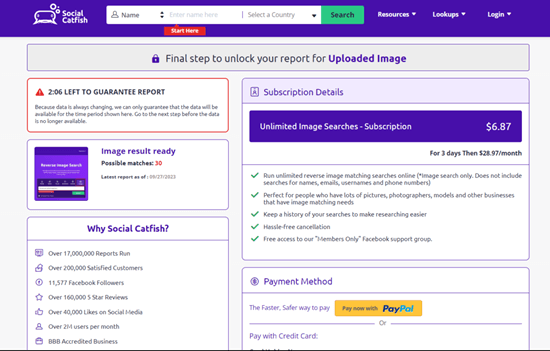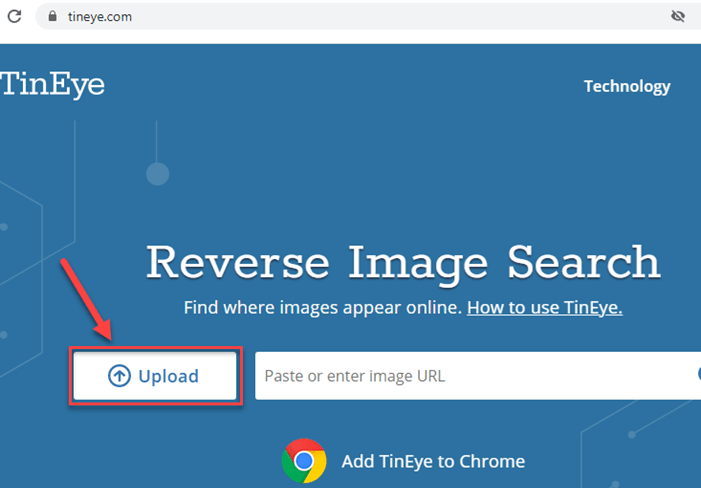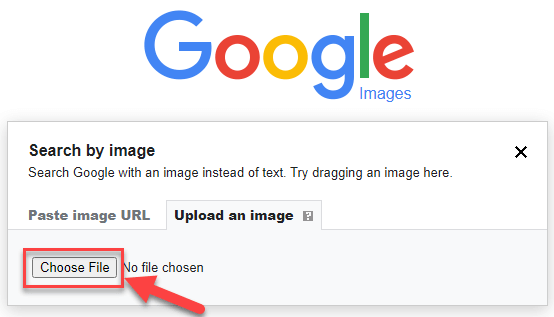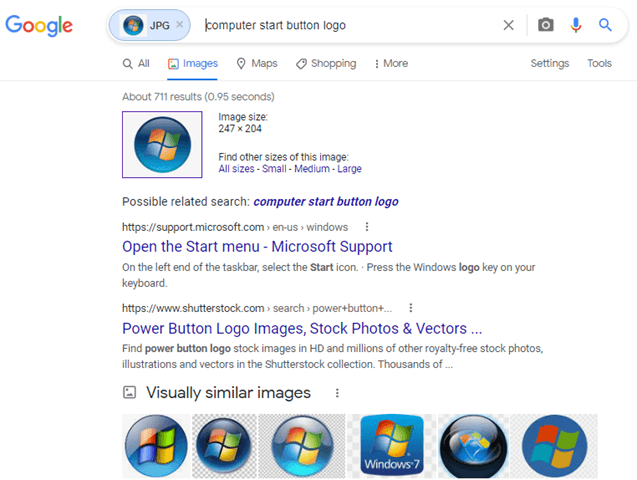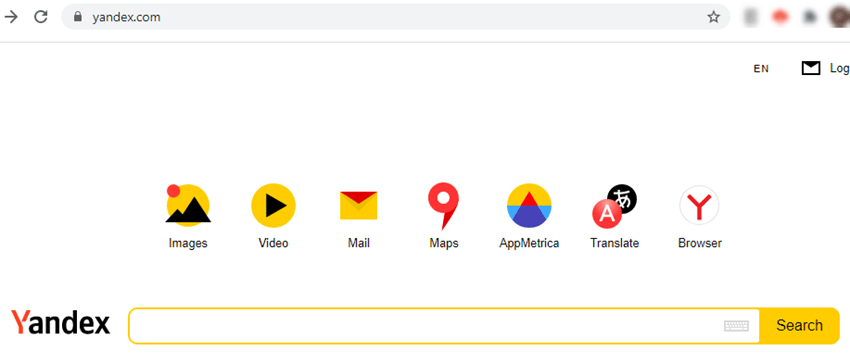How to Reverse Image Search on iPhone (5 Methods)
Reverse image search on an iPhone is not just a convenience, it is a powerful way to verify whether images are genuine, safe, and credible. Using the wrong tools or incomplete methods can lead to misleading results, wasted effort, and even risks like falling for scams or spreading false information. Poor tools may hide critical details, give outdated results, or fail to flag fake profiles. In contrast, using trusted and well-researched methods helps users quickly identify authentic sources, protect their personal data, and avoid online fraud. Whether you are a casual user, a blogger, or a professional, the right process ensures accuracy, transparency, and peace of mind.
After spending over 100 hours testing 15 different methods and 20 tools, I carefully handpicked the most effective ones. This guide, backed by in-depth experience, offers trusted steps and up-to-date recommendations that readers can rely on.
Methods to Reverse Image Search on iPhone
Method 1: Using third-party apps
Reverse image searching becomes much more powerful with specialized third-party apps. From my own trials, I discovered that these platforms go beyond basic matches by scanning social media, hidden databases, and even metadata. A practical example is a journalist investigating whether a viral protest photo was genuine or altered; third-party apps helped verify the original context before publication.
1) Social Catfish
I have found Social Catfish highly effective for uncovering hidden social identities through images. Its advanced facial recognition scans millions of databases to link photos with online profiles, past activities, and even possible fraud markers. For instance, law enforcement teams have successfully used it to confirm stolen profile pictures in romance scam cases. Its reporting is detailed, and the ability to cross-check identities makes it particularly valuable for individuals and organizations.
Step-by-step guide to reverse image search using Social Catfish on iPhone:
Step 1) Click on the “Image” search tab, upload the image using the “Browse and upload the image here” option, and hit “Search”.
Step 2) To access the detailed report, you can try the 3-day paid trial for $6.87.
Challenges and Mitigation:
Reports can be locked behind paywalls. Start with the trial version and upload the highest-quality image possible to maximize results.
3-Days Trial for $6.87
2) TinEye
In my experience, TinEye is a reliable platform for identifying exact or modified copies of images across the web. It excels in detecting edits like cropping or resizing. A fitting use case is when a photographer wants to see where their watermarked image has been illegally reused. TinEye helps locate every instance, ensuring copyright protection. Its simplicity and privacy-focused approach make it a trusted choice.
Step-by-step guide to reverse image search using TinEye on iPhone:
Here are the steps to use TinEye for reverse image search:
Step 1) Visit the TinEye website and click the “Upload” button on the left of the search bar to browse and select the image saved on your desktop. Alternatively, you can paste the image’s URL into the search bar.
Step 2) After uploading the image or pasting the URL, TinEye will display related searches, different image sizes, and websites containing the same picture, allowing you to explore the results.
Challenges and Mitigation:
TinEye’s database may not include newer uploads. Enhance accuracy by testing different image sizes or pairing it with other tools.
Link: https://tineye.com
Spokeo is a reverse image search engine to lookup information about people. Its simple user interface simplifies data search and helps you gain insights into information that is not easily accessible.
Method 2: Using Google Images
Google Images has been one of my go-to options for quick verification of images. I find it especially useful for verifying whether product photos are genuine before an online purchase. For example, a buyer once traced a suspicious product listing back to a stock photo, preventing a costly scam. The simplicity and speed of Google’s search make it a solid method.
Here are the steps to perform a reverse image search on your iPhone device using Google Images:
Step 1) Open Google.com on your iPad/iPhone.
Step 2) Upload the desired image from your iPhone by clicking the camera icon.
Step 3) Google Images will display the result along with the option to view the online source of the image.
Challenges and Mitigation:
Privacy settings may block results for personal images. Use alternative keywords or crop the image to refine searches.
Link: https://images.google.com/
Method 3: Using Bing Visual Search
Bing Visual Search has consistently surprised me with its strong performance in identifying less common images. Once, I used it to confirm whether a piece of artwork circulating on Twitter was from a real gallery—it revealed the original artist’s portfolio page. This makes Bing particularly helpful for researchers, bloggers, and anyone needing quick attribution.
Here are the steps to conduct a reverse image search with the help of Bing Visual Search:
Step 1) Open Edge/Safari and visit bing.com/visualsearch.
Step 2) Tap on the Camera Icon, choose the picture, and then click on “Upload an image”.
Step 3) Bing Visual Search will start to analyze the image and then produce the search results. The result will contain images that are visually similar to the image used for the search. It will also provide information on the pages from where these images were retrieved, whether they have been edited, are original images, etc.
Challenges and Mitigation:
Bing occasionally struggles with niche images. In such cases, compare findings with Google or Yandex for broader coverage.
Link: https://www.bing.com/images/feed
Method 4: Using Google Lens
Using Google Lens Reverse Image search on your iPhone is a quick way to find out more about an image and where it appears online. The process takes just a few taps in the Google Photos app. Reverse image search with Google Lens is great for finding the source of an image, discovering similar images, or getting information about the contents of an image. Google Lens can be downloaded from the Apple Store on your iPhone.
Let’s have a look at the step-by-step process:
Step 1) Upload an image to Google Lens by going to lens.google.com and tapping the camera icon in your mobile browser. The image can be anything: a screenshot, an image from a website or app, or a picture located on your phone.
Step 2) You can tap on any part of the image to search for a specific area, or you can search for the entire image. The results are displayed at the bottom.
Challenges and Mitigation:
Results may vary based on clarity. Focus on high-resolution images and refine searches by selecting specific areas within the image.
Link: https://lens.google/#device
Method 5: Yandex Image Search
As an avid researcher, I’ve found Yandex image search to be a powerful tool for reverse image searches on my iPhone. The process is simple – I just upload the image, and Yandex quickly scans the web to find matching or similar visuals. It’s a fast and effective way to uncover the origins of images on my mobile device.
Here are the steps to carry out the process:
Step 1) From your iPhone, open the Yandex browser. In case you don’t have this browser installed on your phone, it’s easily available on Apple Store to download.
Step 2) You will find a camera icon on the search bar. Tap on it to select and upload the image from your phone. Yandex will analyze the image and search for images that are visually similar to each other. It will also display the sites where the images have appeared online.
Challenges and Mitigation:
The interface may feel less intuitive for first-time users. Patience and familiarity with search filters can significantly improve results.
Link: https://yandex.com/images/
Is it possible to reverse image search a screenshot?
Yes, you can take a screenshot on your iPhone and then reverse image search it from the iPhone. With the help of Google Lens, you can simply upload a screenshot to conduct the search. Additionally, I have also used tools like Social Catfish and Bing Visual Search to perform reverse image search for a screenshot taken from my iPhone.
What are the Ethical and Privacy Concerns in Reverse Image Search?
Reverse image search tools must focus on transparency, security, and user consent to maintain someone’s privacy. It is necessary to use secure servers along with level-3 encryption to safeguard from unauthorized access.
When you are trying to do a reverse image search of people, ethical considerations become an extremely crucial factor to consider. It must be ensured that facial data isn’t used for surveillance or profiling. To secure a safe and ethical future for advanced reverse image search technology, it is necessary to create a perfect balance between the benefits and privacy protection.
What does the future hold for reverse image search?
With the advancement of technology, the concept of reverse image search is undergoing some transformation. Developers are emphasizing improving image recognition accuracy. Using AI and deep learning concepts, they are trying to enhance reverse image search procedures even for low-resolution images. Reverse face search concepts are used to identify people using the mobile camera. Ongoing research promises to revolutionize industries, unlocking the power of visual information.
FAQs
Conclusion
Before concluding, I would like to recommend readers to try Google Images for reverse image search. It is a free tool and mostly produces authentic results. However, if you want to have a more comprehensive report for an image, consider using Social Catfish, which produces a lot of additional info associated with the image.