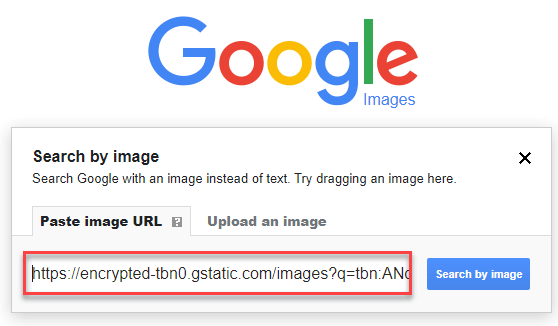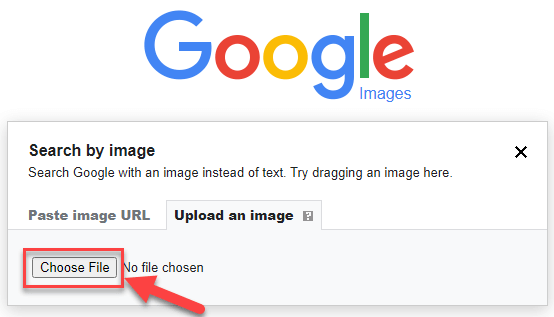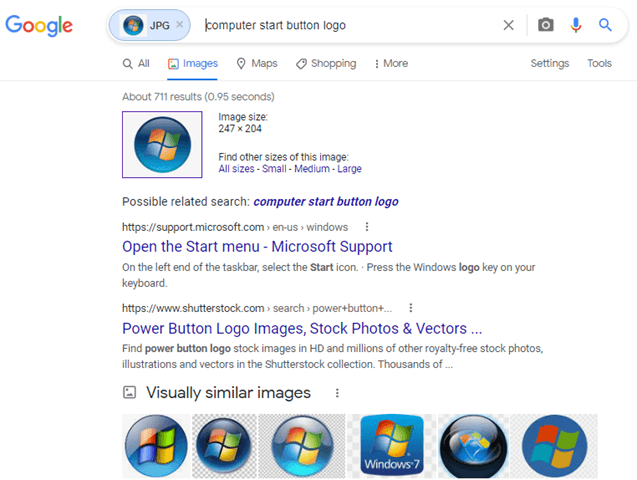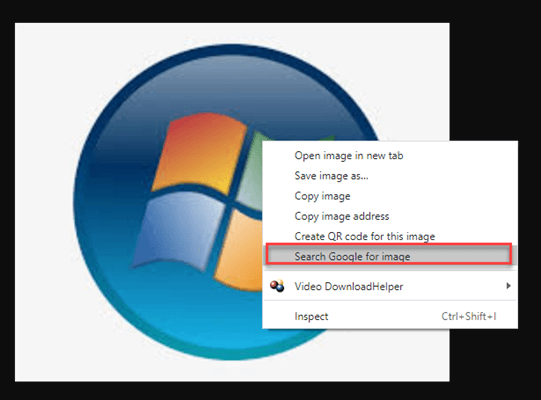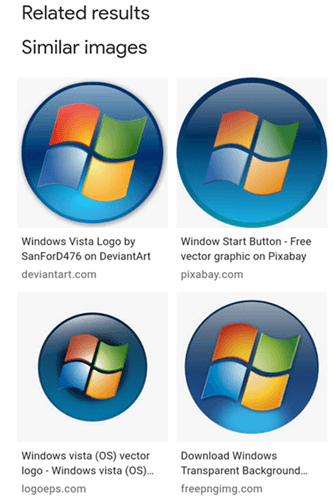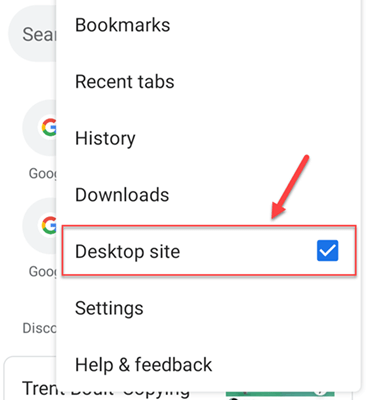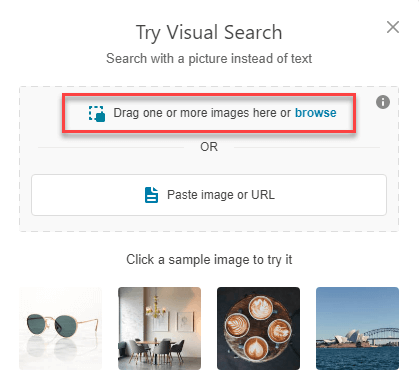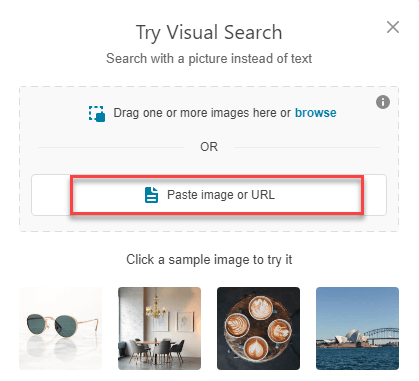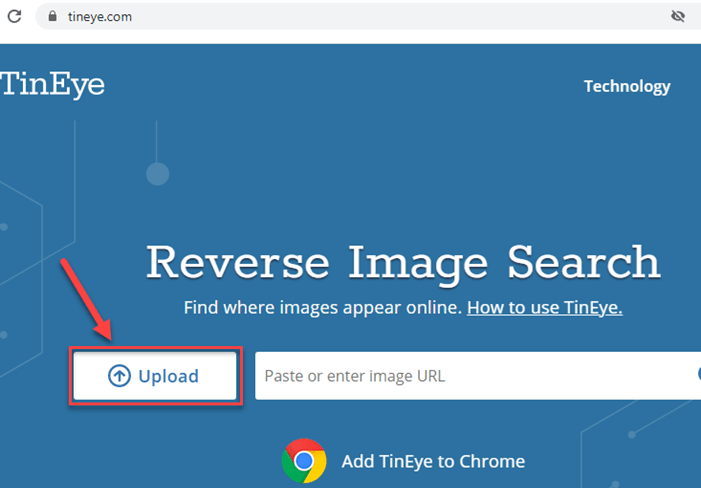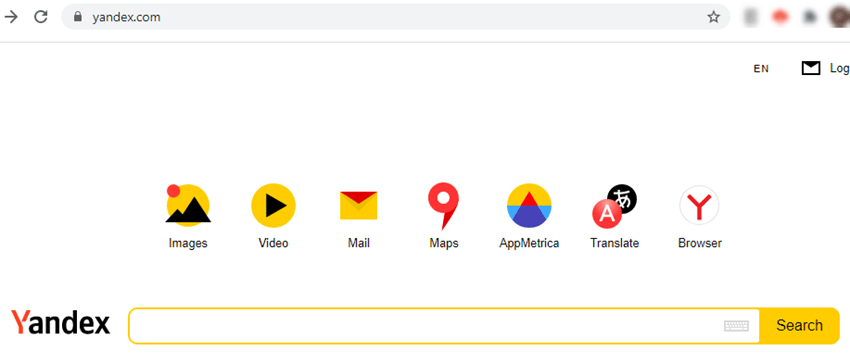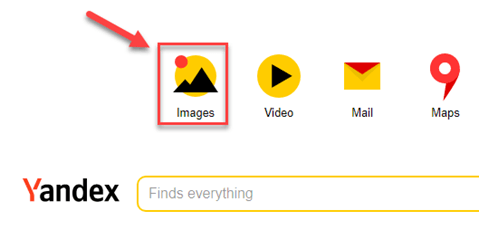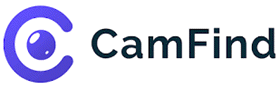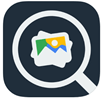Reverse Image Search on Google, Bing, Android & iPhone
Reverse image search is important to discover images from different sources around the Internet. It helps you to file DMCA and find copyright issues. Many times, it is helpful in finding a business specific image or creating content. This facility can also be used to find images that are copyright protected. It may also help you find the origin of an image, graph, or even artwork.
Here are a few solutions that help you to perform reverse image search:
- Method 1: Google Reverse Image Search
- Method 2: Bing Visual Search
- Method 3: Third-Party Image Search Engines
- Method 4: Apps for Reverse Image Search on Android and iPhone
- How Does Reverse Image Search Work?
- Applications of Reverse Image Search
Method 1: Google Reverse Image Search
How to Perform Reverse Google Image Search on Desktop Browsers
This method works when you have loaded Google image search in your browser.
Perform the following steps:
Step 1) Open Google Images main page and click camera icon.
Step 2) This will display a new search offering two options for you. In the first option, you have to paste the image by URL.
The second option requires you to choose an image file.
Both options will display the same result as shown in the following screen:
Google Reverse Image Search Using Chrome on Desktop/Android.
If you have Chrome, then you do not require to find the source of the image online. However, this method can be applied to the photos that are already uploaded and found while browsing online.
Here you have to right-click on the image you have found and select “Search Google for image”. Google will display the same search result as mention in the previous method.
Reverse image search in iPhone/iPad/ Android
You can also perform a search with the digital image from Google search result in iPhone/iPad/Android device.
You need to perform the following steps for that:
Step 1) Open Google Images main page.
- Search for the digital image you want to use.
- Click on
button.
Step 2) Tap on the image and open it.
Step 3) Tap on image to view the result.
Step 4) You will see similar images as shown in the following screen:
Google Reverse Image Search Using Chrome on Android
Perform the following steps to reverse image search using Chrome on Android:
Step 1) Open Chrome browser and tap on available at the top right corner of the screen.
Step 2) The following menu will be displayed.
Tap on “Desktop site.”
Step 3) Perform the same steps mentioned in the previous method.
Method 2: Bing Visual Search
How to do a Reverse Image Search on Desktop Browsers/iOS/Android
Bing Visual Search is an image-based searching site that is available to users across a variety of surfaces. You can use the image as your input and get good knowledge and actions.
It also enables you to search the web, shop online, and more through your photo you have captured. Bing Visual Search uses image and its attributes to display similar pictures.
Perform the following steps to reverse Google image search on desktop browsers:
Step 1) Open Bing Images main page and click icon.
Step 2) The following popup will be displayed, which has two options. In the first option, you have to drag and drop or browse images from your PC.
The second option requires you to paste the URL of the image.
Both options will display the same result as shown in the following screen:
If you want to perform a reverse image search in mobile device, then there are two choices.
1) Using Bing website
2) Using Android and iOS apps. You need to follow the same steps mentioned in the above method.
Method 3: Third-Party Image Search Engines
How to do a Reverse Google Image Search on Desktop Browsers /iOS/Android using TinEye
TinEye is a reverse search engine that enables you to submit the image and find out where it came from and how it is used. This website provides visually similar images, additional size of the same image, and more.
Perform the following steps to Reverse Google Image Search on desktop browsers /iOS/Android devices using TinEye:
Step 1) Open TinEye Images main page. It will give you two options. In the first option, you have to upload the image you want to search.
Click on the “Upload” button.
The second option requires you to paste the image URL.
Both options will display the same result as shown in the following screen:
If you want to perform a reverse image search in a mobile device, Android, or iOS device, then you need to perform the same steps mentioned above.
How to do a Reverse Google Image Search on Desktop Browsers /iPhone/ Android using Yandex
Yandex is a reverse image search engine that provides visually similar images, additional size of the same image, and more. It offers a unique search facility that works on mobile devices from your web browser.
Perform the following steps to Reverse Google Image Search on desktop browsers using Yandex:
Step 1) Open Yandex main page.
Step 2) Click on “Images”. The following screen will be displayed.
Step 3) Click on icon.
It will give you two options. In the first option, you have to select the image you want to search.
The second option requires you to paste the URL of the image.
Both options will display the same result as shown in the following screen:
If you want to perform a reverse search in iOS mobile device, then you need to download the Yandex browser application into your phone. For the Android OS, you need to download Yandex application and perform the same steps.
Method 4: Apps for Reverse Image Search on Android and iPhone
CamFind
CamFind is an image recognition and visual search mobile application. It allows you to identify any item just by capturing photos from your mobile phone.
This app provides a wide range of information, including related images, price comparisons, web, and local shopping results. It is available free for both Android and iOS devices.
Link: https://camfindapp.com/
Reversee
Reversee is a reverse image search app for iOS that allows you to find by photo. You can use this app to discover web pages with picture and social network profiles of someone. This application can be used inside other apps like Chrome, Safari, and any other programs that export URL or image.
Link: https://apps.apple.com/us/app/reversee-reverse-image-search
Eye Lens
Eye Lens is an extension that can be used to find related images from the Internet. This app makes it easy to find by images in Google, Yandex, and TinEye. The search result in this program includes similar images, websites that contain these pictures, and other size of the photo you have searched.
Link: https://apps.apple.com/us/app/search-by-image-extension-find-reverse-picture/
How Does Reverse Image Search Work?
The reverse image search facility uses deep learning algorithm to find the photos. All the tools or search engine uses the similar AI algorithms to find the pictures. Once you find any photo, these apps show the result with a list of websites where similar images are available. Many applications also display the pictures with metadata like size and color.
Applications of Reverse Image Search
Reverse image search has numerous different uses that can help you to perform powerful tasks.
Here are the applications of reverse image search:
- Find similar images: It is helpful in finding a specific business image for creating content.
- Discover people using your images: This is used when you have an eCommerce page to monitor your brand. It can also be used to find people who are using images you have used on your websites and blogs.
- Find dimensions and metadata of any image: It is basically used to find the images which are copyright protected. Reverse search also helps you to file DMCA.
- Checking spun content: This is applicable if a blog writer uses graphic images and writes content around it, and does not give credit to the author of the image. It helps to find such people on the Internet.
- Finding image source to give credit: It is used when you want to give credit to a person using graphics or images. In case if you forgot when it came from, then reverse image search will give you a link to the source.