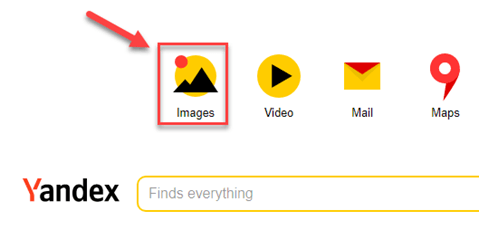How to Reverse Video Search (6 Methods to Find Source)
Reverse video search is more than just a technical trick; it is a powerful way to verify facts, uncover original sources, and protect yourself from misinformation. In today’s digital world, using the wrong tools or methods can waste valuable time, give misleading results, or even spread false information further. Poor tools often fail to detect altered clips or incomplete matches, leaving you frustrated and misinformed. On the other hand, the right approach ensures accurate identification, saves effort, and provides credible results. This guide explains practical methods and trusted tools that make the process safe, effective, and reliable.
Spokeo is a reverse video search engine to lookup information about people. It collects data from various sources, such as social media, public records, and online profiles, to offer extensive details about a person.
After spending over 120 hours testing 15 methods and 20 tools, I have carefully shortlisted the most effective options. This guide offers a transparent breakdown, backed by well-researched comparisons, so you can make safe and confident decisions.
How to Do a Reverse Video Search
The method of reverse video search depends on the tool you acquire. Here is my detailed guide on using different reverse search tools:
Method 1: How To Do a Reverse Video Search On Google
During my analysis, I found Google to be one of the top-rated search engines. I particularly liked its ability to find anything online, from a picture to a video clip. In my experience, its vast library and advanced object recognition algorithms make it the best option.
Google does not have a reverse search function specific to video. You can use its reverse image search function, which looks for visual matches in videos as well. I could access this option through its web page and the Google Lens app on my mobile phone.
Google Reverse Search On Computer:
Step 1) Play the video in a media player. Pause it in between and take a screenshot of the video. (PrtScn button on Windows & Cmd+Shift+4 on Mac)
Step 2) Open the Google Chrome app or any other browser on your PC. Go to Google.com and click on Images.
Step 3) Choose the camera icon on the search bar and upload the image.
Step 4) Browse the search results to find the required content.
Google Images tries to locate the match from over a billion images in its database. You may click on any picture and go to the source. If the screenshot is from a YouTube video, you might be able to watch it on the same page.
Video Search on Google Lens Mobile App:
Step 1) Play and take a screenshot of the video. (Three-finger swipe down on Android)
Step 2) Download the Google Lens app or hit the camera icon on the search page in the Google Chrome app.
Step 3) Select the video screenshot, allow it to scan, and navigate to the Search tab.
Method 2: Reverse Search a Video Using Shutterstock
Shutterstock’s massive collection of licensed stock images and videos offers an alternative path to discover original video sources. I found its recognition system particularly useful when tracking short clips that looked like they originated from stock libraries. A practical scenario would be a marketing team wanting to verify if a trending clip was repurposed from stock footage before investing in campaign rights. Shutterstock excels in linking snippets to high-quality original content, making it valuable for creative professionals.
Here are the steps that I used for the reverse video search on Shutterstock:
Step 1) Capture a screenshot of the video and open the Shutterstock site in the browser.
Step 2) Navigate to the Video tab and click on the search by image icon.
Step 3) Choose the file or drag and drop the image.
Step 4) Hover the cursor on the video and select Similar to see more videos like that.
After signing up for the premium membership of Shutterstock, I could download 50 free stock footage in the trial period.
Method 3: How To Do a Reverse Video Search On Bing
Bing provides a fast and reliable way to cross-check video frames against its visual search database. I have noticed its accuracy in returning results from lesser-known sources, which makes it useful beyond Google’s reach. For example, an educator might use Bing to track down the original version of a science explainer clip frequently reshared on social media. Its mobile and desktop flexibility ensures convenient access to reverse lookups.
Here are the steps that I used to use the reverse video finder on Bing:
Step 1) Make sure you have a screenshot of the video.
Step 2) Download the Bing app on mobile or visit the website on the computer.
Step 3) Open Bing’s visual search by hitting the camera icon. Choose one of the given options, “Upload Image,” “Paste image or URL,” or “Take Photo.”
Step 4) You go through the search engine results that appear in different tabs.
Method 4: Reverse Video Searching Using Yandex Images
Yandex’s reverse video capabilities stand out for their strong performance in regional content, especially from Eastern Europe. I found it particularly effective when looking for clips circulated on Russian-language websites that other search engines struggled to index. For instance, a researcher investigating the spread of a viral event video in Eastern Europe could confirm its origin through Yandex. Its recognition technology often detects fine details within frames that help pinpoint a match.
Founded by Elena Kolmanovskaya, Arkady Volozh, and Ilya Segalovich in 1997, Yandex is one of the largest technology companies in Russia. All you need to do is upload a screenshot to use Reverse video search on Yandex.
Here are the steps I used to discover similar videos with the search by-video feature:
Step 1) Visit Yandex.com on your browser and navigate to the image tab.
Step 2) Hit the camera icon to upload the image from your system or paste the link.
Step 3) Search results could be in the Russian language. Translating the text is a good idea to locate the correct result.
Note: According to my research, Yandex is the best way to search for a particular part or object within an image.
Step 4) Scroll to see the websites featuring the same content. Click on one of them to visit the source.
Yandex allows you to search for videos on websites not registered to Google Images and other global services.
Method 5: Try Video Finder Of TinEye
When precision matters, TinEye remains one of the most dependable tools for reverse image-based video discovery. I appreciate its speed and ability to index visuals across the web, making it ideal for verifying authenticity. For instance, a brand could uncover whether snippets of their advertising campaign had been reused in unauthorized YouTube compilations. TinEye’s structured sorting options further simplify the investigation process for professionals dealing with frequent monitoring.
The tool also benefits businesses through its pattern recognition capability. For instance, TinEye’s reverse image search algorithms are fast and accurate in matching labels for the beverage market. Moreover, it is the easiest way to do reverse video searches without spending a penny.
Here are the steps that I used to do a reverse search to find similar videos using TinEye:
Step 1) Go to TinEye.com, upload the image, or paste the link in the search bar. Then, hit on the magnifying glass.
Step 2) Once the content appears, click the “Sort by” dropdown menu and Filter by website box to quickly access the desired result.
Step 3) Select an image to compare. If it is the same image, navigate to the website.
Method 6: Video Reverse Search on iPhone
Apple users can conveniently conduct reverse video searches through Google Lens on iOS. I tested this method while attempting to track the original clip of a music performance circulating on short-video platforms, and it worked seamlessly. By saving a frame from the clip and using Lens, the app linked me back to the full concert video. This makes it a practical option for mobile users who need quick verification without switching devices.
Here are the steps to reverse video search using an iPhone:
Step 1) Save the video screenshot and download the Google app.
Step 2) Launch Google Lens from the app or add the widget on your iPhone lock screen for quick access.
Step 3) Select the picture from the Screenshots or All images folder.
Step 4) Choose the Search option from the bottom.
Step 5) Tap on any result to open it in the browser.
What is a Reverse Video Search?
Entering keywords in the reverse video search engine is a traditional way of finding something online. However, the video reverse search method requires inserting the photo or a link to an image into the search bar instead of using a text-based query. A reverse search engine then finds the web pages featuring your image and related content.
A reverse video search can be done through regular search engines like Google and Bing. Additionally, dedicated tools with object recognition algorithms can even detect the subject in the image to provide you with the best results.
How Does Reverse Video Search Work?
The algorithm of any reverse video search tool interprets the colors and pixels of the snippet you provide. Then, it comes up with the exact or similar results on the web that match the readings.
Remember that search outcomes might not always be 100% accurate. As the whole process depends on the visuals, as I have noticed, even a minor pixel change can result in no match.
Moreover, the reverse video search function only works if the search engine indexes the video. Unless the video is uploaded to a website, it remains unavailable to the public and cannot be found on any search engine.
Reasons To Use Reverse Video Finder
Here are a few reasons that may require you to do reverse video searching:
- Find The Video Source
Spreading fake news online can potentially lead to chaos in society. Therefore, authorities highly depend on the reverse video search feature to identify the originator and prevent such a situation. Also, I could rely on it when I wanted to credit the creator.
- Locate Duplicate Videos.
The reverse search can also help you discover who else is sharing the fake video. People could make copies and repost them on their website or social media.
- Find The Full Video
While browsing, you might see a small clip of a funny or valuable video. This technique takes you to the entire video or at least tells you from where it is being taken. In such cases, you can even search a video using another video, which makes reverse video searching incredibly useful.
- Uncover Where Your Video Content Is In Use.
You can use it to identify people and sites that are making copies of your content without your permission. Then, you may request proper attribution or file a complaint for copyright infringement.
- Discover Content Related To Video
Through this technique, I could see the information related to the video and find similar videos on the internet. Search results will show the source, articles, images, and other web pages.
Are the reverse video search features present on all search engines?
No, multiple search engines like Google, Bing, and Yandex do not directly support reverse video search. However, you can find the video source by utilizing their reverse image function.
Are there any limitations to searching by video?
Yes, I have noticed that reverse video search has a few limitations, such as any change in the color and pixels can fail this technique. Still, it’s useful when you want to search similar videos on Google using a single frame or snapshot from the original video. Additionally, the quality of the video could be reduced, or there might be alterations through editing. Not being indexed on the tool’s database and search engine can also cause failure.
How can I trace an original video?
You can trace the original video using Google Images, Bing Visual Search, and other search engines. Besides the source, you will get the duplication and additional information related to the provided visual content. Additionally, if you ever wonder how to search for a video without knowing the name, reverse video search tools can assist in tracking down the video based on its visual elements.
FAQs
Conclusion
I believe reverse video search is a valuable tool for anyone navigating online media. The article highlighted different methods, yet what stood out most to me was the efficiency of Shutterstock. I found its system straightforward, accurate, and backed by an impressive video collection. Unlike other tools, it delivers professional-grade matches that help me verify information and find complete clips. For me, that level of clarity matters. With misinformation spreading so easily, I rely on platforms that provide updated and trustworthy results. Shutterstock not only supports this need but also makes the whole process smoother and far more reliable.
Spokeo is a reverse video search engine to lookup information about people. It collects data from various sources, such as social media, public records, and online profiles, to offer extensive details about a person.