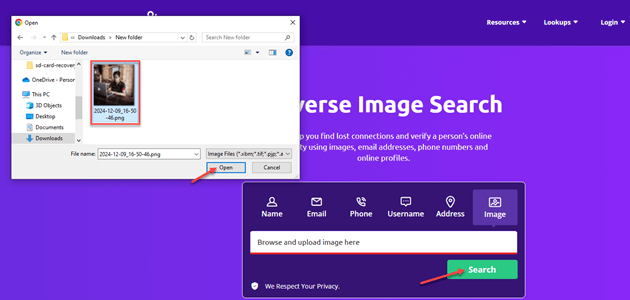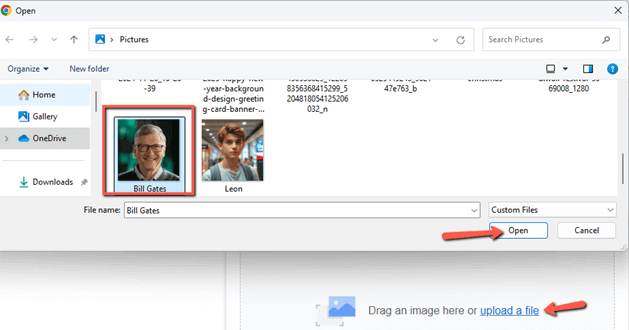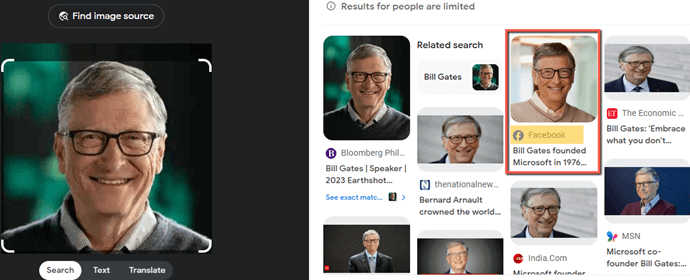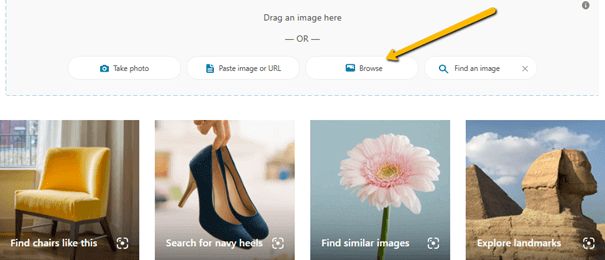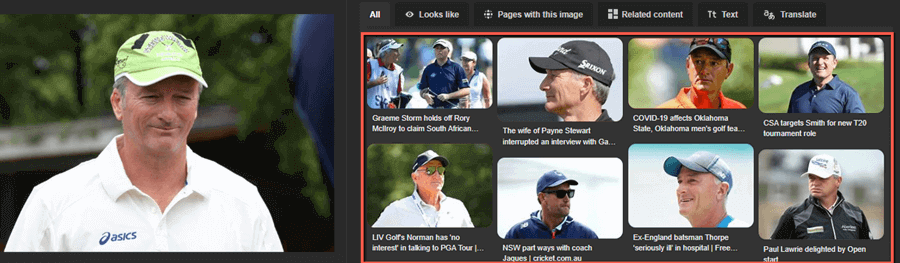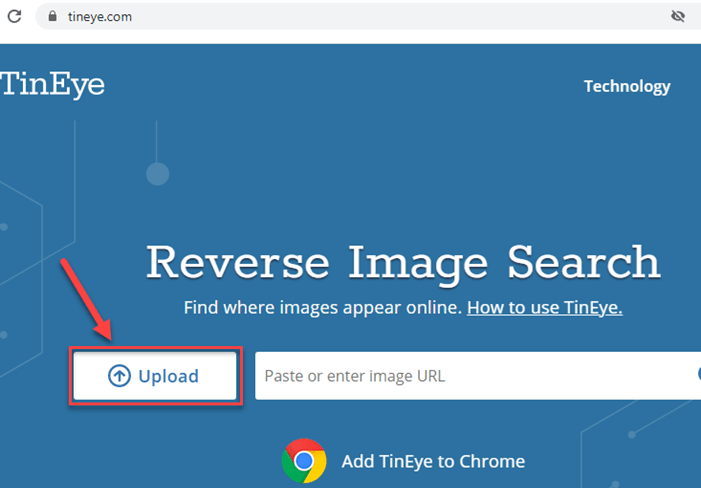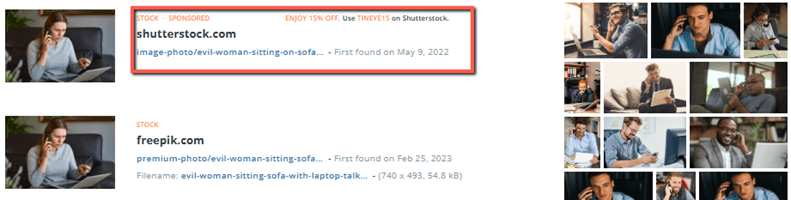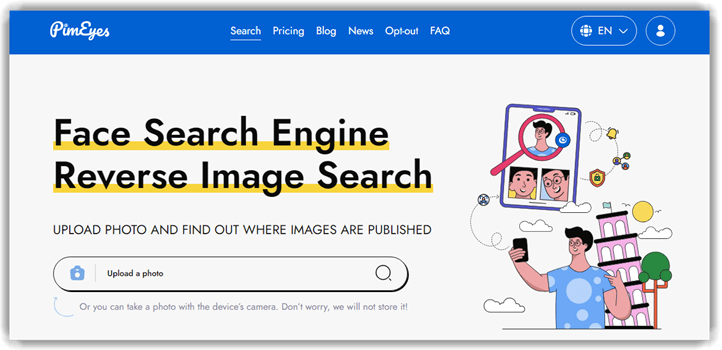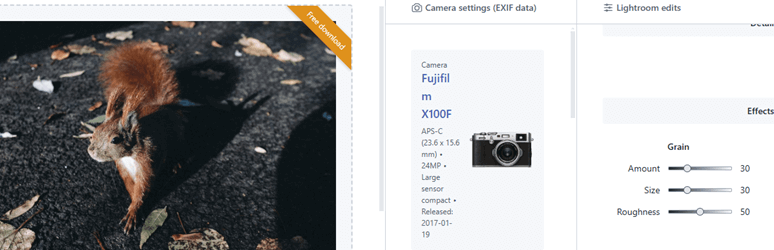How to Search Social Networks by Profile Photo: 4 Methods
To stay safe and respectful online, always use legitimate search methods that will protect your online reputation. It will also help you avoid privacy issues and legal problems. At Guru99, we offer reliable tips for safe and responsible social media searches, helping you reach your goals while keeping your online space secure. In this article, we’ll show you how to search social networks by profile photo and provide you with expert tips and strategies to help you get accurate results.
Methods to Search Social Networks by Photo
Below, I have curated a list of methods to search social networks by profile photo:
Method 1: Using reverse image search tools
1) Social Catfish
I recently used the Social Catfish reverse image search feature to investigate a profile photo from a dating app. The process was straightforward: I uploaded the image and waited a few moments for the tool to analyze it. Social Catfish revealed multiple instances of the same photo across different platforms. It helped me verify the authenticity of the profile and avoid potential scams.
But all was not smooth in my journey with Social Catfish. Private profiles were not indexed, so restricted accounts couldn’t be accessed. Additionally, I found that the tool was often ineffective for non-public figures. Images of ordinary people without a significant online presence sometimes didn’t show any results. In such cases, I learned to broaden my search by using different images or keywords related to the person. Despite these hurdles, Social Catfish proved useful for identifying fake profiles and enhancing my online security.
Let me provide you with the step-by-step procedure to search social networks by profile photo using Social Catfish:
Step 1) Go to the Social Catfish website and navigate to the reverse image search tool.
Step 2) Click on the upload button and select the profile photo from your device that you want to investigate. As an example, I have used the image of Bill Gates to perform the search.
Step 3) After uploading, click on the search button to allow the tool to analyze the image across various social networks.
Step 4) Enter your email ID, click “Yes, I Understand,” and review the results to find where the image appears online and relevant profile information.
3-Day Trial for $6.87
2) Google Images
Searching social networks using Google Images was insightful due to its quick, easy results. It helped me locate matches across platforms effortlessly.
However, I often encountered outdated or irrelevant results, which was a drawback. To mitigate this, I refined my search terms and cross-checked the information with other tools like Social Catfish and TinEye. Despite the occasional inaccuracies, Google Images proved to be a valuable starting point for tracking social media profiles using photos.
Let me provide you with the step-by-step procedure to search social networks by profile photo using Google Images:
Step 1) Open Google Images and click the upload icon to upload the profile photo.
Step 2) Here, I have uploaded the image of eminent philanthropist, Bill Gates, to conduct the search.
Step 3) Once you upload the profile photo, Google Images will display related results, including potential social network matches.
Link: https://images.google.com/
3) Bing Visual Search
Cross-verifying information about the owner of a business using Bing Visual Search was an interesting experience. Bing was smart enough to identify and collect data from different sources, including social media platforms. The visual recognition was quite accurate, and it helped me find relevant social media profiles that matched the images I uploaded. I could easily go through the search results, thanks to the clean and user-friendly interface.
However, there were some limitations. At times, the results generated were not accurate. I had to use more filters to let Bing generate more accurate results. Sometimes, there were privacy issues that prevented Bing from finding relevant information. To manage these challenges, I had to perform cross-check using other methods mentioned in this post.
Here is the step-by-step procedure to search social networks by profile photo using Bing Visual Search:
Step 1) After entering the Bing Visual Search page, I clicked on “browse” to enter the image from my PC.
Step 2) Bing searched its vast database to extract information about the person in the image and displayed locations where that image is used.
Link: https://www.bing.com/visualsearch
4) TinEye
I used TinEye to identify social media profiles associated with specific individuals by searching for their images online. Last month, I was working on a research project that required collecting information. I had to verify identities and build a comprehensive social network map. TinEye proved useful in locating images across various platforms. The tool effectively carried out reverse image search to verify the information. I found the process both powerful and intuitive. Having said that, TinEye failed to conduct reverse image search with blurry and low-resolution images. To mitigate this, I ensured that I used high-quality images and cross-verified results from multiple sources.
Despite the occasional limitations, TinEye’s extensive database and ease of use made it a valuable resource for my project. The ability to quickly pinpoint image locations saved significant time, though I had to be cautious about the reliability of the sources found. Overall, while not perfect, TinEye provided a robust starting point for my research, enhancing my ability to trace individuals across different social networks.
Let me share the steps to manage the image search process for this tool:
Step 1) After entering the TinEye website, I hit the “Upload” button to upload the image from my computer.
Step 2) The search process was comparatively quick and took only a few seconds to generate the results.
Link: https://tineye.com/
5) PimEyes
I turned to PimEyes to find social networks using images because I wanted to locate an old colleague whose name I had forgotten. PimEyes’ facial recognition technology was a great tool for this purpose. I liked its ability to search the web quickly and accurately, providing numerous results linked to the image I uploaded. The detailed insights into the person’s online presence, including social media profiles and other websites, made it incredibly useful.
On the downside, PimEyes is not a free tool. It occasionally produces irrelevant or outdated results and misses key platforms, requiring cross-checks with other tools. I also manually verified the results by visiting the linked profiles. Despite these minor setbacks, PimEyes proved to be a valuable resource in my search, making it easier to reconnect with my colleague.
The steps to use PimEyes for searching social networks by profile photo are as follows:
Step 1) On the PimEyes website, you will find a space to upload photos.
Step 2) Once uploaded, PimEyes will ask to select certain criteria to proceed with the search.
Link: https://pimeyes.com/en
Method 2: Manually checking social media sites
When I manually checked social media sites for profiles by photo, it was a bit tricky. The search functions were often limited, and many profiles were private, making it hard to find the right person.
To get around this, I went through public posts and comments, trying to piece together information. The entire process was quite time-consuming. I also had to use reverse image search tools to find where the photo was first posted. It helped me narrow down on the profile search.
Method 3: Hiring a Private Investigator
I hired a private investigator to search social networks by profile photo. While their expertise was impressive, the high costs and time-consuming process were challenging.
To mitigate these, I set a clear budget and timeline. Despite the expenses, the detailed insights gained made it a valuable experience.
Method 4: Accessing Community Help Forums
I accessed community help forums, specifically Reddit’s r/socialmedia and r/webdev, and Stack Overflow, to search social networks by profile photo. Initially, I faced challenges in finding relevant threads and getting accurate advice, as many users provided outdated or incorrect information.
However, I mitigated these issues by using specific keywords, such as “reverse image search” and “social media profile picture search,” and by verifying the credibility of responders. Eventually, I found a helpful thread on Reddit’s r/TechSupport section that provided step-by-step instructions on using Google Images and TinEye to search for profiles using a profile picture, which solved my problem.
Additional Method: Using Image Metadata and EXIF info
I would personally not recommend using this method due to its complicated nature. Although various tools are available online to extract metadata and EXIF information from an image, I cannot guarantee the accuracy of the information.
I have used tools like metadata2go and PixelPepper to extract metadata and EXIF information about images. The results were a mixed bag, bits of this and pieces of that. My two cents on this method: I have found it limited to search functionality and, at times, did not serve my purpose. It’s better to consider the top 4 methods I have discussed.
Privacy and Ethical Implications
Searching social networks by profile photo may raise privacy concerns when conducted without proper authorization or consent. Such practices may conflict with the Electronic Communications Privacy Act (ECPA) and state privacy laws. Always prioritize ethical practices to avoid misuse and ensure compliance. Henceforth, it is necessary to maintain transparency and seek user consent before using these methods.
Challenges and Troubleshooting Tips
You may face challenges while trying to search social networks by using a profile photo. Below, I have discussed the challenges you may face and the best possible resolutions:
| Challenges | Resolutions |
|---|---|
| Profile photos may be of poor quality and old/blurry, making it difficult to identify the person. | Use image editing tools to improve photo quality. Alternatively, you may try searching for different photos of the same person. |
| There may be multiple profiles with similar photos, making it hard to find the correct person. | To save on your effort, you must use additional search filters like location, name, or interests to narrow down the search results. |
| Some social media platforms may not allow search engines to index profile photos, limiting search results. | You can try searching directly on the social media platform or use specialized people search engines. |
| Profile photos may be hidden due to privacy settings. | Respect user privacy, and consider reaching out through mutual connections or alternate means. |
| Profile photos may be fake or misleading, leading to incorrect search results. | You should always verify the authenticity of the profile photo by cross-checking with other sources or contacting the person directly. |
FAQs
Conclusion
I have found that searching social networks by profile photo can be both insightful and challenging. Tools like Social Catfish and Google Images are effective for identity verification and enhancing online safety when used responsibly and ethically. Despite limitations like private profiles and outdated results, these tools are highly effective for online identity verification. Always prioritize privacy and act ethically while navigating online spaces.