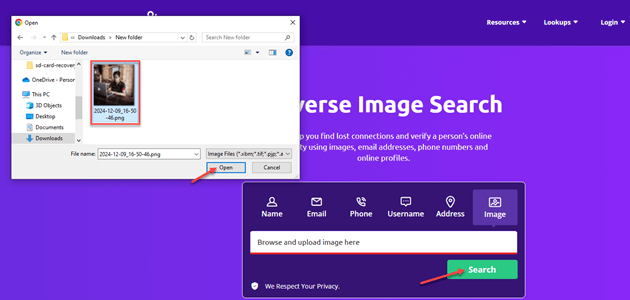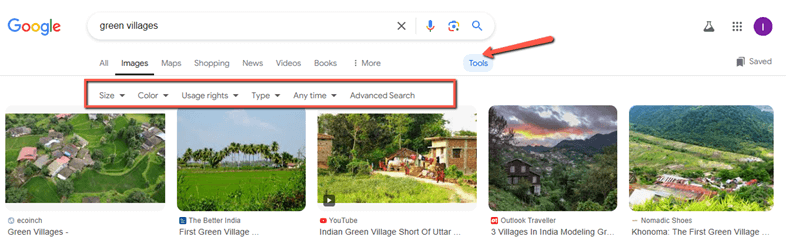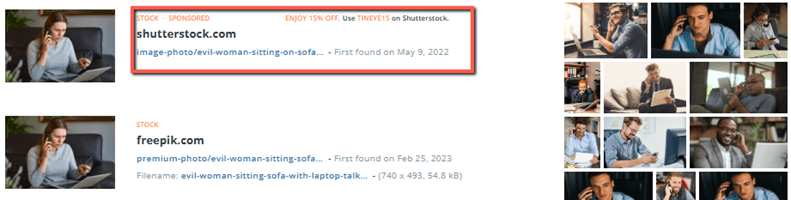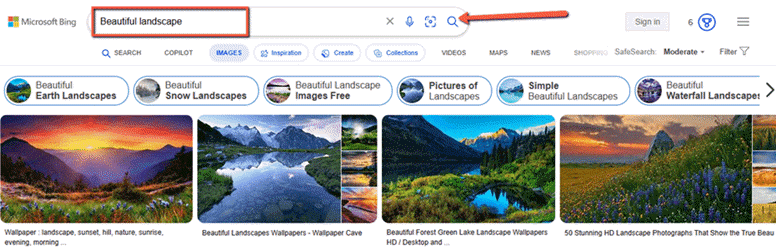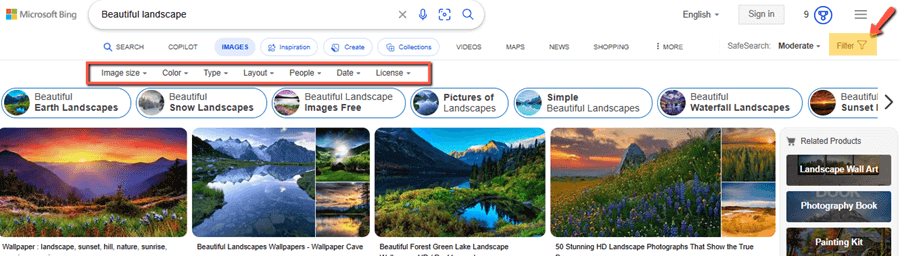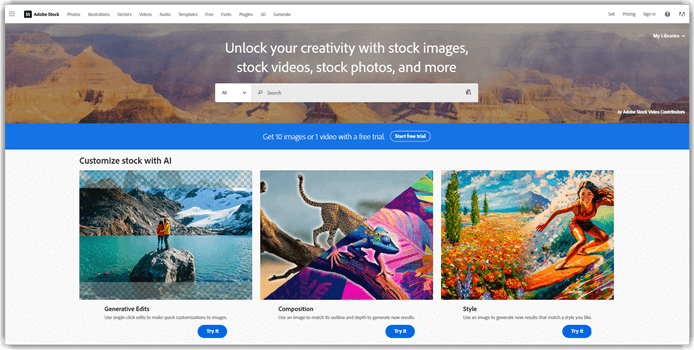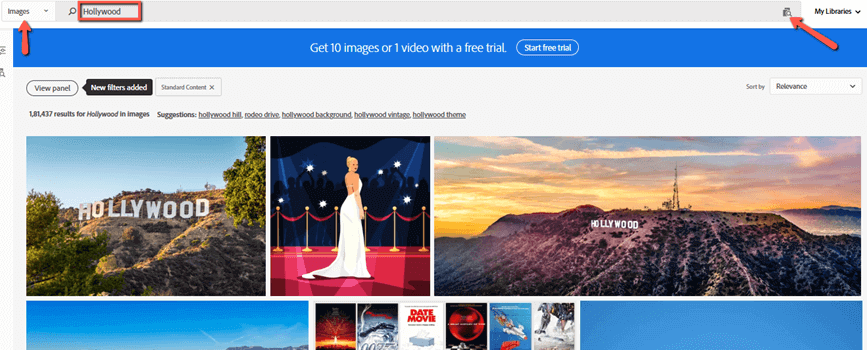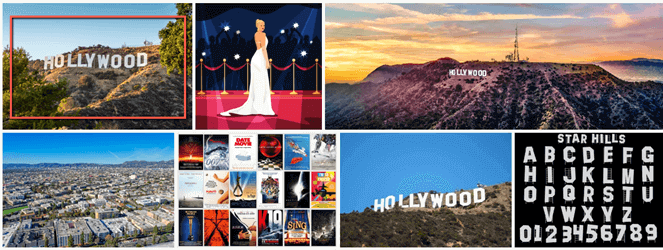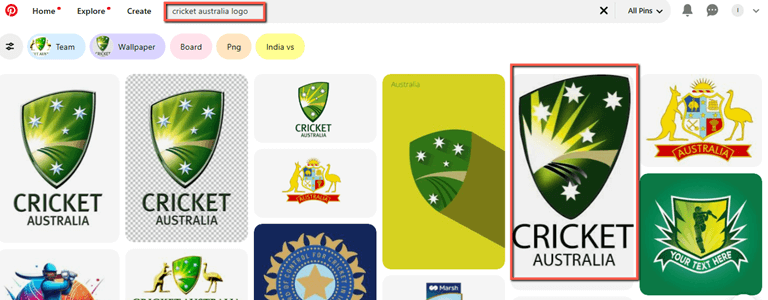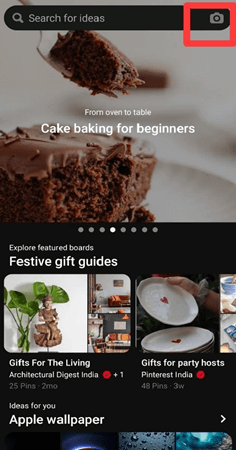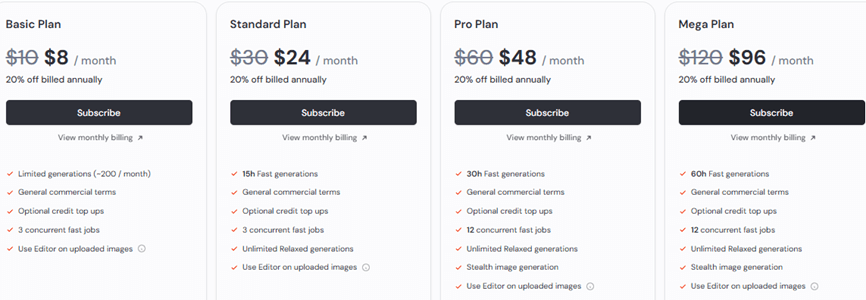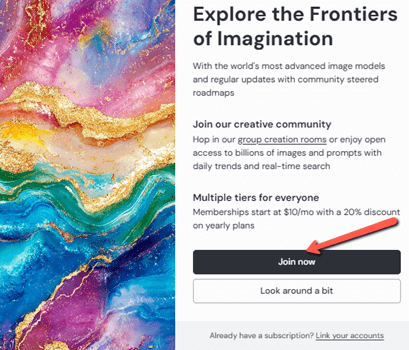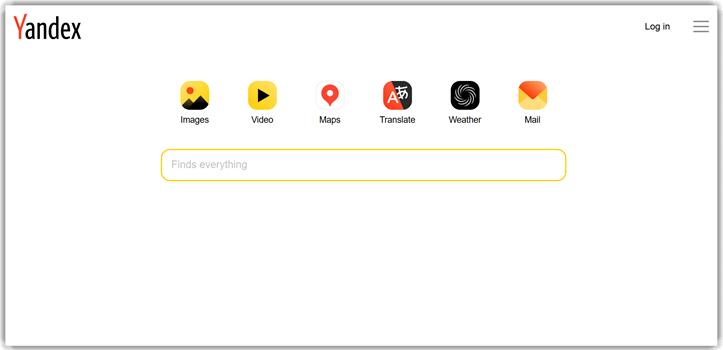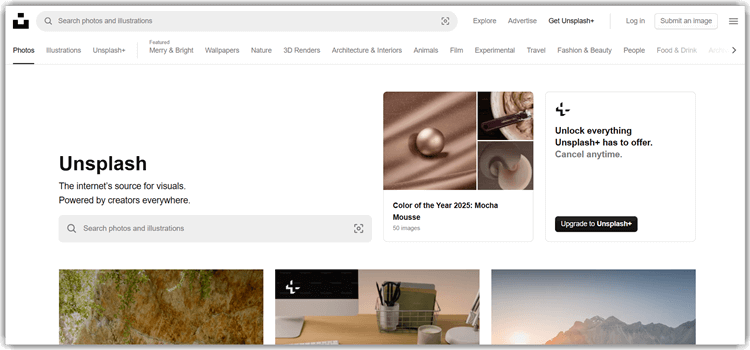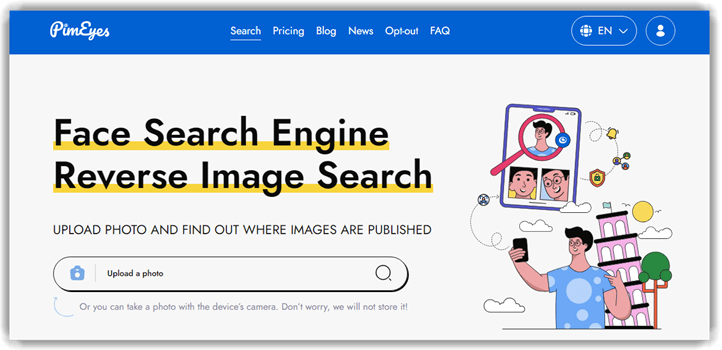7 BEST Image Search Engine Sites (2025)
Whether you’re a graphic designer, blogger, researcher, entrepreneur, or casual surfer, finding the right images quickly makes sense. A single poorly chosen image can undermine credibility, distract from your message, or even lead to copyright infringement. Subpar image search sites can waste hours of your time, yielding low-resolution or irrelevant results. In today’s visually-driven world, accessing reliable image search engines is vital. Hence, without the right tools, your projects can suffer.
As a Guru99 reviewer, I’ve dedicated 120 hours to researching and evaluating the best image search engines. Our rigorous testing and analysis identified top performers across 20+ sites. I’ll share expert insights on features, pros, and cons, guiding you to the ideal platforms for your needs. Discover trusted resources, streamline your workflow, and elevate your projects with confidence. Get ready to unlock the full potential of visual content with our comprehensive guide to the best image search sites. Read more…
Best Image Search Engine Sites Online: Top Picks
To begin with, go through the key features of the top image search engine sites that I have carefully curated:
 |
 |
|||
| Image Search Engine | Social Catfish | Spokeo | Google Images | TinEye |
| Key Features/Benefits | High-quality photos, video search, image search, people search, social media search | Comprehensive people search, social media profile aggregation | Advanced search filters, reverse image search, fast and accurate search results | Reverse image search, multicolor search, image verification |
| Our Review |
Excellent – 9.8
|
Excellent – 9.7
|
Good – 9.6
|
Good – 9.5
|
| Free | 3-Day Trial for $5.73 | 7-day Trial for just $0.95 | Free | Free for non-commercial use with upload limits |
| Link | Learn More | Learn More | Learn More | Learn More |
1) Social Catfish
Social Catfish is an invaluable image search engine site for individuals concerned about online authenticity, researchers, and digital investigators.
This platform works effectively for those seeking to verify identities, detect online scams, or uncover hidden information. Whether you’re a journalist, private investigator, or simply a cautious online user, Social Catfish empowers you to uncover the truth behind any image.
Here’s how you can utilize this tool:
Step 1) From the Social Catfish website, go to the “Image” search option and upload the image.
Step 2) You may upload an image from your system’s gallery. Then, click on “Search” to continue.
Step 3) Sit back and relax! Social Catfish will analyze the image to look for the most obvious match.
Step 4) Enter your email address to view the result.
Unique Features and Capabilities
Social Catfish boasts advanced reverse image search capabilities, scanning over 200 billion images across social media platforms, dating sites, and the dark web.

Its robust algorithm detects matching images, even if they’ve been modified or cropped. Additionally, Social Catfish offers people search and phone lookup features, providing a comprehensive investigative toolkit.
Limitations
While Social Catfish excels in reverse image search, its free version has limited search queries and results. Premium subscriptions unlock more extensive features and searches.
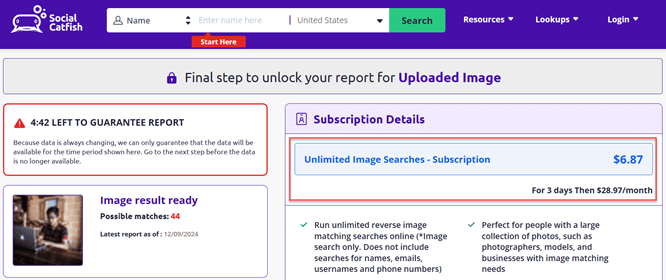
Moreover, the platform’s effectiveness relies on its database, which, although vast, may not cover every image online. Despite these limitations, Social Catfish remains a powerful tool for uncovering online truths.
3-Day Trial for $5.73
2) Google Images
Google Image Search is one of the most popular and powerful image search engines available online. Launched in 2001, it lets users search and explore millions of web images using keywords, phrases, or even other images.
With an immense database and advanced algorithms, Google Image Search provides relevant and accurate image results. I have used Google Images to find relevant pictures for my projects and research, and the tool has largely satisfied my expectations.
Here’s how you can utilize this tool:
Step 1) You can type in the keyword/phrase in the blank space and select the 🔍icon to search.
Step 2) You can also filter your search criteria by size, color, usage rights, etc.
Unique Features and Capabilities
What sets Google Image Search apart is its ability to recognize and understand image content.

Its reverse image search feature enables users to upload the picture or enter an image URL to find similar images, identify objects, and gather information about the image.

Additionally, filters like size, color, and type help narrow down search results.
Limitations
Google Image Search’s limitations include overwhelming results, inaccurate image recognition, mislabeled images, and limited advanced filters.
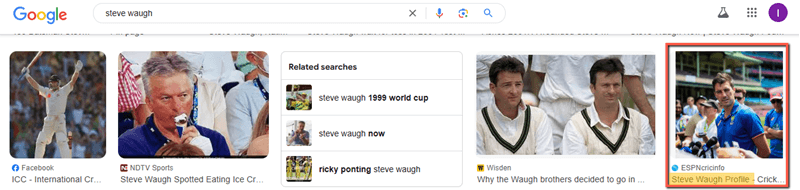
Users also face copyright issues, inadequate explicit content filtering, slow loading times, mobile app limitations, and browser compatibility issues.
Link: https://images.google.com/
Spokeo is a reverse image search engine to lookup information about people. Its simple user interface simplifies data search and helps you gain insights into information that is not easily accessible.
3) TinEye
TinEye is an invaluable image search tool for graphic designers, digital marketers, and researchers. After using it for more than a week, I was impressed with its characteristics.
This reverse image search engine helps users identify copyright infringement, verify image authenticity, and locate higher-resolution versions of images. For designers, TinEye simplifies the process of finding original sources or similar images, while marketers can track brand mentions and product placements across the web.
Here’s how you can utilize this tool:
Step 1) Visit the TinEye website and click on “Upload” to load the image from your device. Alternatively, if you have a specific image URL, paste it into the blank space and click on 🔍to conduct the search.
Step 2) It searches from over 70+ billion images to detect similar matches.
Step 3) You can find different locations (URLs) where the image has been used. It also indicates the date it was first found on that specific website URL.
Unique Features and Capabilities
The tool also provides the option to add extensions to different browsers for easy access.
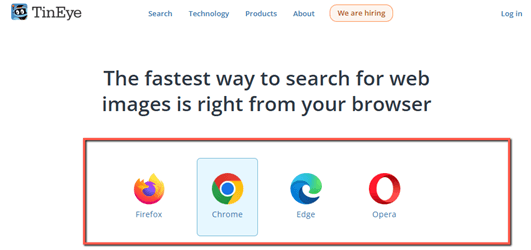
TinEye’s robust search algorithm allows users to upload images or enter image URLs to find matching results. Its database of over 70+ billion images enables accurate identification.
Limitations
While TinEye excels in finding exact matches, its ability to identify similar or modified images is limited.
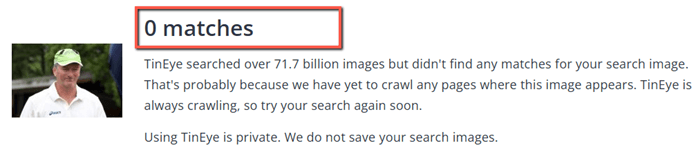
Additionally, the free version restricts daily searches, making it less suitable for heavy users or commercial applications. Despite these limitations, TinEye remains a powerful tool for image search and verification.
Link: https://tineye.com/
4) Bing Image Search
Bing Image Search is an invaluable tool for graphic designers, digital marketers, researchers, and anyone seeking high-quality images.
After extensively using it, I noticed that this image search engine promises great utility for those who require specific and relevant images for their projects, presentations, or websites. With its robust filtering options and extensive image database, Bing Image Search caters to diverse needs, from educational to professional applications.
Here’s how you can utilize this tool:
Step 1) Just include the keyword or phrase in the search bar. Then, select the 🔍icon to search.
Step 2) Click on the Filter to select from the different criteria to personalize your search process.
Unique Features and Capabilities
Bing Image Search boasts impressive features, including advanced filters (by size, color, type, layout, etc.), reverse image search, and related image searches.
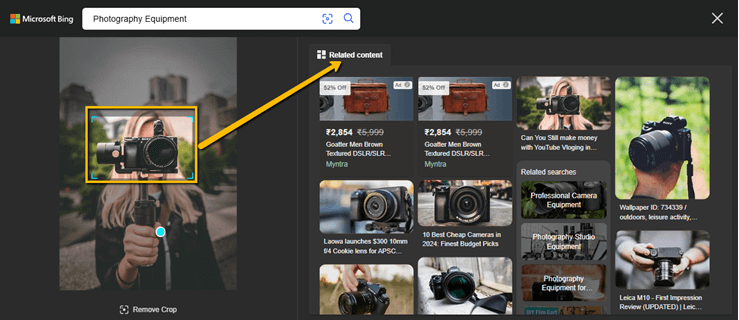
Its “Entities” feature identifies objects within images, while “Image Matches” suggests similar images. Integration with other Microsoft tools enhances its functionality.
Limitations
Despite its capabilities, Bing Image Search has limitations. Although vast, its image index may not be as comprehensive as Google’s, and the reverse image search feature may not always yield accurate matches.
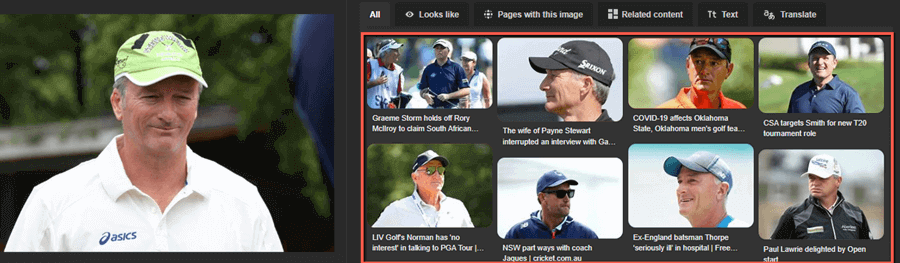
Additionally, filtering options can sometimes produce irrelevant results. Nonetheless, Bing Image Search remains a powerful and reliable image search engine.
Link: https://www.bing.com/images
5) Adobe Stock
Adobe Stock is a powerful image search engine that offers a vast library of high-quality photos, vectors, and videos. I was quite impressed with its fast and effective searching capability. The variety available is impressive, catering to diverse creative needs.
However, I sometimes find the search functionality lacking specific filters, which can be frustrating. If you are looking for good-quality stock photos, Adobe Stock will never disappoint your expectations.
Here’s how you can utilize this tool:
Step 1) From the Adobe Stock homepage, I entered my search query in the blank space provided. On the left-hand side, I changed “All” to “Images.”
Step 2) From the generated list, I selected the image that met my search requirement.
Unique Features and Capabilities
Adobe Stock offers unique features such as native integration with Adobe Creative Cloud, advanced search capabilities, and visual search functionality. It also generates variations of a particular image. Users can easily browse and license assets directly within applications like Photoshop and Illustrator, enhancing workflow efficiency.

Additionally, it provides a vast library of over 390 million high-quality images, videos, and templates, catering to diverse creative needs while maintaining strong licensing terms.
Limitations
The free assets available on Adobe Stock come with several limitations. Users can download only three free assets per day, which may restrict access to larger projects.
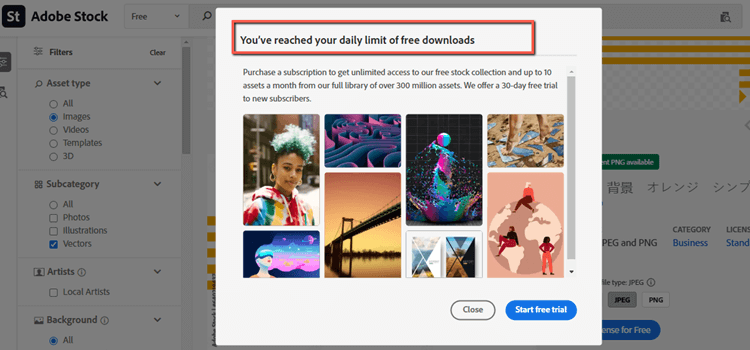
Additionally, the free library offers a limited selection compared to the extensive paid collection, potentially hindering users seeking specific high-quality images. Furthermore, licensing restrictions apply to free downloads, limiting commercial use compared to assets available through paid subscriptions.
30-Day free trial
6) Pinterest Visual Search Tool
The Pinterest Visual Search Tool is a game-changer for discovering images. I have been a frequent user of this tool due to its simple interface and wide variety of collections.
By simply clicking on a pin and selecting the area of interest, I can uncover visually similar images, which saves me time and enhances my creativity. For instance, if I love a particular couch in a living room pin, I can instantly find more decor ideas that match! This tool truly elevates my pinning experience.
Here’s how you can utilize this tool:
Step 1) Open the Pinterest app on your device, type in your search criteria, and click on the search icon 🔍.
Step 2) I searched for “Cricket Australia Logo” on Pinterest, which returned several accurate results.
Step 3) If you are using Pinterest from your mobile or tablet, the interface lets you search similar images using the 📷 icon. You can upload an image from your system by clicking on the icon to find similar options.
Pinterest will then show you similar results, including products, ideas, and inspiration related to the object you selected. You can browse through the results, save them to your boards, or explore further to find more ideas.
Unique Features and Capabilities
The Pinterest Visual Search tool lets you identify multiple objects within a single image. Using the Image Search tool, you can search for visually similar items based on specific elements.
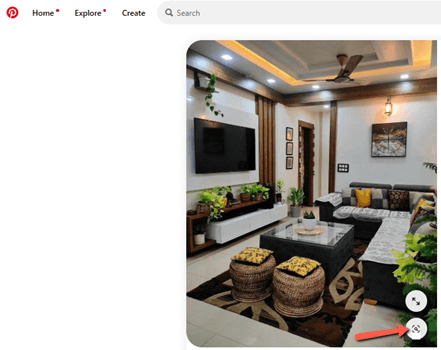
For instance, selecting a plant from a living room pin can yield results similar to those of houseplants.

Limitations
The Pinterest Visual Search Tool has limitations, including variable accuracy in finding exact matches and its reliance on existing pins. It focuses on visual similarity rather than keyword searches, which can hinder specificity.
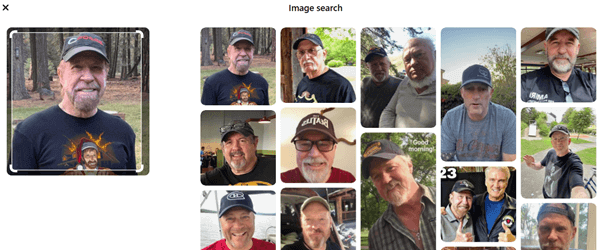
As you can see, only one image is exactly similar. Others focus only on visual similarity, like beards and caps, but not on exact keyword searches.
Link: https://www.pinterest.com/
7) MidJourney
MidJourney is an innovative AI image generator that transforms text prompts into stunning visuals. As a user, I find it incredibly exciting to see what unique images it can create from my descriptions.
MidJourney is relatively user-friendly for beginners, primarily due to its integration with Discord. Users can easily generate images using simple commands like “/imagine” and “/blend.” Many users report that they grasp the basics within a couple of hours, thanks to the supportive community that readily shares tips and answers questions.
Here’s how you can utilize this tool:
Step 1) To start, join Midjourney with your Google account. However, it is not a free tool; select the suitable plan and continue.
Step 2) Once subscribed, enter the prompt to generate the image. Here, I have entered a descriptive prompt:”3 cute gnomes wearing shamrock hats, clipart sublimation design on a white background with no shadow, in the style of green and leopard print”. You can see the generated image below.
Unique Features and Capabilities
MidJourney offers unique features like artistic style mimicking, allowing users to specify styles in prompts, and out-painting for seamless image expansion. Its Discord integration fosters a collaborative community, while high customization options enable control over image attributes. Continuous learning enhances output quality, making it ideal for artists and designers.
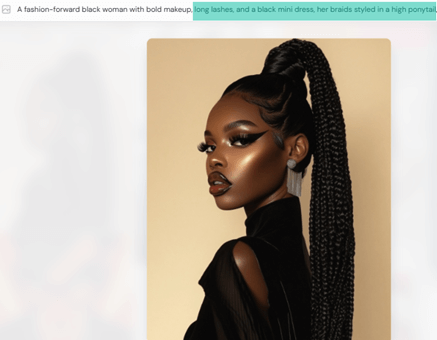
Limitations
MidJourney’s major limitation is that even a free basic version to create images with prompts is not available. You have to purchase a subscription for a minimum of $8/month to create images.
Link: https://www.midjourney.com/home
Best Photo Search Engine – Honorable mentions:
1) Yandex Image
Yandex is a powerful image search engine known for its robust reverse image search capabilities. Users can upload images or paste URLs to find visually similar images and related content.
Yandex employs advanced algorithms for accurate results and offers features like object selection and text extraction, making it one of the best tools for image searching online.
Drawbacks: Yandex’s reverse image search can be limited by locale-centric results and a less intuitive interface for non-Russian speakers. Additionally, users complain of varied accuracy with complex images, privacy concerns, and potential compatibility issues.
Link: https://yandex.com/
2) Unsplash
Unsplash is a leading image search engine offering a wide range of high-resolution, royalty-free images. Users can easily browse and download photos for both personal and commercial use without attribution. Thanks to the community of photographers running this platform, I was stunned by the diverse range of visual content.
Drawbacks: Unsplash’s drawbacks include limited compensation for contributors, potential copyright issues from user-uploaded content, and less robust search functionality. These factors can hinder users from efficiently finding specific images.
Link: https://unsplash.com/
3) Pexels
Pexels distinguishes itself among image search engines through its completely free stock photos and videos, which require no attribution for use. The platform boasts a huge collection of top-quality visuals, constantly refreshed with new content from creators worldwide. Its easy-to-use search and curated collections make it super easy to find what you need, whether for personal or business projects.
Drawbacks: Pexel offers limited commercial use without a license. I have noticed a certain variation in quality among the images available. Search functionality can be inconsistent. Few video options are available. User-uploaded content may lack professional standards.
Link: https://www.pexels.com/
4) PimEyes
PimEyes is an advanced reverse image search engine that utilizes facial recognition technology to locate images of individuals across the web. Users can upload an image or provide a URL to find similar images, making it useful for tracking image usage and verifying identities online. PimEyes is highly accurate in identifying images across the web, utilizing advanced facial recognition technology to locate similar faces even in challenging conditions, such as partial obstructions or different angles.
Drawbacks: PimEyes can yield false positives and misses social media content, which may limit its effectiveness in some contexts. Additionally, the tool sometimes leads to misidentifications, particularly with images of minors or in cases where faces are partially obscured.
Link: https://pimeyes.com/en
Tips for Effective Image Searching
When you’re on the hunt for the perfect image, a few strategies can really make your search easier and more efficient. Here are some tips to help you to find images quickly and efficiently:
- Use Advanced Search Filters: Most search engines have filters that let you narrow down results by size, color, and type of image. For example, if you only want high-resolution images, you can set that filter to save time.
- Employ Search Operators: If you’re familiar with search operators, they can be incredibly useful. For instance, using filetype allows you to find specific formats like JPEG or PNG. You can also use a site to search within a particular website.
- Optimize Your Keywords: Be specific with your keywords! Instead of just searching for “dog,” try “golden retriever puppy” for more targeted results. Putting phrases in quotes can help you find exact matches, too.
- Reverse Image Search: Have you ever seen a picture and wondered where it came from? Tools like Google Lens allow you to upload an image and find similar ones or discover their sources. It’s a handy way to track down the original context!
- Explore Multiple Search Engines: Don’t limit yourself to just one search engine! Different platforms like Bing or Yandex might yield different results, expanding your option range.
Overcoming Common Challenges in Image Search
Here are some of the common challenges that you may face in image search processes. I have also mentioned the resolutions for these issues.
| Challenges | Mitigation |
|---|---|
| Difficulty finding relevant images: Users may struggle to find images that accurately match their search query or meet their specific needs. |
• Use specific keywords: Use precise and descriptive keywords to narrow down search results. • Use advanced search filters: Utilize filters such as image type, size, and color to refine search results. |
| Copyright concerns: Users may inadvertently use copyrighted images without permission, leading to potential legal issues. |
• Verify image licenses: Check the image’s license and terms of use before downloading or using. • Use public domain or Creative Commons images: Opt for images that are explicitly labeled as public domain or Creative Commons-licensed. |
| Limited resources: Users may not have access to high-quality images or may not know where to find them. |
• Explore free image resources: Utilize free image websites such as Unsplash, Pexels, or Pixabay. • Use Google Images’ advanced search features: Leverage Google Images’ advanced search features, such as filtering by usage rights, to find high-quality images. |
| Image quality issues: Users may encounter low-resolution or poorly optimized images that do not meet their needs. |
• Use image editing software: To improve quality, edit and optimize images using software like Adobe Photoshop or Canva. • Search for high-resolution images: Use specific keywords like “high-resolution” or “HD” to find high-quality images. |
Why Trust Guru99?
At Guru99, we thoroughly test and evaluate image search engine sites based on key performance indicators. Our review process assesses several factors, including:
- Relevance and accuracy of search results
- Speed and performance
- User interface and filtering options
- Reverse image searching and image recognition technology
This ensures that our recommendations provide the best image search experience.
Verdict
After spending hours looking for the perfect image, I’ve learned that having the right image search engine site makes all the difference. After trying out various options, here are my top picks for the best image search engine sites.
- Social Catfish: When I need to verify the authenticity of an image, Social Catfish has been a lifesaver, especially for identifying fake social media profiles.
- Google Images: Thanks to its vast database and advanced filters, Google Images is unbeatable for general image searches.
- TinEye: To find specific images, I rely on TinEye’s robust image recognition technology and extensive database.