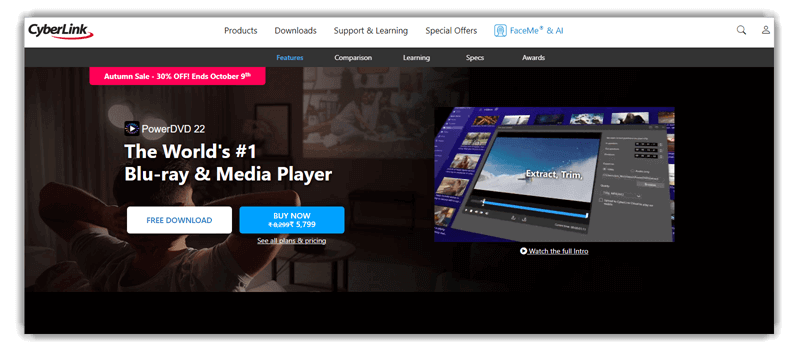8 Best IPTV Player for Windows PC (2025)

Choosing the right IPTV player for Windows can completely change how you experience IPTV and streaming on your PC. However, using the wrong players often leads to endless buffering, poor video quality, and in some cases even exposure to unsafe software. These problems can quickly turn entertainment into frustration. With the carefully selected IPTV players, you can enjoy stable connections, advanced playback features, and a more personalized experience that feels both professional and enjoyable. This makes learning about the best IPTV players not just useful, but essential for anyone serious about digital streaming.
Thus, to help you out, I tested over 30 IPTV players across Windows platforms for more than 110 hours, to provide an insightful, well-researched review. This exclusive guide delivers a credible, transparent breakdown of key features and pricing structures. It is also backed by my firsthand analysis, and offers safe recommendations that will help you make confident streaming choices.
Legal Disclaimer:
This article is intended for educational purposes only. Guru99 does not own, operate, host, resell, or distribute any video streaming websites, applications, add-ons, IPTV services, subscriptions, or unauthorized decryption keys for pay-TV channels. This page may reference unverified services, and we make no claims regarding their legal status or whether they possess proper licenses to distribute content. Guru99 does not verify the legality of each app or service across all regions. Users are advised to conduct their own due diligence before using any unverified apps or services and to stream only content that is available in the public domain. The end user is solely responsible for accessing media content. Read more…
Best Free IPTV Player for Windows 11, 10 PC: Top Recommended
| Name | Key Features | Supported Video Codecs | EPG Support | Link |
|---|---|---|---|---|
 IPTVAnubis |
Massive channel & VOD library | MPEG, AVC, MP4, etc | Yes | Learn More |
 OTTOcean |
Multi-device streaming, Premium content library | MPEG, AVC, MP4, H.264, etc | Yes | Learn More |
 Megacubo |
Ad blocker, community mode, magnet link support | MP4, WebM, Ogg, HLS, etc | Yes | Learn More |
 PowerDVD |
TrueTheater enhancements, HDR support, 100GB cloud | ASF, AVI, DAT, DIV, etc | Yes | Learn More |
 Krooz TV |
EPG, secure encrypted streaming | MP4, MPEG4, M3U etc. | Yes | Learn More |
1) IPTVAnubis
Best For Anti-Freeze Technology with Premium Global Content
IPTVAnubis is one of the most reliable IPTV services I’ve come across, designed for uninterrupted streaming with its proprietary anti-freeze technology. Its massive library of 27,000+ live channels and 130,000+ VOD titles ensures you’ll always find something to watch, whether it’s sports, movies, or live telecasts. The platform supports streaming up to 8K resolution with HDR, delivering cinema-like quality directly to your Windows PC.
When I first tested IPTVAnubis, the smooth streaming during a high-stakes live sports event impressed me—there was no buffering, even at peak hours. Having access to daily content updates, premium PPV events, and a 7-day catch-up feature felt like having a full-fledged digital cable service, only with far more flexibility and global reach. For anyone serious about IPTV, IPTVAnubis sets a benchmark in both performance and convenience.
Supported Devices: Compatible with all Devices
Number of Channels: 27,000+
Free Trial: 24-hours Free Trial
Features:
- Massive Content Library: This feature opens access to more than 27,000 live TV channels and 130,000 VOD titles. You’ll find newly released films like The Whale and trending shows such as The Bear. I once discovered rare anime like Vinland Saga here, which isn’t always easy to stream reliably. The daily updates ensure your library always feels alive and current.
- Anti-Freeze Technology: It guarantees steady playback without buffering, even during busy streaming hours. I tested this while watching Succession in full HD, and the stream didn’t stutter once. I recommend pairing this with a strong 5GHz Wi-Fi connection to squeeze out even more stability. You’ll appreciate how effortlessly it handles heavy traffic without sacrificing quality.
- Premium Sports Coverage: With this feature, you can follow top events like Formula 1 Grand Prix, NBA Finals, or La Liga matches on Sky Sports and BT Sport. I used it to catch a live Roland Garros semifinal, and the smooth rendering captured every rally beautifully. If you’re someone who hates missing pivotal sports moments, this coverage solves that pain point.
- Ultra-HD Streaming: It supports resolutions up to 8K with HDR for true cinematic quality. I’ve watched The Green Knight here, and the atmospheric visuals looked stunningly rich. While using this feature, one thing I noticed was that the adaptive bitrate kept the stream fluid even when my bandwidth briefly dropped. This makes it reliable for long streaming sessions.
- User-Friendly Interface: It comes with an intuitive EPG that lets you jump between channels and genres easily. The 7-day catch-up proved useful when I missed a fresh episode of 1899 and wanted to rewatch it the next day. The interface feels built for speed, even when handling huge playlists of mixed content.
- Global Accessibility: IPTVAnubis is VPN-friendly, so you can stream anywhere without geo-block limitations. I tried it while abroad and still enjoyed ESPN highlights and even niche channels showing indie films like Aftersun. You will notice performance remains consistent worldwide, making it dependable for frequent travelers and expats alike.
Pros
Cons
How to Download and Use IPTVAnubis for IPTV?
- Open the IPTVAnubis player on your PC
- Go to the “Buy Now”
- Select the suitable plan and download.
24-Hour Free Trial Available
2) OTTOcean
Best For Multi-Device Streaming
OTTOcean is one of the most comprehensive IPTV services I’ve tested, designed for seamless multi-device streaming with its advanced content delivery network. Its extensive library of 20,000+ live channels and VOD titles ensures you’ll always find premium entertainment, whether it’s sports, movies, or international broadcasts. The platform supports streaming up to 4K resolution with adaptive bitrate technology, delivering crystal-clear quality directly to your Windows PC.
When I first tested OTTOcean, the smooth streaming during a live Premier League match impressed me—there was no lag, even during peak viewing hours. Having access to multiple device connections, premium sports packages, and a catch-up TV feature felt like having a complete digital entertainment solution with global reach. For anyone serious about IPTV, OTTOcean sets a high standard in both reliability and content variety.
Supported Devices: Compatible with all Devices
Number of Channels: 20,000+
Free Trial: 1-Day Free Trial
Features:
- Extensive Content Library: This feature provides access to over 20,000 live TV channels and VOD titles from around the world. You’ll find the latest blockbusters like Top Gun: Maverick and trending series such as House of the Dragon. I once discovered rare documentaries and international films here that aren’t easily available on mainstream platforms. The regular content updates ensure your library stays fresh and current.
- Multi-Device Streaming: It allows simultaneous streaming on multiple devices, perfect for families or users with different viewing preferences. I tested this while watching a football match on my PC and my family streamed a movie on the TV simultaneously. I recommend setting up profiles for each family member to personalize the viewing experience. You’ll appreciate how seamlessly it handles multiple streams without quality degradation.
- Premium Sports Coverage: With this feature, you can follow major events like UEFA Champions League, NBA playoffs, or Formula 1 races on premium sports channels. I used it to catch a live Wimbledon final, and the HD quality captured every serve perfectly. If you’re someone who never wants to miss crucial sports moments, this comprehensive coverage is invaluable.
- 4K Streaming Quality: It supports resolutions up to 4K with adaptive bitrate streaming for optimal viewing quality. I’ve watched Marvel movies here, and the visual details looked incredibly sharp and vibrant. While using this feature, one thing I noticed was that the adaptive streaming automatically adjusted quality based on my internet speed. This makes it reliable for consistent viewing sessions.
- User-Friendly Interface: It comes with an intuitive EPG and easy navigation that lets you browse channels and genres effortlessly. The catch-up TV proved useful when I missed a new episode of The Last of Us and wanted to watch it later. The interface feels designed for speed, even when handling large content catalogs.
- Global Accessibility: OTTOcean works worldwide with VPN compatibility, so you can stream anywhere without geo-restrictions. I tried it while traveling internationally and still enjoyed ESPN and BBC channels seamlessly. You will notice consistent performance across different regions, making it dependable for frequent travelers and international users alike.
Pros
Cons
How to Download and Use OTTOcean for IPTV?
- Visit the OTTOcean website on your PC
- Click on “Get Your subscription”.
- Select the suitable plan and complete the registration process.
1-Day Free Trial
3) Megacubo
Best For Streaming live IPTV channels
Megacubo is a free and open-source IPTV player for Windows that offers a vast range of live channels, radio stations, and on-demand content. Its Community Mode allows you to discover new content through shared playlists, while its intuitive interface makes it beginner-friendly. I liked how it comes equipped with features like an integrated ad-blocker, mini-player mode, and automated recording of live streams, letting me revisit shows even after they aired.
During one of my streaming sessions, I found myself effortlessly jumping between over 200 TV channels and 100 radio stations, and the built-in audience statistics helped me discover trending shows I wouldn’t have chosen otherwise. I also tested its casting support to transition a live broadcast from my PC to the TV, which worked seamlessly. Megacubo feels like a smart, lightweight IPTV solution that delivers solid functionality without a price tag.
Supported Video Codecs: MP4, WebM, Ogg, HLS, etc
Supported Audio Formats: FLAC, HE-AAC, LC-AAC, MP3, etc
Free Trial: Free Software
Features:
- Streaming Experience: This feature makes streaming super smooth, even when switching between multiple IPTV channels. It’s open-source, so you won’t be forced into unnecessary paywalls. I used it to catch episodes of Stranger Things without buffering, which really stood out. It also feels beginner-friendly because the interface is clean and easy to navigate.
- Advanced Features: It comes with a built-in ad blocker, channel bookmarking, and viewing history, making daily usage much simpler. I liked checking trending shows like The Simpsons or Family Guy directly from the audience stats. I suggest enabling the ad blocker before you start binge-watching, as it drastically improves focus and removes distractions.
- Video Codecs and Audio Formats: Megacubo supports MP4, WebM, Ogg, HLS for video, and FLAC, HE-AAC, LC-AAC, and MP3 for audio. I tested it with Avengers: Endgame in HLS format, and the playback was flawless. This compatibility ensures you can enjoy movies, anime, or music without fiddling with extra plugins.
- Advanced Capabilities: You can add open channels, watch streams via magnet links, and even cast live broadcasts to your TV. I once streamed UEFA Champions League matches directly from my PC to the living room TV, and it worked like a charm. This flexibility adds convenience for users who switch between devices frequently.
- Unlimited M3U List: This feature lets you add countless M3U lists with no restrictions. It’s perfect for users who like mixing mainstream channels with niche sources for rare content. I tested it with anime lists for One Piece and Attack on Titan, and Megacubo handled them smoothly without slowing down.
- Audience Statistics: It updates live audience trends every minute, showing you what’s popular across the community. While using this feature, one thing I noticed was how easy it became to discover new shows like The Last of Us when I had no idea what to watch. I would recommend checking this before starting your session—it helps pick trending shows faster than scrolling endlessly.
Pros
Cons
How to Download and Use Megacubo for IPTV?
- Download and install Megacubo IPTV Windows Player on your computer
- Now, go to “Options” and select “Tuning”
- Click “Search Range” and find the content that you would like to watch.
Free Software
4) PowerDVD
Best for Accessing an extensive content library
PowerDVD is a feature-rich IPTV and media player that excels at offering a premium viewing experience on Windows. It supports 4K and 8K streaming, Dolby audio, and HDR10, delivering theater-quality playback at home. Its TrueTheater technology enhances color and motion for IPTV channels, while its AI-powered media organization makes navigating vast movie and show collections simple. I especially liked that it also supports 360° video and lets me save YouTube content for offline playback in ultra-high resolution.
While using PowerDVD, I noticed how immersive HDR streaming felt when watching an IPTV movie channel—colors popped, and the contrast was strikingly sharp. The ability to store content in the cloud and sync across devices added to its practicality, ensuring I could pick up a show seamlessly from another device. For anyone wanting IPTV with professional-grade playback features, PowerDVD is more than just a player—it’s an all-in-one entertainment hub.
Features:
- Media Organization: PowerDVD offers AI-powered photo management and customizable thumbnails to keep your media library tidy. I used its AI dashboards to sort and access my favorite movies quickly, which saved me time. There is also an option that lets you tag media intelligently, improving search accuracy across large collections.
- Supported Audio Formats: As per my experience, this Windows player supports various codecs such as ASF, AVI, DAT, DIV, and more. It also supports multiple audio formats, including MPEG, WAV, MID, and WM.
- Viewing Experience: I received theatre-quality print on my PC for the videos, such as 4K Ultra HD and 8K. It enhances colors and automatically improves dynamic range to offer superior picture quality. While testing this feature, I noticed that using a calibrated monitor brings out stunning color accuracy and deeper contrasts for a true cinematic feel.
- Offline YouTube: The most fun part of testing this tool was watching YouTube without interruptions on my Windows device. PowerDVD 23 allowed me to watch my favorite YouTube content offline in 8K resolution.
- HDR10 and HDR10+ Support: PowerDVD delivers stunning visual quality with HDR10 and HDR10+ support, enhancing contrast and color accuracy for IPTV channels. This means you get richer blacks and more vivid colors on your Windows PC. Watching HDR content feels more immersive and lifelike.
- TrueTheater Technology: This feature boosts video quality by enhancing color, brightness, and motion smoothly. I found IPTV streams on my Windows PC looked noticeably sharper and more vibrant with this technology enabled. While using this feature, I noticed motion artifacts were reduced, making fast scenes easier to watch without strain.
Pros
Cons
How to Download and Use PowerDVD for IPTV?
- To use PowerDVD, first install its Windows app from the official site
- To set up this IPTV, click on the “Media Library” in the top left corner
- Select from a wide range of IPTV channels and collections of movies and shows.
Lifetime Free Basic Plan
5) VLC For Windows
Best for Viewing multiple video codecs
VLC for Windows is a robust IPTV player that excels at handling a vast array of codecs—from MPEG, DivX®, to AV1—and effortlessly streams live TV through multicast or unicast. I was genuinely impressed when I loaded an M3U playlist and experienced flawless Catch-Up TV playback without any hiccups. It supports UDP/RTP, HTTP, and more, while built-in muxers, demuxers, and hardware-accelerated decoding ensure smooth installation and playback across live channels and VOD.
When I tested the Electronic Program Guide and playlist refresh features, I appreciated how swiftly channels updated and how clearly movie listings appeared. The blend of flexible VOD access, customizable filters, and streamlined playlist management makes VLC for Windows a dependable choice. Whether you want to use it for live streams or on-demand content, it’s perfect for anyone looking to optimize IPTV viewing.
Features:
- Audio Customization: VLC offers a robust audio equalization tool that lets you adjust sound frequencies to suit your preferences. I used this feature to significantly enhance sound quality while streaming various IPTV channels. While testing this feature, I noticed subtle tweaks to the bass and treble can vastly improve clarity during live streams.
- Advanced Features: You get advanced control that provides a complete feature set over video, audio filters, and subtitle synching. I was impressed to see that it also supported advanced formats, such as UDP/RTP, HTTP, raw audio, SAP/SDP, and many others.
- Plays Everything: VLC media player stands out as a versatile IPTV player for Windows PC because it can handle almost any type of content. I have streamed live IPTV channels, local videos, and webcam feeds seamlessly. While using this feature, one thing I noticed is that VLC performs more reliably on unstable streams than most players, which really boosts confidence during live broadcasts.
- User-Friendly: It supports GPU-accelerated encoding for quicker exports and conversions. I received useful tools for trimming media, adding watermarks, and more. It also helped me choose from a wide range of SHOUTcast radio channels.
- Video Codecs/Audio Formats: VLC supports countless video codecs like MPEG, DivX®, and 3ivX D4, giving you the freedom to watch anything. It also handles all major audio formats, including AAC and Vorbis, without additional plugins. I suggest enabling hardware decoding in the advanced settings to improve playback smoothness and reduce system load when running IPTV on older Windows PCs.
- M3U and M3U8 Playlist Support: VLC supports popular IPTV playlist formats like M3U and M3U8, making it easy to load and manage extensive channel lists on a Windows PC. I found importing large playlists straightforward, which saved me time organizing content. You will notice VLC automatically refreshes the playlist when changes are made, which is helpful for live IPTV updates.
Pros
Cons
How to Download and Use VLC for IPTV?
- Open the VLC media player on your PC
- Go to the File menu by “Media” in the top navigation bar
- In the File menu, select “Open Network Stream”
- Now, choose the preferred protocols option and provide a channel list URL
- In the left panel, find your preferred channel and play it.
Link: https://www.videolan.org/
6) Kodi
Best for Installing third-party integrations
Kodi is a highly customizable IPTV hub that transforms any Windows PC into a full-featured streaming center, enabling seamless access to EPG, VOD, multicast channels, and Catch-Up TV. I felt at ease when I added IPTV add-ons and watched a recent movie on demand with crisp clarity and zero buffering. Its plugin architecture allows automatic channel list refreshes, program guide integration, and smooth transitions between live streams and archived shows.
It allowed me to personalize through custom skins and plug-ins that provided access to streaming media from platforms like YouTube and Crackle. Once I configured the IPTV add-on and navigated the grid-style guide, I admired how neatly channels and movies were organized. With Kodi’s intuitive interface, powerful add-on ecosystem, and full control over multicast playlists and VOD libraries, it’s an ideal solution for those keen on building a tailored IPTV experience.
Features:
- Live Streaming & Recording: Kodi excels at IPTV live streaming on Windows PCs, providing smooth real-time channel playback. It also supports recording live TV, which is perfect for saving your favorite shows. I found its compatibility with backends like NextPVR and MythTV invaluable for a seamless viewing setup.
- Customization with Addons: I had access to a comprehensive range of third-party add-ons that customized my viewing experience. You can also select the Kodi version according to the specific add-ons that you want.
- Advanced Features: Kodi allows you to import images and create slideshows remotely, which adds a nice multimedia touch beyond just TV viewing. While testing this feature, I noticed that pasting IPTV URLs directly into the player simplifies accessing content without complex setup. This flexibility makes it a top choice for users who want quick and varied media options.
- Flexibility: Kodi allowed me to stream movies of all genres and TV shows from all over the world. If you are a gamer, you will love the fact that Kodi also lets you play games on your PC, supporting both stand-alone games and a large number of emulators.
- Video Codec/Audio Format: Kodi supports an impressive range of video codecs, including MPEG, H.264, and AVC, which makes it versatile for different media types. The audio formats it handles include M3U, CDDA, SVCD, and VCD. While testing this feature, I noticed that enabling hardware acceleration in settings can dramatically improve playback smoothness, especially on older Windows PCs.
- Customizable Playback Settings: Kodi offers detailed playback controls that let you adjust buffering and video quality to match your internet speed perfectly. Subtitle support is built in, making it ideal for watching foreign content. I suggest experimenting with buffering settings to reduce lag during live streams for a smoother experience.
Pros
Cons
How to Download and Use Kodi for IPTV?
- Download and install the Kodi client for Windows
- Based on your preferences, install the addon that provides the content of your choice
- Input the relevant source in Kodi and install the respective repository
- Browse through the wide range of content and watch your preferred channel.
Link: https://kodi.tv/
7) Plex
Best for Hosting media remotely
Plex reimagines how you stream movies, live TV, and VOD content, offering seamless integration of multicast and unicast feeds, slick EPG navigation, and remote media access. I’m genuinely impressed by how it pulls in rich metadata—title, year, genre—and organizes my shows and films automatically, making browsing feel effortless and visually engaging.
In practice, I’ve used it to catch up on missed episodes with smooth Catch‑up TV playback and to stream my local movie library in stunning clarity, all without ever fumbling with file formats. Its VOD support, intuitive interface, and remote access make it ideal for immersive, personalized IPTV viewing.
Features:
- Media Library Organization: Plex can organize the audio and video content of users’ media libraries. It lets you keep the latest releases and popular web shows and TV series in a centralized location, so you do not have to jump from one app to another.
- Smart Features: Plex lets you explore virtual reality content seamlessly when paired with compatible VR hardware. It automatically pulls in detailed artwork, artist bios, and lyrics from trusted online sources. While using this feature, I noticed that seamless metadata retrieval enhances the viewing experience without manual setup.
- Ad-Free Titles: With Plex, I enjoyed a vast library of ad-free titles in stunning high quality on my Windows PC. It includes popular shows like Black Mirror and Mr & Mrs Smith, making binge-watching truly immersive. I recommend creating custom playlists to organize your favorite series efficiently for continuous playback.
- Video Codecs/Audio Formats: Plex supports a wide range of video codecs like H.264 and MPEG4, ensuring smooth playback of diverse files. For audio, it handles formats such as AAC, FLAC, and mp3, giving you clear and rich sound. My experience showed it rarely struggles with uncommon media types, making it reliable for mixed libraries.
- Sharing and Group Watch: I found out that you can share your collection in the form of a media folder using this IPTV player. You can get curated recommendations; additionally, it lets you discover your friends on Plex to watch content together.
- Plexamp Audio Features: Plexamp delivers exceptional high-fidelity music playback that complements the visual content in IPTV streams. It’s perfect for users who want immersive sound without lag or distortion. I’ve used it alongside IPTV channels that stream live concerts, and the experience felt remarkably seamless.
Pros
Cons
How to Download and Use Plex for IPTV?
- Download and install the Plex IPTV app for Windows
- Install a suitable M3U proxy for your device
- Now, open your Plex IPTV and go to “Live TV & DVR”
- Click on “Set up PLEX DVR,” now click “View Guide,” and choose from your IPTV provider’s wide range of channels.
Link: https://www.plex.tv/
8) PotPlayer
Best For Configuring audio/video output
PotPlayer delivers a powerhouse IPTV experience, with granular control over video and audio output, HDR/SDR conversions, subtitle support, and hardware-accelerated smoothness. I’m hooked by its ability to switch effortlessly between software and CUDA or QuickSync decoding, ensuring crisp playback even on older systems.
Once, I tweaked subtitle formats mid‑stream while watching an international live channel—without missing a beat—which reaffirmed how flexible and responsive it is. With scene‑bookmarking, wide format H.264/VOD support, and powerful equalizer adjustments, it’s a dream for advanced users who crave control and customization.
Features:
- File Access: PotPlayer can play files from local storage, URLs, and various external devices. It even supports 3D glasses, making it a great choice for enjoying immersive 3D movies and games at home. When I tested this with a 3D movie collection, I was impressed by the smooth playback and minimal resource usage compared to VLC.
- Audio Output and Quality: PotPlayer allows you to send different audio tracks to multiple devices at once, which is fantastic for setups with separate speakers or headphones. It’s built-in equalizer greatly enhances the sound quality while streaming on a Windows PC. While using this feature, one thing I noticed is that adjusting the equalizer presets before starting playback delivers much richer and more precise audio details.
- Sound Card Selection: PotPlayer lets you select the sound card when multiple are installed, which is handy for customizing audio output. It supports formats like M4A, AC3, MP3, and Ogg, ensuring wide compatibility. I found this feature useful when switching between headphones and speakers without changing system settings.
- Performance: This player delivers high performance with minimal resource use, thanks to hardware acceleration technologies like DXVA, QuickSync, and CUDA. While testing this feature, I noticed video playback remained smooth even on older PCs. I suggest enabling these acceleration options to reduce CPU load and improve battery life during long streaming sessions.
- Subtitle Formats: PotPlayer supports a broad range of subtitle types, including SMI, SRT, Vobsub, ASS/SSA, and SMI Ruby Tags. This versatility guarantees smooth subtitle rendering across various file types. I once relied on this when watching foreign IPTV channels with multiple subtitle formats, and it never failed to display them correctly.
- Scene Bookmarking: You can easily mark your favorite scenes while watching IPTV on PotPlayer. This lets you return to key moments without scrubbing through the entire stream. While testing this feature, I found it helpful to label each bookmark with a short note—this made navigation even faster when revisiting specific parts.
Pros
Cons
How to Download and Use PotPlayer for IPTV?
- Visit the PotPlayer website, install it on your Windows PC, and open it
- Save the M3U URL of the IPTV you want to stream on your computer
- Next, click the Browser tab and the M3U playlist file
- After that, explore all the channels and VOD and play the IPTV channel of your choice.
Link: https://potplayer.daum.net/
How to Troubleshoot Common IPTV Player Issues?
Here are some of the common IPTV player issues that the users may face. I have also given the best ways to troubleshoot these problems:
- Issue: Buffering and Freezing occur when the stream keeps stopping or lagging due to slow or unstable internet.
Solution: Make sure your connection is at least 15–25 Mbps, restart your router, and lower stream quality if needed. - Issue: Black Screen or No Video happens when the picture fails to display, even though sound may still play.
Solution: Update the IPTV app, clear its cache, and test other channels to rule out provider issues. - Issue: IPTV App Crashing or Not Opening occurs when the player suddenly closes, freezes, or refuses to launch.
Solution: Clear the app’s cache/data, reinstall the latest version, and ensure your device has enough storage. - Issue: EPG (TV Guide) Not Loading arises when the channel guide fails to display or shows outdated information.
Solution: Refresh or reload the EPG, correct your device’s time/date, and confirm your provider supports updated guides. - Issue: Audio Out of Sync happens when the video plays fine, but the audio lags behind or runs ahead.
Solution: Use the player’s audio sync adjustment, restart the stream, or switch to a more stable IPTV app. - Issue: Playlist/Channels Not Loading occurs when your M3U playlist or portal link fails to load channels properly.
Solution: Double-check the URL for errors, confirm your subscription is active, and use a reliable DNS like Google’s 8.8.8.8.
What is an IPTV Player?
An IPTV Player is a software application that lets you stream live TV channels, movies, and on-demand content over the internet using your Windows PC. Unlike traditional cable or satellite TV, IPTV uses IP networks to deliver media directly to your device. This means you only need a reliable connection and a playlist file like M3U to get started. A quality IPTV Player should support various formats, offer a user-friendly interface, and provide smooth playback without buffering. Features like EPG (Electronic Program Guide) and parental controls also add value. From my experience, using the right player makes your TV experience more flexible and enjoyable, especially when you can watch what you want, when you want, right on your PC.
How to Setup and Use IPTV Players:
Follow these simple steps to set up and start using your IPTV player effectively:
Step 1) Download Player:
Choose and download a reliable IPTV player from its official website or a trusted app store. Make sure your device (TV, smartphone, or PC) supports the player and has a stable internet connection.
Step 2) Install App:
Install the IPTV player and open the app. Navigate to the settings or playlist section where you can add a new playlist or source link.
Step 3) Add Playlist:
Enter the M3U playlist URL or upload the playlist file provided by your IPTV service. Double-check the link to ensure it is active and properly formatted to avoid streaming issues.
Step 4) Start Watching:
Save the playlist and return to the main interface. Browse through the available channels or content, select what you want to watch, and enjoy live TV or on-demand streams seamlessly.
How Did We Choose Best IPTV Player for Windows?
At Guru99, we prioritize credibility by delivering accurate, relevant, and objective information through rigorous content creation and review. After thoroughly testing over 30 IPTV players on Windows for more than 85 hours, this guide offers a clear and transparent breakdown of essential features and pricing. Key factors such as codec support and usability are highlighted to help users find reliable and professional IPTV players. Our goal is to present options that ensure smooth streaming, seamless playback, and adaptability to diverse user needs. We focus on the following factors while reviewing a tool based on user intent, functionality, and performance.
- User Interface: Our team chose based on clean, intuitive UI that ensures ease of use for all users without compromise.
- Compatibility: We made sure to shortlist players compatible with multiple Windows versions to simplify setup and avoid issues.
- Streaming Stability: The experts in our team selected tools based on consistent, ultra-responsive streaming that reduces buffering.
- Format Support: We prioritized players supporting diverse IPTV formats to offer versatile playback options for varied content.
- Customization Features: We chose apps allowing users to personalize experience, which helps improve overall usability and satisfaction.
- Security Measures: Our team focused on players with secure streaming protocols to protect user data and privacy efficiently.
- Resource Efficiency: We selected IPTV players optimized for efficiency to save time and resources during daily usage.
Verdict
I have thoroughly analyzed all the IPTV players mentioned above, and I found them all to be reliable and feature-rich. My evaluation was focused on performance, usability, and unique strengths that enhance the viewing experience. After going through them carefully, these three IPTV players impressed me the most.
- IPTVAnubis: I was impressed by its wide file format and codec support. It also stood out to me for the flexible modules that allow me to control and display the output based on my preference.
- OTTOcean: It is one of the most comprehensive IPTV services I’ve tested, designed for seamless multi-device streaming with its advanced content delivery network.
- Megacubo: My analysis showed that its Community Mode is very useful for discovering new content. It impressed me with how simple it makes watching IPTV channels and accessing shared lists.