XPath Contains: Text, Following Sibling & Ancestor in Selenium
What is XPath Contains?
XPath contains is a function within Xpath expression which is used to search for the web elements that contain a particular text. We can extract all the elements that match the given text value using the XPath contains() function throughout the webpage. Contains in XPath has ability to find the element with partial text.
Example – contains text
Here we are searching an anchor .contains text as ‘SAP M’.
"//h4/a[contains(text(),'SAP M')]"
NOTE: You can practise the following XPath exercise on this https://demo.guru99.com/test/selenium-xpath.html
If a simple XPath is not able to find a complicated web element for our test script, we need to use the functions from XPath 1.0 library. With the combination of these functions, we can create more specific XPath.
Following Sibling in XPath
A Sibling in Selenium Webdriver is a function used to fetch a web element which is a sibling to the parent element. If the parent element is known then the web element can be easily found or located that can use the sibling attribute of the Xpath expression in selenium webdriver.
Sibling in XPath Example:
Here on the basis of sibling element of ‘a’ we are finding ‘h4’
"//div[@class='canvas- graph']//a[@href='/accounting.html'][i[@class='icon-usd']]/following-sibling::h4"
Ancestor: To find an element on the basis of the parent element we can use ancestor attribute of XPath.
Lets understand these 3 functions using an example –
Test Steps:
Note: Since the date of creation of tutorial the Homepage of Guru99 has been updated so use the demo site instead to run tests
- Go to https://demo.guru99.com/test/guru99home/
- In the section ‘A few of our most popular courses’, search all Web Elements which are sibling of a WebElement whose text is ‘SELENIUM’
- We will find element using XPath text contains ,ancestor and sibling function.
USING Contains Text and XPath Sibling
import java.util.List;
import java.util.concurrent.TimeUnit;
import org.openqa.selenium.By;
import org.openqa.selenium.WebDriver;
import org.openqa.selenium.WebElement;
import org.openqa.selenium.firefox.FirefoxDriver;
import org.testng.annotations.Test;
public class SiblingAndParentInXpath {
@Test
public void testSiblingAndParentInXpath(){
WebDriver driver;
String driverPath = "C:\\geckodriver.exe";
System.setProperty("webdriver.gecko.driver", driverPath);
driver = new FirefoxDriver();
driver.manage().timeouts().implicitlyWait(10, TimeUnit.SECONDS);
driver.get("https://demo.guru99.com/test/guru99home/");
//Search element inside 'Popular course' which are sibling of control 'SELENIUM' ,Here first we will find a h2 whose text is ''A few of our most popular courses' ,then we move to its parent element which is a 'div' , inside this div we will find a link whose text is 'SELENIUM' then at last we will find all of the sibling elements of this link('SELENIUM')
List <WebElement> dateBox = driver.findElements(By.xpath("//h2[contains(text(),'A few of our most popular courses')]/parent::div//div[//a[text()='SELENIUM']]/following-sibling::div[@class='rt-grid-2 rt-omega']"));
//Print all the which are sibling of the the element named as 'SELENIUM' in 'Popular course'
for (WebElement webElement : dateBox) {
System.out.println(webElement.getText());
}
driver.close();
}
}
Output will be like:
XPath Ancestor in Selenium
XPath Ancestor in Selenium is a function used to find the ancestor of a specific member at the specified layer. The level of ancestor to be returned or level of the ancestor relative to level of the member can be explicitly specified. It returns number of hierarchical steps from the ancestor, locating the specified ancestor that user wants.
Now suppose we need to Search All elements in ‘Popular course’ section with the help of ancestor of the anchor whose text is ‘SELENIUM’
Here our xpath query will be like
"//div[.//a[text()='SELENIUM']]/ancestor::div[@class='rt-grid-2 rt-omega']/following-sibling::div"
Complete Code
import java.util.List;
import java.util.concurrent.TimeUnit;
import org.openqa.selenium.By;
import org.openqa.selenium.Keys;
import org.openqa.selenium.WebDriver;
import org.openqa.selenium.WebElement;
import org.openqa.selenium.firefox.FirefoxDriver;
import org.testng.annotations.Test;
public class AncestorInXpath{
@Test
public void testAncestorInXpath(){
WebDriver driver = new FirefoxDriver();
driver.manage().timeouts().implicitlyWait(10, TimeUnit.SECONDS);
driver.get("https://demo.guru99.com/test/guru99home/");
//Search All elements in 'Popular course' section
//with the help of ancestor of the anchor whose text is 'SELENIUM'
List <WebElement> dateBox = driver.findElements(By.xpath("//div[.//a[text()='SELENIUM']]/ancestor::div[@class='rt-grid-2 rt-omega']/following-sibling::div"));
//Print all the which are sibling of the element named as 'SELENIUM' in 'Popular course'
for (WebElement webElement : dateBox) {
System.out.println(webElement.getText());
}
driver.quit();
}
}
Output will look like-
Using AND and OR
By using AND and OR you can put 2 conditions in our XPath expression.
- In case of AND both 2 conditions should be true then only it finds the element.
- In case of OR any one of the 2 conditions should be true then only it finds the element.
Here our XPath query will be like
Xpath=//*[@type='submit' OR @name='btnReset']
Xpath=//input[@type='submit' and @name='btnLogin']
Test Steps:
- Go to https://demo.guru99.com/v1/
- In the section, will use the above demo site to search element with different functions of XPath.
You will find an element using AND and OR, parent, starts-with, and XPath axes
AND OR Example
import org.openqa.selenium.By;
import org.openqa.selenium.WebDriver;
import org.openqa.selenium.WebElement;
import org.openqa.selenium.chrome.ChromeDriver;
public class AND_OR {
public static void main(String[] args) {
WebDriver driver;
WebElement w,x;
System.setProperty("webdriver.chrome.driver","E://Selenium//Selenium_Jars//chromedriver.exe");
driver= new ChromeDriver();
// Launch the application
driver.get("https://www.guru99.com/");
//Search element using OR in the xpath
w=driver.findElement(By.xpath("//*[@type='submit' OR @name='btnReset']"));
//Print the text of the element
System.out.println(w.getText());
//Search element using AND in the xpath
x=driver.findElement(By.xpath("//input[@type='submit' and @name='btnLogin']"));
//Print the text of the searched element
System.out.println(x.getText());
//Close the browser
driver.quit();
}
}
XPath Parent in Selenium
Parent in Selenium is a method used to retrieve the parent node of the current node selected in the web page. It is very useful in the situation when you select an element and need to get the parent element using Xpath. This method is also used to get the parent’s parent.
Here our XPath query will be like
Xpath=//*[@id='rt-feature']//parent::div
XPath using Parent
import org.openqa.selenium.By;
import org.openqa.selenium.WebDriver;
import org.openqa.selenium.WebElement;
import org.openqa.selenium.chrome.ChromeDriver;
public class Parent {
public static void main(String[] args) {
WebDriver driver;
WebElement w;
System.setProperty("webdriver.chrome.driver","E://Selenium//Selenium_Jars//chromedriver.exe");
driver= new ChromeDriver();
// Launch the application
driver.get("https://www.guru99.com/");
//Search the element by using PARENT
w=driver.findElement(By.xpath("//*[@id='rt-feature']//parent::div"));
//Print the text of the searched element
System.out.println(w.getText());
//Close the browser
driver.quit();
}
}
Starts-with
Using Starts-with function, you can find the element whose attribute dynamically changes on refresh or other operations like click, submit, etc.
Here our XPath query will be like
Xpath=//label[starts-with(@id,'message')]
import org.openqa.selenium.By;
import org.openqa.selenium.WebDriver;
import org.openqa.selenium.WebElement;
import org.openqa.selenium.chrome.ChromeDriver;
public class StartsWith {
public static void main(String[] args) {
WebDriver driver;
WebElement w;
System.setProperty("webdriver.chrome.driver","E://Selenium//Selenium_Jars//chromedriver.exe");
driver= new ChromeDriver();
// Launch the application
driver.get("https://www.guru99.com/");
//Search the element by using starts-with
w=driver.findElement(By.xpath("//label[starts-with(@id,'message')]"));
//Print the text of the searched element
System.out.println(w.getText());
//Close the browser
driver.quit();
}
}
Xpath axes
By using XPath axes, you can find the dynamic and very complex elements on a web page. XPath axes contain several methods to find an element. Here, will discuss a few methods.
following: This function will return the immediate element of the particular component.
Here our XPath query will be like
Xpath=//*[@type='text']//following::input
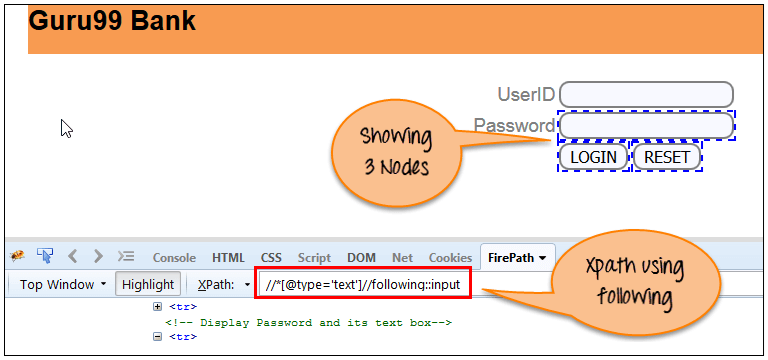
import org.openqa.selenium.By;
import org.openqa.selenium.WebDriver;
import org.openqa.selenium.WebElement;
import org.openqa.selenium.chrome.ChromeDriver;
public class Following {
public static void main(String[] args) {
WebDriver driver;
WebElement w;
System.setProperty("webdriver.chrome.driver","E://Selenium//Selenium_Jars//chromedriver.exe");
driver= new ChromeDriver();
// Launch the application
driver.get("https://www.guru99.com/");
//Search the element by using Following method
w=driver.findElement(By.xpath("//*[@type='text']//following::input"));
//Print the text of the searched element
System.out.println(w.getText());
//Close the browser
driver.quit();
}
}
Preceding: This function will return the preceding element of the particular element.
Here our XPath query will be like
Xpath= //*[@type='submit']//preceding::input

import org.openqa.selenium.By;
import org.openqa.selenium.WebDriver;
import org.openqa.selenium.WebElement;
import org.openqa.selenium.chrome.ChromeDriver;
public class Preceding {
public static void main(String[] args) {
WebDriver driver;
WebElement w;
System.setProperty("webdriver.chrome.driver","E://Selenium//Selenium_Jars//chromedriver.exe");
driver= new ChromeDriver();
// Launch the application
driver.get("https://www.guru99.com/");
//Search the element by using preceding method
w=driver.findElement(By.xpath("//*[@type='submit']//preceding::input"));
//Print the searched element
System.out.println(w.getText());
//Close the browser
driver.quit();
}
}
d) Descendant: This function will return the descendant element of the particular element.
Here our XPath query will be like
Xpath= //*[@id='rt-feature']//descendant::a

import org.openqa.selenium.By;
import org.openqa.selenium.WebDriver;
import org.openqa.selenium.WebElement;
import org.openqa.selenium.chrome.ChromeDriver;
public class Descendant {
public static void main(String[] args) {
WebDriver driver;
WebElement w;
System.setProperty("webdriver.chrome.driver","E://Selenium//Selenium_Jars//chromedriver.exe");
driver= new ChromeDriver();
// Launch the application
driver.get("https://www.guru99.com/");
//Search the element by using descendant method
w=driver.findElement(By.xpath("//*[@id='rt-feature']//descendant::a"));
//Print the searched element
System.out.println(w.getText());
//Close the browser
driver.quit();
}
}
Summary
- There are some situations when regular XPath cannot be used to find an element. In such situation, we need different functions from the xpath query.
- There some important XPath functions like XPath contains, parent, ancestors, following-sibling, etc.
- With the help of these functions, you can create complex XPath expressions. If you need to understand how to use contains in XPath specifically, the contains in selenium function provides an easy way to search web elements based on partial text match.









