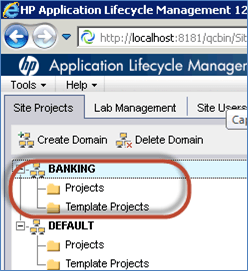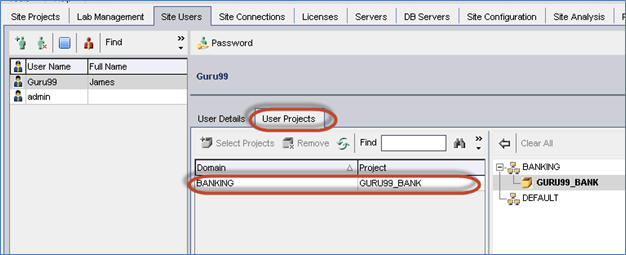HP ALM Admin Tutorial: How to Create Domain, Project & User?
In order to work with ALM, you need to
In practice, these would be created by ALM Site Administrator as an end user WILL NOT have access to Site Admin page.
How to Create a Domain in HP ALM
Step 1) Launch ALM.
Launch ALM and click ‘Site administration’ from the home page. User will be popped up to enter the credentials. Enter the Credentials that we have created during Installation.
Step 2) Create domain.
The Admin Dashboard is shown. Click on Create Domain
Step 3) Enter domain name.
In the pop-up Enter Domain Name (in our case “Banking”) and Click OK
Step 4) Domain Created.
The domain would be created as shown below.
Also Check:- HP ALM /Quality Center Tutorial
How to Create a Project
Step 1) Select the Domain under which projects are to be created. In this case it is ‘Banking’ Domain, and click ‘Create Project’ as shown below
Step 2) The ‘Create Project’ wizard opens. Select ‘Create and Empty Project’ from the list and click ‘Next’ button.
Step 3) Enter the Name of the Project and click ‘Next’ as shown below.
Step 4) Select the appropriate Database type and enter the following. In this case, we have selected ‘MS-SQL’ as we had installed Hp-ALM with MS-SQL as backend. If you had installed ALM with Oracle as your database server, please select ‘oracle’.
(1) Database server name
(2) Database Admin User Name
(3) Database Admin Password and click ‘Next’.
Step 5) Select ‘Admin’ user and click ‘Next’. No other users are displayed as we haven’t created any users in ALM.
Step 6) The summary dialog is displayed and Click on ‘create’ button. You will also notice that there are two check boxes in this window.
- Activate Project – If unchecked, project would still be created but users will not be able to access this project area.
- Enable Versioning – This will enable version controlling feature which restricts the users from editing the same work item (requirements, tests) at the same time to avoid overwriting the changes made by one user over other.
Step 7) The project creation status would be displayed as shown below.
Step 8) The project ‘GURU99_BANK’ has been created successfully under ‘BANKING’ domain as shown below.
Also Check:- How to Customize Project in HP ALM (Quality Center)
How to Create a User
Step 1) In order access HP ALM , a user profile needs to be created. In order to create users, site admin has to click on ‘Site users’ Tab.
Step 2) Click ‘Add user’ icon from ‘Site users’ tab as shown below.
Step 3) The ‘Add user’ dialog box opens. Enter all the necessary details and click ‘OK’.
Step 3) The Added user will be displayed in ‘user list’ as highlighted below along with the other existing users.
Step 4) Now we will need to map the user to the project areas as the newly created user WILL NOT have access to any of the projects. It is enough to create a user only once to have access to multiple project areas.
In this case we have added the user ‘Guru99’ to ‘GURU99_BANK’ Project area which is under ‘BANKING’ domain.
Also Check:- 30 Best ALM (Application Lifecycle Management) Tools List