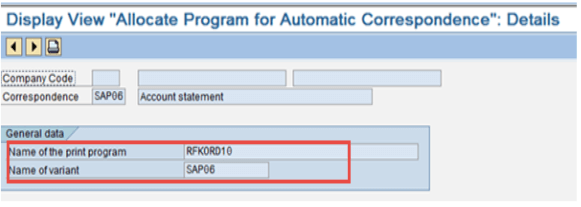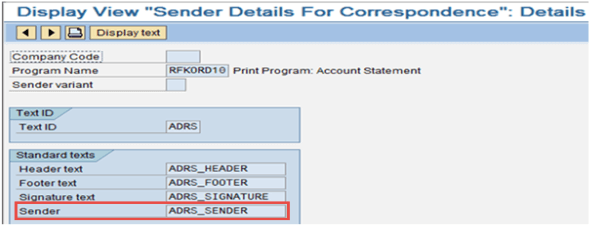Correspondence in SAP – Configuration & Types
There are various standard correspondence types available like invoice print, account statement etc. Custom correspondence types can also be created.
Correspondences can be created at the time of particular business transaction processing or at a later stage for already created transaction postings.
Correspondence can be sent to customer/ vendor in various formats like email, and fax. Correspondence is basically letters etc. which is sent from SAP to vendor/ customer etc.
Correspondence can be created individually or collectively, ad-hoc or via automated batch job.
Types of correspondence
Following is example list of various standard correspondence types, which can be copied to create a specific custom form, program, etc.
| Correspondence Type | Correspondence Description | Print Program | Required Data | Sample standard SAP Script Form |
|---|---|---|---|---|
| SAP01 | Payment notices | RFKORD00 | Document number | F140_PAY_CONF_01 |
| SAP06 | Account statements | RFKORD10 | Account number and date | F140_ACC_STAT_01 |
| SAP07 | Bill of exchange charges statements | RFKORD20 | Document number | F140_BILL_CHA_01 |
| SAP09 | Internal documents | RFKORD30 | Document number | F140_INT_DOCU_01 |
| SAP10 | Individual letters | RFKORD40 | Account number | F140_IND_TEXT_01 |
| SAP11 | Document extracts | RFKORD50 | Document number | F140_DOCU_EXC_01 |
| SAP13 | Customer statements | RFKORD11 | Customer number and date | F140_CUS_STAT_01 |
How to do Correspondence configuration
Configuration of Correspondence in SAP can be carried out in the following steps below
Step 1) Define Correspondence Type
Path: – SPRO > Financial Accounting (New) > Accounts Receivable and Accounts Payable > Customer Accounts > Line Items > Correspondence > Make and Check Settings for Correspondence > Define Correspondence Types
Transaction Code:-OB77
Here various SAP standard correspondence types are available. You can also create your custom correspondence types. You can specify that what data is required for generating a correspondence, e.g. for account statement you can specify that customer/ vendor master is necessary for the statement. Also, you can specify the date parameters and the text to appear for date selection.
Step 2) Assign Program to Correspondence Type
Path:-SPRO > Financial Accounting (New) > Accounts Receivable and Accounts Payable > Customer Accounts > Line Items > Correspondence > Make and Check Settings for Correspondence > Assign Programs for Correspondence Types
Transaction Code: –OB78
Here you need to link the correspondence generator program to the correspondence type. You can also specify different programs for different company codes. (Also, you can specify the default variant here for the program to execute. You can create such variant from transaction SE38/ SA38 for the program.)
You can also create your own custom program as a copy of the standard program and can make suitable changes to meet any of your client specific need.
Step 3) Determine Call-Up Functions for Correspondence Type
Path:-SPRO > Financial Accounting (New) > Accounts Receivable and Accounts Payable > Customer Accounts > Line Items > Correspondence > Make and Check Settings for Correspondence > Determine Call-Up Functions
Transaction Code:-OB79
Here you need to specify that at what point of time you can generate the particular correspondence type. You can also specify a different setting for different company codes. The various options available are:-
- At the time of document entry (e.g. FB50, FB60, etc.)
- At the time of posting payments (e.g. F-28, F-26, etc.)
- At the time of document display or change (e.g. FB02, FB03, etc.)
- At the time of account display (e.g. FBL1N, FBL5N, etc.)
Step 4) Assign Correspondence Form to Correspondence Print Program
Path:-SPRO > Financial Accounting (New) > Accounts Receivable and Accounts Payable > Customer Accounts > Line Items Correspondence > Make and Check Settings for Correspondence > Define Form Names for Correspondence Print
Transaction Code: –OB96
Here you need to specify that which forms definition will be used by the correspondence print program. You can also specify a different setting for different company codes. (The SAP Script form is defined using the transaction SE71, where the various data is arranged in the output format to get processed. This SAP Script form defines the layout in the output.)
You can also use two digit form IDs, by which you can call different forms for different form IDs in the same company code.
This form ID can be given in the selection screen of the print program generating correspondence. You can select only one form ID at one time for a correspondence type. You can create multiple correspondence types, triggering different form ids.
Step 5) Define Sender Details for Correspondence
Path:-SPRO > Financial Accounting (New) > Accounts Receivable and Accounts Payable > Customer Accounts > Line Items > Correspondence > Make and Check Settings for Correspondence > Define Sender Details for Correspondence Form
Transaction Code:-OBB1
You can here link the details for header, footer, signature and sender. This text is defined using the transaction SO10 with text ID as linked above (e.g. ADRS). You can also specify a different setting for different company codes.(Also two digit sender variant can be defined, which you can give to the selection parameters of the print program. This will enable different sender details within same company code.)
Step 6) Define Sort Variants for Correspondence
Path:-SPRO > Financial Accounting (New) > Accounts Receivable and Accounts Payable > Customer Accounts > Line Items > Correspondence > Make and Check Settings for Correspondence > Define Sort Variants for Correspondence
Transaction Code: –O7S4
You can here specify that in which order the correspondence letters will get generated. E.g. if you are generating account statement for multiple vendors, then vendors will get sorted in this order and then the letter will get generated. This Sort Variant can be given in the selection screen of the print program generating correspondence.
Step 7) Define Sort Variants for Line Items in Correspondence
Path:-SPRO > Financial Accounting (New) > Accounts Receivable and Accounts Payable > Customer Accounts > Line Items > Correspondence > Make and Check Settings for Correspondence > Define Sort Variants for Line Items
Transaction Code: –O7S6
You can here specify that in which order the various line items will appear in a correspondence letters. E.g. if a vendor account statement has multiple invoices, then invoices will get sorted in this order and then the letter will get generated.
This Sort Variant can be given in the selection screen of the print program generating correspondence.
Correspondence Generation
As shown earlier also while configuring the call-up point, the correspondence can be generated at below point of times:-
- At the time of document entry (e.g. FB50, FB60, etc.)
- At the time of posting payments (e.g. F-28, F-26, etc.)
- At the time of document display or change (e.g. FB02, FB03, etc.)
- At the time of account display (e.g. FBL1N, FBL5N, etc.)
Correspondence can be generated for a particular document or for vendor(s)/ customer(s) account. Subsequent slides will explain the generation of correspondence via different ways and its printing.
Correspondence Generation (Method A):-
The correspondence can be generated while you create, change or display the document.
For this go to Environment > Correspondence and select relevant correspondence type, e.g. see the below screen in FB70 customer invoice creation:-
Similarly, you can create the correspondence from document display/ change from the transaction, like in FB02/ FB03/ FBl1N/ FLB5N, etc.
Correspondence Generation (Method B)
For existing accounting documents you can use transaction code FB12.
Hereafter entering the company code, it will ask the correspondence type. Select Correspondence Type and it will ask you to enter document number/ account no. etc. based on the correspondence type setting. After this, the correspondence is requested.
Correspondence Generation (Method C)
From transaction F.27, you can generate the correspondence (Account Statement) for vendor(s) / customer(s).
Here “Indicator in Master Record”, the value given should match with the value given in customer/ vendor master data > Company Code > Correspondence.
If you select “Individual Request” check box, then if the same vendor/ customer has line items in multiple company codes, then for each company code a separate statement will get generated.
Correspondence Printing
Correspondence Printing (Method A):-
Use transaction code F.61 to print the relevant correspondence type already generated. On execution, it will simply print the correspondence (If Email/ Fax, etc. is configured, then output will be generated in that format)
Correspondence Printing (Method B):-
From transaction F.64, you can see the correspondence letter (Spool) generated and can print it. (The difference from F.61 is that, in F.64 you can also do other operations (like delete, print preview, etc.) for correspondence request already generated.)
The spool generated can be seen and printed from transaction SP02 or System > Own Spool request.
Correspondence Via Email
Maintain the email address in the setting in customer/ vendor master > General Data > Address Tab > Communication and select the communication method as email.
Also maintain the email id in customer/ vendor master > Company Code Data > Correspondence Tab.
Then the correspondence for this customer/ vendor will get generated in email format instead of print output (Taking into account the user exit setting made to determine method of communication in the user exit given in next slide.)
(Note: Similarly you can make setting for Fax output via selecting the standard communication as FAX and maintaining Fax no.)