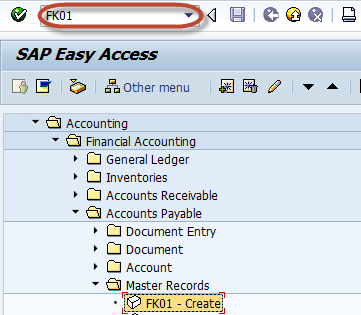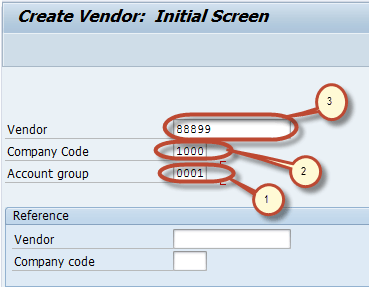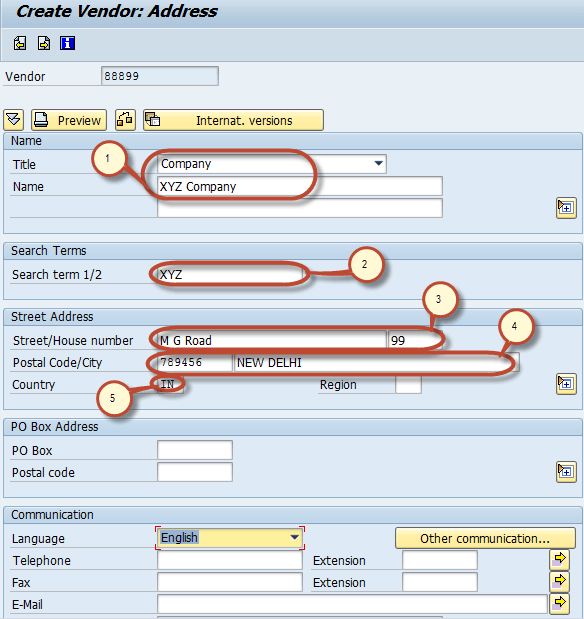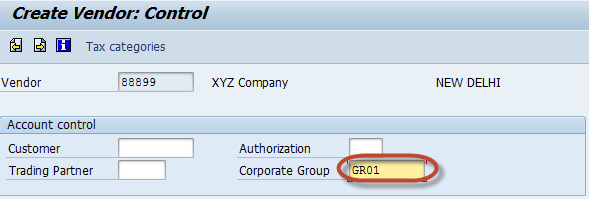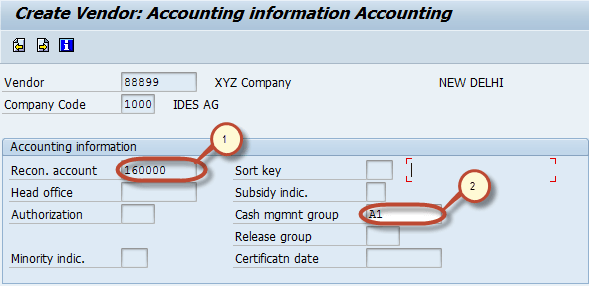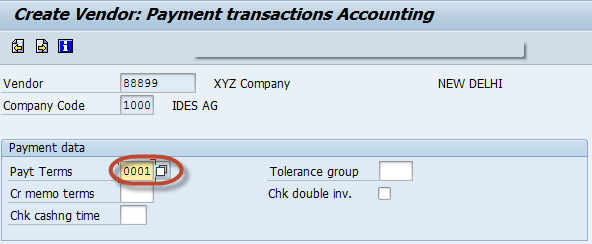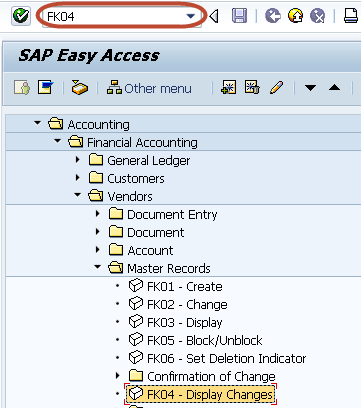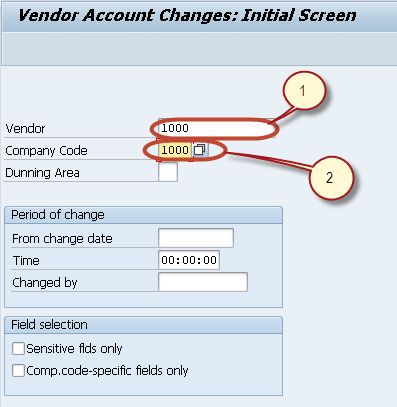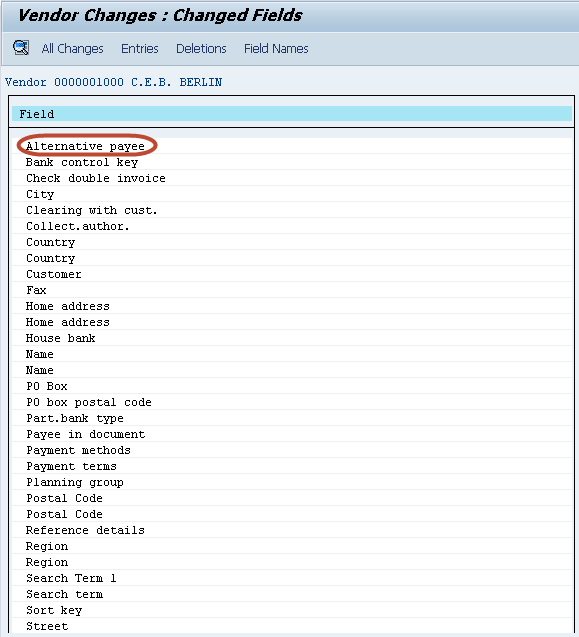Step by Step Guide to Create Vendor Master Data in SAP
In this tutorial, we will learn,
- How to create a Vendor
- How to Display Changes in Vendor Master
How to create a Vendor
This tutorial takes you through the steps to create Vendor Master Data
Step 1) Enter Transaction code FK01 in SAP Command Field
Step 2) In the Initial Screen, Enter
- Select Account Group
- Enter the Company code in which you want to create the vendor
- Enter unique Vendor id according to number range in Account Group You can also leave the Vendor field blank. The system will assign a number when the data is saved
Optional – In the Reference section:
- In the Vendor field, you can enter a reference Vendor if the details are similar to the new Vendor.
- In the Company Code field, you can enter the reference Vendor’s company code.
In this tutorial we will create a vendor without a reference. Click the Enter button.
Press Enter
Step 3) In the next screen, In Address Tab Enter the Following
- Enter the name of the Vendor
- Enter Search Term, for searching the Vendor Id
- Enter Street/House Number
- Enter Postal code/City
Step 4) Next in the Account Control section page Enter the Corporate Group if the Vendor belongs to a corporate group enter the group key
Step 5) Next in the Account Management Section
- Enter the Reconciliation Account
- Enter the Cash Management Group
Step 6) Next in Payment Accounting Section, Enter the Payment Terms
Step 7) Choose Save from the Standard Toolbar
Check the Status bar for Confirmation of successful creation of Vendor Master.
Change an existing vendor account – transaction FK02
Display a vendor account – transaction FK03
How to Display Changes in Vendor Master
Enter the Transaction Code FK04 in the SAP Command Field
In the next screen, Enter the Following
- Enter the Vendor Account Number
- Enter the Company Code
In the next screen, Select the Field from the list of Changed Fields
In the next screen, List is generated with New Value and Old Value of the field