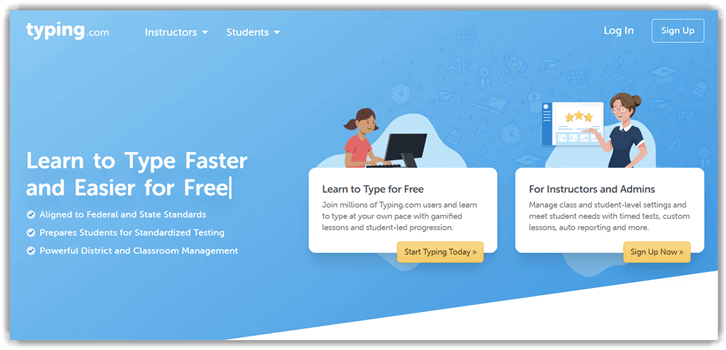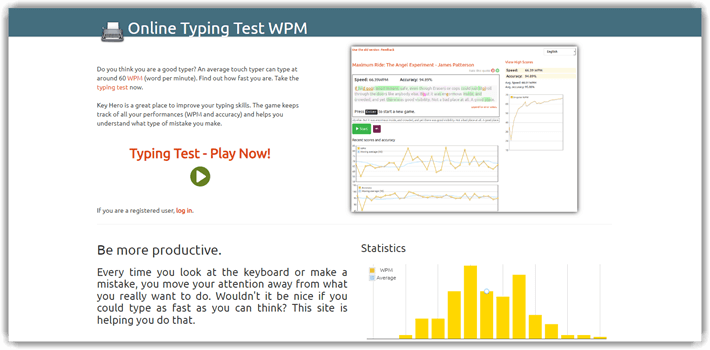8 Best FREE Typing Software for PC (2025)
Typing Tutor is a powerful software designed to enhance your typing skills through structured lessons, engaging games, and effective typing tests. This free, user-friendly tool boosts both speed and accuracy, offering versatile practice modes that cater to all skill levels. Whether you’re a beginner or an experienced typist, Typing Tutor provides the perfect solution to refine your abilities and increase your proficiency.
After spending over 100 hours testing and reviewing 40+ typing programs, I present a comprehensive, unbiased guide to the best free typing software for PC. This well-researched analysis offers a transparent breakdown of features, pros and cons, and pricing options. My firsthand experience with various tools has helped me identify safe, credible solutions that serve both beginners and professionals. This guide is your go-to source for up-to-date recommendations. Read more…
Typesy is the interactive typing software that combines videos, games, and exercises. It stores everything in the cloud and automatically syncs on your computer.
BEST Typing Tutor Software & App Download for PC
| Name | Features | Free Trial | Link |
|---|---|---|---|
 Typesy |
• Offers 5,242 Typing lessons • Designed to accelerate your learning |
7-Days Free Trial | Learn More |
 KAZ |
• Safe, secure & award winning • Retrains your fingers to get rid of bad habits |
14-Days Money-back Guarantee | Learn More |
 Typing Master |
• Analyze & Train Your Skills • Play Free Typing Games |
Download for Free | Learn More |
 Typing.com |
• Interactive exercises and games • Beginner-friendly |
Free | Learn More |
TypingClub |
• Wide range of exercises and lessons • Fun challenges |
Free | Learn More |
1) Typesy
Typesy is an interactive typing software that offers a comprehensive way to learn typing through engaging games and video lessons. During my research, I noticed how well it stores data in the cloud, making it easy to continue practice on any device. It is important to have a tool that adapts to different user needs, and Typesy does this with ease. In my opinion, it is a top-notch choice for anyone aiming to boost their typing speed and accuracy. For instance, professionals working remotely find it a great way to maintain their typing skills without hassle.
Multiple Languages Support: Yes
Keyboard Layouts: QWERTY, QWERTZ, AZERTY
Supported Platforms: Windows, Mac OS, Chrome OS, iPad OS, or Android
Free Trial: 7-Days Free Trial
Features:
- Learning Strategies: Typesy offers seven distinct learning strategies designed to suit all skill levels and preferences. This variety helped me approach typing from different angles, keeping my practice fresh and effective. The strategies range from muscle memory drills to speed-building exercises, making it easy to find what works best for you. I noticed this tailored approach really boosted my retention over time.
- Personalized Help: Typesy stands out with its ultra-personalized video guidance that closely mimics having a real tutor. The clear, step-by-step instructions helped me correct my form early on, preventing bad habits. While using this feature, I found that pausing and replaying the videos made a huge difference in mastering tricky key combinations. This personalized attention ensures your progress stays on track.
- Entertaining Games: The platform includes 16 engaging games designed to sharpen your typing skills while keeping the experience fun. These games challenge speed and accuracy in a playful way, which kept me motivated during long practice sessions. I found the variety helped prevent boredom, and switching between lessons and games was refreshing. The games also subtly improve typing without feeling like a chore.
- Typing Lessons: With 5,242 typing lessons, Typesy ensures comprehensive coverage of skills from beginner to advanced. I personally used a wide range of lessons to build both speed and accuracy steadily. The lessons are well-structured, allowing incremental skill-building without overwhelming you. This depth of content makes Typesy suitable for long-term use and consistent improvement.
- Adaptive Learning: Typesy’s advanced text management lets the program adapt dynamically to your individual learning needs. It identifies weaknesses and adjusts lesson difficulty accordingly, so you always work at the right challenge level. You will notice that this adaptive feature prevents plateaus by constantly pushing your limits without frustration. This makes the learning process feel personalized and efficient.
- Diploma Certificate: After completing the course, Typesy awards a diploma certificate that validates your typing proficiency. This credential is a motivating goal for many learners and adds a tangible sense of achievement. I found that sharing this certificate boosted my confidence and made my skills more credible in professional settings. It’s a nice touch that helps track your progress formally.
Pros
Cons
👉 How to Get Typesy for Free?
- Go to Typesy
- Click on the “ACCESS NOW” button to start your 7-day free trial, if you cancel within the trial period, you will not be charged.
- Enjoy full access to all features during the trial period.
7 Day Free Trial
2) KAZ
While reviewing KAZ, I noticed how effective this touch typing software is in teaching fast typing skills. I was able to see why it has been tested on thousands of students with excellent results. The software’s editions for families, schools, and Dyslexia learners show it is designed to meet real-world demands. I suggest KAZ to those who want a practical and accessible way to improve typing. For instance, many parents choose KAZ to help their children build confidence and speed in typing at home.
Features:
- Data Management: KAZ offers a robust admin panel that provides detailed monitoring of progress and usage. I was impressed by its clear layout, which made tracking student performance effortless. This feature is ideal for teachers or self-learners who want transparent insights. The intuitive design means you spend less time navigating and more time improving.
- Content Personalization: KAZ tailors content based on age groups, offering vocabulary, phrases, and images suited to different learning styles. This customization helped me stay engaged and made lessons feel relevant. While testing this feature, I noticed it adapts smoothly without overwhelming beginners. This personalized approach ensures learners remain motivated and connected to the material.
- Memory Enhancement: The unique “Brain balance” system in KAZ strengthens memory by stimulating sound, sight, and touch senses simultaneously. I found this multisensory method helped me retain typing skills better than traditional drills. This approach supports deeper learning by engaging multiple senses, making practice more effective and less monotonous.
- Focus Maintenance: KAZ divides practice into short, manageable modules that help maintain concentration during sessions. This design reduces fatigue and keeps your mind sharp throughout training. I appreciated how this approach encouraged me to stay consistent without feeling overwhelmed. It’s especially helpful for those prone to distractions or shorter attention spans.
- Data Security: KAZ ensures your personal data stays protected with strong privacy measures. This gave me peace of mind knowing my progress and information were safe. Many free typing tools overlook this aspect, but KAZ takes it seriously. You can focus entirely on learning without worrying about data breaches.
- Keyboard Support: The tool supports both USA and UK keyboard layouts, accommodating regional differences effortlessly. This flexibility is great if you switch devices or work with varied hardware. You will notice seamless transitions when moving between layouts, making KAZ suitable for international users. This feature enhances comfort and accuracy.
- Finger Training: KAZ’s finger retraining focuses on correcting bad habits and improving typing efficiency. I personally benefited from this targeted practice as it helped me develop healthier typing posture and speed. The exercises feel natural yet effective, making a lasting impact on your technique. This aspect distinguishes KAZ from many other typing programs.
Pros
Cons
👉 How to Get KAZ for Free?
- Go to KAZ
- They offer a 14-day money-back guarantee on all plans, with full refunds available if canceled within 14 days.
- Make sure to cancel within the period to get a full refund.
14-Days Money-back Guarantee
3) Typing Master
Typing Master stands out as a trustworthy typing software I analyzed for improving typing speed and accuracy. It helps you double your typing speed by breaking down lessons into manageable parts. I was able to follow the exercises easily and monitor my improvements with clear speed tests. I recommend Typing Master to anyone aiming for consistent growth in typing skills. In fact, many teachers suggest it as a tool to prepare students for digital exams and assignments.
Features:
- Real-Time Typing Analysis: Typing Master delivers instant feedback on your typing speed, accuracy, and error patterns, making it easy to pinpoint where you need improvement. This live analysis helps you focus on weak spots immediately during practice sessions. When I first used this feature, it accelerated my progress by highlighting recurring mistakes clearly.
- Engaging Typing Games: The software incorporates fun, interactive typing games that turn practice into an enjoyable experience. These games keep motivation high and suit all skill levels. I suggest using these games regularly because they add variety to routine drills, which helps sustain long-term learning momentum.
- Typing Meter: This feature tracks your typing activity across all applications on your device, generating comprehensive reports on your habits. It reveals hidden patterns like frequent typos or slow keys, which is invaluable for focused improvement. I noticed that daily reports helped me develop more efficient typing routines over time.
- Multi-Language Support: Typing Master supports multiple languages, making it ideal for users learning to type in more than one language. This broadens the tool’s usability beyond English speakers. You will notice the language-switching is seamless, allowing smooth transitions during practice without interrupting your workflow.
- Printable Certificates: After completing typing tests, the software provides printable certificates that verify your speed and accuracy. These certificates are useful for job applications or academic records, offering a tangible proof of your skill. I used one of these certificates to showcase my typing proficiency in a professional setting, which was well received.
- Progress Tracking Dashboard: The dashboard offers detailed visual graphs showing your speed, accuracy, and improvement trends over time. This makes it easier to understand your growth and stay motivated. While testing this feature, I found the clear layout especially helpful to set realistic goals and celebrate milestones.
- Customized Training Suggestions: Based on the data collected from Typing Meter, the software recommends targeted exercises to improve your weak points and frequent errors. This personalized approach saves time and increases efficiency. I recommend following these tailored exercises consistently for faster skill advancement.
Pros
Cons
👉 How to Get Typing Master for Free?
- Go to Typing Master
- Click the “Free Download” button to double your typing speed with a 1-week trial, giving you access to all features at no cost.
- Take advantage of the full feature set during your free trial period.
Free Download
4) Typing.com
Typing.com offers a solid free typing software platform that impressed me during my research. I was able to track my progress easily with its regular typing tests that help improve both speed and accuracy. I particularly liked how the timed tests keep you focused and motivated. It is a great option for learners who want steady improvement without paying for software. Many students find Typing.com helpful for preparing for digital exams requiring fast and accurate typing.
Features:
- Alignment with Educational Standards: Typing.com is designed to meet both federal and state educational standards, making it a reliable tool for schools. This alignment ensures students build skills that directly support standardized test readiness. I’ve seen educators appreciate how well the curriculum fits into broader learning goals, reducing extra prep work.
- Google Classroom Integration: The platform seamlessly integrates with Google Classroom, allowing teachers to assign typing lessons without leaving their familiar environment. This streamlines workflow and helps maintain student engagement in one place. While testing this feature, I noticed it saves significant time managing lesson distribution across multiple classes.
- Adaptive Learning Paths: Typing.com personalizes learning by adjusting lesson difficulty based on user performance. This dynamic approach keeps users challenged but not overwhelmed. I found that this feature helps maintain motivation by providing just the right level of difficulty, improving skill retention over time.
- Accessible for All Abilities: The tool includes accessibility features that support users with disabilities, promoting an inclusive learning environment. Options like adjustable fonts and screen reader compatibility make typing education available to everyone. I suggest exploring these settings early to tailor lessons to individual needs effectively.
- Lesson Embedding: Teachers can embed specific Typing.com lessons into external websites or learning management systems, making lesson delivery more flexible. This is great for blending typing practice into broader digital curricula. You will notice this feature is especially useful when creating custom learning portals for students.
- Interactive Typing Lessons: The platform offers interactive lessons with real-time feedback on accuracy, speed, and errors. This immediate insight helps users correct mistakes quickly and track progress clearly. From my experience, this feedback loop significantly accelerates skill improvement compared to static typing programs.
Pros
Cons
👉 How to Get Typing.com for Free?
- Go to Typing.com
- Click the “Start Typing Today” button to create a free account and track your progress!
- Improve your typing skills with easy practice lessons designed for touch typing.
Link: https://www.typing.com/
5) TypingClub
TypingClub stands out as a reliable tool for improving typing skills. I have tested this platform, and it helped me see clear progress with its step-by-step lessons. It offers an intuitive design that allows you to learn efficiently, making it one of the best options for beginners and advanced typists. I found that the lessons are practical and well-paced, which keeps learning from feeling too rushed or too slow. The platform’s free access makes it easy to get started, while the school edition adds great value for educators aiming to support students.
Features:
- Classroom Management Tools: TypingClub lets teachers easily create classes, assign lessons, and track student progress with detailed reports. I used this feature while working with a middle school, and it made monitoring individual and group performance straightforward. The analytics help identify students needing extra support, ensuring targeted teaching efforts.
- Extensive Typing Games Library: With over 650 typing games, TypingClub turns practice into fun for all skill levels. I recommend exploring different game genres within the platform to keep learners motivated and engaged. These games adapt well to various interests, making typing practice feel less like a chore and more like play.
- No Installation Required: TypingClub works entirely in the browser, eliminating the need for downloads or installs. This instantly accessible setup means users can start practicing on any device without hassle. While using this feature, I noticed it significantly reduces technical barriers, especially in schools with limited IT resources.
- Detailed Error Analysis: After each lesson, TypingClub provides a comprehensive breakdown of typing errors. This helps focus practice on weak keys or tricky letter combos. I suggest reviewing these insights regularly; they reveal patterns that might be missed during casual practice and improve typing accuracy faster.
- Story-Based Lessons: TypingClub’s story-based lessons add an engaging, creative element to learning. Users create and animate stories by typing, which I found effective in keeping younger learners motivated. This interactive approach makes practicing feel purposeful, rather than repetitive, boosting retention and enjoyment.
- API for Schools: The TypingClub API allows schools to integrate the platform with existing learning management systems seamlessly. I have seen institutions use this feature to sync user data and progress automatically, streamlining administrative tasks. There is also an option that lets schools customize lesson plans, enhancing the tool’s flexibility.
Pros
Cons
👉 How to Get TypingClub for Free?
- Go to TypingClub
- Click the “Get Started” button to begin learning touch typing for free!
- Select a lesson to start your journey.
Link: https://www.typingclub.com/
6) The Typing Cat
The Typing Cat is an excellent online typing tutor that helped me improve my typing accuracy quickly. I particularly appreciate how it offers a range of courses catering to different skill levels. During my analysis, I found the platform easy to navigate, and its customization options made learning more enjoyable. The tool made it simple for me to practice daily, which is essential for steady progress. For anyone looking for a practical and free typing solution, The Typing Cat is definitely worth trying. Music producers and writers often find this tool useful for enhancing their typing speed in real-world scenarios.
Features:
- Structured Typing Lessons: The Typing Cat delivers well-organized lessons that build typing skills step-by-step. Beyond just letters, it introduces capitalization, punctuation, and numbers gradually. I found this comprehensive approach helped me develop typing proficiency that translates well to real-world tasks, not just simple drills.
- Multiple Keyboard Layouts: This tool supports a variety of keyboard layouts, including QWERTY, AZERTY, and Colemak. I suggest trying different layouts if you want to improve comfort or speed. While testing, I noticed that switching to Colemak can reduce finger strain, which is a big plus for heavy typists.
- Customizable Practice Sessions: You can customize practice by selecting specific keys, words, or sentences to work on your weaknesses. This focused training accelerates improvement by honing in on trouble spots. There is also an option that lets you create your own word lists, which made my practice sessions more relevant and engaging.
- Detailed Performance Analytics: The Typing Cat offers detailed stats on speed, accuracy, and error patterns in real time. These insights helped me adjust my technique quickly. I recommend regularly reviewing your error reports to identify recurring mistakes and fine-tune your practice efficiently.
- Advanced Typing Techniques: Lessons cover professional skills like capitalization and punctuation, which are often overlooked in free typing software. This makes the learning more applicable for workplace typing. While using this feature, I noticed it builds confidence for writing emails and reports without slowing down.
- Teacher and School Tools: Typing Cat’s educator tools allow teachers to create classes, assign tailored lessons, and monitor student progress. I’ve seen schools benefit from this structured oversight, enabling personalized feedback. The platform also syncs easily with school systems, making management smoother for administrators.
Pros
Cons
👉 How to Get The Typing Cat for Free?
- Go to The Typing Cat
- Click on the “Typing Courses” button and start with the basic course to improve your typing speed and accuracy.
- Practice just 10 minutes daily to see noticeable improvements.
Link: https://thetypingcat.com/
7) Ratatype
Ratatype is a comprehensive typing tutor I personally recommend for those who want to improve my typing speed with confidence. While conducting my evaluation, I noticed its intuitive design and stepwise lessons kept me engaged throughout. It is important to practice regularly, and this tool helps you track your progress effortlessly. Ratatype is a great way to build skills without any cost involved. Freelancers often use it to enhance their typing speed, helping them meet tight deadlines.
Features:
- Typing Certificate: Ratatype offers a free official typing certificate after completing their proficiency test. This certificate is a great asset for job seekers or students wanting to showcase their skills. I found this feature especially helpful when applying for roles that value typing speed as a key competency.
- Ergonomics Focus: The lessons emphasize proper posture and finger placement, which encourages healthy typing habits. This focus reduces the risk of strain and injury over time. While using this feature, I noticed it helped me maintain comfort during long practice sessions, making typing sustainable.
- Accessible for All Ages: Ratatype’s content suits both children and adults, providing an inclusive learning environment. This versatility makes it ideal for families or classrooms with mixed age groups. I worked with young learners who found the platform intuitive and enjoyable, boosting their confidence quickly.
- Free Online Typing Test: The quick 2-3 minute typing test lets users assess speed and accuracy instantly. The immediate feedback helps track progress without commitment. I suggest using these tests regularly to measure improvement and stay motivated as you sharpen your skills.
- Custom Practice Sessions: Users can tailor practice by focusing on specific lessons or repeating exercises to target weaknesses. There is also an option that lets you revisit difficult drills easily, which helped me strengthen my problem areas faster and more efficiently. This personalized approach accelerates skill building.
- Secure Data Sync: Ratatype securely saves progress and syncs it across devices when logged in. This ensures learning continuity whether on a desktop or mobile device. I found this feature convenient for switching between home and work practice sessions without losing track of my improvements.
Pros
Cons
👉 How to Get RataType for Free?
- Go to RataType
- Click on “Typing Tutor” in the menu bar and follow the instructions.
- Start practicing to improve your typing skills for free.
Link: https://www.ratatype.com/learn/
8) Key Hero
Key Hero is a helpful online typing tutor I tested to improve my typing speed and accuracy. During my analysis, I noticed its progress tracking is very detailed, showing precise WPM and error breakdowns. It helped me understand exactly what to focus on during practice sessions. This tool is great for anyone who wants a practical and engaging way to boost typing skills. Writers and office workers typically benefit from features like these to enhance their productivity.
Features:
- Instant Death Mode: Key Hero’s Instant Death Mode ends your test immediately after a single mistake, pushing you to type with greater accuracy. I tried this mode to sharpen my focus, and it really heightened my attention to detail under pressure. It’s a tough but effective way to build precision quickly.
- Typing Speed Graphs: The tool offers clear, visual graphs showing your typing speed throughout each test. These charts reveal when your speed accelerates or dips, helping you understand your pacing. I recommend reviewing these after each session to identify moments of fatigue or distraction and adjust your practice accordingly.
- In-Game Feedback: Key Hero provides real-time feedback, showing mistakes as they happen during typing tests. This immediate insight helps you correct errors instantly, preventing bad habits. While testing this feature, I noticed it made me more mindful of accuracy instead of rushing blindly.
- Touch Typing Focus: The software strongly encourages touch typing, which trains you to type without looking at the keyboard. I found this focus crucial for building fluid, fast typing skills. There is also an option that lets you track your progress in reducing ‘look-ups,’ which helped me stay disciplined.
- Forum Support: Key Hero hosts an active forum where users share tips, challenges, and typing improvements. Engaging with this community helped me stay motivated and learn from others’ experiences. The discussions often highlight lesser-known techniques that boost typing efficiency.
- Practice with Real-World Texts: The platform uses authentic texts for practice, mimicking real typing scenarios. This makes the training more relevant for everyday use, such as writing emails or reports. I suggest incorporating these texts into your routine to better prepare for practical typing tasks.
Pros
Cons
👉 How to Get Key Hero for Free?
- Go to Key Hero
- Click “Typing Test – Play Now!” to register and track your progress.
- Then, click Start to begin the test.
Link: https://www.keyhero.com/
Feature Comparison Table
| Feature | Typesy | KAZ | Typing Master | Typing.com |
|---|---|---|---|---|
| Best For | Home & Schools | Beginners | Home & Office | Beginners & Schools |
| Free Trial | 7-Days | 14-Days Money-back Guarantee | Free Download | Free Download |
| Learning Mode Variety | Video & Interactive | Repetitive Drills | Customized lessons | Lessons + Games |
| Skill Level Options | Multiple Levels | Basic Level | Multiple Levels | Multiple Levels |
| Progress Tracking | ✔️ | ✔️ | ✔️ | ✔️ |
| Customer Support | Email & Chat | Email & Forum | Email & Forum | |
| Customizable Lessons | ✔️ | ❌ | ✔️ | ✔️ |
| Certificates Offered | ✔️ | ❌ | ✔️ | ✔️ |
| Offline Access | ❌ | ✔️ | ✔️ | ❌ |
| Multi-language Support | ✔️ | ❌ | ❌ | ✔️ |
How Did We Choose Best FREE Typing Software?
At Guru99, we are committed to providing credible, accurate, and relevant information. Our editorial focus ensures content is thoroughly reviewed and objective, offering you reliable resources to answer your questions. With over 80 hours spent and 56 typing programs reviewed, we have created the ultimate guide to the best free typing software for PC. This review highlights key features, pros and cons, and pricing options, whether you’re looking for free or paid solutions. Choosing the right software can be challenging, but we’ve made it easier by focusing on the most important factors. Check out below important factors to consider.
- Learning Strategies: The fast typing tutor software offers several learning strategies; make sure the types of strategies it offers are helpful and will support your needs.
- No. of Typing Lessons: No matter whether you are selecting a typing tutor from a free download or subscription-based, it needs to have ample typing lessons available. As per our review, Typsey provides 5,242 lessons.
- Progress Tracking: The best option offers performance tracking to show your improvement over time, which is great for setting goals.
- Free Features: Choose software that offers essential features for free. Some tools may require payment for full access, so it’s good to consider which features are needed to improve your typing skills.
- Ease of Use: The best free typing software offers a user-friendly interface that helps you improve your typing skills without frustration.
- Keyboard Layouts: The best typing apps provide different keyboard layouts so you can become an expert on various devices, such as Mac and Windows. Other layouts include Dvorak, Workman, and Colemak.
- Languages Supported: Opt for a typing application that supports multiple languages so that you can type in any language you want.
How to download and install typing software?
The best typing software for a PC for free download can be installed from its website and used instantly. Here is a step-by-step process on how you can download and install these apps:
- Step 1: Visit your desired application’s official website.
- Step 2: Find the download section and click on the “Download” or “Get Started” button.
- Step 3: Select the version that your device will support.
- Step 4: Now, begin the download of the computer typing app.
- Step 5: Locate the downloaded file on the computer and install it.
- Step 6: If the file you downloaded is an installer, double-click on it and open it to complete the installation. Then, you can launch your typing app.
What are the benefits of a Typing Tutor?
Here are the benefits of using Typing Tutor software:
- Get access to expert knowledge and proven techniques.
- Helps you to learn step-by-step
- Helps you to enhance coordination and motor skills
- Systematically build muscle memory.
- Get motivated and entertained with typing games and drills.
- Evaluation of progress through tracking technology
How do you learn to type on a computer?
Below is a step-by-step process on how to learn to type on a Computer:
- Step 1) Download a Typing Tutor tool from any of the above-listed software on your computer or go to the typing software website
- Step 2) Install the software on your computer or sign up if you are visiting the website
- Step 3) Follow the instructions if provided and start with the basic typing tests
- Step 4) Practice on a daily basis and improve your level of typing and typing speed as well
- Step 5) You will improve your typing skill from beginner to advanced in a few weeks if you follow the instructions properly and practice daily
Verdict
In this review, you learned about some of the best automation testing tools. Each has advantages and disadvantages. I have created this verdict to help you make the final call.
- Typesy: Typesy’s engaging content and variety of practice modes make it enjoyable for me to improve my typing skills consistently.
- KAZ: I value KAZ’s simplicity and direct approach to teaching typing, as they allow for quick and efficient learning.
- Typing Master: Typing Master’s detailed feedback and personalized training programs are particularly beneficial for me, offering clear guidance on areas needing improvement.
Typesy is the interactive typing software that combines videos, games, and exercises. It stores everything in the cloud and automatically syncs on your computer.