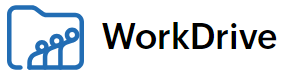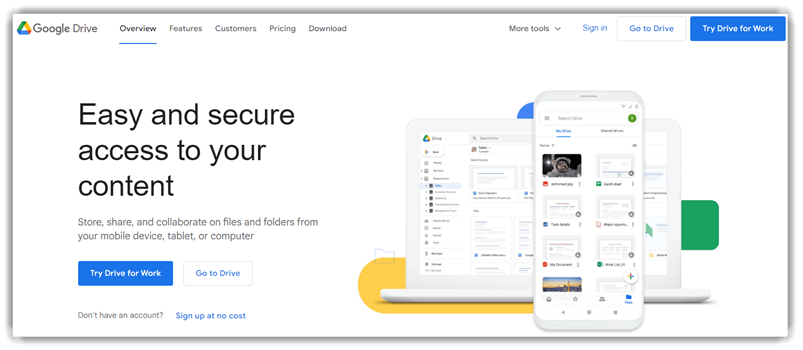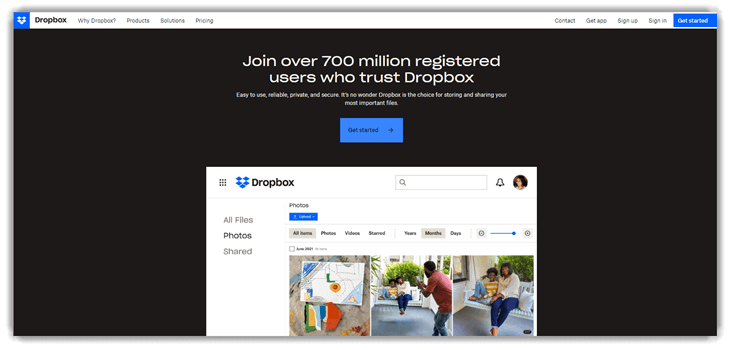7 Best FREE File Hosting Service (2025)
Every file you upload deserves more than just space—it deserves security, accessibility, and reliability. With the best free file hosting services, you can store and share data without compromising on these essentials. My experience in evaluating SaaS tools has taught me the risks of poor hosting—low uptime, limited bandwidth, and lack of privacy. This guide helps users avoid those pitfalls and make informed choices. Many providers are now integrating AI for smarter storage management and real-time access optimization.
Finding a safe and reliable free file host is not easy without expert insight. I spent 50+ hours reviewing 41+ services and compiled this in-depth guide featuring only carefully handpicked tools. The pros and cons, pricing models, and must-see features are all laid out with verified clarity. I recall using a tool that promised “unlimited” space—until file corruption hit. That honest lesson shaped my advice into a more transparent and professional approach. Read more…
Zoho WorkDrive is an online file storage and content collaboration platform for modern teams, small businesses, and large enterprises. It offers a Smart Search for instant file retrieval and unlimited version history to restore documents.
Best FREE File Hosting Services: Top Picks!
| Name | Free Storage | Data Transfer Limit Per File | Maximum File Upload Size | File Versioning and Backup | Link |
|---|---|---|---|---|---|
 Zoho WorkDrive |
5 GB | 1 GB for Basic plan | 10 GB for Basic plan | Yes, Unlimited versions, Recover files up to 120 days | Learn More |
 Icedrive |
10 GB | No limit, upto 100 TB | No limit, upto 100 TB | Yes. 3 versions, Backup Wizard | Learn More |
 pCloud |
10 GB | 5 GB for Basic plan | No Limit | Yes, 15 days, Auto-save backup | Learn More |
 TeraBox |
1 TB | 4 GB (free plan) | 4 GB (free plan) | 30 days | Learn More |
 Google Drive |
15 GB | 750 GB for Basic plan | 750 GB for Basic plan | Yes,40 versions, Primary data backup | Learn More |
1) Zoho WorkDrive
Best tool for team collaborations
Zoho WorkDrive is a well-known solution I evaluated when creating a list of best free file hosting services. I reviewed its Team Folders, desktop sync, and role-based access tools. These features allow you to work securely and without confusion. As per my research, the free individual plan offers everything a solo entrepreneur would need to start. I particularly appreciate the collaborative editing tools—especially Zoho Writer—that turn file sharing into a live, engaging experience. Keep in mind, this tool does more than store—it enhances how you work with files.
Lifetime Free Storage: 5 GB
Data Transfer Limit Per File: 1 GB for Basic plan
Maximum File Upload Size: 10 GB for Basic plan
Pricing: Starts at $2.50/user/month (billed annually)
Features:
- Real-Time Notifications: You get instant alerts whenever someone comments, edits, or shares a file within your workspace. This feature helps you follow collaborative updates without checking manually. While testing this feature, one thing I noticed was that real-time alerts helped me catch last-minute changes before client reviews.
- Unlimited Version History: WorkDrive lets you track every version of a file without any limitations or extra cost. You can compare edits, restore earlier versions, or review history to prevent accidental loss. I recommend using this to revert back when creative drafts go in the wrong direction.
- Draft Before Sharing: You can draft documents privately before sharing them with your team. It is integrated with Zoho Office Suite, so you do not need third-party tools for document editing. This keeps your unfinished work from being seen prematurely.
- Secure External Sharing: Files shared externally can be protected with passwords, expiry dates, and download restrictions. This prevents unauthorized access and accidental data leaks. The tool lets you disable downloads for sensitive files, which gave me peace of mind when sending contracts.
- Advanced Admin Controls: Admins can assign access rules for specific users, folders, or file types. It is helpful for managing large teams or handling confidential business documents. I had to manage team-wide folder access, and these settings made it seamless.
- Integrated Office Suite: The built-in word processor, spreadsheet, and presentation tools allow you to work without leaving WorkDrive. It simplifies workflow, especially for users who want fewer dependencies on Google or Microsoft tools. I used it to create monthly reports, and the interface felt smooth and distraction-free.
Pros
Cons
Pricing:
- Free version: Free upto 5 GB
- Pricing: Plans start at $2.5/user/month billed annually.
15-Days Free Trial
2) Icedrive
Best for accessing your files immediately upon installation
Icedrive stood out while conducting my evaluation of file hosting services. It offered me an impressive 10 GB of free storage with no ads or annoying upsells. I advise you to consider it if you value both security and simplicity. It is great for teams needing shared access without technical complications. I personally recommend Icedrive as a powerful, no-frills solution. In review process, it proved to be one of the best cloud platforms to store everything from academic work to creative files. It might be helpful to those needing a secure and minimalist option.
Lifetime Free Storage: 10 GB
Data Transfer Limit Per File: No limit, upto 100 TB
Maximum File Upload Size: No limit, upto 100 TB
Pricing: Starts at $3.99 per month (paid annually)
Features:
- Built-in Media Player: Icedrive includes a built-in media player that streams audio and video directly from your cloud storage. This is ideal for quickly previewing media without downloading. While testing this feature, I noticed it handles MP4 playback smoothly even on mobile.
- 10GB Free Storage: You get 10GB of free storage at sign-up, which is quite generous for new users. It works well for storing personal files, images, and essential backups. I recommend using folder-level organization from the start to avoid clutter as your data grows.
- Virtual Drive Mounting: The tool lets you mount your cloud as a virtual drive, which feels just like a local folder on your device. I used this daily to edit documents without manual syncing. This setup works best when you enable offline mode for frequently accessed folders.
- No File Size Limits: Icedrive supports unlimited file sizes, making it perfect for high-res media or full project backups. I uploaded a 7GB video file without any performance lag. You will notice faster upload speeds when using their desktop app compared to the browser interface.
- Document Preview: You can preview PDFs, DOCs, and other common files without needing to download them. It saves time when browsing through multiple documents. I found this feature especially useful during client calls for quickly referencing proposals.
- Share Link Expiry: There is an option that lets you create shared links with set expiration dates for added privacy. I used it to share project files with temporary contractors. It is a good idea to combine this with password protection for sensitive documents.
Pros
Cons
Pricing:
- Free version: Free upto 10 GB
- Pricing: Paid plans start at $3.99 per month, billed yearly, 100 GB, Clientside encryption
Lifetime Free Basic Plan with 10 GB Free Storage
3) pCloud
Best auto-backup for your photos and videos
pCloud offers a reliable and straightforward solution for anyone looking into free file hosting services. I tested its folder sync across multiple devices and found it remarkably consistent. It helped me avoid complicated setups and just focus on getting my work done. The platform is intuitive, and the Lifetime Plan makes it a great option for long-term users. In my experience, it is one of the easiest and most effective services out there. Marketing teams working remotely often rely on pCloud to sync campaign materials quickly, ensuring everyone is always working on the latest version of a file.
Features:
- Direct Folder Syncing: You can choose specific folders from your device to sync with pCloud. This gives you full control over what gets uploaded. While testing this feature, one thing I noticed was that excluding temporary folders improved performance significantly.
- Zero-Knowledge Encryption: Your files are encrypted before they leave your device, which means not even pCloud can access them. It is perfect for sensitive documents. I suggest using this feature if you are storing legal or financial files that require the highest confidentiality.
- Offline Access: You can access files even without an internet connection, which is ideal during travel or emergencies. This works seamlessly across desktop and mobile. I once relied on offline access while traveling in a no-signal zone, and it worked flawlessly for opening work files.
- Rewind Feature: You can revert your account to a past state and recover entire folders. It is especially helpful after a mistaken deletion or data corruption. I used this once to roll back a client’s folder after ransomware hit and it saved days of rework.
- Remote Upload: You can add files to your account by pasting a direct link, skipping the need to download first. It saves time and bandwidth. The tool lets you queue multiple URLs, making it easy to build your cloud archive in one go.
- Secure File Backup: pCloud connects with services like Google Drive or Dropbox and creates a mirror backup. This protects against third-party data loss. I recommend setting this up on day one to ensure your existing cloud data has a secure fallback.
Pros
Cons
Pricing:
- Free version: Free upto 10 GB
- Pricing: Paid plans start at $49.99, and 500 GB
Lifetime Free Basic Plan with 10 GB Free Storage
4) TeraBox
Best for massive free storage and easy file management
TeraBox is a standout free file hosting service that offers an unmatched 1TB of free cloud storage. It is ideal for users who need to store, back up, and share large volumes of files, including photos, videos, and documents. TeraBox is especially useful for students, professionals, and anyone who wants generous free storage with a simple interface and cross-device access.
Features:
- 1TB Free Cloud Storage: TeraBox provides a massive 1TB (1024GB) of free storage space, making it one of the most generous free file hosting services available. This is ideal for storing thousands of photos, videos, and documents without worrying about running out of space.
- Automatic Photo & Video Backup: The platform offers automatic backup for photos and videos from your mobile device, ensuring your memories are safely stored in the cloud and easily restored if your device is lost or replaced.
- Cross-Platform Access: TeraBox is available on web, Windows, Android, and iOS, allowing you to access, upload, and manage your files from any device, anywhere, at any time.
- Secure File Sharing: Easily share files and folders with others via secure links. You can set permissions and expiration dates for shared links, giving you control over who accesses your content and for how long.
- Recycle Bin with 30-Day Retention: Accidentally deleted files are kept in the Recycle Bin for up to 30 days, allowing you to recover important data if needed.
- Large File Upload Support: Free users can upload files up to 4GB in size per file, which is suitable for most documents, videos, and project files. Paid plans increase this limit for even larger uploads.
Pros
Cons
Pricing:
- Free version: 1TB free storage, 4GB per file upload limit
- Pricing: Paid plans start at approximately $3.49/month (in-app purchase) for increased upload limits and premium features.
Lifetime Free Basic Plan with 1TB Free Storage
5) Google Drive
Best file storage tool for working offline
Google Drive allowed me to centralize all my project documents in a clear, clutter-free interface. I checked its real-time collaboration tools and was genuinely surprised at how fast and efficient they were. In the course of my review, I found the file organization tools to be excellent. If you aim to find a free file hosting service provider that handles multiple file types and team sizes, this is the one. It is also a great option for teams that want to enhance workflow without complex onboarding. Remote teams frequently adopt Google Drive to simplify document updates and manage feedback loops, especially across different time zones.
Features:
- 15GB Free Storage: Google Drive provides 15GB of free cloud storage that is shared across Google Drive, Gmail, and Google Photos. This capacity is ideal for storing documents, media, and even backups. I suggest checking your Google Photos settings, as uncompressed photos can consume space faster than expected.
- Offline Access: You can enable offline access to keep working on Docs, Sheets, and Slides even without an internet connection. Your edits sync automatically once you’re back online. While using this feature one thing I noticed was that offline mode worked better in Chrome than other browsers.
- Advanced Search: Google Drive’s built-in search lets you find files by keywords, owners, types, and even phrases like “PDFs from last month.” It’s fast, intuitive, and surprisingly accurate. I have often used natural language searches like “slides I edited last week,” and it worked seamlessly.
- File Sharing Controls: You can share files or folders with specific people or generate public or private links. Permissions are easy to manage—just set them to view, comment, or edit. I recommend using expiration dates for shared links when dealing with temporary access or external collaborators.
- AI-Powered Insights: Google Drive’s integration with Gemini AI enhances productivity by summarizing documents, pulling quick insights, and highlighting key points. This feature adds value, especially when reviewing lengthy files. You will notice AI suggestions appear automatically in Docs, which helped me skim through a 20-page report in minutes.
- Cross-Platform Sync: Google Drive syncs your content across desktop, tablet, and mobile devices, keeping everything updated in real-time. Whether I worked on Windows or switched to Android, access remained consistent. There is also an option that lets you selectively sync folders to avoid storage overload on limited-space devices.
Pros
Cons
Pricing:
- Free version: Free upto 15 GB (this space is shared across Drive, Gmail, and Google photos)
- Pricing: Paid plans start at $1.99 per month
Lifetime Free Basic Plan with 15GB Free Storage
6) Internxt
Best open source tool for file storage with strict privacy policies
Internxt impressed me with its privacy-first structure and ease of access. I reviewed its dashboard and was able to quickly understand how everything works. Internxt allows you to store, share, and manage files without feeling overwhelmed. During my research, I found that it gives users complete control with zero-knowledge encryption—an essential feature for professionals concerned about data confidentiality. It is important to note that this is one of the best services if you want secure and ad-free file hosting. In my experience, the layout is intuitive and clean. Independent journalists often use Internxt to store interviews and sensitive drafts, minimizing exposure risks and enhancing information security.
Features:
- Secure File Sharing: Internxt lets you share files with custom permissions like password protection and expiration dates. You can limit downloads and maintain complete control over who accesses your content. I suggest enabling download limits for sensitive files to reduce misuse risks.
- Photo Backup Feature: Internxt automatically backs up your mobile photos to free up device space. It keeps your images safe in encrypted storage and restores them easily when needed. While using this feature one thing I noticed was the app quietly ran in the background without draining my battery.
- Internxt Send: You can send files up to 5GB with end-to-end encryption, even if the recipient does not have an account. The interface is clean, and file links expire for added safety. I recommend setting a short expiry if the data is time-sensitive or highly confidential.
- Biometric Security: The mobile app supports fingerprint and Face ID logins, which speeds up secure access. I found this helpful when working remotely without typing in long passwords. It adds a solid layer of protection against unauthorized access.
- Free Virus Scanner: Internxt includes a built-in scanner that checks files for malware before upload. This adds a preemptive safety net against threats. You will notice that scan results appear instantly, helping you decide whether a file should be uploaded or discarded.
Pros
Cons
Pricing:
- Free version: Free upto 1 GB
- Pricing: Paid plans start at $4.99 per month billed annually (Note: the pricing on the official website is in Euros)
Lifetime Free Basic Plan with 1 GB Free Storage
7) Dropbox
Best for editing Microsoft Office files online for free
Dropbox has evolved over the years, and I checked its current capabilities for this article. It still ranks among the top-rated platforms for cloud file management. The tool made it possible for me to share documents and track real-time interactions without complicated setups. I recommend Dropbox for anyone needing a simple yet comprehensive way to manage their digital files. The DocSend feature is great for freelancers and consultants who want to know when their proposals are viewed. As per my research, Dropbox ranks as one of the best file sharing sites for both casual users and professionals.
Features:
- Integrated Workflow Platform: Dropbox goes beyond file hosting by offering tools for editing, e-signing, sharing, and managing workflows. You can work on content and coordinate tasks without leaving the app. While using this feature one thing I noticed is that toggling between editing and sharing saves time during remote collaboration.
- PDF Editing Tools: You can annotate, highlight, and rearrange PDFs right inside Dropbox. No need to switch to separate apps for small edits. I recommend enabling automatic version saving while editing PDFs to avoid losing any markup progress.
- Built-in Document Signing: Dropbox Sign makes it easy to send, receive, and track documents with legally binding signatures. It removes the hassle of printing or using separate e-signature software. I once signed a contractor agreement in under two minutes without needing extra logins.
- Real-Time Collaboration: Work on the same Google Docs, Sheets, or Microsoft Word files with teammates, even if they are miles away. Changes appear instantly for everyone. I used this to co-edit a proposal with a client in real time during a Zoom call.
- File Request Feature: You can collect files from anyone without giving them access to your folders. Just send a custom link and receive uploads directly into a folder you choose. This worked great when I needed resumes from freelance applicants.
- Integration with Productivity Apps: Dropbox smoothly connects with Microsoft Office, Google Workspace, Zoom, and Slack. This cuts down on switching tabs and increases team productivity. You will notice faster turnarounds when you pair Dropbox with communication tools during project sprints.
Pros
Cons
Pricing:
- Free version: FREE up to 2 GB
- Pricing: Paid plan starts at $9.99 per month for 2TB, 1 user
Lifetime Free Basic Plan with 2 GB Free Storage
How Did We Choose Best File Hosting Service?
At Guru99, we are committed to delivering trustworthy, objective, and updated content to guide your file hosting choices. After spending over 50 hours evaluating more than 41 services, we created this comprehensive guide to highlight only the most dependable options. We reviewed each platform’s usability, collaboration support, pricing transparency, and long-term reliability. One experience with a so-called “unlimited” host that led to data loss taught us the value of honest evaluations. Our recommendations aim to help both personal and professional users make confident decisions. We focus on the following factors while reviewing a tool based on performance, security, and support.
- Performance Consistency: We chose based on how consistently the platform performs during file transfers, syncs, and backups.
- Storage and Scalability: Our team selected services offering flexible storage tiers that adapt smoothly to evolving data needs.
- Security Standards: We made sure to shortlist options that follow encrypted protocols and offer robust privacy protection by default.
- Ease of Access: We considered platforms that allow you to access files rapidly from multiple devices without compromise.
- Collaboration Features: Experts in our team selected tools based on how well they support real-time collaboration and sharing controls.
- Support and Uptime: We prioritized services offering consistent uptime and responsive customer support to solve problems efficiently.
- User Interface Design: We looked for platforms designed in a user-centric manner with clean layouts and simple navigation.
- Cost-Effectiveness: We included services that provide the most value without hidden fees, making them great for all users.
Verdict
I often rely on cloud storage for project files, creative media, and business collaborations. When it comes to choosing the right platform, performance, security, and convenience are non-negotiable. Check my verdict if you are deciding between popular file hosting services and want reliable, user-friendly, and secure options.
- Zoho WorkDrive is a reliable choice with advanced collaboration tools, file versioning, and secure access controls that help solve problems for distributed teams.
- Icedrive delivers a remarkable cloud experience with auto-sync, built-in media streaming, and client-side encryption, making it an excellent solution for users seeking fast and secure storage.
- pCloud stands out as a top-rated platform that offers real-time backup, file filters, and flexible sharing, ideal for managing large media files.
FAQ
Zoho WorkDrive is an online file storage and content collaboration platform for modern teams, small businesses, and large enterprises. It offers a Smart Search for instant file retrieval and unlimited version history to restore documents.