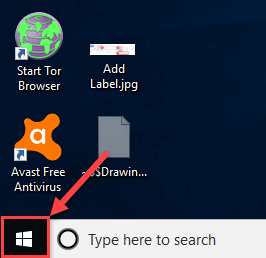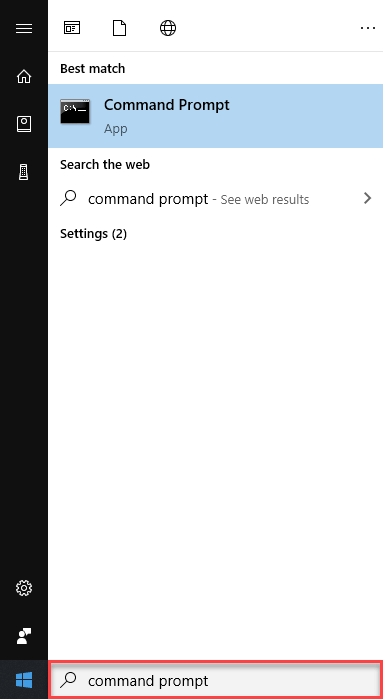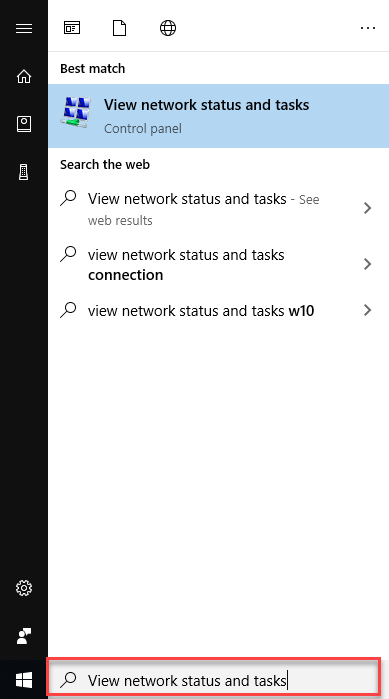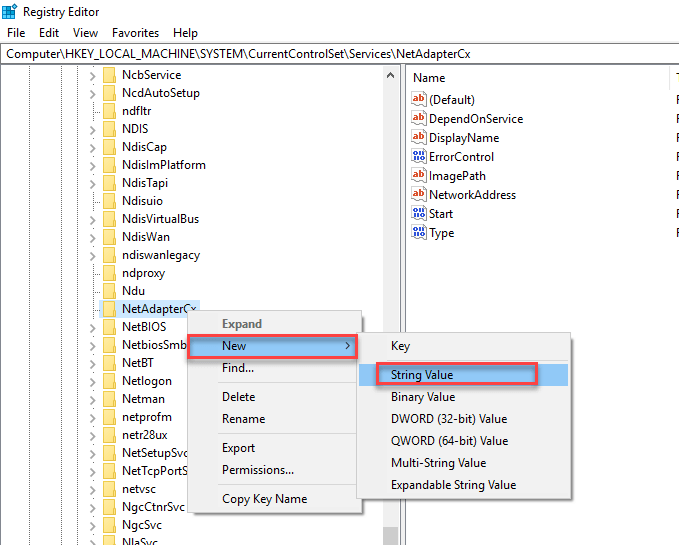What is a MAC Address? Full Form, How to Find it on Windows
What is a MAC Address?
MAC address is a unique identifier that is assigned to a NIC (Network Interface Controller/ Card). It consists of a 48 bit or 64-bit address, which is associated with the network adapter. MAC address can be in hexadecimal format. The full form of MAC address is Media Access Control address.
Why Use MAC Address?
MAC address is a unique number which is used to track a device in a network. MAC address provides a secure way to find senders or receivers in the network and helps prevent unwanted network access. Mac address is also used in Wi-Fi networks at the airport for a specific device in order to identify it.
Architecture of MAC

The above MAC Address example figure shows the architecture of MAC. This figure contains:
- MAC Address containing 6 outlets.
- First, three octets (group of eight bits) are Organizationally Unique Identifier (OUI). It is a 24-bit number that identifies the manufacturer, organization, or any vendor. The last three pairs of digits are the number specific to the device, which is known as Network Interface Controller (NIC) specific.
- Three octets contain 8 bits like a0, a1, a2, a3, a4, a5, a6, and a7.
- In a0, there are two bits, 0 and 1. 0 indicates unicast having a unique address of destination server. 1 bit means multicast MAC address of protocol, data stream, or application.
- In a1 also, there are two bits, 0 and 1. 0 indicates globally unique (OUI ENFORCED) to identify manufacturers and vendors worldwide or globally. 1 means LOCALLY ADMINISTERED, which is similar to LAN (Local Area Network) IP address.
Types of MAC Addresses
Here are the important types of MAC addresses:
Universally Administered Address
UAA is the most used type of MAC address. It is given to the network adapter at the time of manufacturing. The first three octets of Universally Administered Address find the organization / manufacturer that issued the identifier. The remaining octets of the MAC address is assigned by manufacturer.
Locally Administered Address
LAA is an address that changes the MAC address of the adapter. You may assign this address to a device used by network administrator. It overrides the address assigned by device manufacturers. Locally Administered Address does not contain OUI (Organizationally Unique Identifier). The full form of LAA is Locally Administered Address.
How to find MAC address in Windows?
Below is a step by step process on how to find MAC address in Windows:
Finding the MAC address with the Command Prompt
Step 1) Click on “start” button.
Click on Start Menu Icon
Step 2) Type command prompt in a “search” box.
Click on the search result
Step 3) In the command prompt
Type ipconfig /all and press enter
Step 4) Output of the command is shown
To find out the physical address of the wired or wireless adapter, you need to scroll down and look for the values next to “Physical Address,”. This will be your MAC address.
Finding MAC address from Network Connection Settings
Another finding MAC Address example in windows is to check the details of your network adapter in Windows operating system.
Step 1) Click on “start” button.
Click on Start Menu Icon
Step 2) Type view network status and tasks in a “search” box.
Click on the search result
Step 3) Click on your network connection.
Ethernet 2 as shown in screenshot
Step 4) In the next screen
Click on “Details”.
Step 5) Locate the “Physical Address”.
The value for the physical address in the Network Connection Details window is your MAC address.
How To Change The MAC Address in Windows
Here is a step by step process to change the MAC address in Windows:
Using the Device Manager to change MAC address
Step 1) Click on “start” button.
Click on Start Menu Icon
Step 2) Type device manager in a “search” box.
Click on Search Result
Step 3) Click on Network Adapters.
Tree will expand
Step 4) Right-click on the network adapter section
Click on “Properties”.
Step 5) In the next screen
Click on Advanced tab.
Step 6) In “Property”.
Go to “Network Address”
Step 7) Go to “Value”
Type MAC address you like
Step 8) Restart your PC.
This will enable changes.
Step 9) Check the change
Type ipconfig/all in command prompt.
Using Registry to change MAC address
Step 1) Click on “start” button.
Click Start Menu
Step 2) Type run in a “search” box.
Click on “Run”
Step 1) Write REGDIT
Press “OK”.
Step 2) Navigate to
HKEY_LOCAL_MACHINE\SYSTEM\CurrentControlSet\Services\<network adapter>\Parameters
Step 3) Right-click
Click on “new” -> “String Value”.
Step 4) Type a name of Network Address
Press Enter
Step 5) Double-click the new value
Enter the adapter’s new MAC value.
Step 6) Press “OK”.
New value is saved
Step 7) Restart your PC.
This will enable the changes
Step 8) Check the change.
Type ipconfig/all in command prompt.
Difference between MAC address and IP address
Following table shows important difference between MAC address and IP address:
| MAC Address | IP Address |
|---|---|
| The MAC address stands for Media Access Control Address. | IP address stands for Internet Protocol Address. |
| It consists of a 48-bit address. | It consists of a 32-bit address. |
| MAC address works at link layer of OSI model. | IP address works at network layer of OSI model. |
| It is referred as a physical address. | It is referred as a logical address. |
| You can retrieve MAC address of any device using ARP protocol. | You can retrieve MAC address of any device RARP protocol. |
| Classes are not used in MAC address. | In IP, IPv4 uses A, B, C, D, and E classes. |
Summary
- MAC Address meaning a unique identifier that is assigned to a NIC (Network Interface Controller/ Card).
- It provides a secure way to find senders or receivers in the network.
- MAC Address containing 6 outlets.
- First, three octets (group of eight bits) are Organizationally Unique Identifier (OUI).
- The last three pairs of digits are the number specific to the device, which is known as Network Interface Controller (NIC) specific.
- Three octets contain 8 bits like a0, a1, a2, a3, a4, a5, a6, and a7.
- The important types of MAC address are: 1) UAA (Universally Administered Address), and 2) LAA (Locally Administered Address).
- UAA is the most used type of MAC address.
- LAA is an address that changes the MAC address of the adapter.
- MAC address works at link layer of OSI model whereas, IP address works at network layer of OSI model.