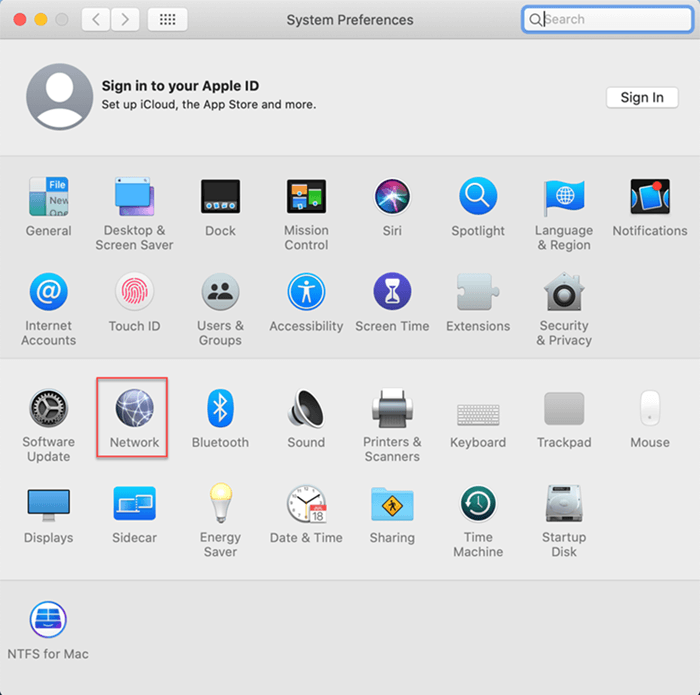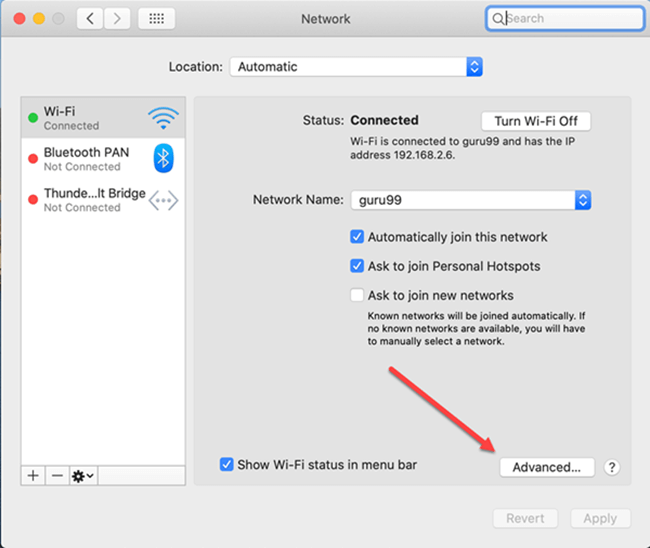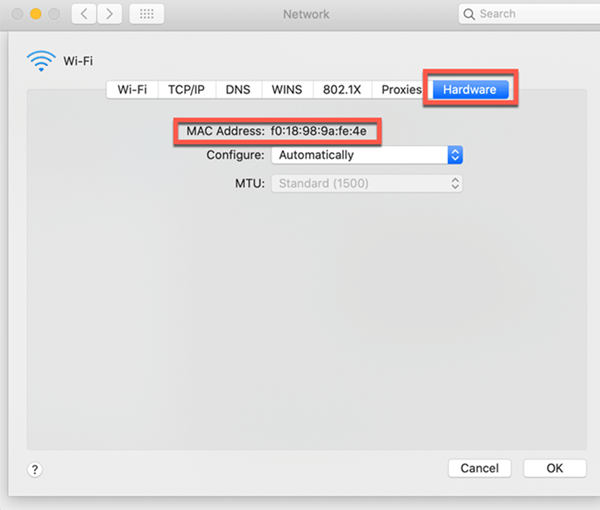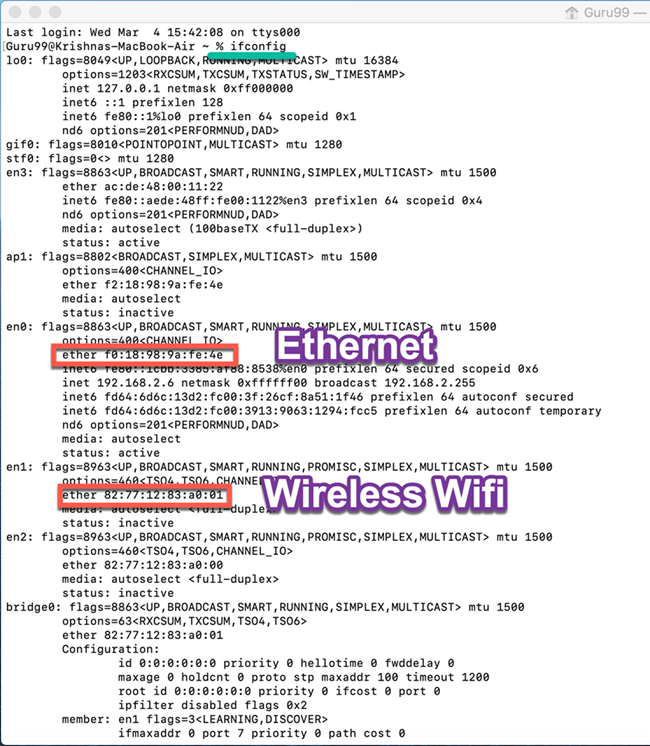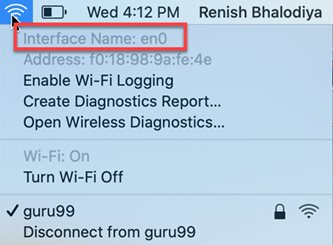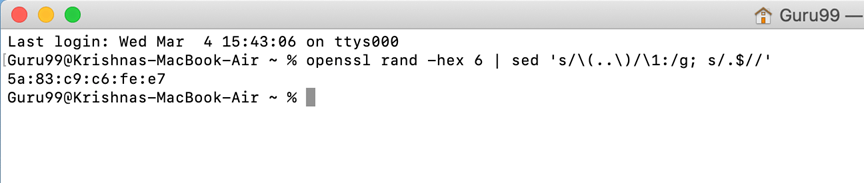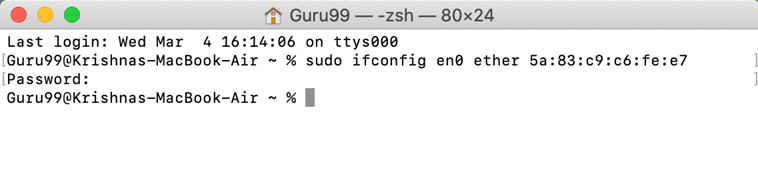How to Find & Change MAC Address in Mac OS
This tutorial, into 2 parts
- Find Mac Address
- Change Mac Address
Finding MAC Address in Macintosh OS X using System Preferences
Step 1) Go to System Preferences.
Click on Network
Step 2) In the Network menu
Click on the Advanced button.
Step 3) Go to Hardware tab.
You can see the MAC address of your MacOS.
Finding MAC Address in Macintosh OS X using Terminal
Here are the ways to find MAC address in Macintosh OS X:
Step 1) Open the Terminal application from Launchpad
Type ifconfig and get your Mac address.
Find Mac Address Using the Toolbar
Here are the ways to find MAC address in Macintosh OS X:
Step 1) Press Option (Alt) key and click on the Wi-Fi icon available in the toolbar.
You will see the Wi-Fi address.
How to Change the MAC Address?
Here is the way how you can change the MAC address in MacOS:
In order to change the MAC address
Step 1) Click “option” key and then click the Wi-Fi symbol.
You can check the interface name. In the below diagram you can see it is “en0”.
Step 2) Go to Terminal, and write the below command:
openssl rand -hex 6 | sed 's/\(..\)/\1:/g; s/.$//'
It will show you a new hexadecimal number that can be used as a MAC address.
Step 3) Disconnect from your current Wi-Fi network connection.
By clicking down “option”, pressing on the Wi-Fi icon, which is available in the menu bar and clicking on “disconnect”.
Step 4) Go to terminal.
Write
sudo ifconfig en0 ether <MAC address>
Step 5) You have now changed your MAC address.
Connect to your WiFi network and verify your MAC address one more time.