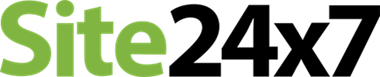How To Fix Packet Loss: 9 Easy Steps
What is Packet Loss?
Packets are small groups of data transferred between networks. This issue occurs when a data set does not arrive, which can happen for various reasons. However, it always results in incomplete data sets and malfunctions. Lost packets may result in slow streaming capabilities and buffering.
Packet loss is a symptom of a bad connection. It is a more common issue with internet connectivity than most would recognize, as lag or bad connections usually manifest as packet loss.
For example, emails commonly break into three packets – Header, Payload, and Trailer. So, when you send an email, and the recipient receives the header and trailer but does not receive the payload, that is most likely due to packet loss.
What Causes Packet Loss?
Here are some most common causes behind packet loss:
- Network Congestion: Networks only have a certain amount of bandwidth to send data, so packet loss occurs without the available bandwidth. For example, If network traffic is high, it makes it more difficult for data packets to get through successfully, referred to as network congestion.
- Problems With Network Hardware: Hardware involving the network, internet, or devices is another likely issue for packet loss. For example, outdated routers, modems, and devices have hardware limitations that might not meet your internet’s full capabilities, leading to packet loss.
- Software Bugs: Your network can also malfunction due to software bugs and experience packet loss. Luckily, all you should need to fix any software issues is a hard reset of the device containing the software.
- Overloaded Devices: Packet loss can also occur when a network overloads with traffic or requests. Network infrastructure only allows so much traffic and data. Once the threshold is reached, packets are dropped.
- Security Threats: Although extremely rare in everyday situations, security threats such as DDoS attacks can cause packet loss.
- Deficient Infrastructure: Deficient network infrastructure is a common cause of packet loss. Network infrastructure refers to the entire network, corresponding devices, and software and how they operate. A network with good infrastructure is resistant to high traffic, preventing security threats, and ultimately reducing packet loss.
This issue occurs in business or corporate settings when multitudes of individuals log onto the same network and inadvertently clog the connection with streaming, VPNs, data collection, and virtual calls (all of which stretch bandwidth capabilities).
Therefore, update your network hardware regularly to ensure you get the most out of your internet. It may cost more upfront, but the result is worth the expense.
Updating your network device firmware will also help. If the issue still persists, you may need to contact the network or software service to resolve the issue.
You need to solve the overload by removing traffic from your network to lighten the load and prevent packet loss. If you cannot remove your excessive traffic, you may want to upgrade to a system with a larger bandwidth.
A DDoS attack occurs when an unwanted source or individual blocks your data from its intended audience. Consider an online-only clothing store. – if a DDoS attacker strikes, they incur packet loss to prevent the company from creating sales and customers from buying products.
These security threats are ultimately nothing to worry about unless you’re a public figure or large organization. However, DDoS attacks can be detrimental to small firms and businesses.
Preventing a future DDoS attack is relatively simple. You’ll want to optimize your firewall and anti-hacker software to ensure your network is secure. It’s a complex task and not recommended for beginners or intermediate computer users. Large companies and organizations usually have a team to install the software.
So, you need to ensure that you have a well-equipped network monitoring system to prevent a deficient infrastructure.
How To Monitor Packet Loss?
Here are steps to Monitor Packet loss:
Step 1) Launch a command prompt by holding Windows Key + R.
Step 2) Type “CMD” in the Run box and hit enter.
Step 3) Run the command “ping google.com -t.”
Step 4) Press Ctrl+C to Stop the Ping.
- If your network is not experiencing packet loss, you’ll receive a message like “Reply From….”
- If your network times out, don’t get a response or does anything other than receive the “Reply From” message, you’re experiencing packet loss.
How Do I Fix Packet Loss?
There are nearly as many ways to fix packet loss as there are causes of the issue.
Below are a few tips for mending packet loss problems and avoiding similar complications in the future.
Step 1) Restart Your Router
The first option to fix packet loss when you have network performance issues is to restart your router. It’s a simple process that involves turning off or unplugging your router for about a minute and then turning it back on. This method can fix many lesser technical issues leading to network packet loss.
Step 2) Check Your Connections
Network packet loss often occurs because of unstable connectivity. You’ll want to check all connections within your network to fix packet loss. The erratic bond could be the cord from your router to your PC, the wall to the router, etc.
Step 3) Check Your Network Performance
Packet loss can occur during poor network performance. When a network struggles, it will lead to more dropped packets and an overall worse connection. If your network has performance issues, that does not show packet loss.
You can check the network’s performance using Network monitoring tools.
Step 4) Update Device Drivers
A rare issue and fix is outdated software and hardware drivers. Devices have drivers to ensure they operate correctly, and software has drivers to apply newer updates, but in both cases, it can cause packet loss.
You’ll want to ensure that your devices and software are all updated with the newest drivers to ensure no network bugs or interruptions.
Step 5) Switch to a Wired Connection
Wi-Fi networks commonly experience network loss because of the inherent nature of Wi-Fi traveling so far.If your WI-Fi packet loss is too interrupting, we recommend switching to a wired ethernet connection. Wired connections are much more stable and less likely to suffer from packet loss. For even more optimal results, try using a fiber-optic connection.
Step 6) Replace Older Hardware
Old hardware might have physical limitations that prevent you from getting the most out of your network. For example, if your network sends more data than your device can handle, it will cause your device to drop packets due to network congestion.
Step 7) Address Bandwidth Congestion
Packet loss is frequent when too many people or devices access the network simultaneously. For example, you could run into network congestion and packet loss if a whole household is fighting for the same Wi-Fi. Try to limit the amount of bandwidth being used as a whole and individually.
Step 8) Address Network Security Vulnerability or attacks
You should shut down your network if you experience a network attack. It will also force the hacker out of your network and allow you to regain control.
Step 9) Use QoS When Possible
Quality of service (QoS) tools are one of the best options for fixing packet loss. QoS systems mark data packets based on their importance and priority to prevent excessive bandwidth use. A QoS tool limits packet loss by ensuring that significant data packets always reach their destination and do not drop unless the system finds the data arbitrary.
Tools to Fix Packet Loss
Here are three tools that will help you to fix the Packet Loss issue.
1) Site24x7’s Network Monitoring
Site24x7’s Network Monitoring tool is one of the best solutions to monitor and analyze packet loss issues in your network. View packet loss data over time and analyze the reasons behind packet loss, like device connectivity issues, to help network administrators fix packet loss issues quickly. This facility is also available for monitoring VoIP calls.
Features:
- View top devices according to traffic, response time, and packet loss.
- Display top interfaces by bandwidth utilization, errors, and discards.
- Assess the quality of Voice over Internet Protocol (VoIP) services throughout the call path by tracking metrics including jitter, latency, and packet loss.
- Receive instant alerts, obtain comprehensive reports, and integrate seamlessly with multiple tools.
2) ManageEngine OpManager
ManageEngine OpManager is a network analyzer app that helps you to fix packet loss. You can monitor network devices like switches, routers, load balancers, wireless LAN controllers, servers’ storage devices, and many other tasks which is associated with IP and networking.
Features:
- You can monitor multi-vendor network devices’ performance.
- Offers real-time network monitoring
- Provides physical and virtual server monitoring
- Easy-to-operate automated troubleshooting features.
- Provides advanced notifications and alerts via emails and SMS.
3) Paessler
Paessler is an ideal option to fix packet loss issues. It helps you to monitor all the devices, systems, and traffic in your IT infrastructure. It has extra sensors that help you to monitor servers and applications. It also helps you to monitor specific datasets from your database with individually configured PRTG sensors.
Features:
- You can measure the connection between two PRTG probes
- Provides highly stable and higher-performance network
- Send you quick alerts allow to fix problems
- You can test packet loss with PRTG and finds the cause of low performance
4) Network Performance Monitor
It is one of the prominent tools for fixing the issue of packet loss. It helps you to save time and improve network security and managing various types of networks related issues. configurations from one location. It helps you to manage the routers and avoid security misconfiguration.
Features:
- Offers multi-vendor network monitoring
- Network Monitor provides network Insights for deeper visibility
- You can simplify and improve your network compliance
- Offers Network availability monitoring
- It helps you to view IPv4 and IPv6 flow records.
- Give instant alerts if there is any change in the application traffic activity.
- You can create a schedule and deliver in-depth network traffic analysis and provide bandwidth reports.
- Provides smarter scalability for large environments
- Offers feature for advanced alerting.
Link: https://www.solarwinds.com/network-performance-monitor
FAQ:
Here are the three most commonly asked questions about packet loss, along with their respective answers.