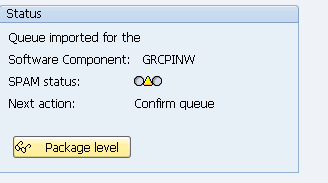Support Package & Stack Upgrade: SAP SPS
What is a Support Package?
- When an end user of SAP finds a bug in the SAP product, he reports the same to SAP support. SAP programmers inspect the bug and develop a correction for the bug. This correction is known as SNOTE (SAP Note).
- With time, multiple end users, report bugs for which SAP releases SNOTE. SAP collects all these corrections in one place and this collection is called SUPPORT PACKAGE. This support package also includes enhancements to earlier versions of SAP.
- In simple words collection of SAP NOTES is called as SUPPORT PACKAGE.
- Support Packages are implemented in SAP system using Transaction SPAM (Support Package Manager)
What is Support Package Stack (SPS)?
The Support Package Stack is a list of ABAP and Java Support Packages for all software components (SC) included in SAP NetWeaver. It is used to bring each Software Component of SAP NetWeaver to a defined Support Pack (SP) level.
Support Package Stack, commonly known as STACK bundles all required components or individual patches that are already tested together and recommended applying as SPS instead of individual patch (until and unless you face some problem which requires certain components to be patched).
Go to https://service.sap.com/sp-stacks/, select your NW version to check the current SPS level and other details.
What are Support Pack Stack version numbers?
Support Package Stacks have a release number, and a Stack number, Example, SAP NetWeaver ’04 Support Package Stack 11.
Each software component has a separate sequence of Support Packages. The following list contains the technical names of a number of components and the notation for their Support Packages:
- COP (Component Package):
- SAP_APPL (SAP APPL Support Package): SAPKH<rel><no>
- SAP_BASIS (Basis Support Package): SAPKB<rel><no>
- SAP_ABA (Application Basis SP): SAPKA<rel><no>
- SAP_HR (SAP HR Support Package): SAPKE<rel><no>
- SAP_SCM (SCM Support Package): SAPKY<rel><no>
- SAP_BW (BW Support Package): SAPKW<rel><no>
- SAP_CRM (CRM Support Package): SAPKU<rel><no>
Pre-requisites for Support Package implementation
- Support packages should be always applied in client 000.
- The user to be used for the support package implementation must have authorizations equivalent to DDIC or SAP*
- Call the transaction SPAM and see if any previous Support Package import is incomplete. You can proceed ahead unless the previous support package import is successful.
- Ensure that there is enough space in the transport directory. The transport directory is located at /usr/sap/trans
Steps to Upgrade the Support Package
Step 1) Download Support Packs
Support Packages are available in SAP Support Portal, under service.sap.com/patches.
Step 2) Loading Support Packages:
To load support packages we have two options:-
- From Application Server
- From Front End
From Application Server
- Download the support packages from service marketplace and save them at OS level in directory /usr/sap/trans.
- Uncompress these files using sapcar executable
sapcar –xvf <support package name>
After uncompressing the support packages at OS level the .PAT and .ATT files are stored in /usr/sap/trans/EPS/in directory.
Next, load the Support Packages into SAP system by choosing Support Package –>Load Package –> From Application Server
From Front End
Choose Support Package –> Load Packages –> From Front End
Step 3) SPAM/SAINT Update:
A SPAM/SAINT Update contains updates and improvements to Support Package Manager (SPAM) and Add-On Installation Tool (SAINT). There is always one SPAM update for each release. SPAM/SAINT update is mandatory before any support package upgrade.
Step 4) Defining Queue
Queue contains the Support Packages available for the different SAP Components installed in your system. This Queue information is derived from the support pack uploaded in Step 2.
1.On the initial screen in Support Package Manager, choose Display/Define.
2.A list of installed software components (for example, SAP_BASIS, SAP_HR, SAP_BW) is displayed.
3.Once you select the required component, the current queue appears. This queue contains the Support Packages available for the selected component in your system. If you want to define the queue for another software component, choose Other Component. If the displayed queue meets your requirements, you can confirm it by choosing Confirm Queue
Step 5) Importing Queue.
Once you a define a Queue (Step 4) while selecting a particular component (for which we want to upgrade support pack), we need to do ‘Import queue’ to start importing/applying that particular selected support pack (as per the standard SAP process).
Choose Support Package –> Import Queue
To become familiar with known problems and issues, always read the note mentioned in above screenshot.
The support package import has been started
Step 6) Confirming Queue:
Confirm that the queue has been imported successfully into your system. This allows you to import Support Packages in the future. You will not be able to import Support Packages further, if you do not confirm the queue.
Once Queue has been imported, SPAM status becomes YELLOW
Confirm successful import of the Support Packages into your system by choosing Support Package à Confirm.
Checking Logs
- IMPORT LOG: It displays logs for Support Package Manager Phases that are used by transport control program tp(transport control program).Go to–>Import log–>Queue
- ACTION LOG: It contains information about the actions that take place during the individual phases (while importing the current queue).It also includes information about the point at which a phase was stopped, as well as detailed error information.
To display the logs for the current queue Go to–>Action log
- While the support packages are being imported, logs are made into the tmp directory (path: usr/sap/trans/tmp)
- Once the import process is completed logs can be viewed from the log directory (path: usr/sap/trans/log)