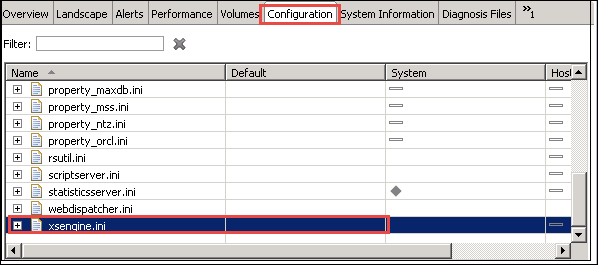SAP HANA Direct Extractor Connection (DXC) Tutorial
What is SAP HANA DXC?
SAP HANA DXC is batch driven data replication technique i.e. it can execute after a time interval.
SAP HANA DXC uses existing ETL (Extract, Transform, and Load) method of SAP Business Suite Application via a HTTPS connection.
In SAP Business suite application content Data Source Extractors have been available for data modeling and data acquisition for SAP Business Warehouse.
SAP DXC use these Data Source Extractor to deliver data directly to SAP HANA.
Advantage of SAP DXC
- SAP DXC requires no additional server or application in the system landscape.
- It reduces the complexity of data Modelling in SAP HANA, as it sends the data to SAP HANA after applying all business extractor logic in the source system.
- It speeds up SAP HANA Implementation time lines.
- It extract semantic rich data from SAP Business site and provide to SAP HANA.
Limitation of SAP DXC
- Data Source must have pre-define ETL method, if not then we need to define them.
- SAP DXC requires a Business Suite System on Net Weaver 7.0 or higher (e.g. ECC) equal or below SP level: Release 700 SAPKW70021 (SP stack 19, from Nov 2008).
- A procedure with a key field defined must exist in Data Source .
Configure SAP DXC DATA Replication
Step 1) Enabling XS Engine and ICM Service
- Enabling XS Engine
Go to SAP HANA Studio -> Select System -> Configuration -> xsengine.ini.
Set instance value to 1 in Default filed.
- Enabling ICM Web Dispatcher Service – It enables ICM Web Dispatcher service in HANA system. Web dispatcher uses ICM method for data read and loading in HANA system.Go to SAP HANA Studio -> Select System -> Configuration -> webdispatcher.ini
Set instance value to in default column 1.
Step 2) Setup SAP HANA Direct Extractor Connection
- Set DXC Connection in SAP HANA – To create a DXC connection we need to import delivery unit in SAP HANA as below –
- Import Delivery Unit.
You need to download the DXC delivery unit from SAP into SAP HANA database. You can
import the unit in the location
“/usr/sap/HDB/SYS/global/hdb/content”.
Import the delivery unit using Import Dialog in SAP HANA Content Node ? Configure XS
Application server to utilize the DXC ? Change the application container value to libxsdxc.
- Configure XS Application server to utilize the DXC.
Modify the application container value to libxsdxc (if any value existed, then append it).
Test the DXC Connection.
- Verify the DXC is working.
We can check DXC Connection by using below path in Internet Explorer –
http://<hostname>:80<instance Number>/sap/hana/dxc/dxc.xscfunc
– Enter a user name and password to connect.
- User and Schema need to be defined in HANA Studio
- http connection in SAP BW for HANA need to define through SM59,
So create a http connection in SAP BW Using T-code SM59. Input Parameters will be
— RFC Connection equal Name of RFC Connection
— Target Host equal HANA Host Name
— Service Number equal 80 <Instance Number >
Log on Security Tab Maintain the DXC user created in HANA studio which has basic Authentication method.
- Data Sources in BW need to configure to Replicate the Structure to HANA defined schema.
We Need to Setup the Following Parameters in BW Using Program SAP_RSADMIN_MAINTAIN
(T-code SE38 or SA38)
Parameters List in Program – Parameter list contains value , which pass value to call screen.
PSA_TO_HDB: This three object values are shown as below –
- GLOBAL – This is used for replicate all data source to HANA
- SYSTEM – It Specified clients to Use DXC
- DATASOURCE –It specified Data Source, and only specified can be used.PSA_TO_HDB_DATASOURCETABLE: In this we need to give the Table Name, which having the List of data sources which are used for DXC.
- In the VALUE field, enter the name of the table you created.
PSA_TO_HDB_DESTINATION: In this we need to Move the Incoming data (in this we need to Give the value which we create in SM59) (here XC_HANA_CONNECTION_HANAS)
PSA_TO_HDB_SCHEMA: It specifies which schema the replicated data need to assign
Data Source Replication
Install data source in ECC using RSA5. we have taken data source 0FI_AA_20
(FI-AA: Transactions and Depreciation). First we need to Replicate the Meta data Using Specified application Component (data source version Need to 7.0 version. If we have 3.5 version data source, we need to migrate that first. Active the data Source in SAP BW).
Once data source loaded and activated in SAP BW, it will create the following table in the Defined schema.
- /BIC/A<data source>00 – IMDSO Active Table
- /BIC/A<data source>40 – IMDSO Activation Queue
- /BIC/A<data source>70 – Record Mode Handling Table
- /BIC/A<data source>80 – Request and Packet ID information Table
- /BIC/A<data source>A0 – Request Timestamp Table
- RSODSO_IMOLOG – IMDSO related table. Stores information about all data sources related to DXC.
Now data is successfully loaded into Table /BIC/A0FI_AA_2000 once it is activated. And we can preview data from table /BIC/A0FI_AA_2000 in SAP HANA Studio.