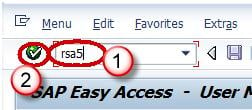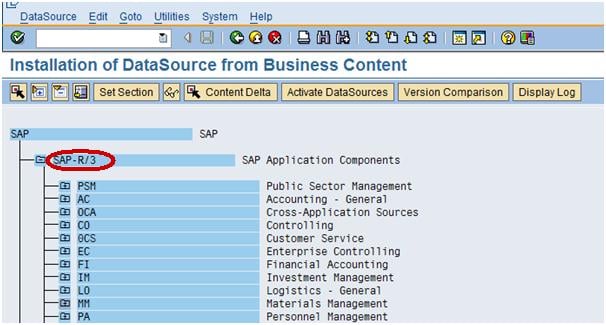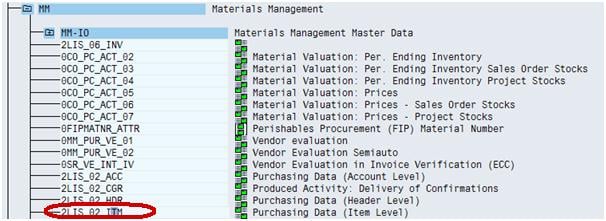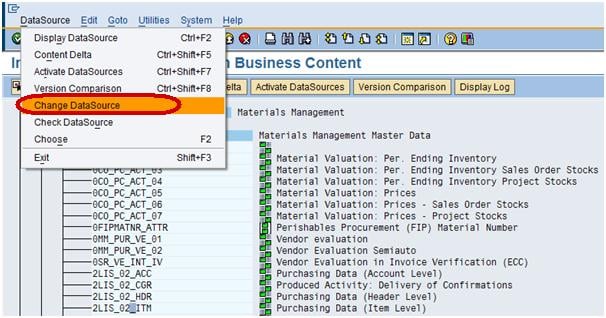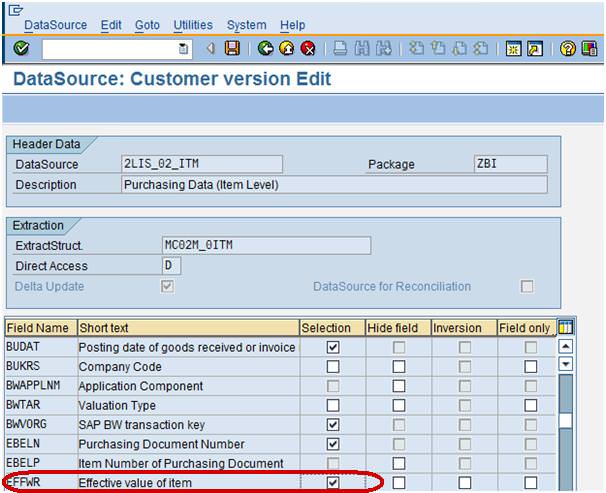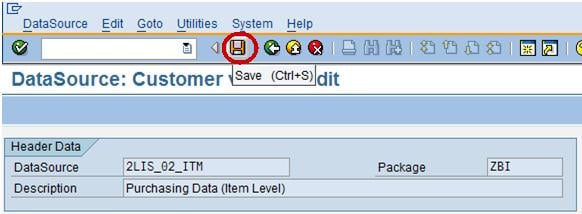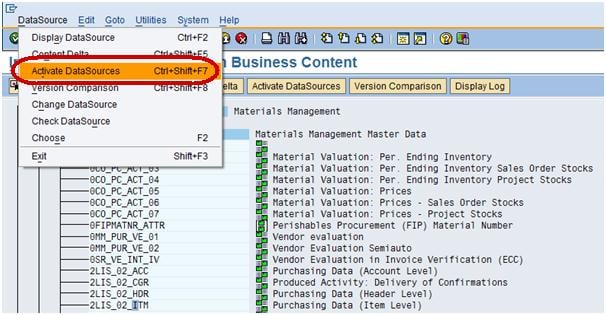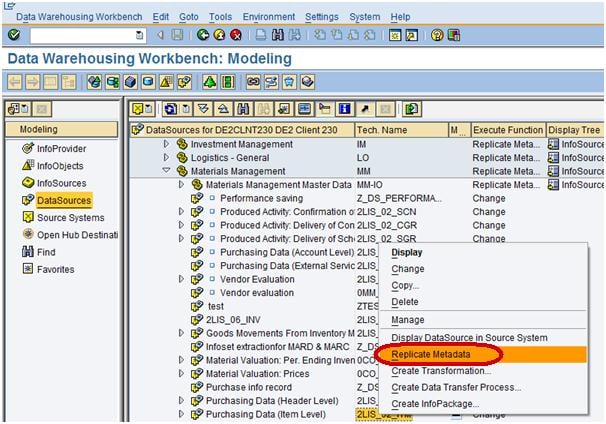How to Load Transaction Data from ECC: SAP RSA5
Load Transaction Data from ECC
Following are the steps to perform the data extraction from ECC into BW systems. We will take Logistics (Purchasing application module) in our example.
Step 1) Login into ERP system
- Input the T code- RSA5.
- Click Continue button.
Step 2) Click on the folder SAP R/3 as shown below screenshot
Step 3) Go to the Folder MM (Materials Management)—MM-IO as shown below in screenshot in Box.
Step 4) Choose the datasource 2LIS_02_ITM, which is purchasing data at Item level.
Step 5) Choose the datasource 2LIS_02_ITM and go to the Datasource tab and click Change the datasource as shown in screenshot.
Note: This step is used when we need to add additional fields, to push into BW. Similarly, we can do the same steps (Step1-5) for of fields which we don’t wish to populate in BW.
After choosing the Change datasource tab, you can see all the fields associated with this datasource as shown below.
Step 6) Now, as per the above screenshot the Field EFFWR –Effective value item is unchecked in selection field which means that it is not available in BW. To populate the Field EFFWR in BW, we will have to check mark in selection field as shown below.
Step 7) After checking the field EFFWR in selection save the datasource as shown below.
Step 8) Activate the datasource as shown below.
Now we are ready to push the changed datasource 2LIS_02_ITM after selecting the Field EFFWR into BW.
Step 9)
- Log into BW system, go to the Datasource tab
- Click Find to search.
- Type the datasource technical name.
- Click Search button.
Step 10) From the datasource 2LIS_02_ITM, right click Replicate Metadata as shown below.
After sucessfull replication of datasource, the Filed EFFWR will be available in BW
Step 11) Load the data from ECC into BW to populate the filed EFFWR with some data.
- Go to transaction code RSA1
- Click the OK button.
- Navigate to Modeling tab->DataSources.
- Right Click on DataSource -> Create Infopackage.
This Infopackage is used to load the data from ECC into BW system at PSA level which is intermediate level.
- Enter the InfoPackage Description.
- Click Save.
- In order to trigger the data load from ECC into BW, go to the Infopackage, Click on Schedule tab.
- Click Start button to start the load from the flat file to the Data Source.