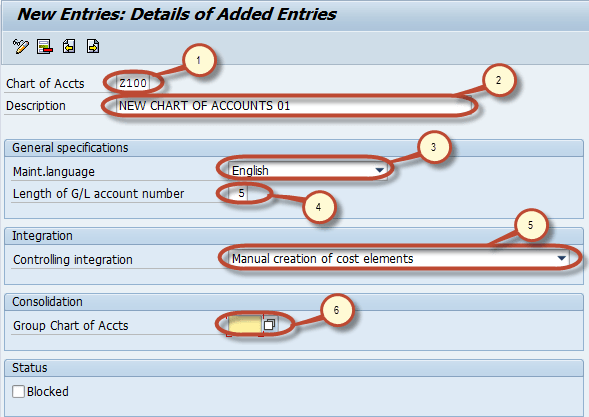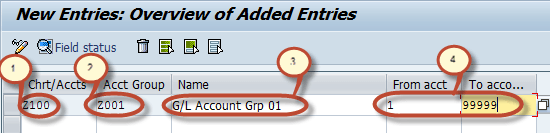How to Create Chart of Accounts in SAP
This is a step by step tutorial to help you create Chart of Accounts in SAP FI. Before we begin let’s discuss,
What is a Chart of Account?
In SAP, the Chart of Accounts (COA) is defined at the client level and assigned to each company code. It is a list of General Ledger account’s master data that fall under different account groups of a company code. This grouping mechanism helps to develop better financial reports.
Types of Chart of Accounts
There are three types of Chart of Accounts, viz
- Operating chart of accounts: They are used to post daily expenses. The accounts in Operating Chart of Accounts could be either expense or revenue accounts, and the information is shared by Finance as well as Controlling modules.
- Group Chart of Accounts: These are accounts used by the entire corporate group. They help in generating reports at the corporate
- Country-specific chart of accounts: This Chart Of Accounts help meet country-specific legal requirements
How to Create Chart of Accounts
Step 1) Enter Transaction code SPRO in the command field
Step 2) In the next screen Select SAP reference IMG
Step 3) In next screen-“Display IMG” navigate the following menu path : SAP Customizing Implementation Guide -> Financial Accounting -> General Ledger Accounting -> G/L Accounts -> Master Data -> Preparations -> Edit Chart of Accounts List
Step 4) In the next screen, select New Entries
Step 5) In the next screen,Enter Following Data :
- Enter a unique Chart of Accounts Code , maximum length is four
- Enter a Description for the Chart of Accounts
- Enter Language in which the Chart of Accounts is created.All accounts have a description in this language.Master Data can only be displayed or maintained in this language
- Enter the maximum length for G/L Accounts number, it could be maximum to ten digits if number is short then it will prefix zero before it to make it to the maximum length
- Enter the type of integration between G/L accounts and cost elements
- Enter Chart of Accounts which is used in the corporate group
Step 6) After you complete entering this information Press Save In the next screen, Enter your Change Request number.
You have successfully created a new Chart of Accounts.
How to Create Chart of Accounts (COA) Account Group
Step 1) Enter Transaction code SPRO in the command field
Step 2) In the next screen Select SAP reference IMG
Step 3) In next screen-“Display IMG” navigate the following menu path
SAP Customizing Implementation Guide -> Financial Accounting -> General Ledger Accounting
-> G/L Accounts -> Master Data -> Preparations -> Define Account Group
Step 4) In the next screen, select New Entries
Step 5) In the next screen, Enter following Information
- Enter the Chart of Accounts key in which the Account Group is to be created
- Enter unique Account Group key
- Enter Description for the Account Group
- Enter the number range for the G/L account to be created in the Account Group
Step 6) Select Field Status from the Application menu
Step 7) In the next screen, you can change the field status for different sections of the G/L COA Master Data. For example select Account Control
Step 8) Now you can maintain the status of different fields belonging to Account Control Tab
between Suppressed ( Hidden ) , Required , Optional and Display modes.
Note :-The default status of fields is Optional.
Step 9) After maintaining the field status , press save Enter your change request number
You have successfully created a Chart of Accounts Account Group.