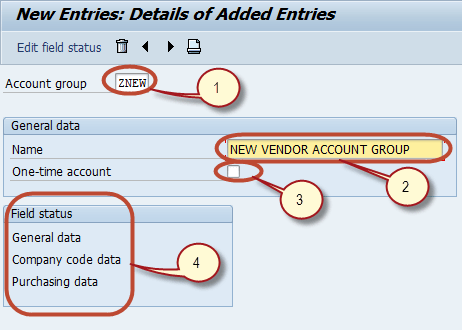How To Create a Vendor Account Group in SAP FICO
In this tutorial, we will learn How to Create the Vendor Account Group in SAP
Step 1) Enter Transaction Code SPRO in the SAP Command Field
Step 2) In the next screen, Select ‘SAP Reference IMG’ button
Step 3) In the next screen, ‘Display IMG’ Select the menu path Financial Accounting ->Accounts Receivable and Accounts Payable ->Vendor Accounts -> Master Data ->Preparations for Creating Vendor Master Data->Define Account Groups with Screen Layout(Vendors)
Step 4) In the next screen, Select the ‘New Entries’ Button from Application Menu bar
Step 5) In the next screen, Enter the Following
- Enter a Unique key as Account Group key
- Enter a short description for the Account Group
- Check this for creating Account Group for OneTime Vendors
- Select the Master Data Section for which you want to maintain the Field Status
Step 6) Press ‘Edit Field Status’ button to maintain the field status of the selected Master Data Section
Step 7) In the next screen, Select the Group of fields for which you want to maintain Field Status
Step 8) In the next screen, Maintain the Field Status of Fields of the selected Group
Similarly, you can maintain field status of other Master Data Section and their Groups. After Maintaining the Field Status, Press ‘Save’ in the SAP Standard Menu to Create the Account Group
Step 9) In the next screen, Enter the Customizing Request Number Create the Vendor Account Group.