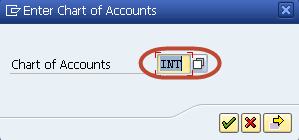Posting Rounding Differences in SAP Tutorial
Sometimes when a Clearing document is posted, it’s amount is rounded posting-rounding-differences.
The rounding difference can be posted to a G/L Account .
It could be expense or revenue.
In SAP, we can configure the Account in which the Rounding Differences are posted in the following manner.
How to Post Rounding Difference in SAP
Step 1) Enter Transaction Code SPRO in the SAP Command Field
In the next screen, Select “SAP Reference IMG”
Step 2) In the next screen, Display IMG follow the menu path Financial Accounting -> Accounts Receivable and Payable -> Business Transactions -> Outgoing Payments -> Outgoing Payments Global Settings ->Define Accounts for Rounding Differences
Step 3) In the screen, Select the Charts of Accounts in which G/L Account is Created
Step 4) In the next screen, Enter the Following
- Enter the G/L Account in which the rounding differences are posted
- Select the Posting Key Button to set the Credit and Debit key for the posting
Step 5) In the next screen, Enter the Credit and Debit Posting key
Step 6) Press “Save” from the SAP Standard Menu
Step 7) In the next screen, Enter the Customizing Request number to save the configuration