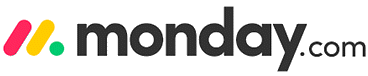8 Best Business Analysis Tools (2025)
Data-driven decisions are at the heart of successful businesses today. Powerful Business Analysis tools empower analysts to seamlessly collaborate, collect and sort data, precisely document business requirements, execute detailed use case analysis, enhance workflow management, and accelerate prototype creation. With over three decades guiding enterprises through technology, I recognize that choosing robust analytical tools is essential, particularly with growing adoption of predictive analytics and real-time data visualization.
With over 90 hours of research, I have reviewed 40+ Best Business Analysis Tools and selected the most insightful tools, covering free and paid versions. My well-researched and unbiased content covers the essential features, pros, cons, and pricing of these tools. This ultimate guide may help you make the most informed decision. Do not miss out—read the complete article to uncover credible and trusted recommendations. Read more…
Zoho Projects is a comprehensive project management software designed for businesses of all sizes. This project management software has a user-friendly interface with easy navigation. It has project templates for standardized workflows in similar projects, streamlining processes.
Business Analysis Software (BA Tool): Top Picks!
 |
 |
 |
||
| Name | Zoho Projects | Smartsheet | Monday | Wrike Work Management |
| Features | ✔️ Easy-to-use interface that facilitates seamless navigation. ✔️ Built-in timer to expedite client billing |
✔️ It helps to simplify budget and planning. ✔️ Smartsheet allows automating actions using simple rules. |
✔️ You can collaborate with other people. ✔️ It can automate your daily work. |
✔️ View real-time reports and status. ✔️ Schedule and share custom interactive reports |
| Price | Lifetime Free Basic Plan | 30 Days Free Trial (No Credit Card Required) | Lifetime Free Basic Plan | Lifetime Free Basic Plan |
| Review/Rating | ||||
| Link | Visit website | Visit website | Visit website | Visit website |
1) Zoho Projects
Zoho Projects is a remarkable tool for managing both tasks and communication. I was able to plan projects with ease and assign tasks without any confusion. The tool helped me track progress effectively, and I suggest it for teams aiming to increase efficiency with minimal disruptions.
Zoho Projects is a comprehensive business analyst tool that seamlessly integrates with platforms like Microsoft Teams, JIRA, and Slack. Boasting up to 100 GB of free storage, it offers a Gantt view, real-time reporting, and advanced features such as task automation and issue tracking. The user-friendly interface ensures smooth task and document management with personalized dashboards.
Time Tracking: Yes
Accounts Management: Yes
Task Management: Yes
Real-time Reporting: Yes
Free Trial: Life Time Free Basic Plan
Features:
- Work Breakdown Structure: Zoho Projects lets you break down a project into digestible layers—milestones, task lists, tasks, and subtasks. This structure helps clarify roles, manage scope, and track deliverables with greater focus. I used this setup in a software launch project and it kept cross-functional teams aligned without confusion. You will notice that tagging each subtask with relevant priorities helps your team stay on track during daily scrums.
- Gantt Chart Planning: The Gantt chart in Zoho Projects gives you an interactive timeline view with drag-and-drop ease. You can visualize task dependencies, track baselines, and identify the critical path to mitigate delays early. I appreciated the deviation indicators, which showed shifts from the original plan in real time. I suggest using baseline comparisons weekly to spot scheduling slippage before it affects delivery.
- Task Dependencies: Task sequencing is seamless with support for all four dependency types. Whether you need a start-to-finish or finish-to-start structure, this feature ensures accurate project flow. I’ve used it during ERP migration planning to simulate risk before execution. While using this feature one thing I noticed is that linking tasks in phases reduces bottlenecks during stakeholder reviews.
- Recurring Tasks & Reminders: Recurring task automation in Zoho Projects removes the burden of reassigning routine work. It’s ideal for recurring audits, sprint reviews, or monthly reports. Set reminders to avoid last-minute rushes. There is also an option that lets you assign recurrence limits, which I recommend using for short-term goals to keep things lean.
- Kanban Board View: The Kanban board helps visualize your project workflow at a glance. You can customize columns, update status with drag-and-drop, and assign users right from the cards. When working on marketing analysis cycles, this view helped me reduce meeting time by 40%. I recommend color-coding cards by department to quickly identify bottlenecks and dependencies.
- Time Tracking & Timesheets: Time logs can be entered manually or by using timers, and they integrate directly with Zoho Invoice. You can categorize hours as billable or non-billable for granular reporting. In my freelance consulting work, this feature helped me invoice accurately and track productivity across clients. While testing this feature, I found that setting up timesheet approval workflows minimized end-of-week corrections.
Pros
Cons
Pricing:
- Price: Plans start at $4.04 a month. 25% Discount on Yearly Payment.
- Free Trial: Life Time Free Basic Plan
Life Time Free Basic Plan
2) Smartsheet
Smartsheet is top-rated for BPM and project management. I found it extremely helpful in managing workflows, making processes faster and more cost-effective. Its powerful analytics gave me the insights I needed, while the dashboard allowed me to monitor everything in one place. I recommend this tool for any business seeking improved efficiency.
Smartsheet is a dynamic project management tool boasting up to 20 GB of free storage and versatile views like Gantt and Card. It seamlessly collaborates with platforms such as Microsoft 365, Google Workspace, and Salesforce. With its real-time reporting, users can enjoy unlimited sheets, intelligent workflows, and enhanced governance controls. The intuitive drag-and-drop interface simplifies task management, while features like meeting scheduling and time tracking enhance productivity.
Time Tracking: Yes
Accounts Management: Yes
Task Management: Yes
Real-time Reporting: Yes
Free Trial: 30 Days Free Trial (No Credit Card Required)
Features:
- Flexible Views: Smartsheet offers Grid, Gantt, Card, and Calendar views that you can toggle based on your project needs. This flexibility helps business analysts view timelines, tasks, and dependencies from different angles. I often switch between Gantt for scheduling and Card view for agile workflows. The tool lets you apply conditional formatting per view, which helps highlight bottlenecks faster during reviews.
- Dashboard Widgets: You can build live dashboards by combining charts, metrics, and external content like Tableau visuals or YouTube walkthroughs. These dashboards offer executives a real-time overview of project health and KPIs. I’ve used this feature in quarterly reviews to align leadership with ongoing team progress. While testing this feature, I found that embedding reports directly from Smartsheet cuts down on redundant status meetings.
- Formulas & Functions: Smartsheet supports Excel-like formulas that include advanced logic and cross-sheet referencing. This capability helps analysts perform in-depth calculations like budget forecasting and trend analysis. I created a financial model using SUMIFS and cross-sheet links to pull live data across teams. I recommend using named ranges for complex sheets—it improves formula readability and debugging.
- Reporting Engine: The reporting tool consolidates information from multiple sheets into one real-time report. You can apply filters, groupings, and even schedule automated delivery to stakeholders. During a merger project, I used this to unify operations data from seven departments. It ensured consistent KPI tracking without duplicate entry or version issues.
- No‑Code Automation: Smartsheet’s automation builder allows you to create logic-based workflows for reminders, approvals, and document updates. It helps reduce repetitive manual follow-ups and boosts process adherence. While using this feature one thing I noticed is that using row-level logic in update requests saves time and makes responses more actionable.
- Work Insights: This feature visualizes team workload, time trends, and burndown progress using dynamic charts. It’s ideal for spotting overallocations and timeline risks. I relied on the workload heatmap during a product launch to rebalance tasks and avoid team burnout. There is also an option that lets you export these visuals for stakeholder presentations, which saves design time.
Pros
Cons
Pricing:
- Price: Plans start at $12 a month. 22% Discount on Yearly Payment.
- Free Trial: 30 Days Free Trial (No Credit Card Required)
30-Days Free Trial (No Credit Card Required)
3) Monday
Monday is perfect for handling team performance and project management. During my review, I noticed that its flexible dashboard allowed me to see data clearly and adjust it with ease. It brings everything into one place, simplifying the way you manage your team’s workflow.
Monday is a versatile project management tool that seamlessly integrates with platforms like Outlook, Slack, and Zoom. With up to 500 GB of free storage, it offers various views like Kanban and Calendar and automates workflow tasks. The tool enriches collaboration with features such as whiteboard functionality and embedded documents. Users benefit from its intuitive drag-and-drop environment, task management, account management, and time-tracking capabilities.
Time Tracking: Yes
Accounts Management: Yes
Task Management: Yes
Real-time Reporting: Yes
Free Trial: Life Time Free Basic Plan
Features:
- Advanced Reporting: Smartsheet lets you create detailed visual reports using stacked charts, pivot tables, and workload graphs. This feature makes it easier to analyze trends and performance from multiple angles. I used pivot tables to break down financial data by quarter and department. While testing this feature, I found that cumulative benchmark visuals help track progress in goal-driven projects more clearly than standard tables.
- Workload & Resource View: This view offers a snapshot of each team member’s capacity, showing overloads and free space through intuitive heatmaps. It’s great for balancing work before burnouts happen. I once relied on it to reassign design tasks during a tight product sprint, which kept our delivery smooth. You will notice that grouping resources by department clarifies cross-functional constraints during planning.
- Integrations Hub: Smartsheet connects seamlessly with 70+ tools, including Slack, Jira, Zoom, and Google Workspace. This streamlines communication, data sync, and reporting. I used the Salesforce integration to auto-populate reports with real-time lead data, which eliminated manual entry errors. I suggest testing Zapier flows to unlock niche integrations not available natively—it broadens automation potential.
- Time Tracking & Analytics: Native time-tracking columns and widgets make it simple to log hours per task. For more advanced insights, plugins like Screenful provide time reports by item, phase, or user. I enabled this to analyze time spent across marketing workflows, which helped uncover task delays. The tool lets you filter by date range, which is useful for retrospective planning.
- mondayDB Data Scale: Designed to handle vast amounts of data, mondayDB supports enterprise-level structures with billions of items across hundreds of boards. This scale is especially valuable for analysts handling multi-team or multi-region projects. I’ve seen it used in a Fortune 500 environment to manage cross-continental performance dashboards. There is also an option that lets you mirror key metrics across boards, which simplifies stakeholder views.
- CRM & Customer Analytics: The built-in CRM module enables end-to-end customer tracking—from lead capture to retention. Features like deduplication, cohort tracking, and NPS dashboards give valuable insights into customer behavior. When I worked with a B2B client, I used this to pinpoint high-LTV customer traits. I recommend customizing the CLV formula using automation to reflect your own pricing models more accurately.
Pros
Cons
Pricing:
- Price: Plans start at $12 a month. 18% Discount on Yearly Payment.
- Free Trial: Lifetime Free Basic Plan
Lifetime Free Basic Plan
4) Wrike Work Management
Wrike work Management is great for organizing tasks in real time. I reviewed how it stores information centrally, which helped me reduce the cost of project analysis. The tool made reporting easy and seamlessly integrated with platforms like Salesforce and Google Drive. I particularly liked the unique spreadsheet view, which kept everything organized.
Features:
- Ideation Hub: Wrike’s Ideation Hub supports collaborative brainstorming through structured request forms and Klaxoon whiteboard integration. It’s designed to capture, organize, and transition ideas into formal project workflows efficiently. I’ve used this during stakeholder alignment workshops to quickly intake feedback and move directly into project planning. I suggest linking intake forms with auto-tagging rules to instantly route ideas to the right teams.
- Visual Task Management: Wrike provides multiple task views—Gantt, Kanban, and table format—to analyze project timelines, dependencies, and progress. Switching views helps business analysts adapt tracking styles to team preferences. I worked with a distributed finance team and found that Gantt view was ideal for monthly planning while table view handled ad hoc updates. You will notice that customizing columns per department improves data clarity without overwhelming the interface.
- Work Intelligence AI: The AI layer in Wrike predicts bottlenecks, offers summaries, and even suggests automations based on task behavior. It reduced the time I spent managing task updates and helped me stay proactive during a system migration project. While using this feature one thing I noticed is that early risk alerts are highly accurate when project metadata is consistently tagged.
- AI‑Driven Action Items: Wrike automatically converts raw meeting notes and conversations into structured, trackable tasks. This is especially helpful during fast-moving discussions where key takeaways could easily be missed. I’ve used it during discovery calls to capture requirements on the fly without needing a second pass. The tool lets you assign due dates and owners instantly from the AI-suggested action pane, which accelerates kickoff after meetings.
- Voice Command Automation: With Wrike’s mobile AI, you can update or create tasks using voice prompts. This feature shines during fieldwork, team walkthroughs, or when traveling between meetings. I found it reliable for logging quick updates without opening my laptop. I recommend pairing it with task templates so your voice input auto-applies preset structures.
- Resource & Capacity Planning: The real-time workload view gives a clear picture of each team member’s availability and capacity. Heatmaps highlight overallocations and help rebalance effort before delays occur. During a product launch, I used this view to realign marketing and tech teams, which kept us on schedule. There is also an option that lets you simulate staffing scenarios using draft tasks—perfect for planning overlapping projects.
Pros
Cons
Pricing:
- Price: Plans start at $10 a month.
- Free Trial: Lifetime Free Basic Plan
Lifetime Free Basic Plan
5) ActivTrak
ActivTrak is perfect for business analysis. I checked its productivity tracking features, and I noticed how it helps you uncover bottlenecks related to people or technology. The tool made it possible for me to optimize workflow efficiency. In my opinion, it’s a top choice for any business analyst.
ActivTrak is a sophisticated business analyst tool that integrates seamlessly with platforms like Slack, Salesforce, and ServiceNow. Providing users with notifications through various channels, it features Gantt and Grid views for effective data visualization. The tool streamlines administrative tasks, offers comprehensive reports like application and productivity analytics, and sports an intuitive drag-and-drop interface for task management, document building, and dashboard personalization, ensuring efficient account management and progress tracking.
Features:
- Real-time Activity Reporting: ActivTrak gives you a live look into user activity, covering apps, websites, files, and idle time. This helps analysts spot workflow blockages and engagement drops in real time. I used this during a remote work transition and caught several recurring lags in document approvals. While testing this feature, I found that setting separate dashboards for each department made trend tracking faster and more actionable.
- Historical Productivity Reviews: This feature delivers detailed timelines of productivity patterns across days, weeks, and months. It shows shifts in performance, tool usage, and focus levels over time. I analyzed month-to-month changes for a client’s sales team and helped identify training gaps linked to performance drops. I suggest pairing this with role-based benchmarks to add more context to dips in productivity.
- Scheduled Adherence Monitoring: ActivTrak monitors whether users stick to scheduled work hours and highlights time drift or early sign-offs. It alerts managers to deviations, helping align workforce behavior with business expectations. This was especially helpful when managing global teams with varying schedules. There is also an option that lets you set threshold tolerances for late starts, which prevents unnecessary alerts from minor shifts.
- Location Insights Dashboard: This dashboard compares productivity across different physical offices or remote setups. It’s ideal for hybrid work models where you need to assess location-specific trends. I used this during a client’s hybrid rollout to assess whether remote staff needed new tools. You will notice that overlaying this data with software access logs improves accuracy in site-level comparisons.
- Context-Aware Productivity Classification: The tool auto-categorizes websites and apps as productive or unproductive based on user roles. This supports fairer and more accurate scoring for different departments. I worked with an agency where design tools were marked unproductive until we customized them per role. I recommend reviewing classifications quarterly to keep them aligned with evolving job functions.
- Alarms & Custom Alerts: You can configure alarms for events like low productivity, off-policy behavior, or use of restricted tools. Alerts can include screenshots and immediate email notifications. I once set up alerts for unapproved data transfers and it helped prevent a potential breach. The tool lets you group alerts by priority level, which helps avoid alert fatigue and improves response focus.
Pros
Cons
Pricing:
- Price: Plans start at 10 a month.
- Free Trial: Lifetime Free Basic Plan
Lifetime Free Basic Plan
6) Pipedrive
Pipedrive is an intuitive sales hub that allows me to present data clearly and collaborate with my team. I could optimize the sales process and accurately forecast sales cycles, which made everything more manageable. During my research, I created customized sales reports that helped me track progress. In my opinion, Pipedrive is a great option for improving team efficiency and getting results.
Pipedrive is a streamlined sales management tool designed to reduce sales-related tasks. Integrating seamlessly with platforms like Slack, Zoom, and Asana, it offers unlimited storage and diverse views, including Grid and Card. Pipedrive emphasizes lead and deal management, customizable sales pipelines, and team collaboration, facilitated by an intuitive drag-and-drop environment and personalized dashboards.
Features:
- Sales Pipeline Visibility: Pipedrive gives a clear visual of your sales flow using customizable pipelines and a drag-and-drop interface. You can monitor conversion rates, deal velocity, and identify where leads get stuck. I used this view daily to spot slow-moving deals in a tech pilot program. I suggest labeling each stage with action-based names so teams know exactly what to do next without guesswork.
- Advanced Reporting Engine: The reporting engine lets you filter and generate insights on revenue, team performance, and pipeline health. You can schedule reports or create dashboards tailored to your KPIs. I relied on custom reports to compare performance quarter over quarter. While testing this feature, I found that breaking reports down by deal source helped uncover high-converting acquisition channels.
- Forecasting Tools: Pipedrive’s forecasting uses live pipeline data to project revenue from both one-time and recurring deals. You can simulate scenarios to predict cash flow and performance. I used this during budget planning for a SaaS rollout to model best- and worst-case revenue estimates. There is also an option that lets you adjust probability weights per pipeline, which sharpens forecast accuracy.
- Contact & Interaction Tracking: Every email, call, and meeting is logged automatically and linked to deals or contacts. This gives you a full picture of engagement over time. I once analyzed outreach frequency to revive cold leads and it paid off with a 12% re-engagement rate. You will notice that tagging contact types improves segmentation when analyzing customer behavior patterns.
- Workflow Automation: Automations reduce manual tasks by triggering actions like updating fields, sending emails, or notifying reps based on deal activity. I set up a rule that nudged reps to follow up within two days of a demo. The tool lets you clone automation rules across pipelines, which saves time when scaling processes to other teams.
- Prospector Lead Generation: Pipedrive includes access to a rich database of over 400 million profiles for lead generation. You can filter by role, company size, or region, then auto-enrich data before pulling it into your pipeline. I used this to source mid-market leads in the healthcare sector. I recommend scoring leads based on industry relevance before assigning them to reps—it increases conversion quality.
Pros
Cons
Pricing:
- Price: Plans start at $14 a month. 14% Discount on Yearly Payment.
- Free Trial: 30 Days Free Trial (No Credit Card Required)
30-Days Free Trial (No Credit Card Required)
7) SmartDraw
I analyzed SmartDraw during my evaluation, and I discovered that it is an excellent tool for business analysts. Its drag-and-drop features and automated designs make it easy to build diagrams. This tool is great for anyone aiming to simplify project management tasks in their daily workflows.
SmartDraw is a versatile BA tool that offers Gantt, Grid, and Calendar views. Integrated seamlessly with platforms such as Google Workspace, Microsoft Office, and cloud storage services, it provides up to 4 GB of free storage. The tool boasts intelligent formatting, Visio compatibility, and a robust drag-and-drop environment. With real-time reporting and collaboration, users are also notified via email. Advanced features include professional-quality diagrams, engineering capabilities, and enterprise administration tools.
Features:
- Data-driven diagramming: SmartDraw allows you to build diagrams directly from imported data like Excel, CSV, or database feeds. This feature eliminates the need to manually position shapes, which speeds up complex modeling. I used this while mapping an HR org chart during a reorg project and saved several hours. The tool lets you set data-refresh intervals, which is helpful when working with evolving datasets.
- Real-time collaboration: You can work with team members live on the same diagram or whiteboard. Add sticky notes, assign comments, or co-edit process flows during workshops. I’ve used this for stakeholder sessions where we needed instant feedback loops. While using this feature one thing I noticed is that color-coding comments by role helped track who suggested what, especially in large group reviews.
- Extensive template library: With over 4,000 templates and 50,000 symbols, SmartDraw makes it easy to create business diagrams fast. Whether it’s a BPMN chart or an IT network map, the templates save time and reduce formatting errors. I often start from the mind map template when outlining research findings. I recommend bookmarking your most-used templates—it saves time navigating the full library every session.
- AWS/Azure auto‑diagramming: You can link SmartDraw to your cloud accounts and generate detailed AWS or Azure architecture diagrams. This works well for infrastructure analysis, audits, or capacity planning. I used it during a cloud migration review to map services and reduce misconfigurations. There is also an option that lets you overlay cost data, which helps when analyzing budget against architecture layout.
- Advanced scaling and CAD features: SmartDraw supports precise scaling, making it suitable for architectural diagrams and detailed space planning. Add annotations, define measurement units, and layer objects for clarity. I once used this to diagram a data center floor layout with exact cabinet dimensions. You will notice that enabling annotation layers improves legibility when printing or exporting technical visuals.
- Layers for complexity management: Using layers, you can split diagram elements into categories like structural, electrical, or logical flows. This helps keep large diagrams clean and focused. I used layered diagrams during a manufacturing process redesign to separate compliance checks from core flows. I suggest naming each layer descriptively—this makes toggling views during presentations much smoother.
Pros
Cons
Pricing:
- Price: Plans start at $9.95 a month.
- Free Trial: 7 Days Free Trial
Download link: https://www.smartdraw.com/
8) Abacus
I reviewed Abacus , and I found that it is a great Business Process Management tool for improving project workflows. It helped me enhance customer satisfaction and lower project costs by improving resource management. In my experience, its IT governance features make it ideal for managing compliance effectively.
Abacus stands out for its integration capabilities with Service Now and Google Sheets. Notifications inform users via Email, while Gantt and Grid views enhance visualization. The tool emphasizes real-time reporting and collaboration, with automation focused on Digital Business Metrics. Features like Leading Enterprise Modeling & Roadmapping emphasize its robustness, complemented by a user-friendly interface, including drag-and-drop functionalities.
Features:
- Enterprise Architecture Modeling: Abacus offers a flexible drag-and-drop canvas that supports frameworks like TOGAF, BPMN, ArchiMate, UML, and more. You can model current and future states to align strategic goals with operational processes. I’ve used this to define cloud migration paths while maintaining compliance. While testing this feature, I found that switching between frameworks mid-model helped gain buy-in from mixed-discipline teams.
- Cost Roll-ups & Trend Analysis: This feature automates the roll-up of cost data across enterprise capabilities, letting you track financial trends with minimal manual effort. You can model ROI, evaluate funding options, and make strategic investment decisions. I once used it to assess legacy system decommissioning and uncovered cost-saving opportunities. There is also an option that lets you layer trend analysis over time, which is helpful for quarterly board reviews.
- Data Integration & Repository: Abacus enables centralized data modeling by pulling in information from Excel, Visio, CMDBs, REST APIs, and Google Sheets. This ensures your architectural models remain aligned with live operational data. I’ve integrated it with ServiceNow to maintain real-time system inventories. I recommend tagging each imported source by reliability or freshness to track which data streams require periodic validation.
- Scenario & Gap Analysis: You can model both “as-is” and “to-be” states, then visually compare them to uncover functional, technical, or resource gaps. KPI roll-ups help evaluate the transformation impact. I used this to guide a healthcare provider through digital upgrades across regions. The tool lets you test multiple roadmap scenarios side-by-side, which speeds up executive decision-making.
- Algorithmic & Predictive Metrics: Abacus includes no-code, configurable algorithms that calculate metrics like TCO, cloud readiness, risk, ESG, and security scores. These data points support strong, quantifiable analysis. I configured an ESG scoring model for a client looking to meet new compliance targets. You will notice that tweaking weightings on the metric formulas offers greater alignment with industry-specific benchmarks.
- Intelligent Visualizations: Dynamic dashboards present interactive visuals like Sankey diagrams, risk matrices, graph views, and heatmaps. These refresh automatically as underlying models evolve. I relied on the graph view heavily to trace dependencies in a federated IT model. I suggest customizing dashboard permissions so each role sees only the visual layers relevant to their focus—it reduces noise and speeds up insights.
Pros
Cons
Pricing:
- Price: Request a Quote from Sales
- Free Trial: 30 Days Free Trial
Download link: https://www.avolutionsoftware.com/abacus/
Feature Comparison Table
How Did We Choose Best Business Analysis Tools?
At Guru99, our commitment to credibility ensures that our content is accurate, relevant, and objective. With over 90 hours of research, I have reviewed 40+ business analysis tools, offering both free and paid options. My well-researched, unbiased guide covers essential features, pros, cons, and pricing to help you make informed decisions. Efficiency, accuracy, and ease of integration are prioritized, ensuring that the tools are user-friendly and helpful to both beginners and professionals. This ultimate guide offers trusted recommendations to streamline your operations.
- Customer Support Quality: Assess the quality and responsiveness of the customer support offered by the software provider.
- License Cost: Determine the cost of acquiring the license for the software, if applicable.
- Client Preference in Outsourcing: In outsourcing projects, it is important to consider the client’s preference for specific business analysis tools.
- Employee Training Costs: Factor in the costs involved in training employees to effectively use the tool.
- Hardware/Software Requirements: Evaluate the hardware and software prerequisites needed to operate the business analysis tool smoothly.
- Security Options: Consider the security features offered by the software providers to protect sensitive data.
- Support and Update Policy: Look into the vendor’s policy regarding software updates and ongoing support.
- Company Reviews: Check reviews of the company to gauge its reputation and customer satisfaction.
Verdict
I have been analyzing business analysis tools for quite some time now, and I have found these three tools to be some of the most reliable ones available. They offer comprehensive features for project management and requirements analysis. Check my verdict below to see which might suit your needs best.
- Zoho Projects is a remarkable tool for managing both tasks and communication. It offers a Gantt view, real-time reporting, and advanced features such as task automation and issue tracking.
- Smartsheet is an impressive project management tool with a focus on business process optimization and real-time reporting, ideal for fast execution and cost-effective planning.
- Monday.com stands out as a user-friendly project management tool, perfect for team collaboration with versatile views and automated workflows.
FAQs
Zoho Projects is a comprehensive project management software designed for businesses of all sizes. This project management software has a user-friendly interface with easy navigation. It has project templates for standardized workflows in similar projects, streamlining processes.