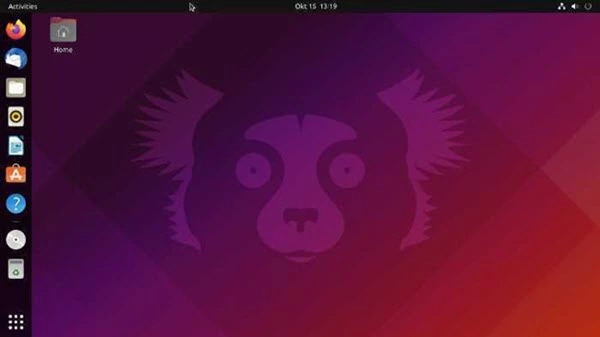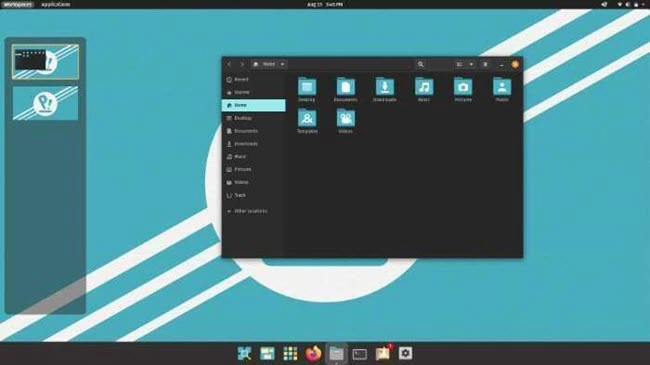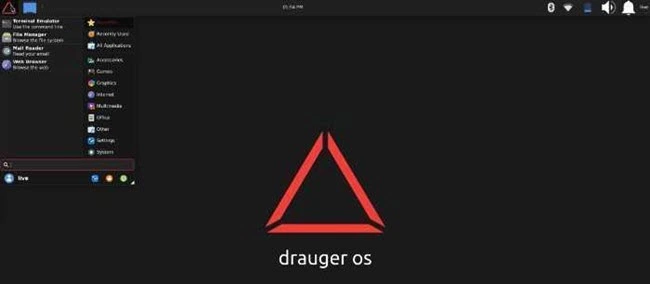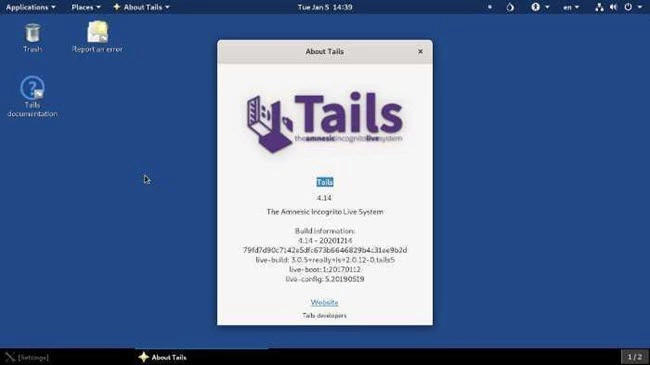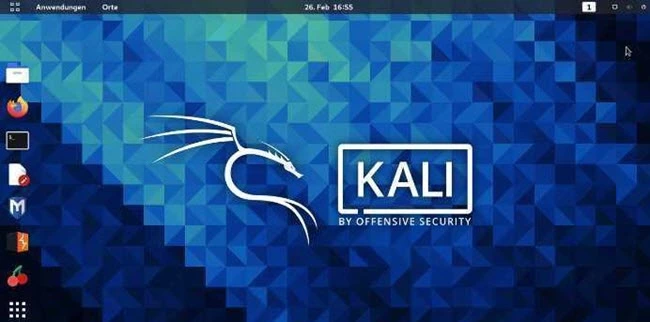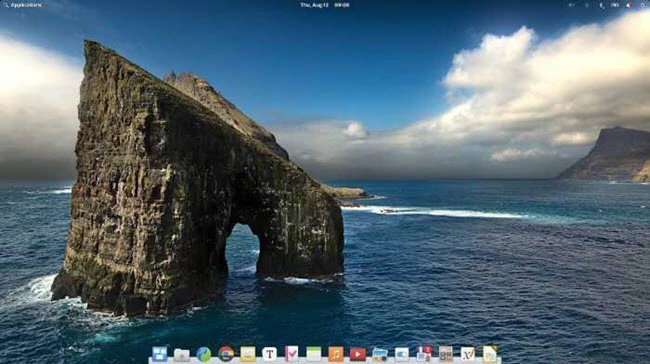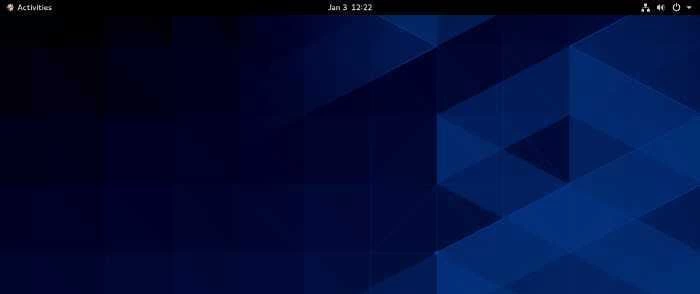8 BEST Linux Distros (2025)

Each distro offers unique features and benefits, making it the best option for specific users. So, whether you’re looking for user-friendliness, security, something lightweight, or any other characteristic, there is a Linux distro for you.
With over 120 hours spent comparing 60+ Linux platforms, this guide to the Top Linux Distros delivers an insightful, credible, and balanced perspective. It includes essential features, pros and cons, and both free and commercial options. I once preferred a privacy-focused distro for a remote project due to its stable performance. The goal here is simple—offer you safe, well-researched advice backed by professional experience and exclusive, real-world testing.
Best Linux Distros: Top Picks!
| Name | Best for | Minimum RAM | Minimum Hard disk | Link |
|---|---|---|---|---|
| Ubuntu | Beginners & Working Professionals | 4 GB | 25 GB | Learn More |
| Pop!_OS | Developers | 2 GB | 40 GB | Learn More |
| Drauger OS | Gaming | 1 GB | 32 GB | Learn More |
| Tails | Security and Privacy | 2GB | 8 GB | Learn More |
| Kali Linux | Forensics and Pen Testing | 128 MB | 2 GB | Learn More |
1) Ubuntu Desktop
Best For Beginners & Working Professionals
Ubuntu Desktop made my transition to Linux very straightforward. I tested it across multiple machines, and it consistently performed well, even on dated hardware. I recommend it to anyone needing a reliable and easy-to-navigate OS. It is important to highlight its access to thousands of free applications, making it one of the best options for productivity and entertainment. I suggest trying Ubuntu if you want flexibility and community support. Non-profit organizations are increasingly deploying Ubuntu to cut licensing costs and still deliver dependable digital services to clients.
Key Features:
- LTS Support: I have worked with Ubuntu’s Long-Term Support (LTS) versions, which consistently provided five years of secure and stable updates. This helps maintain continuity without frequent upgrades. If you need even more support, Ubuntu Pro extends it up to twelve years.
- 64-bit Architecture: I noticed that Ubuntu runs flawlessly on 64-bit Intel and AMD systems. It ensures your hardware is fully supported without compatibility issues. This is great for modern devices and performance-critical setups.
- Bootable USB Setup: Ubuntu allows you to install the OS using a bootable USB stick. I created one with balenaEtcher, and the hassle-free setup made it one of the easiest distros to deploy. It is best for users who want portable installation options.
- Security Updates: This delivers routine security patches that install automatically through the update manager. I like this because it simplifies staying protected without user effort. It might be helpful to set updates to silent mode for an uninterrupted workflow.
- Snap Package Integration: Ubuntu integrates Snap package support by default, which I have seen as versatile and efficient. It’s helpful to manage applications that update independently from the system. This helps keep software current and reduce manual effort.
- Localization Support: Ubuntu provides comprehensive localization and multilingual settings during and after setup. I have tested this with regional keyboards and non-English UIs. This is perfect for global users and multi-language teams. At my SaaS company, we used it to run client demos in multiple languages without needing separate setups.
Pros
Cons
Pricing:
- Price: Free Download
Link: https://ubuntu.com/download/desktop/
2) Pop!_OS
Best For Developers
Pop!_OS gave me a clean and distraction-free environment that made coding more enjoyable. During my research, I found that its tiling window manager and keyboard shortcuts help you stay focused and productive. This operating system is a great option if you want an intuitive yet powerful experience. It is important to mention how customizable it is. You can tweak everything from privacy settings to keyboard layouts effortlessly. Many indie game developers choose Pop!_OS because it helps them manage multiple tools like Unity, Blender, and code editors without slowing down their workflow.
Key Features:
- Tiling Window Manager: I have used the auto-tiling window manager and found it optimized for efficiency. It arranged my open apps flawlessly, so I could focus more on work and less on dragging windows. This helps you organize your desktop with ease.
- Hybrid Graphics Support: I noticed that switching between integrated and discrete GPUs worked smoothly on my laptop. It is best for balancing performance and power. Great option for users who need both speed and battery life.
- HiDPI Support: Pop!_OS ensures precise interface scaling for HiDPI monitors. It adjusts automatically, so everything appears crisp regardless of screen size. You will get consistent clarity across different resolutions.
- NVIDIA Version: Pop!_OS comes with a dedicated NVIDIA ISO that includes pre-installed proprietary drivers. This is helpful to avoid manual driver setup. Perfect for gaming rigs or high-performance workstations.
- Power Management Profiles: Pop!_OS provides pre-configured power modes for different usage styles. I could switch between performance or battery-saving easily depending on where I was working. As a freelance developer, I used battery mode during travel to stay productive without a charger.
- Recovery Partition: It installs a recovery partition by default. I have tested this when a package conflict broke my desktop environment. This is one of the easiest ways to resolve issues without external boot media.
Pros
Cons
Pricing:
- Price: Free Download
Link: https://system76.com/pop/
3) Drauger OS
Best For Gaming
Drauger OS delivered some of the most consistent frame rates I have seen on a Linux distro. I particularly liked how it handled newer titles without stuttering or delay. In the course of my review, I noticed its kernel tweaks are not just cosmetic—they are functional. It helps you avoid typical performance dips seen on less gaming-focused systems. Digital media creators are adopting Drauger OS to fine-tune game mods and custom environments thanks to its minimal latency and stable system load handling.
The distro starts with a freshly installed Steam Client, and the desktop environment is customized Xfce. Drauger supports most Xbox and Xbox360 controllers in addition to some PlayStation controllers.
Key Features:
- Custom Kernel: I have tested Drauger OS with its custom-compiled kernel, and the increased scheduling frequency truly made a difference. It felt ultra-responsive, especially when running fast-paced games. This helps reduce latency during critical in-game actions.
- Optimized Desktop Environment: I noticed the modified Xfce desktop ran smoothly with minimal system strain. It is best for gamers who want performance without flashy distractions. Perfect for setups that require optimized efficiency and visual simplicity.
- Audio System Replacement: This distro swaps PulseAudio for PipeWire, which I found great for consistent sound quality. It might be helpful to those using complex audio setups or gaming peripherals. Compatibility across applications worked flawlessly for me.
- Controller Support: Drauger OS offers plug-and-play controller support. My Xbox controller worked instantly with no setup, which saved time during game expos. As a developer, this helped me start demos quickly, impressing testers and investors. It removed delays—essential for showcasing indie games live.
- Custom Themes: Drauger OS ships with a dark GTK theme that fits perfectly in a gaming setup. This is one of the easiest ways to reduce eye strain during long gaming sessions. It also gives the desktop a visually appealing look.
- Dedicated Gaming Focus: Drauger OS has consistently prioritized gaming performance across all layers of the system. Every tweak and feature I noticed was centered on gaming needs. This helps deliver a reliable experience without compromise.
Pros
Cons
Pricing:
- Price: Free Download
Link: https://github.com/drauger-os-development
4) Tails
Best For Security & Privacy
Tails stood out during my review process for how comprehensive and focused it is on privacy. I analyzed its performance while testing internet communication tools. Its integration with the Tor project adds serious weight to its claims. The operating system is designed to vanish after use, which helps you maintain complete anonymity. In fact, it is one of the easiest ways for anyone to protect themselves online. Tails makes sure you are always in control of your digital presence. Freelance reporters often work in dangerous areas, and they count on Tails to file reports securely without being exposed to potential threats.
Key Features:
- Tor Network Routing: I used Tails for anonymous browsing and noticed all internet connections were routed through the Tor network by default. This setup helps you hide your IP address. I found it to be an essential layer of privacy, especially when working on sensitive research.
- Amnesic System Design: I have tested this amnesic feature multiple times. Each time I shut down, it flawlessly wiped session data from RAM. This setup was perfect for working from shared machines, and it consistently left no trace behind on the host.
- Persistent Storage Option: Tails includes a versatile option for persistent storage. It allows you to save files and settings in an encrypted partition on the USB stick. This feature is great for users who frequently move between sessions and still want to retain specific tools or documents.
- Electrum Bitcoin Wallet: Tails integrates the Electrum wallet, which I configured in just minutes. It gave me a secure way to manage transactions without third-party interference. This setup is commonly chosen by crypto professionals who prioritize privacy.
- Built-in Firewall: It comes with a firewall that I found optimized for efficiency. It blocks all non-Tor traffic, which means nothing can accidentally bypass the secure network. This is one of the easiest ways to ensure end-to-end routing without extra effort.
- Non-Persistent Mode: This non-persistent mode ensured no data was stored between sessions. I used it to test tools and browse without leaving any history. It’s an ideal solution if you need complete operational secrecy during temporary sessions. During a confidential audit for a government contractor, I relied on Tails’ non-persistent mode to ensure zero data retention. It gave my team a secure environment for reviewing sensitive procurement records without risking leaks or digital footprints.
Pros
Cons
Pricing:
- Price: Free Download
Link: https://tails.boum.org/
5) Kali Linux
Best For Forensics and Pen Testing
Kali Linux made it possible for me to simulate real-world cyberattacks effectively. During my analysis for the BEST Linux Distros article, I was able to perform thorough testing without additional configuration. That alone makes it a superior choice for newcomers and veterans alike. It is great for ethical hackers who need an up-to-date and robust platform. Small cybersecurity startups use Kali’s automation-ready toolset to reduce audit time and improve accuracy in system evaluations.
Key Features:
- Rolling Release: I used the rolling release model and found it helpful to stay up to date without reinstalling anything. New tools and patches were available rapidly, which allowed me to keep my workflow smooth. It’s one of the most effective methods for frequent security testers.
- Live Boot Capability: I booted into Kali directly from a USB stick and didn’t need to install anything. This setup helps you run tests on unfamiliar systems without compromise. It is a great option when you need quick access to tools without touching the host OS.
- Forensics Mode: Kali Linux provides a dedicated forensics mode that avoids auto-mounting disks. This setup was perfect for preserving evidence integrity. I have noticed that it’s commonly chosen by digital investigators who need to solve problems without altering data structures.
- ARM Support: Kali Linux includes ready-to-use ARM images, which I installed on a Raspberry Pi for remote testing. It is a versatile way to conduct low-power assessments. This approach is ideal when working in mobile setups or lab simulations with lightweight hardware.
- Custom ISO Builder: It includes a custom ISO builder that I configured to tailor toolsets for specific tasks. This tool helps you save time when managing multiple test environments. It’s an innovative solution for teams with varying infrastructure needs.
- Community Contributions: This distro is actively maintained by a global community. I have seen new features and bug fixes pushed consistently. During a cybersecurity bootcamp, I relied on these updates to fix a critical flaw before a red-team test—saved the session.
Pros
Cons
Pricing:
- Price: Free Download
Link: https://www.kali.org/
6) Linux Mint
Best For Windows Lookalike
Linux Mint was easy to evaluate because of its clean interface and out-of-the-box readiness. I went through different distros, and this one clearly aimed to simplify the Linux experience. It made the transition from Windows less intimidating. I recommend it for families, freelancers, or anyone who values reliability and simplicity. It is also perfect for users who need to avoid the complexity found in other Linux variants. Freelancers often pick Linux Mint for its hassle-free setup and built-in tools that allow them to start working right away without the need for additional configuration.
Key Features:
- Multimedia Codec Support: I used Linux Mint straight after installation and noticed it supported MP3s, DVDs, and other media out of the box. That allowed me to play all my content without compromise. It’s one of the easiest setups for multimedia users who want instant access.
- Low System Requirements: I ran Linux Mint on an old laptop using the Xfce edition. It was optimized for efficiency, and I could work smoothly even with limited hardware. This is a great option for reviving older systems or conserving resources.
- Firewall Configuration: Linux Mint includes a graphical firewall utility based on UFW. I found it helpful to set up rules with ease through a clean, user-friendly interface. This simplifies the process, especially if you want to avoid the terminal altogether.
- Backup Tool: Linux Mint comes with a built-in backup utility that I used to schedule my weekly backups. It gave me the flexibility to choose what to save and when. This tool is ideal if you need to protect data consistently without extra apps.
- Flatpak Support: It includes seamless Flatpak integration, which I have tested this through the Software Manager. I was able to install the latest apps in sandboxed environments. That setup helps you maintain both app freshness and system integrity.
- Mint Tools Suite: This suite provided me with tools like MintUpdate and MintReport, which I used frequently. They were designed in a user-centric manner, making system maintenance feel simple. These are essential tools if you plan to keep things running flawlessly.
- Driver Manager: It includes a Driver Manager that automatically detected my Wi-Fi and NVIDIA drivers. I did not have to search online or use commands. It’s a reliable solution that saves time and resources, especially during first-time setup. As an IT consultant setting up systems for a nonprofit, I needed a distro that worked out of the box. Linux Mint’s Driver Manager detected all hardware instantly—saved me hours and avoided command-line hurdles.
Pros
Cons
Pricing:
- Price: Free Download
Link: https://linuxmint.com/
7) Elementary OS
Best for Mac Lookalike
Elementary OS caught my attention early, and I particularly liked how it respects the user’s space. The interface is clean and attractive—reminiscent of OS X – but underpinned by the power of Ubuntu. It offered me a simple yet effective workspace that did not need endless tweaking. The new Dock and multitasking tools enhance productivity, and its AppCenter is a superior choice for clutter-free app management. For anyone who values ease and elegance, I recommend giving this distro serious thought. Teachers have adopted Elementary OS for classroom systems as it simplifies navigation for students while ensuring content is restricted through its app control and internet usage settings.
Key Features:
- Dock Redesign: I noticed the redesigned Dock in Elementary OS 8 as soon as I launched the desktop. It allowed me to group apps and switch workspaces with ease. This layout is perfect for those who prioritize workflow clarity.
- Multitasking View: I used the grid-style Multitasking View and found it helpful to separate personal tasks from client work. It’s a great way to reduce distractions and visually organize virtual desktops for productivity.
- Picture-in-Picture: Elementary OS supports Picture-in-Picture mode, which I used while referencing a tutorial video during development. It kept the floating window accessible, allowing me to multitask smoothly without toggling back and forth between windows.
- File Browser: It features a smart pathbar and tabbed navigation, which I found essential while organizing media files. The column view and breadcrumbs helped me keep track of locations quickly. This tool is optimized for efficiency and ideal for frequent file access. While managing design assets for a remote creative agency, I relied on Elementary OS’s File Browser to switch between project folders. Its tabbed layout kept my workspace clean and sped up file handovers.
- Terminal Emulator: This terminal includes session persistence and paste protection, which I relied on while managing scripts. I could switch themes and receive task notifications easily. It’s a versatile solution for developers who need advanced CLI support without compromise.
- Camera Utility: It provides a basic Camera app that I used for quick snapshots with my external webcam. The interface was simple, and files were saved precisely where I needed them. This tool is perfect for light media tasks.
Pros
Cons
Pricing:
- Price: Free Download
Link: https://elementary.io/
8) CentOS Stream
Best For Servers
CentOS Stream offers a stable yet progressive Linux experience. I reviewed it while exploring the best platforms for enterprise readiness. This distro allowed me to preview upcoming Red Hat Enterprise Linux (RHEL) changes and adapt ahead of time. It is great for those who want to test software in environments that mirror future RHEL versions. I found that CentOS Stream is ideal for long-term infrastructure planning. Cloud engineers often rely on CentOS Stream to prototype solutions with confidence before deploying on full RHEL environments.
CentOS Stream is now the upstream public development branch for Red Hat Enterprise Linux, and this was after CentOS Linux 8 was discontinued on 31st December 2021. It is the best distro for servers because it is designed for stability, security, and long-term support.
Key Features:
- Modern Kernel: CentOS Stream runs on the Linux kernel 6.12. I have tested this version and found its performance optimizations and enhanced hardware compatibility to be great for enterprise-grade workloads. In order to maintain consistency, I benchmarked it across different chipsets and saw consistent behavior across the board.
- Advanced Desktop Environment: This distribution includes GNOME 47 and Qt 6.7. I noticed the interface was ultra-responsive, which helps you maintain a smooth experience while multitasking. It’s one of the best setups I’ve seen for developers who spend hours navigating windows and tools.
- Database Support: CentOS Stream provided built-in support for PostgreSQL 16, MariaDB 10.11, MySQL 8.4, and Valkey 7.2. This helps when managing multiple projects with different storage needs. I could quickly deploy environments without needing external repos, which saved time.
- Non-Modular RPM Packages: I have seen the shift to non-modular RPM packages in CentOS Stream 10. This simplifies the package ecosystem and avoids the earlier confusion around module streams. It’s a good idea to adopt this if stability is a priority in your workflow.
- Architecture Support: It supports x86_64, ARM64, IBM Power, and IBM Z. As an infrastructure engineer, I used CentOS Stream to deploy across mixed hardware. It streamlined updates and eliminated compatibility issues, saving weeks of testing in our hybrid edtech environment.
- Alignment with RHEL Lifecycle: This is perfect for organizations tracking Red Hat’s update rhythm. It allows you to prepare systems based on RHEL’s lifecycle, so you can stay aligned with enterprise timelines. Consequently, it’s easier to plan long-term infrastructure updates without last-minute changes.
Pros
Cons
Pricing:
- Price: Free Download
Link: https://www.centos.org/centos-stream/
How to Get Started with a Linux Distro
Linux is a highly versatile and scalable operating system that can adapt to a range of different purposes and preferences. So, if you don’t find anything on this list that suits your needs, you can be sure there are hundreds of other alternatives available for you.
The best approach for anyone starting with Linux is to experiment and try out the various desktop environments, applications, and other features that might be available. You can then narrow down your options based on what you liked about each distro.
How Did We Choose BEST Linux Distros?
At Guru99, we are committed to providing credible and accurate insights into the best Linux distros for users across personal, enterprise, and development needs. Our editorial process ensures all information is objective, practical, and thoroughly verified. After spending over 120 hours analyzing more than 60 Linux platforms, this guide delivers a balanced overview featuring key functionalities, pros and cons, and both free and paid options. Drawing from real-world testing and professional experience—such as selecting a stable, privacy-first distro for remote work—we aim to offer guidance you can trust. We focus on the following factors while reviewing a tool based on
- Performance and Stability: Our team chose distros based on how consistently and flawlessly they handled workloads without compromise.
- User Experience: We made sure to shortlist options that are optimized for efficiency and ideal for all users.
- Software Ecosystem: The experts in our team selected the tools based on broad package support and frequently updated repositories.
- Security and Privacy: We chose based on how reliably each distro protects data with minimal configuration and strong built-in safeguards.
- Community Support: Our picks were guided by vibrant forums and active developer communities that typically resolve issues quickly.
- Customization and Flexibility: We made sure to include distros that are adaptable to your needs and allow seamless desktop personalization.
What Makes Distros Distinct?
Linux distros are often distinguished by their desktop environments, and the two most popular ones for Linux users are GNOME and KDE.
Although there are many others like Xfce, Cinnamon, Mate, Unity, and LXQt, most distros come with one of these pre-installed. However, you can install any other, and they’re entirely free.
- Linux distributions can also be distinguished by developer support and user communities. The distros with good developer support and vibrant user communities tend to be the most popular.
- Distros are distinct based on their design intention. For example, some are designed explicitly for gaming or development, while others are for penetration testing. Still, others are targeted at skilled power users.
Why Do Some People Change Distros?
Here are the two most prominent reasons for Changing Linux Distors
- Sometimes people change distros when they become bored or dissatisfied with what they have and want to add or remove certain features.
- They also change because they are looking for a Linux operating system that focuses on their current work or hobbies. For example, someone may move from Ubuntu to Drauger OS if they are looking for the best gaming distro. Or maybe they’re looking for one with excellent developer support.
- You also need to remember that distros are discontinued or abandoned due to a lack of developer support and updates. So, if you like an obscure distro and it suddenly vanishes, you’ll need to change distros.
Verdict:
In this review, you got acquainted with some of the top-rated Linux distros for diverse user needs. Each of these options stands out in its category, making the decision a matter of your specific requirements. I recommend:
- Ubuntu: A user-friendly, robust option with a comprehensive software ecosystem and strong community support.
- Pop!_OS: A superior choice for developers, offering secure encryption, workflow optimization, and streamlined performance.
- Drauger OS: If gaming is your priority, this powerful distro boosts frame rates and supports multiple controllers natively.