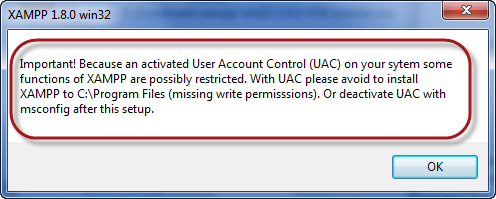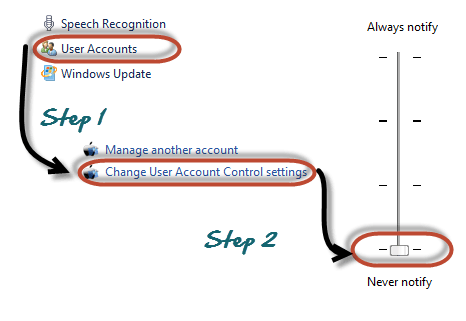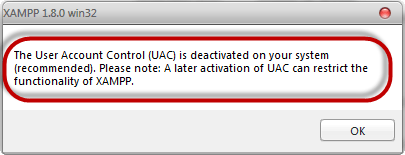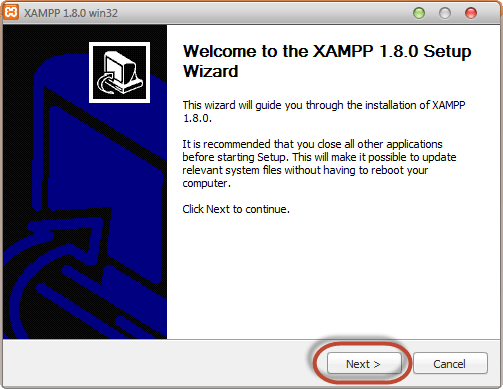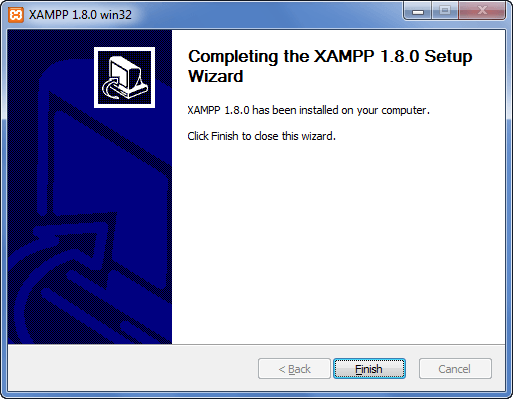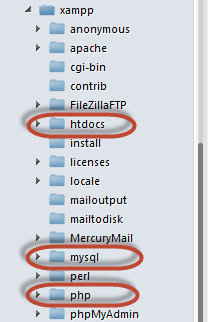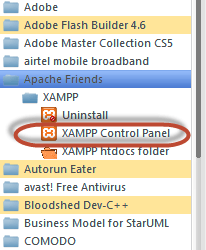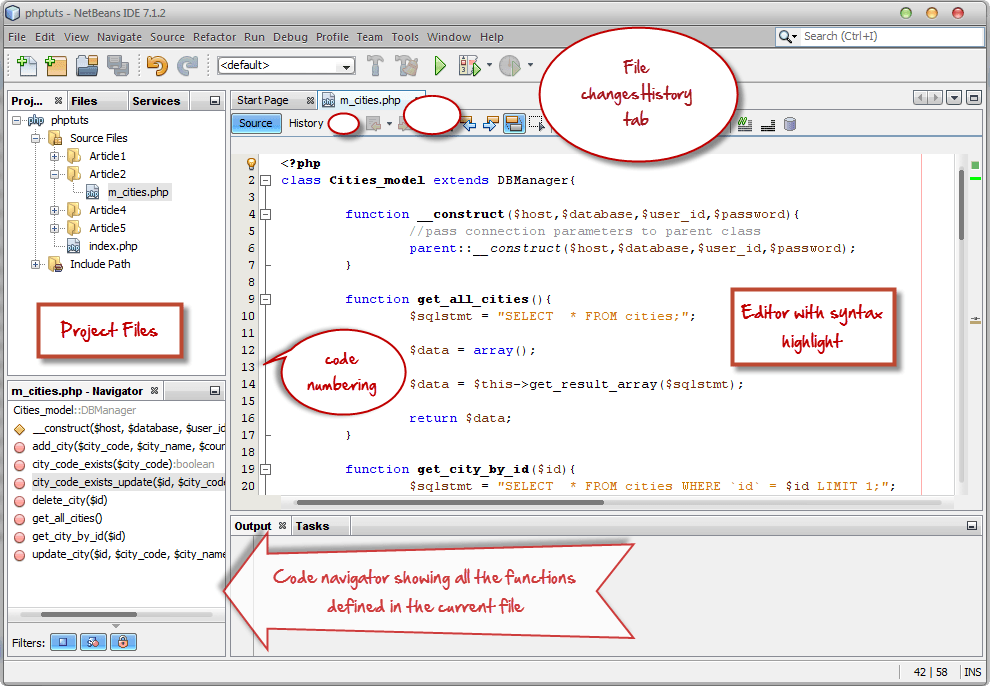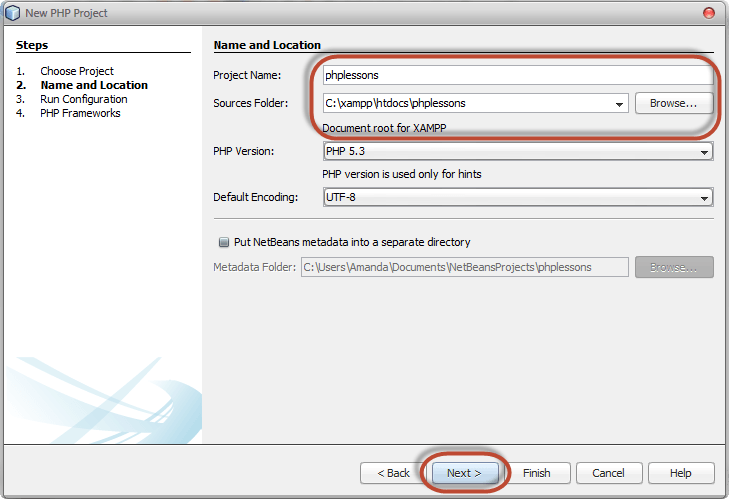How to Download & Install XAMPP on Windows: PHP Tutorial
What is XAMPP?
XAMPP is an open-source, cross-platform web server that consists of a web server, MySQL database engine, and PHP and Perl programming packages. It is compiled and maintained by Apache. It allows users to create WordPress websites online using a local web server on their computer. It supports Windows, Linux, and Mac.
It is compiled and maintained by apache. The acronym XAMPP stands for;
- X – [cross platform operating systems] meaning it can run on any OS Mac OX , Windows , Linux etc.
- A – Apache – this is the web server software.
- M – MySQL – Database.
- P – PHP
- P – Perl – scripting language
Why use XAMPP?
XAMPP provides an easy-to-use control panel to manage Apache, MySQL, and other programs without using commands. To use PHP, we need to install Apache and MySQL. It’s not easy to install Apache and configure it as it needs to be set up and integrated with PHP and Perl, among other things. XAMPP deals with all the complexity to set up and integrate Apache with PHP and Perl.
Unlike Java that runs with the Java SDK only, PHP requires a web-server to work.
How to Install XAMPP
We look into step by step process to install XAMPP for Windows. For Other Operating Systems, XAMPP installation steps are similar.
Step 1) Download XAMPP
Click here to XAMPP download for Windows: https://www.apachefriends.org/download.html
Step 2) Start Installation
XAMPP Installation is just like installing any other windows program. There are however, a few things that we must note.
Step 3) Run the Setup
After you have downloaded XAMPP, run the setup. The warning message dialog window shown below appears.
Step 4) Change User Control Settings
If you are using Windows Vista or Windows 7, make sure that you deactivate the User Account Control feature. To do this, Select Control Panel > User Accounts > Change User Access Control settings. The diagram below illustrates the main steps.
Step 5) Save the settings
- After you have deactivated the User Account Control, click on OK button on the warning message box.
- This time you get following message
Step 6) Click Next
In the succeeding screen, click next
Step 7) Choose the Insatllation path
In the next screen, Change the installation path if required. Click Next
Step 8) Check the necessary services
In the next screen select Apache and MySQL. You may optionally select FileZilla (FTP Client) if needed. Click Install
Note a service is a long-running program in windows that does not require user intervention. Services can be set to run automatically whenever the windows operating system is started. For you to use Apache and MySQL, they are supposed to be running in the background. Installing them as services runs both Apache and MySQL automatically in the background whenever you power up your computer. If you have not installed Apache and MySQL as services, then you have to manually start them every time that you want to use them. You will have to do this from the XAMPP control panel.PHP and
Step 9) Finish the installation
On successful completion of installation, you will see following window
- Click on Finish button
Before we test our XAMPP installation, let’s first look at the basic directories that we will be working with.
Basic XAMPP Web Server Configuration
This XAMPP Tutorial assumes that you have installed XAMPP on drive C in Windows using the steps mentioned above. The following is a list of the basic directories that you are supposed to be aware of.
- htdocs; this is the web root directory. All of our PHP codes will be placed in this directory.
- mysql – this directory contains all the information related to MySQL database engine, by default it runs on port 3306.
- php – this directory contains PHP installation files. It contains an important file named php.ini. This directory is used to configure how PHP behaves on your server.
By default, the Apache web server runs on port 80. If port 80 is taken by another web server, you can use a different port number. For this tutorial we will assume we are using port 80. Note,If you use SKYPE , it uses the same port. Close Skype if you want to use XAMPP for PHP on port 80
XAMPP Control Panel
The control panel is used to manage programs installed via XAMPP. To open the XAMPP Server control panel,
- Click on start menu
- Explore the programs directory and locate Apace Friends then XAMPP as shown in the diagram below
- The diagram below shows the control panel.
1) This section lists the installed services, modules and the process IDs PID(s). A green tick means the module has been installed as a service. The red mark means it has not been installed as a service. To install a service, click on the red mark. If the button shows a green tick and you click on it, the control panel will ask you if you want to uninstall the system.
2) This section shows Port(s) associated with the modules. The actions section is for;
- starting and stopping modules
- Open the administrative windows for Apache and MySQL
- Open configuration files for Apache, MySQL etc. to make changes
- View log files for the modules
3) This section contains useful utilities such as Netsat, windows services short cuts etc.
4) This section displays status information on the modules. The control panel can be used to;
- Install and uninstall services such as Apache, MySQL etc. that are installed via XAMPP
- Start and stop services.
- Open configure files etc.
Configure XAMPP
Let’s now look at the basic configurations required before we start using our XAMPP installation for developing PHP powered web sites. Type the URL http://localhost/xampp/ in your favorite browser. For this tutorial, we will be using Firefox as our web browser.
If you are able to see the above screen then you have installed XAMPP successfully. The panel on the left hand side contains links to useful information such as;
- The version of PHP installed
- Security settings of XAMPP
- Access to utilities such as phpMyAdmin etc.
The PHP version shipped with XAMPP 1.8.0 is PHP 5.4.4
What is the best PHP IDE?
A PHP IDE is a program that allows you to easily write PHP codes. PHP IDEs are often equipped with syntax highlighting features and in some cases autocomplete features too. This means that if you write a PHP keyword that is known by the PHP interpreter, then the keyword will be highlighted a different color from the one used for regular statements. The autocomplete features automatically pops up known PHP keywords as you type them. Notepad can also be used to write and editor PHP codes. The disadvantage of using an editor such as Notepad is that debugging the scripts becomes difficult because it is not easy to spot errors such as misspelt keywords, unclosed braces etc. an IDE will highlight the statements with errors so it’s easy for you to spot them. The table shown below shows 5 popular PHP editors
| Editor | License | Cross Platform | Brief description |
|---|---|---|---|
| Netbeans IDE | Open Source | Yes |
|
| Dreamweaver | Commercial | Yes |
|
| Zend studio | Commercial | Yes |
|
| PHP Eclipse | Open Source | Yes |
|
| Notepad ++ | Freeware | Windows only |
|
Netbeans IDE PHP editor As briefly highlighted in the above table, Netbeans IDE has powerful features that enhance the productive of PHP coders. The IDE can be freely downloaded from the https://netbeans.org/downloads/index.html
- Syntax highlighting and auto-complete features enhances your productivity
- It has native support for database systems like MySQL. You don’t need to use two programs to code and develop your database.
- The IDE can be used in a collaborative environment. This comes in handy when you have to work with other developers as a team.
-
The IDE has support for other languages such as;
- Java SE
- Java EE
- C
- C++
The current version of the Netbeans IDE as of this writing is version 7.3
Introduction to Netbeans IDE
After you have successfully installed the Netbeans IDE PHP editor, run the program just like any other windows program. The window shown below appears
1. Project explorer – this panel is used to display all the opened projects. The projects are listed in a tree view.
2. Shortcuts tool bar – this toolbar contains shortcuts to frequently performed tasks such as creating a new project, opening an existing project, undo and redo actions etc.
3. Startup page – this page contains 3 tabs namely- Learn & Discover, My Netbeans and What’s New.
- The first tab [Learn and Discover] introduces you to the features of the Netbeans IDE, showcases some demos and tutorials that can be developed in the Netbeans IDE.
- The second tab [My Netbeans] lists the recently opened projects, allows you to install plugins and activate features of the IDE.
4. Output window – it is used to display output from programs such as Java console applications. It is also used to display log and debug information. The screenshot below shows the IDE with a project open.
Creating a new PHP project using the Netbeans IDE
- Click on the create new project button on the tool bar as shown below
- If you downloaded all the bundles available in the XAMPP NetBeans IDE, make sure you choose PHP under project category, PHP Application under Projects then click on Next button.
- Enter the project name as shown below.
- Make sure the folder is saved in the XAMPP PHP installation directory as shown above.
- Click on next button when done.
-
Make sure Run as: is set to Local Web Site(running on local web server)
- The Project URL: is set to http://localhost/phplessons/
Note the above settings will be set for you by default. You don’t have to change anything unless you are an expert
- Click on Next button
- The Netbeans PHP editor allows for integration with PHP MVC frameworks such as Symfony and Zend. For now we will not select any MVC framework. Click on Finish button.
- Your newly created project will be displayed in the project browser and an index.php page created for you.
- The newly create page contains some html code. Replace it with the following code shown below.
Running your first PHP Example
<?php echo "Hello World!"; ?>
- Click on the run button on the toolbar as shown below
- Your default browser will be opened with the URL http://localhost/phplessons/index.php . The output “Hello World!” will be displayed in your browser.
Summary
- The XAMPP full form is X-cross platform, Apache, MySQL, PHP and Perl
- A PHP editor is a program that allows you to write PHP code within the shortest possible time and allows you to debug your syntax errors at design time.
- Netbeans PHP editor is a cross platform open source editor that enhances the productivity of PHP developers.