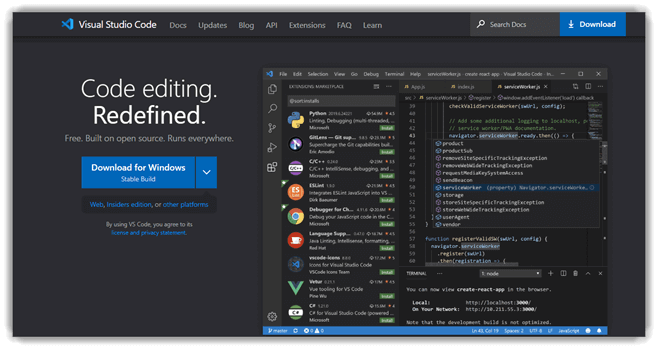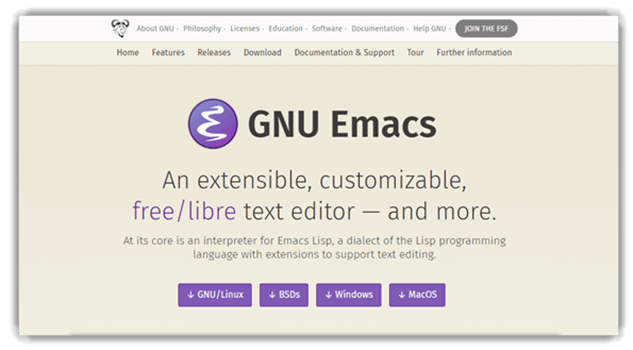16 Best IDE for Web Development (2025)

Web Development IDE’s help programmers to easily code and debug websites/web apps. They help manage a large codebase and achieve quick deployment. Website development IDE supports a wide range of programming languages, frameworks, CMS, and web applications.
After spending over 100 hours researching, I have reviewed 60+ options for the Best IDE for Web Development, including both free and paid choices. My in-depth and unbiased analysis offers a comprehensive overview of features and pricing. This well-researched guide may help you discover the ultimate IDE for your needs. Read the complete article for exclusive insights and trusted recommendations.
Best Web Development IDE (Code Editors): Free & Paid
| IDE Name | Supported platforms | Free Trial | Download Link |
|---|---|---|---|
| Dreamweaver | Windows, macOS, Android, and iOS | 7-Days Free Trial | Learn more |
| IntelliJ IDEA | Windows, macOS, and Linux | 30 Days Free Trial | Learn more |
| CodePen | Windows, Mac, Android, and Linux | Lifetime Free Basic Plan | Learn more |
| JSFiddle | Windows, macOS, and Linux | Free Web Code Editor | Learn more |
| CodeLobster | Windows, macOS, and Linux | Free Download | Learn more |
1) Dreamweaver
Dreamweaver is an amazing web development IDE tool that I analyzed for dynamic website building. I could upload any site directly to servers without issues. It provided fast development with its built-in features. Customer support via chat, phone, and email was responsive. Dreamweaver supports Windows, macOS, Android, and iOS. I adjusted the workspace layout to match my work style. The HTML validation tool kept code errors in check. Integration with Fireworks and Flash was flawless.
Supported programming languages: Java, Kotlin, Scala, and Groovy
Drag-and-drop interface: Yes
Supported Platforms: Windows, macOS, Android, and iOS
Free Trial: 7 Days Free Trial
Features:
- Template Variety: Provides a variety of ready-made templates for blogs, e-commerce, newsletters, and portfolios, which is great for beginners.
- Foundation Year: Dreamweaver has been a trusted development tool since its founding by Macromedia in 1997.
- User-friendly Features: Includes drag-and-drop, syntax highlighting, error detection, custom shortcuts, Git tools, and live preview.
- Plugin Options: Supports useful plugins such as PVII and Code View, which help to streamline my coding process.
- Streamlined Interface: Offers fast and flexible coding, live view edits, multi-monitor capabilities, and a sleek, modern interface.
Pricing:
- Price: Plans start at $22.99 per month.
- Free Trial: 7 Days Free Trial
7-Days Free Trial
2) IntelliJ IDEA
IntelliJ IDEA is a great option for HTML IDE. I evaluated its features and found its coding help impressive. The version control feature made tracking changes simple. I used the shortcuts to save time while coding. The suggestions kept my program’s flow on track. The customer support team responded well through the contact form. It supports multiple platforms like Windows, macOS, and Linux. It was helpful in suggesting field names and classes.
Features:
- Built-in Tools: IDEA supports numerous built-in tools and frameworks, offering great options for software development needs. I find that using built-in tools simplifies my development tasks effectively.
- Integration Capabilities: Integrates seamlessly with Imports, Mailbox, Build Server, Upsource, VCS, and Zendesk, enhancing overall project workflow.
- Advanced Features: Provides an advanced editor, deep code understanding, and collaborative features for an out-of-the-box experience. According to my experience, the collaborative features allow me to work efficiently with team members.
- Programming Languages: Supports multiple programming languages such as Java, Kotlin, Scala, SQL, HTML, JPQL, and Groovy.
Pricing:
- Price: Plans start at $59.90 per month.
- Free Trial: 30 Days Free Trial
Link: https://www.jetbrains.com/idea/
3) CodePen
CodePen offered me a smooth development environment. The live preview was one of the most helpful features during my development process. As I evaluated CodePen, the flexibility of the supported platforms like Mac and Linux was top-notch. I also could create reusable components, making it easier to complete tasks faster. I advise using CodePen if you are looking for a flexible and fast development environment.
Features:
- Prefill API: I found this great for saving time on setup without requiring coding skills.
- Founders Info: Founded in 2012 by Alex Vazquez, Tim Sabat, and front-end designer Chris Coyier.
- Integration Support: Seamlessly integrates with WordPress, Circle, and MeisterNote for increased functionality. This integration has allowed me to combine my tools efficiently.
- Feature Set: Includes Live View, Asset Hosting, Collab Mode, Embed Themes, Professor Mode, and Private Everything.
- Interface Tools: Offers drag-and-drop, syntax highlighting, error highlighting, and custom hotkeys for a streamlined workflow.
Pricing:
- Price: Plans start at $8 per month.
- Free Trial: Lifetime Free Basic Plan
Link: https://codepen.io/
4) JSFiddle
JSFiddle is an impressive online JavaScript IDE. While conducting my evaluation, I found the live collaboration tools extremely useful. The easy integration of HTML, CSS, and JavaScript allowed me to create impressive web projects. I personally recommend JSFiddle for developers who need a remarkable and easy solution for coding in an online space. It is helpful to keep this tool in mind.
Features:
- JS Libraries: Includes JavaScript libraries such as Prototype, MooTools, and YUI, great for enhancing coding efficiency. According to my experience, using these libraries makes coding a lot faster.
- Title Addition: Add titles and descriptions while saving or sharing code snippets, which helps you organize your work.
- Developer Tools: Drag-and-drop interface, syntax highlighting, custom hotkeys, customizable themes, Git integration, autocomplete, live collaboration, and preview.
- Collaboration Feature: Provides tools for creating private fiddles, using JS libraries, and dummy AJAX requests, helpful for rapid prototyping.
- Supported Languages: Offers HTML, CSS, and JavaScript support, perfect for front-end developers aiming to work efficiently.
Pricing:
- Price: Plans start at $8 a month.
- Free Trial: Free Web Code Editor
Link: https://jsfiddle.net/
5) CodeLobster
CodeLobster helps me build web applications effectively. I reviewed its coding features and found that the autocomplete for attributes and functions made tasks faster. I particularly appreciate the ability to collapse large code sections, which is great for managing big projects. During my research, I discovered that CodeLobster can check code locally, making it helpful to spot errors early.
Features:
- Find & Replace: This IDE allows you to find and replace text in all currently opened documents. I often find it helpful to replace text across multiple documents quickly.
- Content Integration: Seamlessly integrates with WordPress, Joomla, Drupal, PHP, TypeScript, JavaScript, and HTML, offering compatibility.
- Code Management: Provides code collapsing, function parameter display, macro recording, and visual style customization for better code control.
- Plugin Compatibility: Supports plugins such as AngularJS, Ember JS, Phalcon, and Backbone JS, which is great for adding extra functionalities.
- Error Handling: It features a drag-and-drop interface, syntax highlighting, error highlighting, and Git integration for a streamlined workflow.
Pricing:
- Price: Free Download
6) Eclipse
Eclipse gave me a solid environment for website development. While reviewing, I noticed the customizable themes and autocomplete made my coding tasks much simpler. The tool made it possible to validate syntax automatically, which helped me avoid errors. According to my review, Eclipse is a top choice for anyone needing a reliable IDE.
Features:
- Refactoring Tools: It allows code refactoring to improve internal structure, helping to maintain cleaner codebases. I use this tool to easily maintain and enhance my project’s code quality.
- Platform Compatibility: Seamlessly integrates with JBoss, EGradle IDE, Red Hat CodeReady Studio, providing smooth platform compatibility.
- Code Features: Provides coding shortcuts, refactoring capabilities, file diffing, and import organization for efficient development processes.
- Programming Languages: Supports HTML, CSS, and JavaScript, which are great options for developing dynamic websites.
- Interface & Highlights: Provides syntax highlighting, custom hotkeys, anderror highlightingg, required for an efficient coding experience.
Pricing:
- Price: Free Download
Link: https://www.eclipse.org/
7) RJ TextEd
RJ TextEd gave me a versatile coding platform. I found that the ability to support both FTP and SFTP clients made it great for managing files. The customer support, accessed via the contact form, was helpful when I needed assistance. I would recommend RJ TextEd to any developer looking for a reliable IDE.
Features:
- Color Utilities: RJ TextEd offers a color picker and syntax editor, allowing you to work on precise code adjustments. These tools help me achieve accurate color choices in my coding projects.
- Style Highlighting: Highlights colors for SASS and LESS, making it easier to work with Leaner Style Sheets consistently.
- Editing Utilities: Offers features like high DPI awareness, Unicode compliance, document mapping, and advanced sorting for easy code navigation.
- Team Features: Includes syntax highlighting, live collaboration, drag-and-drop, and custom hotkeys, helpful to facilitate joint efforts in coding. Using live collaboration allows me to work together with my colleagues in real time.
- Autocomplete Support: Provides autocomplete and custom hotkeys to make the coding process smoother and more error-free.
Pricing:
- Price: Free Download
Link: https://www.rj-texted.se/index.html
8) NetBeans
NetBeans helped me code web, desktop, and mobile apps effectively. During the period of my assessment, I checked its support for rapid UI development, which was awesome for creating front-end components. Also, it helps write bug-free code. The customer support through Email was easy to reach. I would recommend NetBeans as a top-rated IDE for versatile projects.
Features:
- Founded Info: NetBeans was developed by Apache Software Foundation and Oracle Corporation, founded in 2017. This foundation gave me confidence in the stability of the IDE.
- Tool Integration: Seamlessly integrates with SonarLint and Mantis, which is great for debugging and tracking issues.
- Plugin Support: Supports plugins such as NetBeans CSV Editor, NB Figletize, NB SpringBoot, Codename One NetBeans, and Twig Linter.
- Developer Tools: Provides a drag-and-drop interface, syntax highlighting, error-highlighting, customizable themes, and live collaboration, helpful to speed up the development process. I always use live collaboration for smoother interaction with my peers.
Pricing:
- Price: Free Download
Link: https://netbeans.apache.org/front/main/index.html
9) Komodo Edit
Throughout my assessment, Komodo Edit stood out as a reliable coding tool. I could access debugging, unit testing, and profiling features. It integrates seamlessly with Vagrant, Docker, and Grunt. Its multi-language support and Unicode checking are strong features. It helps you track changes live. Project management is straightforward with its manager tool. There are many themes and icons to choose from. Customer support is available via the contact form. It works across Linux, macOS, and Windows.
Features:
- Integrated Platforms: Allows integration with GitHub, Docker containers, Eclipse, and Pycharm, which helps in creating a streamlined workflow.
- Advanced Editor Tools: Offers multi-language editing, calltips, custom workspaces, and skins, allowing you to personalize the development environment.
- Coding Assistance: Provides live collaboration, live preview, and custom hotkeys, helping you work effectively on shared projects.
- Multi-Language Support: Supports multiple languages, such as Python, Perl, SQL, HTML, and Ruby, required for complex development tasks.
Pricing:
- Price: Request a quote from sales
- Free Trial: Lifetime Free Basic Plan
Link: https://www.activestate.com/products/komodo-edit/
10) AWS Cloud9
AWS Cloud9 is a great tool for coding directly in the browser, as I could write, debug, and run scripts easily. It allowed me to work anywhere with internet access. The web development features stood out. Customer support helped me through chat and contact form. It supports Linux, macOS, and Windows platforms. Keyboard shortcuts made my workflow faster. The themes are top-notch and suit various preferences. Drag-and-drop adjustments for panels are intuitive. The debugger made it easy to set breakpoints. It covers languages like Go, Ruby, and C++. The image editor is ideal for quick edits.
Features:
- Built-in Terminal: This tool features a built-in terminal, allowing you to see command output directly from the server. I find it essential to monitor command outputs seamlessly through the built-in terminal.
- Team Sharing: Share your development environment easily with your development team, which is great for real-time collaboration.
- Editor Features: Offers a fully-featured editor, integrated debugger, run configurations, and built-in image editor for comprehensive coding. The integrated debugger helps me pinpoint and resolve coding issues efficiently.
- Coding Tools: Provides syntax highlighting, Git integration, customizable themes, and live collaboration to enhance coding productivity.
Pricing:
- Free Trial: Lifetime Free Basic Plan
Link: https://aws.amazon.com/cloud9/
11) Visual Studio Code
Visual Studio impressed me as a Web Design IDE for robust development. I planned, built, and shipped software across Linux, macOS, and Windows. It made setting up the environment simple. I contacted support via Email when needed. It is compatible with all major systems. It helped me catch bugs early. I could manage and secure software parts well. It automated Azure tasks for me. The testing tools were comprehensive. Version control with private repositories kept my code safe. The project boards streamlined my workflow.
Features:
- Automation Tools: Seamlessly integrates with Make, Ant, Gulp, Jake, Rake, and MSBuild, providing one of the best solutions for task automation. I enjoy using Gulp integration because it helps automate workflow tasks effectively.
- Supported Plugins: Supports plugins like GitHub Copilot, Batch Rename, and Gatito Theme, which are required for additional functionality.
- Flexible Editor: Offers snippets, bracket-matching, extensible features, auto-indentation, and box-selection to make code editing easier and error-free. Auto-indentation is a great way to maintain consistent formatting in my code.
- Language Coverage: Supports multiple programming languages such as JavaScript, HTML, C#, TypeScript, and CSS, making it suitable for web projects.
Pricing:
- Price: Free Download
Link: https://code.visualstudio.com/
12) Notepad++
Notepad++ is a top-notch code editor that I have found great for web development. I appreciated its use of the Win32 API, which boosts speed and keeps the program size small. It works only on Windows and follows the GPL license. I contacted support via email for help. It supports only Windows. The auto-completion feature covers both words and functions. It offers seamless Git integration. Don Ho created it in 2003.
Features:
- Macro Automation: Offers macro recording and playback capabilities, allowing you to automate repetitive coding activities seamlessly. I rely on macro playback to speed up tasks that involve repeating commands.
- Custom Syntax Features: Provides user-defined syntax highlighting, folding, and a fully customizable GUI, perfect for a tailored development environment.
- Developer Tools: Includes a drag-and-drop interface, custom hotkeys, syntax highlighting, and Git integration, essential for streamlining the workflow.
- Team Collaboration: Features cross-platform support, collaborative editing, extensibility, and security, helping teams work effectively and securely.
Pricing:
- Price: Free Download
Link: https://notepad-plus-plus.org/
13) SUBLIME TEXT 3
Sublime Text 3 is a versatile code editor that I found ideal for various programming languages. It helped me with Python coding, providing built-in syntax highlighting. I could customize it fully for my web development needs. Customer support was accessible via email for quick help. It works on Windows, macOS, and Linux platforms. I noticed it handled UTF-8 BOMs in .gitignore files, making Git tasks easier. The syntax highlighting kept my code clear. It showed Git status with badges on files and folders. Jon Skinner created it in 2008.
Features:
- Command Palette: The command palette accepts text input from users, with changes represented by markers available in the gutter. I use the command palette to easily make changes, which are instantly reflected through gutter markers.
- Tool Integration: Integrates seamlessly with MATLAB, Python, Kite, Tabnine, Sublime Merge, and Sourcetrail, providing a great way to extend functionality.
- Interface Tools: Offers a drag-and-drop interface, syntax highlighting, Git integration, custom hotkeys, and customizable themes for a streamlined workflow.
- Rendering & UI: Provides GPU rendering, tab multi-select, refreshed UI, and superpowered syntax definitions for improved overall performance.
- Language Support: Supports multiple programming languages, including Python, C, and Java, which are perfect for versatile projects.
Pricing:
- Price: Free Download
Link: https://www.sublimetext.com/
14) CKEditor
During my analysis, CKEditor proved to be a smart WYSIWYG editor. It supported collaborative tasks and allowed me to paste directly from Excel and Word. JavaScript features enhanced its scripting. I contacted support through chat, and they were responsive. It runs on Windows, iOS, and Android. Custom formats and Markdown support were included. I could customize it with ease. It offered rich text features for media and tables. File management was straightforward. It integrates with plugins like Cowriter and FontAwesome6.
Features:
- HTML Control: Allows full control over HTML content by using filtering and view source mode to refine the development process. Being able to view the source helps me maintain clean and consistent HTML in all my projects.
- Enhanced Productivity: Boosts productivity by offering auto-formatting and collaboration tools, which are essential for effective development.
- Established In: CKEditor, developed by Frederico Caldeira Knabben in 2003, aims to deliver a robust editing experience.
- Editing Features: Includes drag-and-drop interface, syntax highlighting, error-highlighting, and live preview for efficient content management. Using drag-and-drop functionality is one of the easiest ways for me to organize elements intuitively.
- File & Collaboration: Provides tools for collaboration, file management, and grammar check to help maintain consistency across team projects.
- Theme Customization: Features customizable themes, custom hotkeys, and live collaboration for an efficient, personalized working environment.
Pricing:
- Free Trial: Lifetime Free Basic Plan
Link: https://ckeditor.com/
15) GNU Emacs
Throughout my evaluation, GNU Emacs proved to be a smart editor for web tasks. It allowed efficient text editing. I discovered its language support for C and Lisp. Customer support was accessible via phone and email. It is compatible with Linux, macOS, and Windows. I customized it with Emacs Lisp code. The tutorial was helpful for new users. Unicode support was impressive. The documentation provided all the needed information.
Features:
- Package Installation: A packaging system for downloading and installing multiple extensions, allowing you to enhance and expand capabilities. Using the packaging system is the best way for me to add specific features I need.
- Customizable with Lisp: Customize the app using Emacs Lisp code, a great way to make the development environment truly yours.
- Foundation History: Developed by Richard Stallman in 1985, GNU Emacs provides a long-standing, reliable coding solution for developers.
- User Tools: Offers syntax highlighting, custom hotkeys, drag-and-drop, and live collaboration for effective and interactive editing. I find live collaboration particularly useful when working with my team on shared projects.
- Plugin Integration: Supports plugins like gcc-vcg, Dehydra, StarPU, MELT, and CTraps, which are perfect for extending IDE functionality.
Pricing:
- Price: Free Download
Link: https://www.gnu.org/software/emacs/
16) Codeanywhere
Codeanywhere is an impressive Web IDE, in my experience. It let me set up environments fast for any project. The syntax support for over 75 languages made coding easier. I used it for web projects and found it efficient. Support was provided through chat. It runs on Linux and Windows. It worked well on my preferred browser. I liked the customizable color schemes. The layout choices were useful for organizing my workspace. It made application development faster. Code management was intuitive.
Features:
- Founding History: Codeanywhere was founded in 2013 and developed by Ivan Burazin and Vedran Jukić, providing a reliable tool.
- Coding Features: Provides code formatting, refactor, code navigation, multiple cursors, linter, and Zen coding support, making it great for efficiency.
- Cloud Integration: Seamlessly integrates with DigitalOcean, providing an easy way to deploy your projects directly to the cloud.
- Interface Tools: Offers drag-and-drop interface, Git integration, syntax highlighting, and live preview, which is helpful to speed up development. I appreciate the ability to use drag-and-drop to organize complex projects.
- Programming Support: Supports multiple programming languages such as JavaScript, PHP, Ruby, Java, Python, C, and C#, perfect for diverse projects.
- Live Collaboration: Provides live collaboration and autocomplete features to enhance real-time productivity and teamwork among developers.
Pricing:
- Price: Plan starts at $12 per month.
- Free Trial: Lifetime Free Basic Plan
Link: https://codeanywhere.com/
What are the Web Development IDEs?
Web Development IDEs are software applications that help developers and programmers to easily code and debug websites and web applications. They help manage a large codebase and achieve quick deployment. Website development IDEs support a wide range of programming languages, frameworks, libraries, CMS, and web applications.
How Did We Choose Best IDE for Web Development?
At Guru99, our dedication to credibility ensures that we provide accurate, relevant, and objective information. After spending over 100 hours researching, I reviewed more than 60 IDEs for web development, covering both free and paid options. This unbiased analysis offers a comprehensive overview of features and pricing to help you find the ideal choice. Choosing the right IDE is crucial for coding efficiency, so we evaluated tools based on features and user experience. Check out the important factors below to discover the best options for your needs.
- Feature-Rich Tools: We considered IDEs that offer extensive features and customization options.
- User-Friendly Interface: It is important to choose tools that provide intuitive and easy-to-navigate interfaces.
- Performance: We aimed to select IDEs known for their speed and minimal lag, ensuring smooth coding.
- Compatibility: Keep in mind IDEs compatible with multiple programming languages for versatile development.
- Community Support: According to our analysis, strong community backing helps solve issues quickly.
- Cost-Effectiveness: We looked for IDEs that offer the best features at reasonable prices or free options.
- Integration Capabilities: One of the best factors considered was seamless integration with popular web development tools.
- Debugging Features: Pay attention to IDEs with powerful debugging features to identify and fix errors efficiently.
Do you need an IDE for HTML?
HTML editing can be done with the help of a simple text editor without using any specific tool or IDE. However, IDE is a better way for HTML editing as it provides various helpful features like auto-complete functions, built-in libraries, built-in debugging and testing features, syntax highlight, etc. features for easy and efficient code editing.
Verdict
In my exploration of web development IDEs, I often look for a balance of flexibility, ease of use, and powerful features. A good IDE should streamline the coding process, reduce errors, and offer robust support for multiple languages and frameworks. To make an informed decision, check my verdict below.
- Dreamweaver stands out with its customizable workspace and seamless integration with Adobe’s ecosystem, making it a great choice for dynamic website development.
- IntelliJ IDEA offers deep code understanding, efficient shortcuts, and a versatile plugin ecosystem that is perfect for large-scale projects.
- CodePen excels in real-time collaboration and live preview, which is ideal for front-end designers needing fast, responsive coding environments.