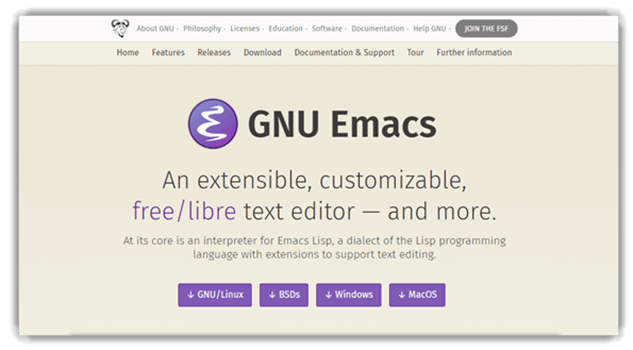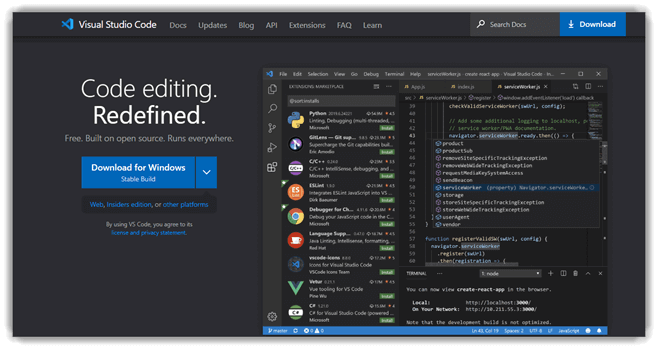8 Best Sublime Text Alternatives for Mac & Linux (2025)
Precision matters when coding demands excellence. Best Sublime Text Alternatives offer a refreshing edge, especially when Sublime struggles with loading large files. I have crafted this guide to help developers and creators like you find faster, more scalable solutions. With extensive support for programming and markup languages, these alternatives empower smoother workflows. Staying updated with emerging trends, many options now integrate AI-assisted coding for enhanced productivity.
Choosing the Best Sublime Text Alternatives demands careful analysis and trusted advice. After spending over 90 hours and testing 30+ tools, I handpicked up-to-date recommendations to provide an unbiased, comprehensive overview of Top Code Editor Tools. This includes both commercial and open-source solutions. I once faced persistent lag with Sublime Text while handling massive projects, pushing me toward more professional, credible editors offering better features and pricing transparency. Read more…
Zoho Creator is a versatile low-code application development platform that empowers users to build custom applications efficiently. It provides robust data management capabilities, including organizing and analyzing data, generating reports, and ensuring data security.
Best Alternative to Sublime Text for Mac and Linux
| Name | Key Features | Supported Platforms | Free Trial | Link |
|---|---|---|---|---|
 Dreamweaver |
Starter templates, Creative Cloud integration, Responsive design, Real-time preview | Windows, macOS, Android, and iOS | 7 Days Free Trial | Learn More |
 Bluefish |
Remote editing, Project support, Auto-recovery, Unlimited undo/redo | Windows, Mac, Linux | Free | Learn More |
 Light Table |
Inline evaluation, Plugin manager, Lightweight interface, Real-time feedback | Windows, Mac, Linux | Free | Learn More |
 Geany |
Source code navigation, Popup menu support, Status messages, Lightweight IDE | Windows, Mac, Linux | Free | Learn More |
 Emacs |
Full Unicode support, Highly customizable (Lisp), Packaging system, Extensive documentation | Windows, Mac, Linux | Free | Learn More |
1) Dreamweaver
Dreamweaver has always been a remarkable Sublime Text Alternative Tool in my evaluation process. I checked its features carefully and found that it offers a top-notch experience for web designers. Dreamweaver allows you to set up your website faster using starter templates, helping you build HTML emails, blogs, and e-commerce pages effortlessly. I particularly appreciate how it connects with Adobe Creative Cloud, allowing easy access to assets to enhance your site. It is important to note how beginner-friendly Dreamweaver is compared to other complex tools. For example, web developers now prefer Dreamweaver because it helps them reduce project launch time by integrating ready assets quickly.
Live Preview: Yes
Drag-and-drop interface: Yes
Supported Platforms: Windows, macOS, Android, and iOS
Free Trial: 7 Days Free Trial
Features:
- Starter Templates: Dreamweaver offers a wide range of starter templates tailored for blogs, portfolios, emails, and e-commerce sites. These templates are fully customizable, letting users quickly spin up a polished website. I have used the portfolio templates personally and found they saved significant setup time. I suggest adjusting the default SEO meta-tags before publishing to ensure better search engine rankings.
- Visual Editing: The tool seamlessly integrates visual editing with code editing, offering a live preview while you make changes. This dual approach helps avoid switching back and forth between windows, which can interrupt flow. While testing this feature, I noticed how intuitive the drag-and-drop elements felt for beginners. There is also an option that lets you toggle between Design View and Code View, making fine-tuning layouts much faster.
- Code Editor: Dreamweaver’s code editor is powerful, featuring syntax highlighting, real-time error checking, and intelligent code suggestions for HTML, CSS, and JavaScript. I have spent months refining templates with Dreamweaver’s code hints, which made debugging quicker than using traditional editors. While using this feature, one thing I noticed is that enabling ‘Linting’ catches small mistakes early, which saves huge amounts of troubleshooting later.
- Responsive Design Tools: Building websites that look great on mobile and desktop becomes much easier with Dreamweaver’s responsive design tools. The visual aids show breakpoints clearly, allowing real-time edits for different screen sizes. I recommend always starting with a mobile-first approach inside Dreamweaver. You will notice that setting up percentage-based widths instead of fixed pixels ensures smoother transitions across devices.
- Real-Time Browser Preview: Dreamweaver lets users preview their website live across multiple browsers and device views without any manual refreshing. During my time working on a multi-client project, this feature alone cut our QA time nearly in half. It offers quick feedback loops that are essential for tight deadlines. The tool lets you sync devices on the same Wi-Fi network to mirror previews in real time, which helps spot mobile-specific issues early.
- Fluid Grid Layouts: Dreamweaver’s fluid grid layout system simplifies creating adaptive websites by visualizing flexible grids while you design. I built a client’s e-commerce homepage with this, and the workflow felt very natural compared to setting media queries manually. Fluid grids respond dynamically, making content adjustments seamless. I recommend locking column widths early in the design phase to prevent unexpected shifts during final testing.
Pricing:
- Price: Plan starts at $22.99/month
7-Days Free Trial
2) Bluefish
Bluefish stands out among the best Sublime Text alternatives based on my evaluation for this article. I analyzed its features thoroughly and found that it provides excellent performance across different operating systems. I was able to access multiple file handling and scripting capabilities with ease. If you aim to work smarter, it is a good idea to consider Bluefish for its speed and remote editing abilities. For example, web agencies are increasingly using Bluefish to manage large-scale website builds while maintaining code quality and efficiency.
Features:
- Lightweight Performance: Bluefish is extremely lightweight, making it a strong choice for handling large files or multi-project work without slowing down your system. I often used it during heavy backend coding sessions, and it stayed responsive even with multiple tabs open. Compared to other editors, Bluefish is noticeably faster. While testing this feature, I suggest keeping auto-backup enabled because it works smoothly without affecting the tool’s speed.
- Wide Language Support: Bluefish supports Syntax highlighting for a wide range of languages, including HTML, CSS, JavaScript, Python, Perl, PHP, and C. I found this particularly useful while juggling projects that involved both front-end and backend technologies. You will notice that Bluefish automatically detects and adjusts Syntax when you switch between files. There is also an option that lets you manually set the language type if auto-detection misses something, which can be a time-saver.
- Auto-Completion: The smart auto-completion engine helps predict and complete tags, properties, and programming constructs, which speeds up coding considerably. I relied on this feature heavily when coding in PHP and JavaScript, and it reduced my typing time drastically. The suggestions feel relevant and context-aware. I recommend fine-tuning the auto-complete delay setting under preferences to make it even faster during long coding sessions.
- Unlimited Undo/Redo: Bluefish offers unlimited undo and redo capabilities, which means you can make bold changes without worrying about losing your progress. I personally loved this flexibility while working on experimental designs. It gave me the freedom to try different coding patterns with no fear. While using this feature one thing I noticed is that organizing your edits into smaller save points helps you navigate your undo history more efficiently.
- Search and Replace: The search and replace functionality in Bluefish is powerful, supporting regular expressions and recursive searches across directories. This feature came in handy when I had to update function names across multiple project folders. The search is fast and precise, even in very large codebases. I suggest enabling the case sensitivity filter if you are working with languages like Python where case matters to avoid incorrect replacements.
- Customizable Syntax Highlighting: Bluefish allows complete control over syntax colors, letting you import, export, and customize highlighting schemes easily. I once created a custom dark theme to reduce eye strain during overnight projects. It felt good to have a workspace that matched my visual preferences. The tool lets you preview color changes live, which helps you instantly see which styles improve readability.
Pricing:
- Price: Free Software
Download link: http://bluefish.openoffice.nl/index.html
3) Light Table
Light Table stands out as an ideal alternative to Sublime Text tool that I tested during my research. I found that it offers a comprehensive solution with instant execution and effortless debugging. The tool made it possible for me to embed interactive graphs and visualizations right inside the workspace. If you aim to enhance your coding workflow, it is a good idea to consider Light Table for its real-time capabilities. Typically, startup teams choose Light Table because it allows their developers to iterate and innovate quickly without traditional delays.
Features:
- Embedded Visualizations: Light Table supports embedding graphs, games, and live visualizations right inside the editor. This feature eliminates the need to switch between multiple windows, keeping you focused. I used it during a JavaScript visualization project, and it made debugging visuals incredibly fast. You will notice that adjusting your window layout early helps keep embedded outputs neat and easy to track.
- Rapid Prototyping: With Light Table, you can quickly test code snippets, debug interactively, and even pose live questions within the same project space. This makes it an excellent choice for ideation sessions and experimental development. I found it very useful while drafting early-stage UI components. I recommend saving your working prototypes in a separate workspace to avoid cluttering your primary project files.
- Inline Evaluation: Light Table lets you run code and view results immediately beside the written code, removing the usual back-and-forth with consoles. It shortens feedback loops dramatically, especially for languages like Python and JavaScript. I tested it while building a node.js app and noticed how much quicker error handling became. While using this feature one thing I noticed is that disabling auto-evaluation for heavy functions prevents accidental lags during editing.
- Plugin Manager: Managing plugins in Light Table is straightforward with its built-in Plugin Manager. It allows fast installation, easy updates, and simple deactivation, making customization seamless. I experimented with multiple themes and language packs during a side project and never faced compatibility issues. There is also an option that lets you browse community-developed plugins directly from the editor, which expands functionality greatly.
- Lightweight Installation: Light Table boasts a minimal installation footprint and lightning-fast startup times, helping you get to work immediately. I appreciated this aspect while working remotely on an older laptop, where performance mattered more than ever. You won’t experience the sluggishness common in heavier IDEs. I suggest setting Light Table to auto-launch at system startup if you use it daily, which saves even more setup time.
- Context-Aware Docs: Light Table offers intelligent, inline documentation based on where your cursor is located in the code. It saves you from the constant need to Google method references or syntax. During a Clojure project, I leaned heavily on this feature to speed up development. The tool lets you customize how much detail you see in the documentation popups, helping you avoid distractions during intense coding sessions.
Pricing:
- Price: Free Software
Download link: http://lighttable.com/
4) Geany
Geany comes forward as an amazing tool, and I evaluated it while compiling the best Sublime Text alternatives. During my analysis, I noticed it is a perfect solution for developers who need something fast, easy, and reliable. It allowed me to work across various programming languages without requiring much setup. Keep in mind that Geany makes coding feel natural by avoiding unnecessary complexity. For instance, startups often choose Geany for their internal projects because it allows small teams to code efficiently without investing time in learning bulky software.
Features:
- Syntax Highlighting: Geany supports vibrant syntax highlighting for a wide range of languages, making it much easier to navigate and debug code. The visual structure really helps catch small errors quickly. I often used Geany for PHP and Python scripts, and the clarity of the color schemes made long sessions more comfortable. I recommend customizing the color theme early to match your project’s complexity and your screen time needs.
- Symbol Name Auto-Completion: Geany offers intelligent auto-completion for variable names, functions, and class names as you type. This helps minimize typos and keeps you coding faster. While using this feature, one thing I noticed is that it becomes even smarter after you save your project once. The tool lets you enable deeper parsing for larger projects, which improves auto-completion accuracy significantly.
- Snippets and Construct Completion: This feature allows you to insert common coding structures like loops and conditionals instantly, cutting down repetitive typing. I found it very useful when working on C++ projects that needed frequent block structures. The snippets are easy to customize for personal or team standards. I suggest creating your own snippet templates for repetitive API calls or error-handling routines to save a lot of time.
- Auto-Closing of Tags: Geany automatically closes HTML and XML tags, which helps speed up web development while reducing syntax errors. I appreciated this feature during fast-paced HTML5 project builds. It feels natural and doesn’t interrupt your typing flow like some extensions on other editors do. There is also an option that lets you customize how self-closing tags behave, which is useful if you work with XHTML or ReactJS.
- Call Tips: As you type, Geany displays function signatures and brief documentation, which can be a real time saver. I relied on this feature heavily while debugging complex Python scripts where remembering every parameter was tough. You will notice that the tips update dynamically as you type deeper into a function call. I recommend enabling extended tooltips in settings to get more detailed hints when you’re working with libraries like NumPy or Flask.
- Built-In Terminal: Geany comes with an integrated terminal, allowing you to compile, run, and debug your code without leaving the editor. This makes workflow transitions smoother and keeps your desktop uncluttered. I used it extensively during GoLang microservice development, where quick iteration mattered. While testing this feature, I suggest mapping common build commands to shortcuts to speed up your compile-run-debug cycles.
Pricing:
- Price: Free Software
Download link: https://www.geany.org
5) Emacs
Emacs stands out as an excellent text editor tool, and I tested it during my research for the best Sublime Text alternatives. During my research, I noticed how Emacs supports a wide range of programming languages through its versatile extensions. It helped me structure and edit text in a way that feels natural and powerful. In fact, it is best for developers who aim to reduce dependency on separate editors. For instance, software engineering teams often rely on Emacs because it allows them to code, manage documentation, and debug in a single environment.
Features:
- Native Compilation: Emacs now compiles Emacs Lisp code into native machine code by default, leading to a major boost in performance and responsiveness. When I upgraded to a natively compiled Emacs, load times and command execution felt noticeably quicker. It performs especially well when handling large projects. While using this feature, I noticed that occasional manual recompilation after big updates keeps everything running smoothly.
- Android Port: Emacs has a native Android port, enabling mobile coding and document editing from anywhere. I installed it on my tablet while traveling, and the experience was surprisingly fluid for quick edits and note-taking. It may not replace a full desktop, but it opens up new workflows. I recommend pairing it with an external keyboard for a smoother and faster mobile experience.
- Trusted-Contents Option: Emacs offers a security setting that lets you mark specific files as trusted or untrusted. This is vital when working with downloaded configurations or third-party scripts. I relied on this during a project involving public GitHub repositories and avoided several potential risks. There is also an option that lets you automate trust decisions based on folder location, which saves time in large projects.
- Toolbars Per Window: In Emacs, each window pane can have its own toolbar, which greatly improves multitasking and organization. When working on multi-file projects, I found it easier to manage tools specific to each buffer. It reduces clutter and increases productivity. I suggest customizing toolbar contents per window type to keep only the most relevant actions visible.
- Which-Key Package: The Which-Key package displays available keyboard shortcuts dynamically as you type, making Emacs far easier to learn. I used it extensively while transitioning from Sublime Text, and it accelerated my mastery of complex commands. You will notice it removes the hesitation when recalling key sequences. The tool lets you adjust popup delays and key sequence depths for a fully personalized shortcut experience.
- Automatic TAGS Regeneration: Emacs now supports the automatic regeneration of TAGS files, keeping navigation tools accurate without manual intervention. I tested this while managing a sprawling Python project and having up-to-date navigation saved countless hours. It makes jumping to function definitions effortless. While testing this feature, I suggest setting up hooks for TAGS updates during file saves, which keeps indexing fully hands-free.
Pricing:
- Price: Free Software
Download link: https://www.gnu.org/software/emacs/
6) Visual Studio Code
Visual Studio Code stood out to me as I went through different open source code editor software solutions. I noticed how simple yet powerful it felt, especially with built-in Git commands and debugging support. It might be helpful to consider Visual Studio Code when you are starting a new project and need reliability. Marketing tech teams often rely on it for quick prototype builds and smooth cross-platform deployment.
Features:
- IntelliSense: Visual Studio Code’s IntelliSense provides smart completions based on variable types, function definitions, and imported modules. It speeds up coding significantly while helping you avoid typos and logical errors. I used IntelliSense during a Django project, and it picked up model field suggestions instantly. While testing this feature, I suggest enabling tab-complete mode for an even faster development experience.
- Debugging Tools: VS Code offers integrated debugging with breakpoints, call stacks, and an interactive console. I found the debugger especially effective while working with Node.js applications, where tracing async functions can get tricky. You can step through code visually without needing an external debugger. You will notice that combining the debugger with watch expressions makes tracking variable changes far more intuitive.
- Extension Marketplace: The Extension Marketplace provides thousands of plugins to expand VS Code’s capabilities, from new languages to project management tools. I explored it heavily during a React Native project and found great tools like Prettier and ESLint that smoothed development. There is also an option that lets you install recommended extensions automatically when you open a new project, saving valuable setup time.
- Live Share: Live Share enables real-time collaboration, allowing developers to edit, debug, and navigate code together from anywhere. I have used it for remote pair programming sessions and found the shared terminal and local server-sharing features extremely helpful. It feels almost like working side-by-side. I recommend enabling read-only mode when you just want teammates to review without accidentally editing your code.
- Remote Development: With VS Code’s remote capabilities, you can develop inside Docker containers, WSL environments, or even SSH into distant servers. I built several microservices directly inside a containerized environment without leaving my editor. The transition between local and remote feels seamless. While using this feature one thing I noticed is that preinstalling Remote-Containers and Remote-SSH extensions improves the first-time setup experience greatly.
- Settings Sync: Settings Sync allows you to synchronize themes, extensions, keybindings, and even snippets across multiple machines through GitHub or Microsoft accounts. I set this up early in my workflow, and it saved me countless hours when switching between work and personal devices. Everything feels familiar no matter where you log in. I suggest reviewing sync conflict settings carefully to avoid unintentionally overwriting important local customizations.
Pricing:
- Price: Free Software
Download link: https://code.visualstudio.com/
7) TextMate
TextMate really stood out to me when I reviewed the best plain text editor for mac options. During my research, it offered me a straightforward yet flexible experience for coding and structured writing. Keep in mind that it is one of the best editors if you need lightweight efficiency combined with smart features. For example, tech bloggers often choose TextMate to draft clean, organized content without unnecessary distractions.
Features:
- Multiple Carets: TextMate lets you place multiple carets throughout a document, making simultaneous edits quick and efficient. I used this feature often when updating variable names across large files, and it saved me a lot of manual work. You will notice it feels very natural compared to similar tools. I suggest using the ‘Column Selection’ mode when you need precise vertical alignments during bulk edits.
- File Search: The file search function in TextMate is fast and detailed, with intuitive previews, jump-to-match features, and easy selective replacements. I found it extremely helpful when refactoring code across a large project directory. It minimizes the back-and-forth between files. There is also an option that lets you search within currently open files only, which is perfect for focused sessions.
- Snippets: TextMate’s snippet system adapts to context, inserting dynamic placeholders and applying real-time transformations based on user input. I relied on this heavily during a Ruby on Rails project to speed up view rendering code. The dynamic snippet capabilities are among the best I have used. While using this feature, I noticed that setting up custom snippet triggers drastically speeds up template generation.
- Bundles System: TextMate organizes tools, languages, and custom workflows into flexible bundles, offering a highly modular experience. When I worked on a Go project, I easily imported a community-driven bundle to get language-specific support without heavy configurations. The bundles keep TextMate lightweight but powerful. I recommend exploring community bundle repositories for niche frameworks and languages that are not officially supported.
- Macros: TextMate’s macros allow you to record a sequence of edits and replay them either once or save them for future repetitive tasks. I created a macro for cleaning log files during a data migration project, and it shaved hours off my workload. The ability to automate without scripting feels empowering. The tool lets you bind saved macros to custom keyboard shortcuts, which helps keep automation within immediate reach.
- Foldable Code Blocks: TextMate supports foldable code blocks, letting you collapse and expand sections to make large files easier to read. This was particularly useful when editing deeply nested CSS files during web development. It reduces visual clutter and helps you focus. I suggest setting up folding markers manually in your language grammar if you need more control over what gets folded.
Pricing:
- Price: Free Software
Download link: https://macromates.com/
8) NetBeans
NetBeans caught my attention while evaluating different open-source code editor tool alternatives. I could access various built-in templates and code converters without needing extra plugins. It is a good idea to choose NetBeans if you want a full development suite in one tool. Mobile application developers often rely on NetBeans for its comprehensive support across different coding platforms.
Features:
- Project Management Tools: NetBeans makes managing multiple projects seamless with built-in support for Maven and Gradle setups. I often used it to juggle microservices projects, and the transition between them was smooth and reliable. You can easily create, organize, and switch projects without clutter. While testing this feature, I suggest enabling project grouping for better navigation when working across several related builds.
- Built-In Profiler: NetBeans includes a built-in performance profiler that helps detect memory leaks and high CPU usage early in development. I used it during a Java application performance tuning project and caught bottlenecks that standard debuggers missed. It visualizes performance metrics clearly. I recommend focusing on live profiling first to spot performance trends before running deep-dive sessions.
- GUI Builder: The drag-and-drop GUI Builder in NetBeans accelerates the creation of Java Swing-based desktop applications. I built a dashboard application using it and was impressed at how little manual coding was needed for the layout. You can also preview designs in real time. There is also an option that lets you generate event-handler code automatically, which speeds up the early prototyping phase.
- Maven and Gradle Support: NetBeans offers native support for Maven and Gradle, making build automation and dependency management effortless. I used this feature extensively while working on enterprise Java projects that required strict version control. Switching between different build systems within the same environment feels natural. I suggest creating project archetypes for common setups to further reduce your initial configuration time.
- Dynamic Templates: NetBeans uses dynamic templates and snippet insertion to speed up repetitive coding tasks, especially across large modular applications. I relied on this while scaling a Spring Boot microservice platform, and the efficiency gains were substantial. You will notice that templates adapt to your context dynamically. The tool lets you create custom templates for recurring patterns like REST endpoints, which drastically reduces typing errors.
- Modular Architecture: NetBeans features a modular system that allows you to extend editor capabilities or even build modular applications on top of the NetBeans Platform. I once developed a custom plugin to streamline API testing directly inside the IDE. The modular design keeps projects lightweight yet powerful. I recommend exploring the NetBeans Plugin Portal for community-driven modules that can save significant development time.
Pricing:
- Price: Free Software
Download link: https://netbeans.org
How Did We Choose Best Sublime Text Alternatives?
At Guru99, our unwavering commitment to credibility ensures that we consistently deliver accurate, relevant, and objective information. Choosing the Best Sublime Text Alternatives requires careful analysis and trusted advice. Our team spent over 90 hours testing more than 30 tools to handpick up-to-date recommendations, covering both commercial and open-source solutions. Experiencing persistent lag in Sublime Text while managing large projects highlighted the need for more professional, feature-rich editors with pricing transparency. We aimed to identify reliable and productive alternatives that balance efficiency, ease of use, and innovation. We focus on the following factors while reviewing a tool based on.
- Optimized Performance: We chose based on how rapidly and consistently each tool performs without lagging or errors.
- Adaptable Features: Our team shortlisted options that are versatile and adaptable to meet a variety of coding needs.
- User-Centric Design: We made sure to prioritize tools designed in a user-centric manner with ease of navigation and clarity.
- Secure and Reliable: The experts in our team selected the tools based on how secure and reliable they are over time.
- Hassle-Free Setup: We chose based on how smoothly and quickly users can set up and start coding with the software.
- Community Support: Our team shortlisted alternatives that typically have strong, active communities for continuous help and updates.
Verdict
I have worked with several text editors over the years, and if you are deciding to switch from Sublime Text, you are making a smart move. My experience shows that performance, customization, and reliability matter the most. Check my verdict to discover the most popular and powerful alternatives available today.
- Dreamweaver : Dreamweaver stands out as a superior choice for those seeking a comprehensive, customizable, and robust platform, offering a responsive design environment and seamless integration with Adobe Creative Cloud.
- Bluefish : Bluefish proves to be a cost-effective, reliable, and powerful tool, especially for developers needing remote editing capabilities, fast file handling, and strong project support.
- Light Table : Light Table emerges as an ideal lightweight alternative, featuring remarkable inline evaluation and real-time feedback, perfect for a clean, interactive coding experience.