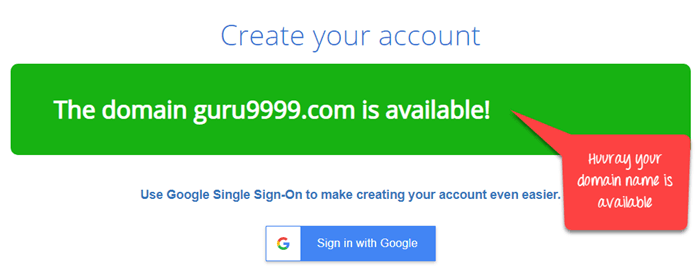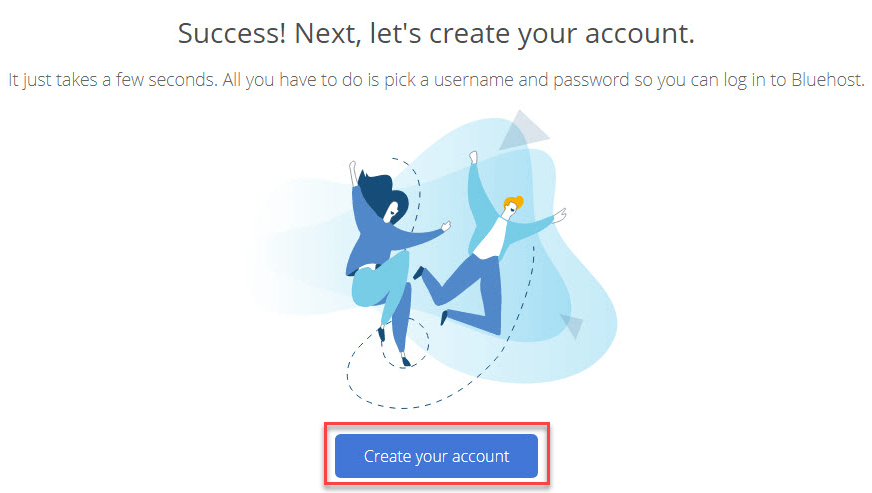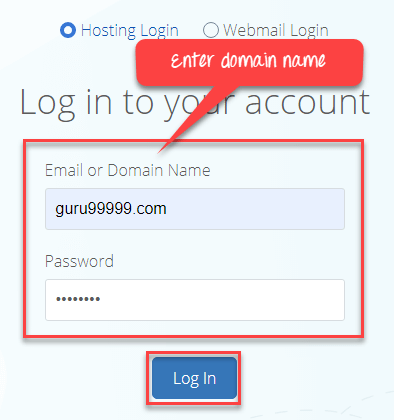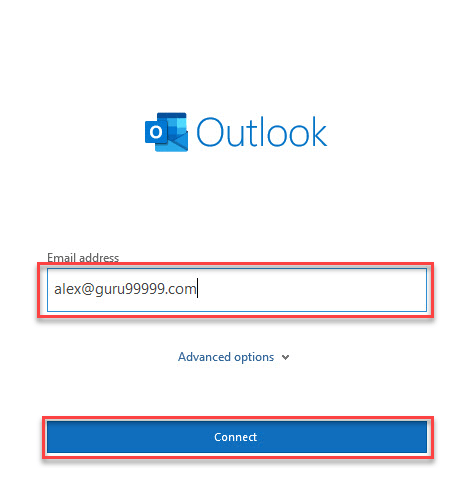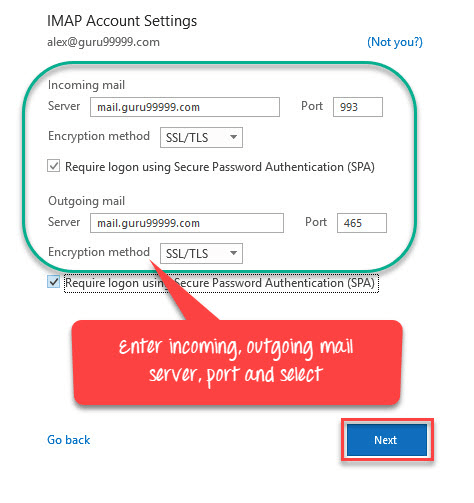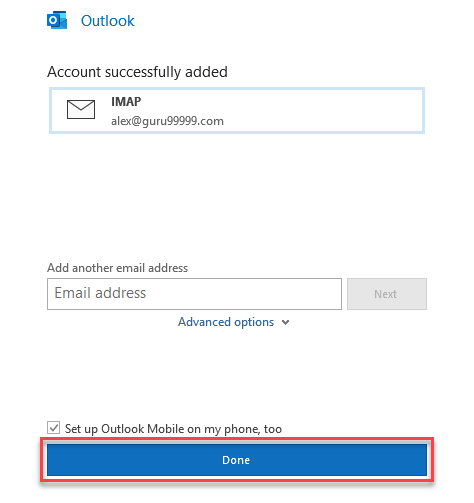How to Set up a Professional Email Address (Ideas & Examples)
What is a Professional Email Address?
A professional email address uses your business domain name instead of generic email accounts like Gmail or Yahoo. For example, xyz@guru99.com.
Many business owners use free email services while creating their business emails without a custom domain name, which may look unprofessional. For example, tom.williamson@gmail.com or tom.w@hotmail.com.
Since these types of email accounts can be created by anyone, it becomes very tough for other businesses and customers to trust such email address and consider it a legitimate mail account. The solution is to create a professional email address with a custom domain for your business. Read more…
Google Workspace is the best email service for businesses that need a complete suite of productivity and collaboration tools with a professional email. Google Workspace provides a secure and ad-free email experience and offers smart replies.
Why Do You Need a Professional Email Address?
Here are some prominent reasons for using a professional email address:
- A custom business email address having your business name certainly looks more professional.
- It ensures a standard format for every email you send, maintaining consistency in every business communication.
- The name of the business email address becomes short and easy to remember.
- The business emails contain your business name that helps you promote your brand.
- Your professional email addresses won’t be marked as spam emails by customers.
- It eliminates the inconvenience of server crashes, spam, and lack of storage capacity.
Tips to Create / Set up a Professional Email Address
Here are some important tips for creating a professional email address:
Choose a good Email Service Provider
The first step should be to select which email service provider you want to use. There are numerous professional email address service providers in the market, but choosing the right service depends on your unique requirements.
We have compiled the best email service providers based on their overall features to ease out your email service provider hunting. Generally, they are suited for all kinds of small businesses and business owners looking for value for money services.
- Zoho Mail: Best for businesses who want a free business email but don’t use the email heavily (like a restaurant).
- Google Workspace: It is the best email service for businesses that need a complete suite of productivity and collaboration tools with a professional email (e.g., a law firm).
- Campaigner: Campaigner is a email service provider that allows you to communicate more directly with customers for urgent messages or time-sensitive offers.
- Bluehost: This email service is best for businesses that are just starting and need a custom domain, professional email address, and a website. Its plans start with just $2.95/ per month.
Get a Domain Name
After deciding which email provider to use and creating an account, the next step for you is to select a domain name if you don’t already have one.
However, you can purchase one directly from a domain registrar such as Namecheap or GoDaddy. You can also get a domain from Google if you’re using Google Workspace for your professional email id or using a website plan you’re already using, such as Squarespace or Wix.
Zoho Mail is the most secure and added free email hosting service that offers protection against fake emails. With its enhanced collaboration features, it is certainly one of the reliable email service providers.
Professional Email Address Ideas and Examples
There are many styles which you can use for professional email addresses. The style of the email address you select depends on the domain name you’ve registered for your business.
If you are using your company’s name for the domain name or your email address, you also need to mix and match it with your first name, last name, or initials or designation.
| Format | Example Email Id |
|---|---|
| firstname.lastname@yourdomain.com | alex.aordeen@indexcorp.com |
| firstname@yourdomain.com | alex@indexcorp.com |
| lastname@yourdomain.com | nordeen@indexcorp.com |
| Initials@yourdomain.com | an@indexcorp.com |
| job@yourdomain.com | ceo@indexcorp.com |
| department@yourdomain.com | sales@indexcorp.com |
| jobfirstname@ yourdomain.com | ceoAlex@indexcorp.com |
You can also use suggestions to find the best match to get a domain based on your selected email provider from the previous step.
In general, anything that includes your name or initials is good enough, and there’s no need to do any over-complicated things. However, if you are working for a large organization where there is a strong possibility of having another person having the same name or email address, in that case, you need to use a different variation.
Suppose your registered domain name is your full name or last name. In that case, you should use your contact or mail, or you can use your position or initials to round out a personal name domain email address.
| Format | Example Email Id |
|---|---|
| contact@yourname.com | contact@ alexnordeen.com |
| mail@yourname.com | mail@alexnordeen.com |
| me@yourname.com | me@alexnordeen.com |
| job@yourname.com | ceo@ alexnordeen.com |
| initials@yourname.com | jr@alexnordeen |
The most significant part of your business email is the domain name you select. However, if you want to be taken seriously by other companies, you must register the right domain name.
How to Create a Free Professional Email Address Using Google Workspace
Step 1) Go to this link and select the smallest plan
You can upgrade your plan later based on your usage.
Step 2) Select basic plan
Select the “Get started” button to start the basic $6 per month plan.
Step 3) Provide your basic information
Google Workspace will ask for your company’s basic details. Here, the country of your business location is the most important field in this section, which you can’t change later.
In the number of employees section, select “Just you.”
Step 4) Enter your name and email details
As you create a Google Workspace account for the first time, an admin must be assigned to your business email account. You can change this information later:
- Enter first name and last name
- Enter a current email address in use. It can be your free Gmail or Yahoo email addresses.
Step 5) Select the option for the professional domain name
You can use your existing professional domain name. In this tutorial, we have registered a new domain with Google.
Then, click on the “NO, I NEED ONE” button.
Step 6) Search for a custom business domain as you like
- Enter your desired Domain name
- Click on the “Search” button to check the availability of that domain name
It happens many times that the domain you desire may not be available. Google Workspace also shows many alternative options which are available in their database. You can also use domain name generator tools to get different business domain ideas.
Once you confirm the domain availability, click on the “Next” button.
Step 7) Google Workspace asks about the physical location of your business. As a new business owner, you can enter your residential address if you don’t have office space. You can also enter your rented premise’s address as this information can be changed later.
In the next window,
- Enter Street address, City Name, State Name, Zip Code, and Business Phone number
- Then press the “Next” button
Step 8) It asks you to set an email alias for your custom email domain. You should remember that it can’t be changed later. In most cases, as a business owner, your first name is your email username. So, you should take your time to decide on a professional email address.
- Type your desired username
- Type the Password
Step 9) Enter your credit card information.
In this step, you need to fill up your credit card information. However, your card will only be charged after the 14-day trial has expired.
- Enter your Credit/Debit Card details
- You can select GoDaddy or Google Domains to register your custom email domain.
- Review all the information shown on your screen and click Next.
Step 10) After that, you will be redirected to the admin console panel. Here, you can manage your Google Workspace activities using the control panel.
Step 11) Google Workspace is likely to one hour time to set up your email account. After this, you can simply navigate to Gmail.com and use the email ID and password you have created.
How to Make a Free Professional Email Address Using BlueHost
Bluehost is a widely popular and prominent web hosting service provider firm. It offers numerous plans, and it is certainly a great choice for creating a professional business email. Unlike other hosting service providers, Bluehost provides you with an email address that can be easily personalized.
Here is the step by step process to make a free business email address using Bluehost:
Step 1) Go to this link and choose the basic plan
If you are a starter, then a basic plan is recommended for you. This plan includes five email addresses. Bluehost also offers Microsoft office email, which is a premium service. You can switch to Microsoft Email once your business has grown. Bluehost will also help you in the email migration process.
Step 2) Search for a custom email domain for your business
Enter your desired domain name
Then, click on the “Next” button to check that your desired domain name is available or not.
Sometimes, it might happen that you don’t get your desired domain. At that time, a domain name generator tool helps get various ideas of unique domain names.
Step 3) Enter your business information
- Enter your personal details
- Enter your email address. It can be a free email address like Gmail, Hotmail, etc.
You should select a 1-year plan. By default, it is set to 36 months. You can also select a 3 years plan, but initially, it’s a good practice to keep things simple and minimize cost.
Uncheck the following checkboxes:
- Domain Privacy + Protection
- Codegaurd Basic
- SiteLock Security Essential
Step 4) In the Next step, enter the payment details
and click on the “submit” button.
Step 5) Then, click on the “Create your account” button
Step 6) Create your login password, agree with T&C, and press the “Create Account” button.
Step 7) Log in to your Business Email
Enter the domain name and password at the Bluehost login link
Follow these steps to create your email:
- Go to the Advanced option and click the Email Accounts link and Select Create button.
- Enter your desired username. Then, select your new business email prefix, the part before the “@” symbol. You can also use prior(.) or underscore (_). If you have multiple Bluehost domains, you should select the account from the drop-down menu.
- Go to the next page to create a password. Here, you will get two options, either you can create a password yourself or create a new one with the help of Bluehost.
- Bluehost will ask you to set the size of your mailbox and webmail client. It is advisable to keep this as the default setting. Now, click on the “Create” button. You can see that your Mailbox is created! Click on “Check mail.” You can use Horde, Roundcube, and Squirrel to access the mailboxes.
- They are just front-end for accessing your mailbox contents. You can use it if you want; otherwise, just ignore the above given technical details and just select Roundcube (top pick amongst the three) and move forward.
Step 8) Compose a test mail and send it to your new business email account
Now, check the mail from the business email inbox.
Note: You can generate as many email accounts as you want using this process for every employee of your organization.
However, you should select easy to remember business names like:
mail@companyname.com
help@companyname.com
service@companyname.com
You should also utilize additional security options like SpamAssassin to catch spam in your mail account and prevent data breaches.
How to Access Bluehost Webmail
Here are the steps to access Bluehost Webmail:
Go to the Bluehost Webmail Login
Enter your newly created Email id and password.
Click on Log In. You will be taken to the inbox.
Connecting your new email into Outlook or Any Mobile Device
Step 1) In Microsoft Outlook, Enter your email address and click on “Connect.” Once you click on “Connect,” the process will start and may take 2-3 minutes to complete.
Auto Discovery: Outlook 2010 for Windows can automatically detect this email account’s settings. Many times, the auto-configuration fails, so we need to set up the account using Manual settings. We will go through manual settings in this guide.
Step 2) Click on IMAP
Step 3) In your Bluehost email account, click on “CONNECT DEVICES” and find the mail client’s manual setting details.
Step 4) Go to Outlook and enter IMAP account setting details like Incoming Server, Outgoing Server, and their port numbers identified in Step 3. Click on the “Next” button.
Step 5) Enter your password and click on Connect button.
The following screen will be displayed. Now, click on the “Done” button.
Step 6) The following inbox will be displayed. You can easily use Microsoft Outlook to send and receive emails from the newly created professional email address.
NOTE: Microsoft will send a test email to check the connection settings.
You can use the same process to connect your Android and iOS devices to your email account.
Manage Your Business Email Addresses
Bluehost offers an easy way to manage your business email addresses. You can do that by going to the Advanced email accounts linked in the Bluehost account. Then, click on the “Manage” button to manage your email account.
It will display all the options that are used to manage your email account. For example, you can use it for sending automated responses, managing email filters, updating your account, and changing passwords. You can also free up your mail storage to allocate new storage space to the account under this option.