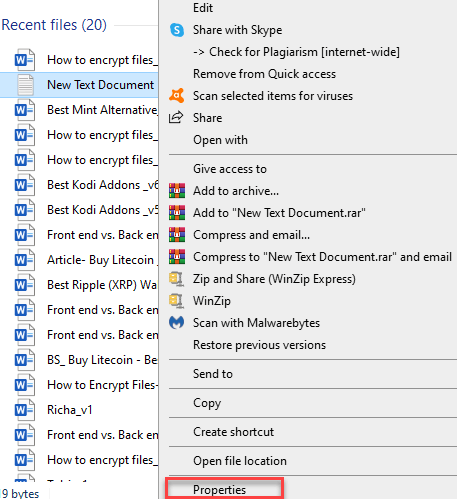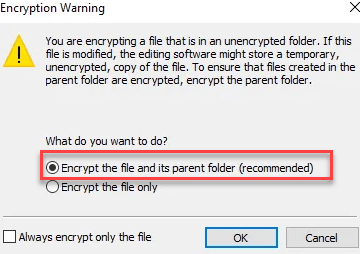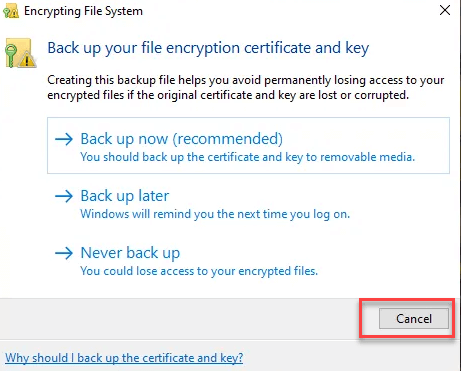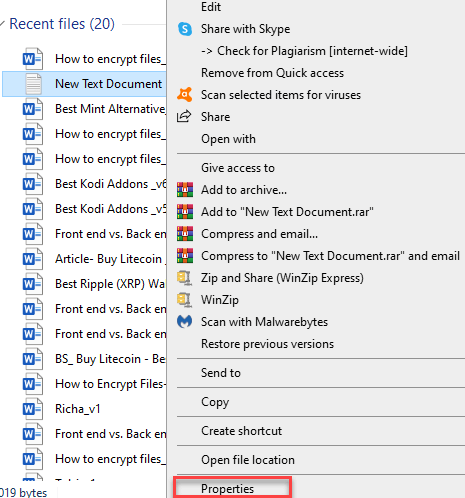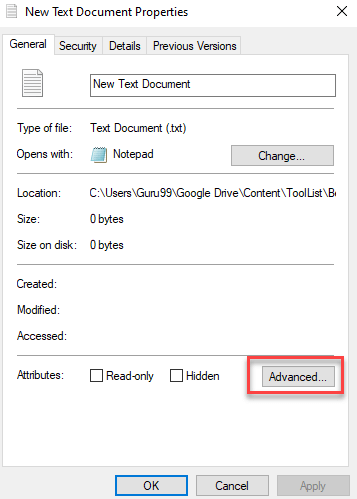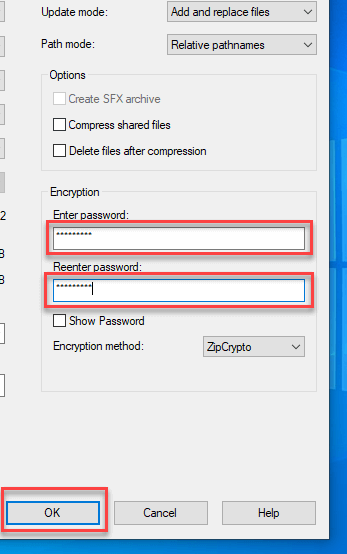How to Encrypt Files and Folder on Windows 10
What is Encryption?
Encryption means converting the plaintext data into some coded form, also known as ciphertext, so that only the recipient of the data can decode the information. Algorithms are used for the process of converting plaintext data into ciphertext.
Encryption is used since time immemorial, wherein the ancient people conversed with each other in a secret language that was understandable to only the sender and the receiver of the message.
Types of File Encryption
Here are two types of widely used encryption techniques:
Symmetric Encryption
It is the conventional method wherein all users use a single key to decrypt the data. The same key is used for encrypting and decrypting the message. Therefore, it is important that you make the password more complex and more difficult to extract.
The longer the key, the higher the level of security! AES 256 is a peculiar example of this kind of encryption. The use of 256 characters provides complexity and security at the same time.
Asymmetric Encryption
It is a simple encryption method where two mathematically complementing keys known as “Public Key” and “Private Key” are used. In this method, the public key is used for encryption, and the private key is used for decryption. Only authenticated recipients can decrypt the message by using the private key.
This method provides both data encryption and validation of the identities of communicating individuals. This latest method is comparatively slower but more secure.
What is an Encrypting Files System?
EFS allows you to apply encryption to already-existing files and folders into your system. The full form of EFS is Encryption file system. You can still modify these files and folders by following the decryption process.
Moreover, encrypting files on your computer helps to secure your data from unauthorized access. Microsoft Windows has a native ability to encrypt files/folders on your hard drives and removable media using Encrypting File System.
You can use the advanced attributes of a file’s properties to encrypt and decrypt particular files. EFS features provide the capability to create backups of your encryption certificates so that you never lose access to important files.
Here are some popular methods to Encrypt files:
How to Encrypt Files on Windows 10
Encryption is quite a simple process. You will be able to encrypt any file or folder, irrespective of its size. For that, you need to follow the below-given steps:
Step 1) Right-click on the file
Right-click on the file to be encrypted, then select properties.
Step 2) Click on the ‘Advanced’ button
You will see the properties of the file. Then you need to click on the ‘Advanced’ button
Step 3) Select Encrypt contents to secure data
Further click on ‘Encrypt contents to secure data’ and click OK button.
Step 4) Choose ‘encrypt the file and the parent folder’ option
Then, a pop-up will appear, as shown in the image below. If you want to encrypt the entire folder, choose ‘encrypt the file and the parent folder’ option.
Moreover, if you want to encrypt only the file, click on the ‘encrypt the file only’ option. Now, click on the OK button.
Step 5) Click the Cancel button
After performing these steps, you will get a notification on your screen as a backup option. Then click the Cancel button to stop this action.
Moving on, if you want to have a backup/copy to retrieve the information, you can click on the pop-up that appeared for backup. Then click on the first option, “Back up now (recommended),” to get a backup.
Decrypting A File in Windows
To decrypt your file or folder, follow these steps:
Step 1) Right-click on the folder or file you want to decrypt.
And select Properties from the drop-down menu.
Step 2) At the bottom of your screen, click the “Advanced” option.
Step 3) Under “Compress or Encrypt attributes,” uncheck the box of “Encrypt contents to secure data” and click OK
How to Encrypt Files Using Microsoft Office
If you want to save & encrypt a file directly from Microsoft Office, then the following steps need to be done:
Step 1) The file that you want to encrypt needs to be opened.
Step 2) Now, in Microsoft Office, select the file
and press the open button.
Step 3) In the file menu,
Select the protect the document option
Step 4) Now, it needs to be encrypted.
Enter the password to do this.
Step 5) The pop-up box will ask you to set a password to protect your document.
Click on the OK button.
Step 6) You will be asked to re-enter the password to double-check.
Step 7) Lastly, re-enter the password and click OK to finish. the process.
How to Password Protect a file/folder using 7-Zip App
7-Zip is a free zipping utility that has the ability to password-protect files and folders in zip extension files and folders. You can follow the below steps to protect a file/folder using 7-Zip:
Step 1) Open the 7-Zip application.
Step 2) Select the file and right-click to open the 7-zip option.
Step 3) Select Add to archive option in the shown pop-up.
Step 4) When the latest dialogue box appears, check or change the file’s name and select Archive format as ‘Zip.’
Step 5) In the lower-left corner of the screen, enter the password twice. Then press the ‘OK’ button to confirm it.
Other tool to do the same operation is:
-
Gilisoft File Lock Pro
Gilisoft File Lock Pro is a software to lock folders on a flash drive, external USB drive, internal hard drive, and more. This tool can hide files, folders, and drives.
-
Iobit Protected Folder
Iobit Protected Folder is a software that provides the security of files and directories. This application allows you to set permission to folders. It offers enhanced privacy and protection mode
Encrypt USB Flash Drives
The best defense against unwanted access to your personal information is to employ a mix of software and hardware encryption. The simplest way to do this is by using encrypted USB flash drives, which help you to encrypt your personal data, especially when you are traveling.
Hard Drive / Disk Encryption
The disk encryption method protects the entire drive at once. If you want to use a hard drive as an encrypted hard drive, you will be asked to enter the password or key when you insert it. If you cannot provide the password or key, nothing on the hard disk will be accessible.
This type of encryption helps you secure your data in some cases like someone has stolen your laptop computer, someone tries to copy your data, or someone has ripped the hard drives out of your servers.
VeraCrypt is easy to use utility for on-the-fly data encryption. This latest file encryption software helps you to create a virtual encrypted disk within a file or encrypt the entire storage device with a later feature of pre-boot authentication.
Why should you practice File Encryption?
Here are some important pros/benefits of File encryption:
- Layered data protection: Your data is only as safe as the file encryption software you are using. Moreover, using the Encrypted File System provide extra layered data protection.
- Security across multiple devices: File encryption ensures that your data across any device like desktop, mobile, tablet, or any other electronic device is completely safe and protected.
- Data moved securely: An effective file encryption software solution ensures that your data is protected during file transfers; either it is stored in a drive or transferred from one drive to another.
- Integrity maintained: Data theft is a common issue, as hackers can commit data fraud by altering the available data. File encryption keeps your data safe from alterations. The recipients of the data can also see if the data is tampered with or not.
- Ensure compliance: Compliance is an important thing, as many IT departments in various industries must obey legal and industry standards on how your data is handled and transferred. The file encryption method provides one of the safest ways for organizations to securely transmit and store data.
- Increase trust: Many businesses may not require data safety, but in order to show their client how much they are serious about their customer privacy and data protection, they use encryption.
- Work remotely: Many companies prefer their employees to work remotely. In such a case, the risk of data theft is quite high. To secure the data while working remotely, employees should use encrypted devices so that business data is not compromised. Moreover, data encryption makes sure that the business information is completely secure while transferring the data.