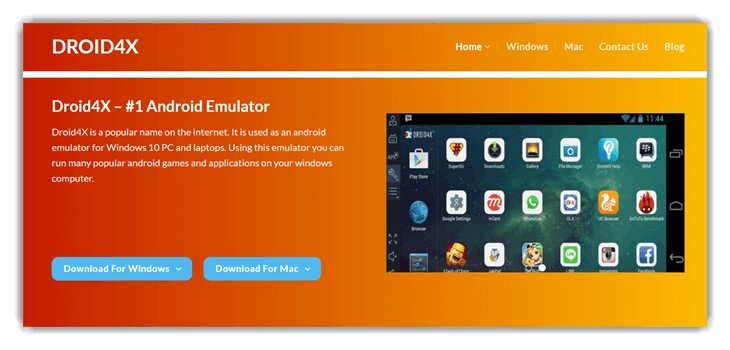7 BEST Android Emulator for Windows PC (2025)
An Android emulator is a software application that allows your mobile to imitate Android OS features on your PC. It lets you install Android Apps on your computer or laptop and use them natively. Such tools are mainly used for debugging purposes. There are numerous Android emulators available, but you must select them carefully to avoid security risks, compatibility issues, and limited functionality.
After spending over 368 hours testing 45+ tools, I crafted this comprehensive, well-researched guide to help you find the BEST Android Emulator for Windows PC. This list offers both free, open-source and paid solutions, highlighting verified features, pros and cons, and pricing details. Each tool was tested thoroughly for performance, compatibility, and safety. I once faced instability using a popular emulator, which reaffirmed the value of credible and in-depth reviews. Read more…
LDPlayer is an ideal Android emulation system with comprehensive features to fulfill every function of an Android device. It is a feature-rich Android emulator that allows you to play popular games like Arknights, Garena Free Fire, and Clash of Clans on your PC.
Best Android Emulator for Windows PC & Mac: Top Picks!
| App Name | Best For | Minimum System Requirements | Supported Platform | Free Trial | Link |
|---|---|---|---|---|---|
 LDPlayer |
Best for Low-End PCs & Smooth Gaming | 2GB RAM, Intel/AMD/NVIDIA Graphics | Windows | Lifetime Free | Learn More |
 NoxPlayer |
Best for Custom Controls & Multi-Window | 1.5GB RAM, NVIDIA/AMD GPU | Windows, Android, and iOS | Lifetime Free Basic Plan | Learn More |
 Memu |
Best for Versatile Use & Virtualization | 2GB RAM, PassMark Score > 750 | Android, iOS, Windows and Mac | Lifetime Free Basic Plan | Learn More |
 Genymotion |
Best for App Developers & Testing | 4GB RAM, NVIDIA/AMD GPU | Windows, Linux, and Mac | 30-Days Free Trial | Learn More |
 PrimeOS |
Best for Dual Boot & Native Performance | 4GB RAM, Nvidia GeForce GTX 1060 | Windows | Lifetime Free | Learn More |
1) LDPlayer
As I evaluated LDPlayer, I noticed that it offers an ideal Android emulation system with comprehensive features to fulfill every function of an Android device. During my evaluation, I could access games and apps from the LD Store or Google Play. LDPlayer offers seamless gameplay with multi-touch controls, ARM architecture support, and up-to-date battery status.
LDPlayer is a feature-rich Android emulator that allows you to play popular games like Arknights, Garena Free Fire, and Clash of Clans on your PC. It supports various functionalities, including function instruction, virtual phone model, and network bridging. Ensure your PC has a minimum of 2GB RAM and is equipped with NVIDIA GeForce, Intel, or AMD Processor x86/x64 to optimize performance.
Features:
- Lightning-Fast Performance: LDPlayer delivers exceptional speed through its advanced virtualization engine. I’ve experienced nearly zero frame drops even while running resource-heavy games like Genshin Impact. The emulator utilizes system resources smartly to offer consistently smooth operations. I suggest enabling VT (Virtualization Technology) in your BIOS settings—it significantly boosts LDPlayer’s responsiveness.
- High FPS Optimization: The high FPS rendering on LDPlayer makes a clear difference, especially in action-packed games where timing and fluidity matter. It’s one of the few emulators that can consistently hit 120 FPS, providing ultra-smooth visuals. While testing this, I found enabling the ‘Frame Rate Mode’ under settings enhances visual clarity and prevents stutter in long sessions.
- Multi-game Operation: I could run multiple games simultaneously without noticeable slowdowns. It’s well-equipped for multitasking, allowing you to play different genres—racing, strategy, or simulation—at the same time. There is also an option that lets you sync operations across instances, which is great for farming rewards in idle or gacha games.
- Game-Specific Optimization: LDPlayer has been finely tuned for games like PUBG Mobile, Mobile Legends, and Free Fire. During my sessions, I noticed better hit registration and smoother touch control simulations. These optimizations give a competitive edge in ranked matches. I recommend trying the dedicated game settings under ‘Game Optimization’—they’re tailored for each title and improve input responsiveness noticeably.
- Customizable Emulator Settings: LDPlayer allows precise control over CPU cores, RAM allocation, resolution, and DPI. This customization helps align performance with your PC specs, reducing overheating or lag. I’ve used these settings to fine-tune performance on both high-end and mid-range machines. You will notice the emulator performs better if you match these configurations to your hardware’s sweet spot.
- Virtual GPS Location Control: LDPlayer’s built-in GPS simulation works seamlessly with location-based apps like Pokémon GO or social discovery platforms. I used it during app testing phases to emulate various regions. The tool lets you create custom routes and simulate movement, which is particularly helpful for app developers or users testing geo-sensitive features.
Pros
Cons
Pricing:
- Price: LDPlayer is a free Android emulator that enhances gaming performance on PCs. With a lifetime free trial, you can enjoy mobile games with enhanced control.
Lifetime Free
2) NoxPlayer
In my experience, NoxPlayer is an Android emulator recognized by gaming enthusiasts worldwide. Transforming your PC into an Android gaming powerhouse, NoxPlayer runs on various devices and offers features like battery monitoring, multi-touch, and ARM support for a user-friendly and efficient experience.
NoxPlayer is available for platforms ranging from Windows XP SP3 to Win10, allowing me to play popular games like Mobile Legends, Summoners War, and State of Survival. It runs on Android 5, 7, 9, or above, ensuring compatibility with various apps. Keep in mind its minimum system requirements are NVIDIA and AMD graphics and 1.5GB RAM.
Features:
- Real-time FPS Adjustment: Control the frame rate settings to suit your PC’s capability for optimal visual performance without unnecessary lag. I’ve used this feature to stabilize gameplay in graphics-intensive titles, and the difference is significant. It allows smoother rendering even on mid-range setups. You will notice that fine-tuning FPS settings can also reduce battery drain and system load during long sessions.
- Keyboard Mapping Control: Customize game controls by assigning keyboard and mouse shortcuts for seamless gaming performance that mimics a native Android experience. I’ve personally used this while playing FPS games, and the responsiveness is incredibly close to playing on a PC. The drag-and-drop UI for mapping keys makes setup fast. I recommend experimenting with advanced key combos for complex game actions—this unlocks more fluid play and faster reaction times.
- Gamepad Compatibility: Easily connect and configure external game controllers to enhance your Android gaming experience on a PC. It supports most popular brands like Xbox and Logitech with minimal setup. When I tested this with a Bluetooth gamepad, it worked flawlessly across multiple genres. While using this feature, one thing I noticed was that tweaking the button layout through the advanced settings really improves control precision.
- Macro Recorder: Automate repetitive tasks in apps or games using a built-in macro recorder with simple, editable scripts. I’ve used it to farm resources in strategy games without lifting a finger. The editor is beginner-friendly, but it also supports advanced loop commands. I suggest customizing macros for each stage of gameplay—it maximizes efficiency and minimizes idle time.
- Video Recording Tool: Record gameplay or app tutorials directly within NoxPlayer without needing external software. I used this feature while creating a walkthrough video for a mobile puzzle game, and the output quality was solid. Recording is just a single click and doesn’t impact performance much. I recommend adjusting the resolution settings beforehand to get smoother playback during post-editing.
Pros
Cons
Pricing:
- Price: For advanced features, plans start at $3.69 a month, providing enhanced gaming and multitasking experiences.
- Free Trial: NoxPlayer offers a lifetime free basic plan.
Link: https://www.bignox.com/
3) Memu
As I reviewed Memu, I found it easy to install and one of the best Android emulators for PC. I could access its support for Intel and AMD chips, as well as integrated and dedicated graphics. Memu provided me with multi-touch, ARM support, and battery status features, ensuring a seamless mobile experience on my PC.
It is available for WinXP SP3, Win7, Win8, and Win10 and allows you to play popular games like Garena Free Fire, PUBG MOBILE, and Call of Duty Mobile. Memu runs on Android 7 or above, and its minimum system requirements include an Intel/Nvidia/ATI controller with a PassMark score > 750 and 2GB RAM. It is essential to ensure your system meets these needs for optimal performance.
Features:
- Network Simulation Tools: Mimic various network environments and speeds, helping developers test app behavior in real-world scenarios. You can simulate 2G, 3G, 4G, or even unstable network conditions to evaluate app performance. While testing this feature, I found it useful to check how push notifications behaved under different latency scenarios. It’s a smart way to ensure your app handles connectivity issues gracefully before going live.
- Enhanced Graphics Rendering: Utilizes advanced OpenGL and DirectX 3D rendering technologies to provide sharper textures, richer colors, and smoother visual effects on large desktop displays. I’ve used this extensively for high-frame-rate gaming and UI testing. You will notice a significant difference in visual fidelity if you switch between rendering modes in the settings—it’s worth tweaking for your specific hardware. Compared to other emulators, MEmu consistently delivered better GPU utilization on my system.
- Real-time Resource Management: Monitor CPU, RAM, and GPU usage in real time to ensure smooth performance and troubleshoot lags during gaming sessions. I’ve relied on this to fine-tune emulator performance when running multiple apps simultaneously. There is also an option that lets you allocate specific hardware resources, which helped me stabilize frame rates during resource-heavy tasks. It’s especially helpful when optimizing for long-term usage without overheating your PC.
- Cross-platform File Sharing: Seamless file transfer between the Android emulator and host Windows system ensures easy sharing of media, APKs, or documents. I’ve personally used this to move screenshots and logs quickly while debugging UI issues. It works intuitively without needing external sync tools. I recommend creating a shared folder for smoother access across both systems—it speeds up testing cycles.
- Sensor Simulation: Emulates hardware sensors such as accelerometer or gyroscope to test sensor-based apps or games that rely on physical motion. This has been a game-changer for me while working on fitness app prototypes. While using this feature, one thing I noticed is that customizing sensor values in real time helps debug complex motion-triggered events more effectively. It’s a practical tool that’s often overlooked but incredibly powerful.
Pros
Cons
Pricing:
- Price: For advanced features, plans start at an affordable $2.99 a month, offering versatility and enhanced performance.
- Free Trial: Memu offers a lifetime free basic plan for users.
Link: https://www.memuplay.com/
4) Genymotion
While analyzing Genymotion, I noticed that it is a multi-support Android emulator designed to speed up testing and share live demos. I could also track how all devices were performing in one place.
Genymotion is one of the best Android emulators for Linux, allowing users to test products in a safe virtual setting. I could use this tool on Windows 8, 8.1, 10, and Linux Ubuntu 18.04LTS or 20.04LTS, and it can emulate over 3000 Android configurations, such as version and screen size. It offers compatibility, simulates user context and actions, and performance, ensuring a wide range of tests. Note that its installation requires NVIDIA or AMD GPUs and a minimum of 4GB RAM, running on Android 4.4 or above.
Features:
- Customizable Virtual Devices: Over 40 preconfigured virtual phone and tablet templates make it easy to simulate a wide range of Android environments. You can choose Android versions from 5.1 to the most recent stable release, which is great for compatibility testing. I’ve used this flexibility to reproduce user-specific issues quickly. You will notice that you can clone devices to create slight variations, which is perfect when testing app behavior across multiple screen sizes or OS versions.
- Sensor Simulation Widgets: Genymotion does a fantastic job emulating real-world sensor behavior. It lets you simulate GPS location changes, camera usage, battery status, and even network strength—all from an intuitive widget panel. This helped me catch bugs in an app that depended heavily on location accuracy. While testing this feature, I suggest simulating battery drains and network fluctuations to better prepare your app for edge-case scenarios.
- Command-Line Tools: The built-in gmtool CLI is a time-saver for power users. It allows you to automate virtual device management, launch emulators, and integrate with CI/CD systems seamlessly. I’ve integrated gmtool into Jenkins pipelines, and the automation significantly sped up testing cycles. I recommend using scripts to boot devices and install APKs automatically—it removes a lot of repetitive manual effort.
- Advanced Developer Tools: You get immediate access to Android Debug Bridge (ADB), logcat, and other core debugging tools. I found it helpful when profiling app performance and diagnosing startup crashes. This feature mirrors a native Android device experience closely. There is also an option that lets you enable screen recording directly, which is very handy for demo creation or bug reproduction videos.
- Gamepad Support: Genymotion supports USB and Bluetooth game controllers, which is excellent for developers working on Android gaming apps. I once used it to test an arcade-style game and was impressed with the input responsiveness. I suggest trying multiple controller types to validate input mapping—it helps detect any compatibility issues before release.
Pros
Cons
Pricing:
- Price: Genymotion offers flexibility with plans starting at $49/year for education purpose.
- Free Trial: A 30-day free trial is available for testing features and capabilities.
Link: https://www.genymotion.com/
5) PrimeOS
While conducting my evaluation of the PrimeOS emulator, I could use it on Mac OS and Windows, allowing access to numerous Android applications. I was able to enjoy its blend of Android and PC worlds, with ARM support and battery status display.
PrimeOS is a robust platform available for Windows 7 64-bit or later, offering seamless multitasking and Android app compatibility. It’s great for students, enabling enhanced device management and security. The OS allows you to play popular games like Call of Duty and FIFA but requires a minimum of 4GB RAM and Nvidia GeForce GTX 1060 or AMD Radeon RX 580. I could operate on Android 7, Android 11, and above.
Features:
- Android-x86 Integration: Offers seamless compatibility by extending Android functionality on x86 architecture, transforming your Windows PC into a native-like Android environment with optimal stability and performance. Apps and games run smoothly without the lag seen in many traditional emulators. I’ve used this for development testing, and it mimicked native Android behavior impressively well. You will notice that this integration makes even heavy apps like video editors and large games feel less resource-intensive compared to other emulators.
- Gaming Centre: Built-in Gaming Centre optimizes performance, custom key-mapping, and gamepad support, enabling immersive and customizable Android gaming on Windows PCs. It centralizes game enhancements for smoother frame rates and more intuitive controls. There is also an option that lets you prioritize GPU resources per game, which significantly boosts performance during resource-heavy sessions. I recommend exploring the preset configurations—it saved me tons of time when setting up competitive titles like PUBG Mobile.
- DecaPro Key Mapping Tool: Enables users to assign keyboard and mouse controls for touch-based Android games, ensuring a superior gameplay experience for competitive gaming scenarios. The customization options are vast and accurate, making it easy to create your ideal control scheme. I tested this with FPS games and immediately noticed sharper reflex response and better aim precision. I suggest exporting your control profiles, so you can reuse them across multiple games or after system reboots.
- Dual Boot Capability: Allows dual-boot setup alongside Windows, giving users flexibility to switch between PrimeOS and Windows without affecting either system’s functionality. It’s clean, stable, and doesn’t require much technical skill to set up. I ran both systems side by side for months without a single boot conflict. I recommend allocating dedicated disk partitions during setup—it prevents system-level performance drops and simplifies file management between OS environments.
- MDM Feature: Mobile Device Management tool allows app blacklisting, usage restrictions, and safe browsing, which is rare among Android emulators and great for controlled environments. This feature shines in educational or enterprise settings where app control is crucial. I previously set this up for a training center where we needed strict control over app usage. The tool lets you enforce consistent usage policies, which is excellent for classrooms or business labs.
Pros
Cons
Pricing:
- Free Trial: PrimeOS is a freelancing platform offering a lifetime free trial. It enables clients and freelancers to connect, collaborate, and complete various projects efficiently.
Link: https://www.primebook.in/primeos
6) Ko Player
As I analyzed Ko Player, I discovered that it is a best Android emulator for PC aimed at providing users with a quality Android playing experience on their Windows PC or Mac. It offered me a lag-free gaming experience, which is its primary focus.
Ko Player is a top-notch Android emulator for Windows 7 and above, great for playing popular games like Call of Duty and Subway Surfers. It allows you to use the gamepad, keyboard, and other peripheral devices, ensuring an immersive gaming experience. With minimum system requirements of a dual-core AMD or Intel CPU and 2GB RAM, it runs on Android 4 or above. Ensure you have at least these system specifications to enjoy all its features seamlessly.
Features:
- Drag-and-Drop APK Installation: Supports manual installation of apps by simply dragging and dropping APK files, streamlining the process of loading custom or unavailable apps. I found this incredibly helpful when testing beta apps not yet available on the Play Store. There is also an option that lets you batch-install multiple APKs using a dedicated folder — very efficient when testing or managing large app libraries. It eliminates the hassle of navigating through menus and speeds up your workflow.
- HD Gaming Experience: Delivers high-definition graphics and smooth gameplay, making it a top choice for gamers seeking a premium Android gaming emulator on Windows. I’ve played Call of Duty Mobile and Asphalt 9 on it, and the frame rates were impressively stable even on mid-range PCs. While using this feature, one thing I noticed is that enabling hardware acceleration in settings significantly boosts graphics performance. You’ll enjoy vibrant visuals and minimal lag, which sets KoPlayer apart from several other emulators like Genymotion or Andy.
- Resolution Customization: Users can select desired screen resolutions to optimize display quality and performance based on their PC specs. I experimented with different resolutions while testing graphics-heavy apps, and the flexibility really helped balance clarity and performance. You will notice better responsiveness if you match the emulator resolution with your monitor’s native settings. This also enhances visuals without overloading your GPU.
- Lightweight and Free: KoPlayer is free to download and lightweight, ensuring it runs smoothly even on modest hardware configurations without hogging resources. I installed it on a 4GB RAM laptop and was surprised by how responsive it still felt. It’s a solid pick if you’re not working with high-end machines. Compared to heavier alternatives like Bluestacks, KoPlayer keeps things minimal and clean.
- Boss Key Function: A unique feature allowing users to quickly hide the emulator screen with a shortcut key, useful in work environments or stealth usage. I once used this while toggling between work tasks and app testing, and it worked flawlessly. I recommend setting a shortcut key combination that’s easy to remember but unlikely to be triggered accidentally. It’s a clever touch that adds a bit of privacy and versatility to your desktop emulator setup.
Pros
Cons
Pricing:
- Price: KOPlayer is a free Android emulator offering a lifetime free trial. It enables smooth gaming and app experience on your desktop.
Link: https://koplayerpc.com/
7) Droid4x
During my analysis of Droid4X, I noticed it is an Android emulator designed for Windows PC, enabling users to run mobile applications and games on a desktop. It offered me compatibility with most of the games available in the Play Store.
Droid4x is a versatile emulator, perfect for playing popular Android games like Clash of Clans and Subway Surfers on Windows XP to 10. It allowed me to customize controls and directly download apps running on Android 4.2 or above. With just 2GB RAM required, Droid4x transforms your PC into a gaming powerhouse efficiently.
Features:
- Performance-Dependent Optimization: Emulator performance adapts based on your PC’s hardware, ensuring high responsiveness and smooth operation on advanced configurations. It adjusts system resource allocation dynamically, which results in faster loading times and smoother graphics rendering. While testing this on a high-spec setup, I noticed it automatically optimized frame rates for demanding games without manual tweaking. This feature is particularly useful if you’re switching between devices with varying specs.
- Game Compatibility: Designed to run high-end Android games smoothly, providing lag-free performance and support for graphics-intensive applications. I used it extensively for games like PUBG Mobile and Asphalt 9, and the experience was impressively fluid. The emulator manages GPU acceleration quite well, offering real-time responsiveness. You will notice fewer frame drops if you allocate dedicated GPU resources via your system settings.
- Multi-Instance Support: Enables running multiple Android instances simultaneously, allowing multitasking or using different accounts across apps and games. I often ran two gaming accounts in parallel, and it held up without crashing. There is also an option that lets you customize RAM allocation per instance, which helps keep performance steady. This is especially handy if you’re testing apps or managing social media on different profiles.
- Joystick and Controller Support: Supports external gaming controllers, enhancing gameplay experiences by offering a console-like control scheme for Android games. I used an Xbox controller and noticed instant compatibility without complex configuration. It gives an immersive edge in racing and shooting games. While using this feature one thing I noticed is that mapping controls manually can fine-tune gameplay, especially for custom game layouts.
- App Testing Environment: Ideal for developers to test apps on a virtual Android device before deployment, ensuring stability and bug-free performance. When I worked on a freelance QA project, I used Droid4x to simulate different Android versions for thorough testing. It allowed me to catch UI glitches that wouldn’t appear on real devices. I suggest enabling debug mode and logging tools to track issues in real-time during development cycles.
Pros
Cons
Pricing:
- Free Trial: Droid4X is a robust emulator offering a lifetime free trial, enabling users to run Android applications seamlessly on PCs, enhancing user experience.
Link: https://droid4x.cc/
Other Notable Android Emulator for PC
- Android-x86: As I reviewed Android X86, I found it to be an open-source platform licensed under Apache Public License 2.0. I could access support for battery status, multi-touch, and ARM, making it a versatile tool for a PC Android experience.
Link: https://www.android-x86.org/ - STAELLA – ARChon: ArChone stands out as Google’s official App Runtime for Chrome package. I particularly liked its streamlined ability to run any Android app as a ChromeOS app.
Link: https://archon-runtime.github.io/
How Did We Choose Best Android Emulator for Windows PC?
At Guru99, we are committed to providing credible, accurate, and objective information. Our expert team spent over 368 hours testing 45+ tools to create this comprehensive guide on the Best Android Emulator for Windows PC. The list includes both free and paid options, showcasing verified features, pros and cons, pricing details, and safety insights. Each emulator was rigorously evaluated for performance, compatibility, and ease of use, ensuring smooth and efficient Android app experiences on Windows. We focus on the following factors while reviewing a tool based on.
- Performance Optimization: Our team chose emulators offering ultra-responsive speed and stability even during high-end app executions.
- System Compatibility: We made sure to shortlist options that work flawlessly across various Windows OS versions without compromise.
- User Interface: The experts in our team selected the tools based on how well they simplify navigation for all users.
- Gaming Capabilities: We chose based on support for high-FPS gaming, keyboard mapping, and optimized rendering for better productivity.
- Resource Efficiency: We made sure each emulator is optimized to save time and resources with hassle-free setup processes.
- Security Standards: Our team chose emulators that ensure your data remains secure and protected through reliable architecture.
- Developer Tools Integration: We shortlisted emulators offering built-in tools required for testing, debugging, and smooth app development workflow.
Verdict
I have always preferred a seamless Android experience on my Windows setup, especially when I am playing resource-intensive games or testing mobile apps. If you are deciding which emulator gives the smoothest performance with reliability, check my verdict below to help you solve this problem efficiently.
- LDPlayer: This emulator delivers robust performance with multi-instance support and smooth multitasking. Its lightweight build and customizable controls make it a superior choice for everyday gaming.
- NoxPlayer: It is ideal for running multiple games simultaneously. Its customizable controls and macro recorder make it a great tool for those looking to emulate Android efficiently on PC.
- Memu: Provided me with multi-touch, ARM support, and battery status features, ensuring a seamless mobile experience on my PC