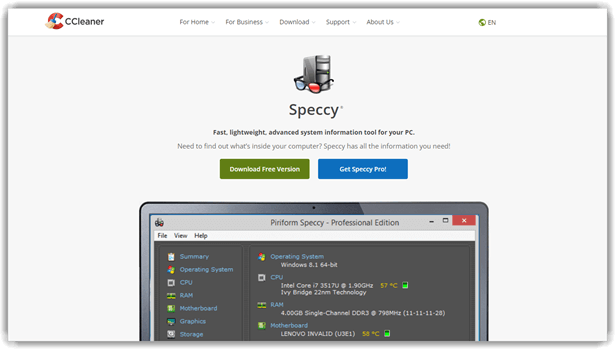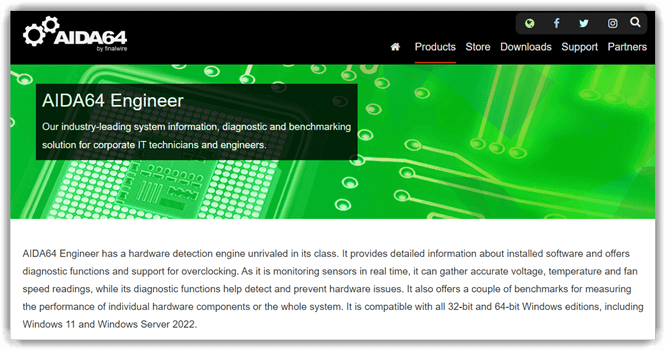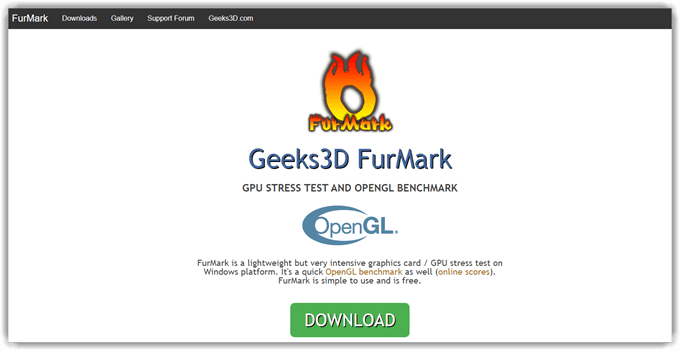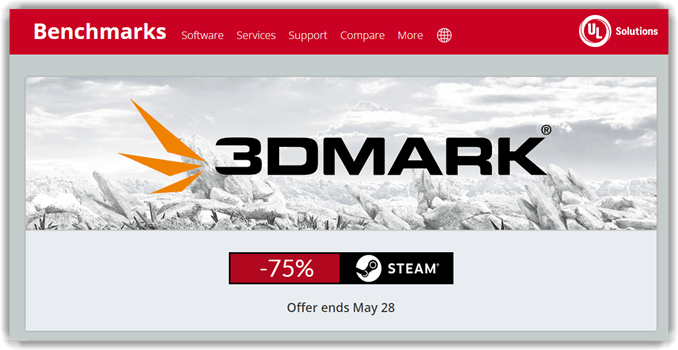10+ BEST GPU Benchmark Software for PC (FREE) 2025
A GPU benchmark is a test that helps you compare the speed, performance, and efficiency of the GPU chipset. The benchmarking software enables you to know the performance of various hardware components in the GPU, like RAM, GPU cycle, processing throughput, etc. Many such applications enable you to check the speed of the disk using various caching options, file sizes, and block sizes.
Following is a handpicked list of Top GPU Benchmark programs & software, along with their popular features and website links. The list contains both open source (free) and commercial (paid) software. Read more…
ManageEngine is one of the best hardware and health monitoring tools. It tracks the processing speed of your CPU to optimize performance. It automatically responds to frequent inquiries using AI-driven technology for efficiency.
Why Trust Our GPU Benchmark Software Reviews?
It takes us countless hours and several days to dive headfirst into using these tools ourselves for the scoop you can trust. Our team of experts has tested over a thousand tools, so we can assure you that each one goes through a rigorous research process to make it to our list. Let’s take a clear-eyed look at Best GPU benchmark tools, ensuring you can pick the right one with confidence.
BEST GPU Benchmark Software
| Name | Supported platforms | Link |
|---|---|---|
 👍 OpManager |
Windows, Linux, iOS, and Android. | Learn More |
 Hardware Monitoring Software |
Windows, Linux, iOS, and Android. | Learn More |
 AIDA64 Extreme |
Windows, iOS, and Android platforms | Learn More |
 Speccy |
Windows | Learn More |
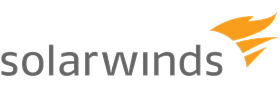 Solarwinds |
Windows & Linux | Learn More |
1) OpManager
As I evaluated OpManager, I recognized it as one of the best hardware and health monitoring tools. With this tool, you can connect your hardware, get sensor readings, and see everything clearly.
Monitor Devices: Routers, Switches, Servers, Storage devices, VMs, and more.
Deployment: On-premises, SaaS
Supported platforms: Android, Windows Phone
Free Trial: 30-day free Trial
Features:
- AI-based Assistance: Automatically responds to frequent inquiries using AI-driven technology for efficiency.
- Processor Monitoring: Tracks the processing speed of your CPU to optimize performance.
- Disk Monitoring: Checks multiple hard drives’ status to mitigate storage and transfer problems.
- Hardware Health Overview: Detailed reports on the state of your network hardware for maintenance and upgrades.
- Real-time Monitoring: I am always updated on network performance and issues thanks to this service’s live updates.
- Mobile Network Management: Manage your network settings and performance directly from a mobile application.
- Integrated Network Monitoring: Consolidates monitoring tools for comprehensive visibility of network infrastructure.
- WAN/VoIP Monitoring: Measures and analyzes network quality, detecting jitter, packet loss, and latency.
- Automated Troubleshooting: Identifies and resolves network issues automatically, enhancing system reliability.
Pros
Cons
30-Days Free Trial
2) AIDA64 Extreme
During my analysis, AIDA64 Extreme stood out as a GPU benchmark software that meticulously provides information on computer components. Users have the option to save this data in CSV, HTML, or XML formats.
Features:
- Comprehensive Software Insights: I get all the extensive details I need on programs and software licenses from the GPU benchmark tool.
- Internal Hardware Details: Access comprehensive information about your computer’s internals without physical disassembly.
- Memory and Cache Analysis: Supports multi-threaded analysis of system RAM and cache to optimize bandwidth.
- Customizable Data Panels: Use panels with various graphs and custom images tied to sensor data for monitoring.
- Device Data Display: AIDA64 Extreme can project system information onto LCD or VFD displays effectively.
Pros
Cons
30-Days Free Trial
3) Speccy
I was impressed by how Speccy consolidates detailed information about the PC’s RAM, CPU, motherboard, graphics card, network, and optical drives.
Features:
- Comprehensive Component Overview: Provides detailed information on all PC components and drivers.
- Temperature Monitoring: Displays real-time temperatures of critical components to prevent hardware issues.
- Flexible Result Saving: Save scan results as snapshots, text, or XML files for easy reference.
Pros
Cons
Download for Free
4) Solarwinds
What I find incredibly valuable is Solarwinds’s reports and intelligent alerts that let me diagnose and fix problems in no time.
Features:
- Hardware Failure Prevention: Utilize hardware monitoring to avert performance issues due to equipment malfunctions.
- Unified Vendor Monitoring: Oversee various applications and servers from a singular dashboard for streamlined management.
- IT Infrastructure Management: Control diverse IT setups effortlessly via a customizable interface.
- Outage Prevention: Monitor critical hardware functions like fan speed, CPU load, and memory to prevent failures.
- Downtime Diagnosis: I could manage server hardware failures and system performance issues with efficiency.
- Configuration Tracking: Detect and document changes in hardware and software setups to expedite problem resolution.
- Cloud Deployment Flexibility: Supports various cloud environments, including private, public, and hybrid models.
Pros
Cons
Link: https://www.solarwinds.com/server-application-monitor/use-cases/hardware-monitor
5) PassMark
I particularly appreciate PassMark for its ability to compare PC performance effectively. It stands out as one of the best GPU benchmark software tools, featuring an easily searchable baseline database from submissions by others.
Features:
- Portable GPU Testing: Conduct GPU performance tests with this video card benchmark software from a USB drive.
- Disk Speed Testing: Assess disk speeds with different caching, file, and block sizes.
- Free 3D GPU Benchmarking: I take advantage of this no-cost benchmark tool to measure the speed of my 3D video card.
- Network Speed Measurement: Measure TCP/IP network speeds between two computers to evaluate connectivity.
- RAM Speed Analysis: Check RAM’s read and write speeds using this GPU benchmark software.
Pros
Cons
Link: https://www.passmark.com/products/performancetest/
6) Geekbench
I recommend Geekbench for anyone needing to measure their computer’s performance easily. With one click, this free tool measures both multi-core and single-core processor power.
Features:
- Multimedia Performance Testing: Geekbench tests your computer’s image processing and gaming capabilities.
- Social Benchmarking: Share GPU benchmark results easily with others, fostering community and comparison.
- Cross-Platform Compatibility: Supports Windows, Linux, Mac, iOS, and Android for versatile benchmarking.
Pros
Cons
Link:https://www.geekbench.com/
7) AIDA64 Engineer
Throughout my assessment of AIDA64 Engineer, I particularly liked how it serves up detailed software information and diagnostic capabilities, offering stress tests for hard disks, SSDs, and GPGPUs.
Features:
- Real-time Sensor Monitoring: Continuously track computer sensor data in real time for immediate diagnostics.
- Detailed Hardware Insights: Provides 50 pages of in-depth information about your PC’s hardware configuration.
- Software Audit Capability: Enables comprehensive audits of installed programs, security tools, and licenses.
- External Display Integration: Show system data on external LCD or VFD devices connected to your PC.
- Extensive Sensor Support: It is compatible with over 250 sensor devices, making it highly versatile for benchmarking.
Pros
Cons
Link: https://www.aida64.com/products/aida64-engineer
8) FurMark
I tested FurMark and appreciated its ability to monitor the graphics processing unit temperature while testing GPU performance through a specialized rendering algorithm.
Features:
- Display Mode Options: Choose between full-screen or windowed modes for tailored GPU benchmark testing.
- Graphics Card Testing: Perform thorough stability and stress tests on your graphics card.
- Temperature Alarm Feature: Activates an alarm when GPU temperature exceeds a specified limit.
- Performance Customization: Fine-tune testing settings for optimal GPU benchmark performance.
Pros
Cons
Link: https://geeks3d.com/furmark/
9) Basemark GPU
I particularly liked how Basemark GPU allowed me to efficiently test and compare the performance of graphics on various types of devices.
Features:
- Performance Comparison: Compare your device’s performance against other systems using this GPU testing tool.
- Detailed Custom Benchmarking: Offers custom options for in-depth performance benchmarking.
- Test Selection Simplicity: Enables easy selection of benchmarks to suit specific testing needs.
- Configuration Customization: Allows users to tailor the benchmark configurations to their requirements.
Pros
Cons
Link: https://www.basemark.com/benchmarks/basemark-gpu/
10) Novabench
While examining Novabench, I discovered its unique ability to test PC performance comprehensively. The online result testing feature and the instant comparison chart are excellent for swiftly spotting potential problems.
Features:
- Memory and Disk Speed Testing: Benchmark memory transfer, disk read, and write speeds with this video card tool.
- System Comparison Feature: Compare current system performance with multiple existing systems efficiently.
- Easy Result Saving: Allows for straightforward saving of benchmark results.
- System Optimization Tool: Enhance and repair your system using this specialized GPU benchmark software.
Pros
Cons
Link: https://novabench.com/
11) OverClock Checking Tool
I recommend the OverClock Checking Tool for anyone in need of detailed PC testing. It efficiently checks memory, VRAM, and power supply, and this free app’s real-time monitoring feature is superb for tracking system health.
Features:
- Graphical Report Generation: Create and save graphical reports directly to your system for easy access.
- Security-Enhanced Benchmarking: This free software includes protective features to safeguard your computer system.
- Command-Line Support: Execute GPU stress tests for advanced users using a command-line interface.
- Behavioral Analysis Tool: Understand your computer’s test behavior for detailed analysis.
- CSV Report Creation: Builds comprehensive CSV format reports for data review.
Pros
Cons
Link: https://www.ocbase.com/
12) 3dMark
While assessing 3DMark, I notably admired its dual functionality. It effectively compares performance across assorted device models and additionally customizes testing by recommending the ideal benchmarks for your unique hardware setup.
Features:
- Easy Test Selection: Quickly select the exact tests you need without any complications.
- Comprehensive Monitoring: Track GPU and CPU temperatures, clock speeds, and frame rates in real time.
- Customizable Benchmark Settings: Tailor benchmark settings to meet your specific testing requirements.
- Flexible Testing Options: Choose from a quick benchmark or an extended stress test for thorough analysis.
- Device Management Ease: Search, filter, and sort through device lists effortlessly for efficient benchmarking.
Pros
Cons
Link: https://benchmarks.ul.com/3dmark
13) UserBenchmark
I tested UserBenchmark and found it incredibly efficient for quickly speed-testing computers. This CPU and GPU benchmarking software also enables comparisons with results from other users who have similar hardware components.
Features:
- 3D Game Simulations: This CPU benchmark software simulates six 3D games to test performance.
- Component Strength Identification: Quickly determine the most powerful components in your computer.
- Online Drive Testing: This GPU benchmark includes comprehensive tests for drive read and write speeds.
- Online Report Generation: Create and view detailed benchmark reports online.
- Market Comparison: Compare your computer’s components with the latest market leaders.
- Community Benchmark Results: Access and view benchmark results from other users for comparison.
Pros
Cons
Link: https://www.userbenchmark.com/Software
14) Heaven UNIGINE
Throughout the review process, I discovered Heaven UNIGINE’s unique capability to test and compare not just GPU performance but also the efficiency of graphics card cooling systems.
Features:
- Extreme Hardware Testing: Conduct rigorous stability tests on your GPU with this top-tier benchmark tool.
- Graphics API Support: This PC benchmark tool supports both DirectX and OpenGL for enhanced compatibility.
- GPU Temperature Monitoring: Keep track of GPU temperature in real-time to ensure optimal performance.
- Advanced Display Options: Supports stereo 3D and multi-monitor setups for comprehensive testing environments.
Pros
Cons
Link: https://benchmark.unigine.com/heaven
15) GFXBench
GFXBench is a tool that provides complete graphics performance analysis with more than one test and detailed information on your device. This free GPU benchmark tool helps you compare your graphic card with similar ones.
Features:
- Graphics Test Customization: Modify your graphics testing parameters to meet specific needs and preferences.
- Cross-API Graphics Testing: Perform benchmarks using OpenGL and Vulkan for 2D and 3D applications.
- Versatile Performance Testing: Evaluate the performance of both mobile devices and desktop PCs.
- Battery Performance Testing: Assess the battery efficiency of your device with this leading benchmark software.
Pros
Cons
Link: https://gfxbench.com/result.jsp
What is GPU Benchmark Software?
A GPU benchmark is a test that helps you compare the speed, performance, and efficiency of the GPU chipset. Benchmarking software enables you to know the performance of various hardware components in the GPU, like RAM, GPU cycle, processing throughput, etc. Many such applications enable you to check the speed of the disk using various caching options and file and block sizes.
What is the need of a Graphic Card Benchmark Software?
Here are the important reasons for using Graphic Card Benchmark Software:
- Allows you to customize your test.
- You can perform a cross-API benchmark using OpenGL and Vulkan 2D and 3D graphics applications.
- Test the performance of mobile and desktop PC.
- It enables you to monitor GPU temperature.
- It helps you do software audits on installed software, program, security applications, and licenses.
- It enables you to perform extreme hardware stability testing.
What are the Types of Graphics Card Benchmarks?
Here are the types of Graphics Card Benchmarks:
- Synthetic Graphics Card Benchmarks: This type of graphic card benchmark is designed for Windows. It is run using software with built-in graphics card test tools to calculate the performance scores. This GPU benchmark testing software provides an easy way to know how well your graphics card works.
- Real-Time Graphics Card Benchmarks: Real-time graphics card benchmarks measure the FPS (Frames Per Second) during gameplay. Here, more FPS means your graphics card has the capacity to play games smoothly.
How do you troubleshoot a GPU problem?
Here are some ways to troubleshoot a GPU problem:
- Computer hanging problem: If your computer screen is locked or hung, then ensure that you have the latest driver game/program installed. This will prevent conflict between drivers. You can also discharge your electricity by pressing the power button for a few seconds.
- Display visual artifacts when your program loads: Your monitor displays visual artifacts because your GPU is running for a long period of time and overheating. It can be overcome if you turn off the game and try to open other software after a few hours.
How do you see and interpret the Benchmark Results?
Here are ways to interpret the benchmark result:
- If your benchmark does not run smoothly, this indicates that the graphics card is unable to efficiently manage certain visuals.
- Any FPS rating below 30 describes that the gaming experience will not be as smooth as expected. Your ideal frames per second should be 60.
- A high temperature of the GPU means it is overheating and struggling to run high-resolution games.
How to improve the Benchmarking Scores?
Here are some ways to improve benchmarking scores:
- Download compatible graphics card drivers. Update them on a regular basis.
- If you have installed beta version drivers, then roll them back to an earlier version.
- Close all unwanted Windows programs and perform the GPU benchmark tests again.
Verdict
I suggest OpManager for its detailed network monitoring, AIDA64 Extreme for comprehensive system diagnostics, and Solarwinds for effective performance management in varied IT environments.
FAQs
ManageEngine is one of the best hardware and health monitoring tools. It tracks the processing speed of your CPU to optimize performance. It automatically responds to frequent inquiries using AI-driven technology for efficiency.