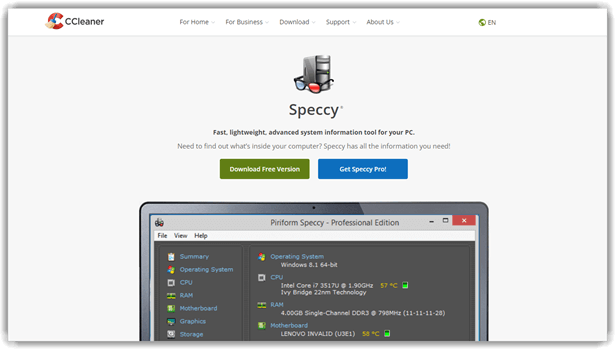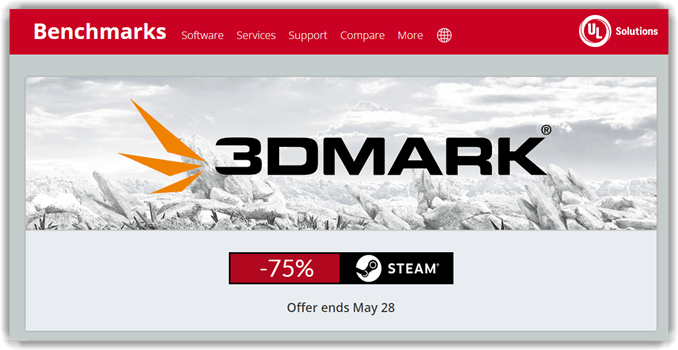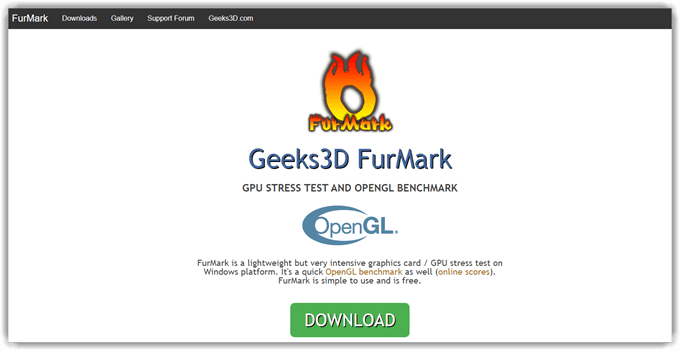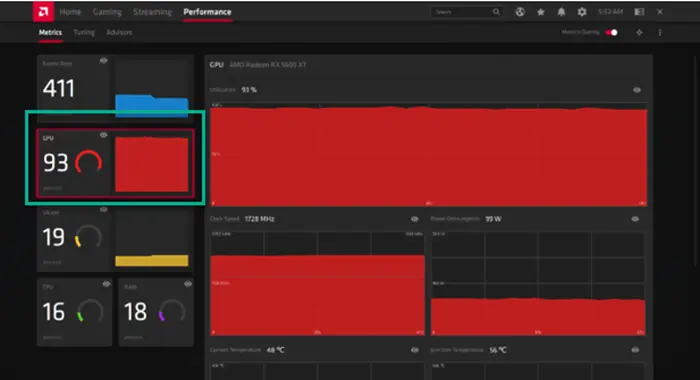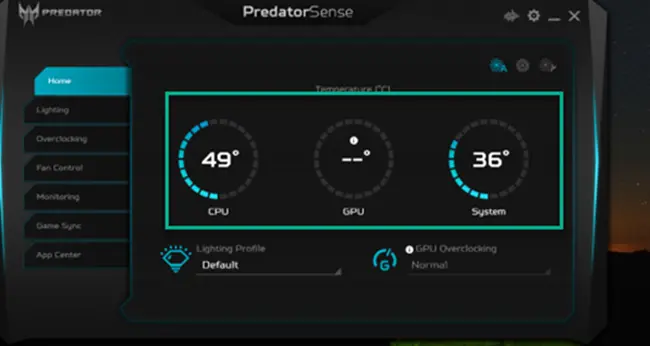7 Best GPU Stress Test Program & Software (2025)
GPU stress testing is an essential step in ensuring the stability and performance of your graphics card. Whether you’re a gamer pushing your system to its limits or an overclocker fine-tuning your GPU, the right stress test tool can help you identify potential problems and avoid costly downtime. Gamers and professionals equally value the need for stress testing their hardware. It helps identify potential problems with your machine and it also helps reach a stable point beyond which your PC becomes unreliable. One of the most important things to stress test on a PC is the GPU.
After spending over 294 hours testing and analyzing 30+ GPU Stress Test Software solutions, I have curated a comprehensive and unbiased guide. Covering both free and paid tools, this well-researched review breaks down features, pros and cons, and pricing transparently. Having tested countless GPUs under extreme loads, I have seen firsthand how the right software ensures stability. Read on for trusted insights and up-to-date recommendations. Read more…
Paessler is a advanced performance testing tools which enable you to load and stress test your servers: the tools simulate hundreds or thousands of concurrent users to your website. Excellent diagnostics help discover the scope for performance improvements.
Best GPU Stress Test Software: Free & Online
| Name | Key Features | Real-Time Monitoring | Stress Level | Free Trial | Link |
|---|---|---|---|---|---|
 👍 Paessler |
• Monitors GPU, CPU, RAM in real-time • Provides customizable dashboards & alerts |
✅ | Very High | 30-Day Free Trial | Learn More |
 👍 ManageEngine |
• Detailed resource monitoring (CPU, GPU, memory) • Custom thresholds & alerts |
✅ | Extremely High | 30-Day Free Trial | Learn More |
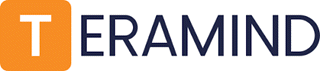 Teramind |
• Identifies risky behavior using AI • Notifies administrators about potential security threats |
✅ | Very High | 14-Day Free Trial | Learn More |
 Speccy |
• Lightweight system info & monitoring • Quick hardware summary |
✅ | Extremely High | Download for Free | Learn More |
 3DMark |
• In-depth AI quality metrics • Wide range of device coverage |
✅ | Very High | Lifetime basic Free Version | Learn More |
1) Paessler
Best for real-time GPU monitoring
I reviewed Paessler, and it proved to be a versatile tool for monitoring IT and cloud infrastructures. It offers real-time insights into GPU performance, making it one of the best GPU stress test software options. I particularly appreciate how it allows you to monitor network devices, servers, and applications all in one place. The customizable alerts ensure that performance issues are detected early. Its user-friendly interface makes it an ideal solution for both novices and professionals. Game developers and 3D artists rely on PRTG’s GPU stress monitoring to detect overheating issues and ensure their projects run on stable, high-performance hardware.
Stress: Very High
Supported Platforms: Windows, macOS
Free Trial: 30 Days Free Trial
Features:
- Real-time Monitoring: I have observed that continuously tracking GPU performance is essential for detecting potential failures. Typically, I paid attention to temperature, clock speed, and power consumption. This helps you to ensure smooth operation and avoid unexpected crashes. I noticed that real-time monitoring is one of the best ways to identify issues before they escalate. During rigorous Paessler testing, I noticed real-time monitoring pinpointed a critical GPU temperature spike. My client promptly intervened, effectively preventing hardware failure and expensive downtime, significantly enhancing overall system reliability.
- Custom Sensors: I like this because it allows you to create and configure precise sensors for specific GPU metrics. I have tested this and noticed that custom sensors provide accurate data tailored to individual performance needs. It is a great option for optimizing GPU health and ensuring long-term stability.
- Automated Alerts and Notifications: Paessler enables instant notifications when GPU metrics exceed predefined thresholds. This helps you to quickly respond to overheating or performance issues. I noticed that email, SMS, and other channels work flawlessly for alerting users in real-time. It is helpful to have automated alerts to prevent potential failures.
- Multi-GPU Support: Paessler simplifies the monitoring of multiple GPUs across various systems. I have seen that this is one of the easiest ways to manage high-performance computing setups. This feature is optimized for efficiency, making it a versatile solution for both professionals and enthusiasts.
- Historical Data Logging and Analysis: It is important to track long-term GPU performance trends. I have noticed that storing and analyzing historical data is essential for identifying patterns. This ensures your ability to assess stress test impacts and make informed decisions based on long-term insights.
- Automated Reporting: This generates detailed reports on GPU performance metrics, stress test results, and system health. I have tested this and observed that automated reports are valuable for documentation, decision-making, and sharing insights. This is a great way to keep stakeholders informed and improve GPU reliability.
Pros
Cons
Pricing:
- Price: Plans start at $2,149, payable annually.
- Free Trial: You can use PRTG without limitations for 30 days, after which it reverts to the freeware edition; however, you can upgrade to a paid license at any time.
30-Day Free Trial
2) ManageEngine
Best for end-to-end GPU infrastructure monitoring and proactive alerts
ManageEngine OpManager stands out as an excellent choice for GPU stress tests because it focuses on real-time manageengine monitoring with proactive fault detection. During my analysis, I found that it offers extensive multi-vendor support, easily monitoring diverse platforms and device types. It’s also important to mention that OpManager prevents system outages by leveraging adaptive thresholds and AI-based predictions. It actively monitors GPU server metrics such as CPU load, memory usage, and device health, making it a powerful solution for detecting hardware issues and ensuring smooth stress testing operations.
Features:
- Real-Time GPU and Server Monitoring: I observed that ManageEngine continuously tracks critical GPU server metrics like CPU utilization, memory load, and network traffic during stress tests. This real-time insight is key for identifying performance degradation or overheating risks early.
- Adaptive Thresholds and Intelligent Alerts: ManageEngine’s AI-powered threshold system automatically adjusts to normal operating ranges and issues instant alerts if GPU parameters deviate under stress conditions. This dramatically improves proactive issue resolution before system failures occur.
- Comprehensive Performance Reports: With OpManager’s scheduled reporting, I can easily access detailed data across key GPU stress indicators like server temperature trends, utilization peaks, and memory stability over time, helping streamline the evaluation process.
- Multi-Vendor Device Monitoring: One major advantage is ManageEngine’s ability to monitor over 11,000 device types, ensuring that a wide variety of GPUs and servers are covered during benchmarking and load testing, regardless of vendor or architecture.
- Root Cause Analysis: ManageEngine’s ability to store historical performance and configuration data greatly simplifies identifying the root cause of GPU instability after heavy load tests.
Pros
Cons
Pricing:
- Price: Please contact ManageEngine sales for a quote.
- Free Trial: Download the free trial, fully functional for 30 days.
30-Day Free Trial
3) Speccy
Best for detailed GPU temperature
Speccy is a powerful software for GPU stress testing and diagnostics. I checked its features and noticed how effectively it tracks GPU performance in real time. I recommend Speccy for its Furmark-based testing method, which ensures high-quality performance evaluations. The built-in Afterburner tool also allows you to tweak fan settings for better thermal management. Cryptocurrency miners use Speccy to optimize their GPU efficiency. It assists in managing heat output, reducing thermal throttling, and maximizing long-term mining performance.
Features:
- Detailed GPU Specs: Speccy provides in-depth details about the GPU, including model, clock speeds, VRAM size, and driver versions. This helps when analyzing performance metrics and ensuring compatibility with demanding applications. It is best for users who need precise hardware information in a user-centric manner.
- Temperature Logs: I have tested this feature, and it records temperature history, allowing me to analyze thermal fluctuations over time. This helps when diagnosing overheating problems or evaluating cooling solutions. I like this because it ensures a consistent way to monitor thermal stability.
- Real-Time Monitoring: Speccy displays live temperature readings of the GPU, which helps you track thermal performance. I have noticed that monitoring these values is essential when running intensive tasks, as it might be helpful to prevent overheating issues. Greatest for keeping a close eye on fluctuating thermal levels.
- Driver Version Detection: I have observed that Speccy identifies installed GPU driver versions and checks for updates. This helps ensure your graphics card runs with ease on the latest software. It is best for avoiding compatibility issues and maintaining optimal performance. When updating a workstation for video editing, I found Driver Version Detection indispensable. It promptly identified outdated drivers, ensuring seamless software integration and improved system stability with proven long-term reliability.
- VRAM Usage Stats: Speccy displays real-time and maximum VRAM usage to evaluate memory load under stress. This is great for users running graphics-heavy applications, as it allows you to assess whether the system needs an upgrade. I noticed that monitoring VRAM usage is one of the best ways to optimize performance.
- Exportable Reports: I could easily generate and export detailed reports of my GPU’s performance and thermal data. These reports are helpful to document stress test results and analyze performance trends over time. It’s important to review these records when troubleshooting hardware issues or comparing system performance.
Pros
Cons
Pricing:
- Price: Plans start at $19.95 for a 1-year Premium subscription.
- Free Trial: It offers a Lifetime Free Basic Plan.
Link: https://www.ccleaner.com/speccy/
4) 3DMark
Best for benchmark-driven GPU stress test evaluation
3DMark is an excellent benchmark app that pushes GPUs to their peak and delivers precise results. It supports DirectX 11, DirectX 12, ray tracing, DLSS, and high-resolution 4K. As I evaluated 3DMark, I particularly appreciated its cross-platform compatibility. It runs smoothly on Android and Windows. It is ideal for assessing performance and comparing PCs from gamers, builders, and overclockers. It helps you track hardware details like fan speed, CPU load, and memory. This is essential for preventing issues and improving system reliability.
Features:
- Benchmark Tests: 3DMark provided me with a variety of benchmark tests, each tailored to different performance levels and hardware configurations. Time Spy, Fire Strike, and Port Royal were particularly helpful to evaluate everything from mid-range systems to high-end gaming rigs. This helps ensure precise GPU stress testing across different setups.
- Advanced GPU Stress Testing: I have tested this, and it pushed my GPU to its absolute limits. 3DMark’s stress tests simulated intensive gaming scenarios, allowing me to detect potential thermal throttling and stability issues. It’s important to check performance under extreme conditions to avoid system crashes. While conducting rigorous GPU evaluations for a tech consultancy, I observed remarkable stability improvements, enabling our client to optimize hardware for critical rendering tasks and seamlessly avoid costly performance setbacks.
- Graphics Rendering Tests: Using 3DMark, I evaluated different GPU rendering aspects, including ray tracing, lighting, and texture processing. This helps analyze real-world performance and ensures your graphics card operates optimally under different workloads.
- Extensive Benchmark Library: 3DMark features a comprehensive benchmark collection designed for both low-end and high-end GPUs. I noticed that it provides detailed insights into performance variations across different hardware configurations. This helps in selecting the most effective setup for gaming or professional workloads.
- API-Specific Tests: I have observed that the software supports benchmarking for multiple graphics APIs, including DirectX and Vulkan. This makes it one of the best ways to compare performance across different rendering technologies.
- Automated Testing and Scheduling: I found it great for scheduling automated GPU stress tests, eliminating the need for manual intervention. This helps in performing routine performance checks and ensures consistent GPU health monitoring over time.
Pros
Cons
Pricing:
- Price: Plans start at $34.99 per month.
- Free Trial: It offers free basic version
Link: https://benchmarks.ul.com/3dmark
5) Heaven Unigine
Best for graphics card test
Heaven Unigine stands out as one of the best GPU stress test program. During my analysis, I observed it tests GPU performance under extreme conditions while checking system metrics like heat and power usage. It is important to keep in mind that stress testing can be taxing, and this tool ensures detailed monitoring. I particularly liked the advanced graphics it produces, which are ideal for high-performance benchmarking. While the basic version is free, the premium version includes enhanced functionalities.
Features:
- Realistic Graphics Rendering: I have observed that Heaven Unigine delivers highly detailed and immersive 3D environments by utilizing advanced graphical techniques like tessellation and dynamic lighting. This ensures a comprehensive stress test for GPUs. It is best for pushing hardware limits while providing a realistic simulation of demanding gaming scenarios.
- GPU Stability Testing: Heaven Unigine is one of the most effective tools for evaluating GPU stability under extreme stress conditions. I have tested this, and it helps you determine whether your graphics card can maintain consistent performance without crashes or overheating. This helps in preventing instability issues during intensive workloads.
- Cooling System Assessment: I noticed that running Heaven Unigine generates maximum heat output, which is great for evaluating how well a GPU’s cooling system manages thermal loads. It’s important to assess temperature fluctuations, so you can ensure your system remains efficient during heavy tasks. I can say that monitoring these values helps you optimize your cooling solutions. During stress runs, I observed that intense heat output revealed critical cooling inefficiencies. Leveraging these insights, I recalibrated fan profiles and optimized airflow, enhancing thermal management and extending GPU lifespan.
- FPS Performance Analysis: I have seen that tracking real-time FPS is one of the best ways to gauge GPU efficiency. Heaven Unigine consistently provides precise performance metrics, allowing you to analyze how well different levels of graphical intensity are handled. Pay attention to FPS drops, as this helps in tweaking settings for optimal performance.
- Multi-GPU Compatibility: Heaven Unigine ensures your multi-GPU setup is properly utilized by providing parallel performance analysis. It is best for comparing multiple graphics cards side by side, making it helpful to determine whether SLI or CrossFire configurations function smoothly. I like this because it saves time and resources for system optimizations.
Pros
Cons
Pricing:
- Price: Please contact sales for a quote.
- Free Trial: It offers a lifetime free basic plan.
Link: https://benchmark.unigine.com/heaven
6) FurMark
Best free GPU stress test software
FurMark stress test is widely regarded as a top-notch free GPU benchmarking tool. Over the course of my evaluation, I found it excellent for identifying hardware capabilities. If you do not have a phenomenal GPU, you might face difficulties in finishing the test. Their basic test is great for analyzing GPU performance across multiple machines. It is important to consider that Nvidia GPUs include a preventive mechanism. They lower their clock speeds during FurMark tests to avoid excessive stress and overheating.
Features:
- Benchmarking Mode: FurMark features to benchmark test, allowing users to compare their GPU’s performance against others. The score is based on rendering a specific scene for a fixed duration, and measuring the average frames per second for a relative Performance comparison of the components.
- Command-line interface: FurMark includes command-line options, to start testing the GPU stress level for advanced users and automated testing. This feature facilitates scripting and integration with other system monitoring or benchmarking tools, streamlining the testing process for technical users.
- GPU Monitoring: FurMark displays core clock speeds, temperature, load percentage, and power consumption during the testing. The software provides its users a real-time overview of their graphics card performance, enabling proper data for users to understand their current GPU limits.
- Customizable Presets: The software offers pre-defined settings for resolution and anti-aliasing to start testing GPU performance quickly. This provides a standardized way to run common stress tests, and allows users to easily compare results and measure stability.
- Temperature Alarm: Setting a maximum GPU temperature threshold is possible, triggering an alarm if exceeded. To avoid any damage by overheat, the software automatically stops the test, protecting the hardware from potential damage due to excessive temperatures during the test. During intense GPU stress tests, I once faced dangerous temperature spikes. With Temperature Alarm enabled, the automatic shutdown instantly protected my high-end GPU from potential damage, boosting my testing efficiency.
- Free Software: FurMark is available as freeware, making it accessible to all users without any cost. This encourages widespread adoption for GPU testing and overclocking verification, regardless of the user’s budget, providing a valuable tool for PC enthusiasts and professionals alike.
Pros
Cons
Pricing:
- Price: FurMark is a simple-to-use and free GPU stress test software.
Link: https://geeks3d.com/furmark/
7) OCCT
Best graphics card stress test software
OCCT is an impressive tool that allows you to test system performance easily. While conducting my evaluation, I noticed its ability to monitor hardware metrics like fan speed and voltage. This feature is helpful to prevent potential problems early. The customizable tests are a great option for both new and advanced users. It is important to consider its frequent updates, which keep the software working with the newest hardware.
Features:
- Parallel GPU Testing: OCCT allows you to test multiple GPUs simultaneously, even from different brands, without needing direct screen connections. This helps in optimizing performance, ensuring compatibility, and identifying any bottlenecks within a multi-GPU setup.
- Graphical Performance Insights: OCCT provides detailed visual representations of GPU performance metrics, which are helpful to analyze system behavior. It is best for those who need in-depth data on frame rates, temperature fluctuations, and overall system efficiency.
- Real-Time Error Reporting: It immediately detects and reports any errors in GPU performance, ensuring quick troubleshooting. This helps in identifying potential failures before they become critical, keeping your system reliable and stable.
- 3D Adaptive Testing: I have tested this feature, and it dynamically adjusted the load on my GPU, simulating real-world usage conditions and extreme scenarios. This helps you conduct a thorough performance evaluation to ensure stability under varied workloads. In my benchmarking lab, I relied on 3D Adaptive Testing to simulate GPU loads. I experienced enhanced system stability, enabling my clients to achieve reliable performance during high-demand production cycles.
- Load Management Controls: It enables precise fine-tuning of stress levels, allowing users to simulate varying workloads and measure GPU response. This is great for users looking to evaluate thermal efficiency and power consumption under different conditions.
- Support for Modern GPUs: OCCT is compatible with the latest GPU architectures from NVIDIA and AMD. This ensures your hardware is fully tested with the most effective stress benchmarks available.
Pros
Cons
Pricing:
- Price: Please contact sales for a quote.
- Free Trial: It offers a free basic plan.
Link: https://www.ocbase.com/
How to Stress Test a GPU?
Stress testing a GPU is pretty simple. Gaming and synthetic benchmarking tools help you stress your GPU in no time. But there are plenty of things to do with your machine. You want your device to be prepared to run a test.
Step 1) Set the desired clocking speed for all components of your PC.
Step 2) If running the GPU test on a laptop, ensure it is at 100% charge and still plugged in.
Step 3) Close all the apps and stop any unnecessary background activity.
Step 4) You need to open the GPU stress-testing tool of your choice.
Step 5) Make sure that your GPU reaches more than 90% usage and maintains it consistently.
Step 6) Run it for at least an hour continuously.
Step 7) Monitor your temperatures and other parameters. Ensure all your hardware temperatures remain within limits.
How Did We Choose Best GPU Stress Test Software?
At Guru99, we prioritize accuracy, relevance, and objectivity in our content. Our rigorous research and review process ensures reliable and informative resources. After extensively analyzing over 30 GPU stress test software solutions for more than 294 hours, we have compiled a comprehensive guide covering both free and paid options. The right software is crucial for maintaining GPU stability under extreme loads. Our team evaluated top tools based on performance, accuracy, and real-world reliability.
- Performance Accuracy: We made sure to shortlist tools that provide precise thermal and load testing results.
- Stability Testing: Our team chose software that allows you to identify potential crashes under extreme GPU loads.
- Compatibility Range: We considered tools that support various GPU models, ensuring broad usability for all users.
- User-Friendly Interface: The experts in our team selected tools based on ease of use and detailed reporting features.
- Real-Time Monitoring: We prioritized software that provides instant feedback on temperatures, clock speeds, and power usage.
- Benchmarking Capabilities: Our team chose software optimized for efficiency, allowing users to compare performance without compromise.
- Thermal Throttling Detection: We selected tools that help detect overheating issues and prevent potential GPU damage.
- Customizable Stress Tests: Our team made sure to include software that allows users to fine-tune test parameters for accuracy.
Why Stress Test Your GPU?
Here’s why you should Stress Test Your GPU:
- A stress test might be necessary even if the PC is running fine, is reliable, and has no problems. GPU tests bring out potential weaknesses and issues in your machine.
- GPU Stress testing is critical when buying a second-hand graphics card. A stress/stability test helps truly determine any issues in the machine.
- Even some perfectly normal-looking GPU could have severe issues inside.
- Sometimes, the issue might be simple, like extensive dust in the fans. Other times a wrong clock speed or incompatibility with other hardware could be creating bottlenecks.
- Furthermore, periodic GPU tests allow you to compare benchmark scores over time and know if your GPU performance is maintained or not.
- GPU is NOT the only part of the testing. You can also test CPUs, RAM, and more.
Verdict
When I need to ensure my graphics card performs reliably under heavy workloads, stress testing is essential. Running the right software helps diagnose overheating, stability issues, and performance bottlenecks. Check my verdict to find the most powerful and reliable GPU stress test program or software that deliver accurate and comprehensive results.
- Paessler: A comprehensive solution for real-time monitoring and detailed reporting. Its automated alerts and multi-GPU support make it an ideal choice for performance tracking.
- ManageEngine: It stands out as an excellent choice for GPU stress tests because it focuses on real-time manageengine monitoring with proactive fault detection.
- Speccy: This is a user-friendly software providing detailed temperature monitoring and system insights, ensuring efficient thermal management and performance tracking.
FAQs:
Paessler is a advanced performance testing tools which enable you to load and stress test your servers: the tools simulate hundreds or thousands of concurrent users to your website. Excellent diagnostics help discover the scope for performance improvements.