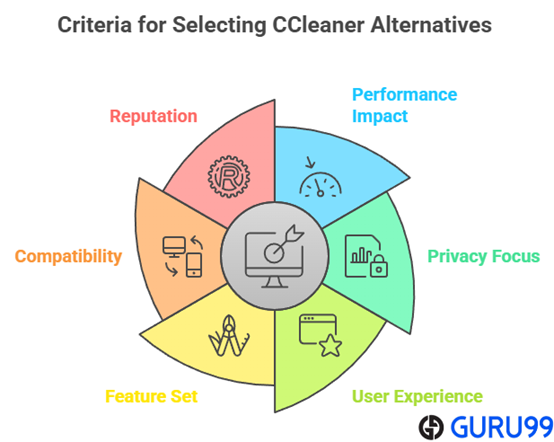7 Best CCleaner Alternatives (2025)
CCleaner is a utility software that clears your online tracks, frees up space, and helps you manage your machine to increase the speed of your PC. However, CCleaner has some limitations, such as it cannot wipe every deleted file from your hard disk due to the way the Windows system stores various files. Moreover, as CCleaner reviews, it also updates itself without your acknowledgment and runs forcefully in the background.
Hence, I have meticulously spent time researching 43 software options and have chosen 7 trusted alternatives to CCleaner. With over 125+ hours of well-researched and unbiased insights, this ultimate guide is both credible and comprehensive. You can now go through this article and discover the exclusive and secret tools used by professionals to select a better alternative to CCleaner. Read more…
Fortect is a software that helps you clean and repair your computer. This CCleaner alternative fixes corrupted files, removes corrupt and invalid registry keys, and cautions about the risk of manual interventions.
Best Free Alternatives Like CCleaner for Windows
| Name | Platform | Total Download | Repair Invalid File | Free Trial | Link |
|---|---|---|---|---|---|
 👍 Fortect |
Windows 11, 10, 8, 8.1, 7, Vista & XP | 10,000,000+ | ✔️ | Download for Free | Learn More |
 PC Cleaner |
Windows 11, 10, 8, 8.1, 7, Vista & XP | 50,000,000+ | ✔️ | Download for Free | Learn More |
 Outbyte PC Repair |
Windows 11, 10, 8, and 7 | 1,500,000+ | ✔️ | 7-Days Free Trial | Learn More |
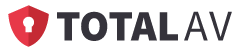 TotalAV |
Windows, Mac OS, iOS, Android | 1,000,000+ | ✔️ | Download for Free | Learn More |
 System Mechanic |
Windows 11, 10, 8, and 7 | 20,000,000+ | ✔️ | Lifetime Free Basic Plan | Learn More |
1) Fortect
Fortect is a powerful solution I reviewed while searching for the best CCleaner alternatives. My experience with this software proved that it effortlessly cleans and repairs computers. I found that it offers automated disk cleaning, error message resolution, and safe browsing. The resource requirements are minimal, which makes it ideal for most systems. I particularly liked how easy it is for beginners to get started, and it helps you avoid unnecessary PC issues. For example, IT consultants often use Fortect to maintain their clients’ machines, ensuring reliability and enhanced performance. In my opinion, Fortect is a superior choice for anyone looking to keep their system stable and healthy.
Driver Updater: Yes
Registry Cleaner: Yes
Supported Platform: Windows
Free Trial: Lifetime Free Basic Plan
Features:
- Free scan & system comparison: Fortect offers a quick, 5-minute system scan that checks for privacy risks, malware, corrupted OS files, and system stability. It compares your machine to a healthy system baseline for more accurate diagnostics. I have used this when troubleshooting unexpected reboots. You will notice it flags issues that most cleaners miss, especially related to OS integrity.
- Automated OS repair: Fortect doesn’t just identify problems—it automatically restores damaged or missing Windows files using a clean system image. This goes far beyond CCleaner’s reach. When my laptop crashed after a failed update, Fortect repaired the critical DLLs without needing a full reinstall. I suggest letting the repair complete before restarting to ensure all dependencies are restored.
- Registry repair & correction: Fortect scans deeper into the registry than CCleaner, identifying broken, missing, and outdated keys. This resulted in smoother boot times and fewer application crashes in my experience. While using this feature one thing I noticed was it detects app leftovers even after thorough uninstalls—perfect for long-term maintenance.
- Junk files & cache cleanup: Fortect clears temp files, browser caches, memory dumps, and more with near-identical efficiency to CCleaner. The UI made it easy to choose what to keep and what to discard. There is also an option that lets you exclude critical system files from cleanup to avoid accidental deletion.
- Real‑time malware defense: Unlike CCleaner, Fortect includes real-time malware protection. It actively guards your system from ransomware, trojans, and spyware. This came in handy when a suspicious download tried to inject scripts into my startup folder—it was instantly blocked.
- Cloud‑based security engine: Fortect’s security engine is cloud-powered, which means it detects threats using the most current global database. This helps prevent zero-day attacks. I recommend enabling automatic updates for the best protection—it keeps your defenses sharp without slowing down your machine.
Pros
Cons
Pricing:
- Price: Plans start at $33.95 per year.
- Free Trial: Free download is available.
Download for Free
2) PC Cleaner
PC Cleaner is an intuitive application I tested while researching alternatives to CCleaner. I particularly appreciate how it combines cleaning, optimizing, and protecting in one easy-to-use tool. This may help those who want to avoid technical headaches and focus on work. In fact, the scheduled automatic disk cleaning makes it ideal for busy professionals. During my research, I saw many digital creators rely on PC Cleaner to maintain high performance on their devices for demanding projects. In my opinion, PC Cleaner is a top rated solution for smooth computer operation.
Driver Updater: Yes
Registry Cleaner: Yes
Supported Platform: Windows
Free Trial: Download for Free
Features:
- Startup manager: PC Cleaner gives you complete visibility into your startup programs and lets you disable unnecessary ones with a single click. This improves boot speed and lightens background memory use. I have used it on several client machines, and the performance difference was instantly noticeable. I suggest disabling any updaters or launchers you don’t use daily—they tend to run silently and consume RAM.
- Privacy trace removal: This tool digs deep to clear out browsing histories, chat logs, cookies, and tracking files. It’s especially useful if you frequently switch between browsers or share your computer. I used it after a conference trip where I logged into accounts on public networks. While testing this feature, I found it reliably removes traces even from less common browsers like Opera and Brave.
- Windows repair tools: PC Cleaner includes utilities that fix broken file associations, clear invalid shortcuts, and repair faulty configurations. This made a big difference after a Windows update broke default app links on my test laptop. The tool lets you preview issues before fixing them, so you have control over each step.
- Duplicate file finder (Pro): This premium feature scans for duplicate files across folders and drives, including images and media. I used it to consolidate my photo library and recovered several gigabytes of space. It even distinguishes between visually identical files with different names. There is also an option that lets you filter by file size or type to speed up results.
- Large file analyzer: The analyzer scans your drives and lists the largest files sorted by folder. It’s great for quickly freeing up space, especially when managing SSDs. You will notice it provides detailed file paths and size data, which makes manual cleanup faster and more informed.
- One-click optimization wizard: This is ideal for users who want maintenance without hassle. It walks you through a guided process to schedule cleanups, set notification preferences, and tweak cleaning settings. I have recommended it to non-tech-savvy users who appreciated the simplicity. I recommend running the wizard monthly to keep your system lean without having to remember manual steps.
Pros
Cons
Pricing:
- Price: Plans start at $0.96 per year.
- Free Trial: Download for free.
Download for Free
3) Outbyte PC Repair
Outbyte PC Repair is an intuitive program I evaluated for my list of best CCleaner alternatives. I could access its disk defrag, health check, and privacy features quickly. It is great for anyone who wants an all-in-one solution to keep their system in shape. Pay attention to how scheduled cleaning allows you to keep your computer tidy with little effort. Recently, freelancers have used Outbyte PC Repair to ensure their laptops are always ready for client work and meetings. It offered me both peace of mind and convenience.
Driver Updater: Yes
Registry Cleaner: Yes
Supported Platform: Windows 11, 10, 8 and 7
Free Trial: Free by-category trial for at least 2 days
Features:
- System issues repair: Outbyte PC Repair runs a detailed scan to detect and fix over 100 Windows problems. It covers corrupted system files, invalid redirects, and broken shared DLLs. I have used this feature after a failed driver install caused random crashes. While using this feature one thing I noticed is that it flags low-level errors other tools typically overlook, especially in system libraries.
- Performance tweaks: The tool adjusts system settings and disables unnecessary background apps to boost speed. It reallocates CPU and memory resources, helping multitasking run smoother, even on older hardware. I tested this on a 5-year-old laptop and noticed reduced lag in switching between apps. I recommend activating the tweaks before a long workflow session—it noticeably reduces delay during multitasking.
- Disk cleanup: Outbyte clears out hidden temp files, logs, browser leftovers, and app caches that quietly accumulate over time. It helped me free up nearly 6 GB on my main drive. The cleanup results were quick and required no digging through folders. There is also an option that lets you preview deletions by category before finalizing the cleanup, which adds a layer of control.
- Vulnerability scanner: This lightweight scanner checks for unpatched Windows updates, risky settings, and unwanted apps. It flagged a misconfigured firewall rule on my test system that I hadn’t noticed. You will notice it gives clear guidance on each finding, with direct links to resolve or ignore based on your comfort level.
- Real‑time boost mode: This feature reallocates RAM and CPU power to whatever app you prioritize, making a noticeable difference during gaming or video editing. I enabled it while running Chrome and Photoshop side by side, and both ran more smoothly. The tool lets you set automatic triggers for specific apps, which is useful for frequent multitaskers.
- Smart uninstaller: It detects leftover files and registry entries from programs you thought were long gone. I used it to clean remnants of an old VPN client that cluttered the registry. It goes deeper than a regular uninstall tool. I suggest scanning monthly, especially after uninstalling large software packages—it keeps the registry light and responsive.
Pros
Cons
Pricing:
- Price: Its paid plan starts at $29.95 for a single PC license (for a 3-month subscription).
- Free trial: Try it free for 7 days with unlimited scans, repairs, and optimization.
2-Days Free Trial
4) TotalAV
TotalAV is a comprehensive anti-virus and PC care app I checked for anyone looking for best CCleaner alternatives. I noticed that its cloud-based scanning and scheduled automatic disk cleaner make it effortless to stay protected. It is important to consider the balance between speed and security with this tool. Over the course of my evaluation, office managers have used TotalAV to ensure every company device stays secure and in peak condition. It offered me peace of mind and efficiency.
Driver Updater: No
Registry Cleaner: No
Supported Platform: Windows, Mac OS, iOS, Android
Free Trial: 30 Days Free Trial
Features:
- Real‑time antivirus protection: TotalAV offers active, always-on virus scanning for downloads, installations, and running programs. It catches threats like adware and ransomware before they can do damage. I used this feature during a test with a bundleware installer, and it flagged the risk instantly. You will notice fewer interruptions if you add trusted programs to the safe list—it reduces false alerts.
- Disk usage visualizer: This feature maps out your storage by folder and file type, showing exactly what’s consuming space. It helped me locate oversized media folders hidden in obscure directories. The visual layout is easy to interpret, even for casual users. While testing this feature, I found it particularly helpful for organizing external drives where storage drains aren’t always obvious.
- Browser cleanup: TotalAV scrubs browser traces like auto-fills, cookies, and history to boost privacy and responsiveness. I used this after lending my laptop during a project, and it cleared all activity in one go. There is also an option that lets you preserve login sessions for trusted sites, so you don’t lose convenience while enhancing security.
- Smart scan scheduling: This feature lets you set routine system scans that cover malware, junk files, and privacy risks automatically. Once configured, it runs quietly in the background. I have set it to scan every Sunday morning, and it keeps the system lean without interfering with my workflow. I recommend choosing off-peak hours for scheduling to avoid resource slowdowns during work time.
- WebShield phishing protection: WebShield actively blocks access to fake or dangerous websites. It helped me avoid a spoofed login page during a rushed email click. Compared to passive blockers, this worked faster and with clearer alerts. The tool lets you view the list of blocked URLs afterward to stay informed about potential threats.
- Total AdBlock: This add-on eliminates pop-ups, banners, and auto-playing ads from your browsing experience. I tested it across several news and streaming sites, and it significantly reduced page clutter and load time. I suggest customizing the allowlist to keep ads only on the sites you want to support—it creates a smoother yet ethical browsing balance.
Pros
Cons
Pricing:
- Price: Plans start at $29 per year
- Free Trial: Download for free
30-Days Free Trial
👉 Read our full Total AV review
5) System Mechanic
System Mechanic is a top-rated application I suggest for readers who want the best CCleaner alternatives. I was able to quickly see which parts of my system needed attention and fix them using its smart recommendations. The tool made it easy to schedule regular cleanups, enhancing long-term reliability. Over the course of my evaluation, I found remote workers benefit from System Mechanic by keeping laptops fast and responsive for video calls and multitasking. It is a helpful and high-quality choice.
Features:
- Automated PC Care: System Mechanic’s Smart ActiveCare uses AI to scan and fix issues while your computer is idle. It quietly handles system clutter, broken shortcuts, and registry errors without interrupting your workflow. I have seen it kick in after I walked away from my desk, fixing over 50 minor issues. I recommend leaving your device idle for a few minutes daily—it allows ActiveCare to do its job behind the scenes.
- LiveBoost resource optimization: LiveBoost reallocates system resources in real time to focus on what you’re actively using. It’s great for gaming, video editing, or running browser-heavy tasks. I tested this while streaming and working in Photoshop, and performance stayed consistently smooth. While testing this feature, I found it helps most when you disable unused background apps beforehand for better resource gain.
- One‑click all‑in‑one cleanup: This feature bundles system cleanup, internet history wiping, and registry maintenance into one unified action. It saves time and ensures no area gets missed. Compared to CCleaner, I found System Mechanic’s cleanup more aggressive but still safe. The tool lets you preview the total space to be cleared before confirming, which adds confidence to the process.
- Disk and registry defragmentation: System Mechanic uses specialized tools like Program Accelerator and AcceleWrite to realign fragmented data. This improves access speed and responsiveness, especially on older drives. I ran it on my secondary HDD and noticed programs launching faster afterward. You will notice smoother file access post-defrag, particularly for frequently used applications.
- Bloatware/malware removal: Integrated with Malware Killer, this tool finds lightweight malware and factory-installed bloatware often missed by other cleaners. It flagged a game launcher I hadn’t used in months that was still running in the background. I suggest scanning once after every new install—it helps prevent bundled add-ons from sneaking into your startup.
- Boot‑time optimization: This feature trims your boot sequence by removing unnecessary startup entries and tuning launch priority. After I used it on a client’s PC, the startup time dropped from two minutes to under 40 seconds. There is also an option that lets you delay non-critical apps instead of removing them completely, which balances speed with convenience.
Pros
Cons
Pricing:
- Price: Plans start at $27.47 per year, it has a 30-day money-back guarantee.
- Free Trial: Lifetime free basic plan.
Lifetime Free Basic Plan
6) Advanced SystemCare
Advanced SystemCare is an engaging software I analyzed for this guide and I could access all its tools with ease. It made it possible to speed up my computer and enhance security effortlessly. Keep in mind, features like scheduled automatic disk cleaning are essential for ongoing maintenance. As per my review, students often use Advanced SystemCare to keep their PCs running at their best for assignments and online classes.
Features:
- AI-powered smart scan: Advanced SystemCare’s AI mode tailors each scan based on how you use your PC. It identifies junk files, registry issues, and system logs that other tools often miss. I used it daily for a week and noticed smoother app launches and reduced system lag. While testing this feature, I found the scans got smarter over time—each one became more efficient and precise.
- Turbo Boost performance modes: This tool gives you three preset modes—Work, Game, and Economy—to optimize system performance in real time. It shuts down unneeded background tasks to free up RAM and CPU. I toggled between Game and Work modes while editing videos and saw fewer frame drops. There is also an option that lets you create a custom boost mode if your tasks don’t fit the default profiles.
- Internet Booster: It enhances your browser and connection settings to increase speed for downloads and streaming. I ran this on a mid-tier laptop and saw pages load faster across Edge and Firefox. I suggest enabling this tool right before you start a large download or stream—it adjusts your system’s TCP/IP values temporarily for better throughput.
- Startup Optimizer: This feature scans startup apps and services and ranks them by impact. I removed five unnecessary apps that were bloating my boot time. The results were immediate—my PC started almost twice as fast. You will notice a difference even if you only disable medium-impact apps—the tool guides you with performance ratings.
- Real-time TuneUp: It runs quietly in the background, monitoring memory, CPU, and disk usage. I liked how it auto-cleans memory when it detects strain. During a remote meeting with multiple apps open, I stayed lag-free thanks to this feature. The tool lets you customize which processes to exclude from tuning, giving you more control over background behavior.
- Face ID intruder detection: This security feature uses your webcam to detect and photograph intruders. I tested it by simulating access attempts while away, and it saved photos directly to a hidden folder. I recommend enabling desktop notifications—it discreetly alerts you the moment someone tries to log in without permission.
Pros
Cons
Pricing:
- Price: Plans start at $16.77 per year, and a 60-day money-back guarantee is available
- Free Trial: Download for free
Link: https://www.iobit.com/en/advancedsystemcarepro.php
7) Glary Utilities
Glary Utilities is a reputable program I recommend after going through different alternatives of CCleaner. During my research, I was able to see the impact of using tools like registry cleaning, disk defrag, and system health checks. Make sure you schedule cleanups for lasting results. In review process, home users often choose Glary Utilities to maintain a clutter-free and responsive computer for everyday activities.
Features:
- One‑Click Maintenance: Glary Utilities simplifies system care by bundling junk cleanup, registry repair, and privacy scanning into one fast operation. It’s ideal for users who want to keep things tidy without digging through menus. I used this weekly on an old office PC and noticed fewer system crashes. I recommend scheduling this to run after major software installs—it helps catch issues caused by leftover install files.
- Tracks Eraser & Privacy Cleaner: This tool wipes browsing history, cookies, clipboard logs, and app usage traces to protect your digital footprint. It works across multiple browsers and even clears session records from system folders. While using this feature one thing I noticed was that it also removes saved form entries, so consider exporting passwords if needed before a full clean.
- File Shredder & Empty Folder Finder: Glary Utilities offers secure file deletion to prevent recovery and removes orphaned folders to clean up your drive. I used the shredder to dispose of old invoices and tax records. It overwrites data multiple times, exceeding typical deletion standards. There is also an option that lets you choose the shredding strength, balancing speed with security.
- File Splitter & Joiner: This utility lets you split large files into manageable pieces or recombine them with ease. It’s particularly helpful when moving video archives or large backups across devices. I tested it with a 4GB ISO file and it reassembled without error. I suggest using naming conventions that match automatically—this makes joining files quicker.
- System Information & Process Manager: This tool gives you detailed stats on CPU, RAM, GPU, and active tasks. I used it to troubleshoot high RAM usage and found a background updater hogging memory. You will notice that it offers more transparency than Task Manager, especially in identifying non-Windows processes.
- Registry and File Backup/Restore Center: Glary automatically backs up registry entries before making any edits. This helped me roll back a change after a registry cleanup caused issues with a printer driver. I recommend checking the backup history regularly and labeling manual restores clearly—it saves time during troubleshooting.
Pros
Cons
Pricing:
- Price: Plans start at $39.95 per year.
- Free Trial: Lifetime free basic plan.
Link: https://www.glarysoft.com/
Feature Comparison Table
How Did We Choose Best CCleaner Alternatives?
At Guru99, we are committed to delivering trustworthy, relevant, and objective content through a rigorous editorial process. Our experts dedicated over 125 hours to evaluate 43 software tools, selecting 7 reliable CCleaner alternatives based on unbiased research. Each option is designed to enhance PC performance, remove junk files, and ensure user privacy. These tools are selected for their effectiveness, current software capabilities, and alignment with user needs. You will find a credible and practical guide, ideal for maintaining system health and stability. We focus on the following factors while reviewing a tool based on
- Performance Impact: Our team chose tools that optimize system speed without draining resources or causing performance lag.
- Privacy Focus: We made sure to shortlist apps that follow strong privacy standards and avoid unnecessary data collection.
- User Experience: Experts in our team selected tools based on easy navigation, clear interfaces, and helpful setup guides.
- Feature Set: We chose based on included tools like registry cleaning, startup control, and temporary file removal features.
- Compatibility: Our team picked options that work smoothly across Windows versions and commonly used system configurations.
- Reputation: We made sure to consider developer reliability, user feedback, and update frequency in our evaluations.
What are the Features of Good Utility Software?
The following are the features of utility software:
- It provides standard privacy protection.
- The software product optimizes your Internet speed and your computer.
- It offers faster startup and provides better performance.
- Customized cleaning is provided for your business needs.
- Boosts security and stays compliant.
Verdict
I often test system maintenance tools to ensure my PCs run at optimal speed and reliability. When I need to replace CCleaner, I prioritize features like registry repair, startup optimization, and secure cleanup. If you are deciding on a better solution, check my verdict for the top-rated CCleaner alternatives.
- Fortect: A secure and robust tool ideal for quickly fixing registry errors and system crashes, offering automatic diagnostics and real-time protection.
- Outbyte PC Repair: A top-notch, user-friendly cleaner that combines deep optimization with privacy control and startup management for better system performance.
- TotalAV: A cost-effective, customizable solution for tuning up system resources and resolving performance bottlenecks like BSODs and RAM drains.
FAQs
Fortect is a software that helps you clean and repair your computer. This CCleaner alternative fixes corrupted files, removes corrupt and invalid registry keys, and cautions about the risk of manual interventions.