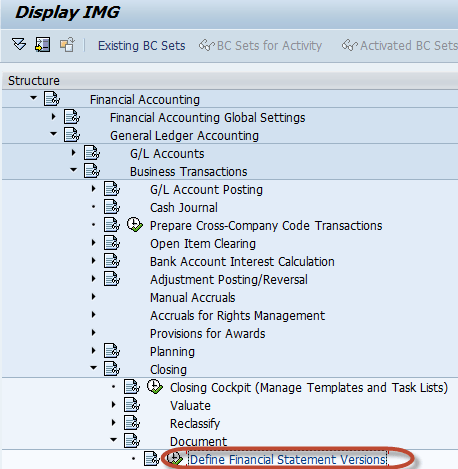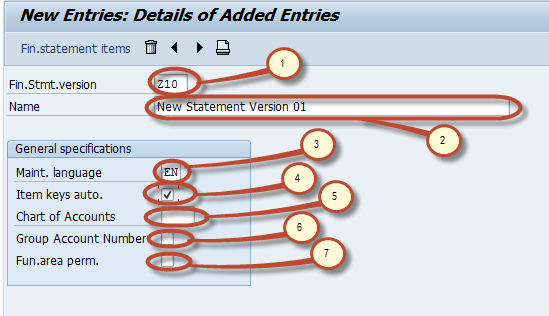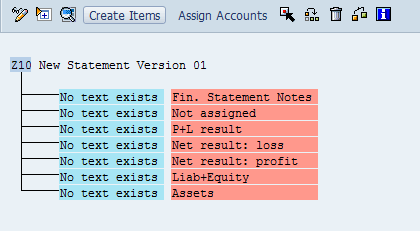How to create Financial Statement Version (FSV) in SAP
This tutorial takes you through the steps to create a Financial Statement Version
Step 1) Enter Transaction code SPRO in the command field
Step 2) In the next screen Select SAP reference IMG
Step 3) In next screen-“Display IMG” navigate the following menu path SAP Customizing Implementation Guide -> Financial Accounting -> General Ledger Accounting-> Business Transactions -> Closing -> Document -> Define Financial Statement Versions
Step 4) In the Next Screen, Select New Entries
Step 5) In the Next Screen, Enter the Following
- Enter the FSV Key
- Enter the Description for the purpose of the FSV
- Enter the language key designates the language in which you Display texts, Enter texts and Print documents.
- Enter this indicator which specifies whether keys of f.s items are assigned manually or automatically when the financial statement versions are defined.
- If we specify a COAhere, only accounts from this chart of accounts can be assigned when you are defining the financial statement. If you do not specify a charts of accounts, accounts from several charts of accounts can be assigned when you define the financial statement.
- Enter this Indicator that specifies that the group account numbers should be assigned instead of the account numbers when you define the financial statement version.
- Enter this indicator as it makes possible to assign functional areas or accounts in the financial statement version.
Step 6) After maintaining the fields , press save Enter your change request number
Step 7) After the Financial Statement Version is saved you can edit its structure items by selecting Financial statement items button
Step 8) In the next screen, you can maintain nodes in version object A new version has seven basic nodes by default, listed below
- Financial Statement Notes
- Not Assigned
- P+L result
- Net result : loss
- Net result : profit
- Liabilities+Equity
- Assets
We can maintain node text by double clicking on the node . We can create subitems to the node by selecting the node and pressing the create items button New item will be created as subnode to the selected node. We can assign accounts or group of Accounts to a node by selecting the node and pressing Assign Accounts.
Below is an example of such an assignment.
- Primary Node “Assets”
- Subnode “Cash & Cash Equivalents” are assigned to Assets .” Petty cash” is a subnode assigned to Cash & Cash equivalents. Other nodes are also assigned to Cash & Cash Equivalents such as : Checking, Citibank Account, Mellon Bank, Citibank Canada
- Chart of Account key used for assigning accounts
- Range of accounts assigned to node Petty Cash
- Range of Accounts
Step 9) After Maintaining the structure press Save and we have successfully created a Financial Statement Version.