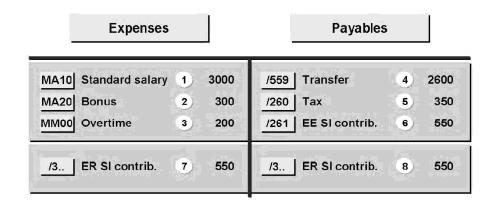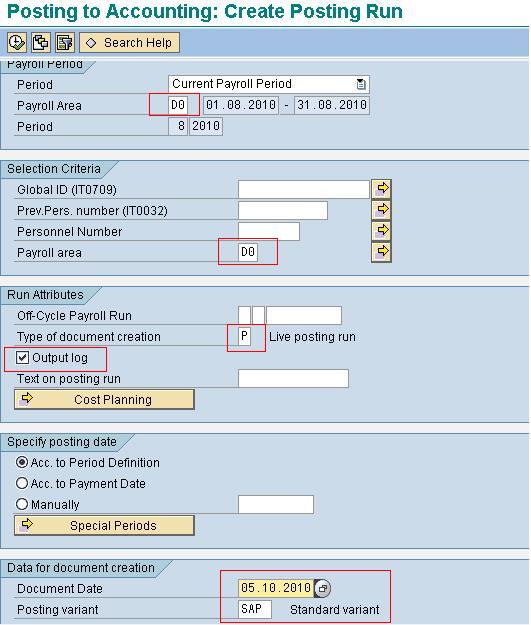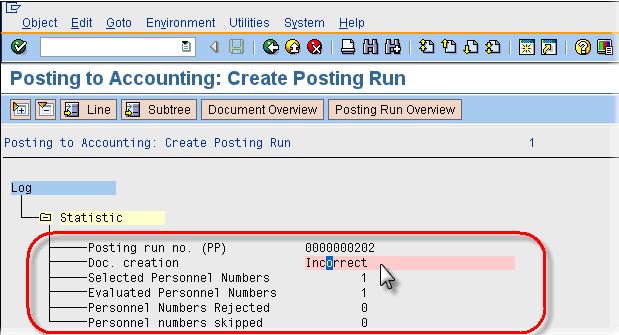General Ledger (G/L) Posting in SAP: PCP0 & PC00_M99_CIPE
General Ledger (G/L) Posting in SAP
General Ledger posting is the process of posting the Payroll results to the appropriate GL accounts including the cost centres
Posting payroll results to Accounting is one of the subsequent activities performed after a successful payroll run. It usually takes place once each payroll period, as well as after each off-cycle payroll run.
GL posting does the following
- Groups together posting-relevant information from the payroll results.
- Creates summarized documents.
- Performs the relevant postings to appropriate G/L Accounts and cost centers
How Posting is Evaluated?
Each employee’s payroll result contains different wage types that are relevant to accounting:
- Wage types such as standard salary, bonuses, and overtime represent expenses for the company, which are posted to a corresponding expense account.
- Wage types such as bank transfer, employment tax, employee’s contribution to social insurance, etc. are the employer’s payables to the employee, the tax office, etc. and are posted as credits to a corresponding payables or financial account.
- In addition, there are wage types such as the employer’s health insurance contribution, which represents an expense for the enterprise and, at the same time, a payable to the social insurance agency. For this reason, such wage types are posted to two accounts – once debited as an expense, and once credited as a payable.
- Other types of wage types also exist, for example accruals, provisions, etc. These types of wage types are usually posted to two accounts, once debited as an expense and once credited as a provision.
Posting to General Ledger is a 2 STEP process :-
STEP 1) Create a Posting Run
Transaction: PC00_M99_CIPE
Overview:
- This step creates a posting run based on the payroll results, with a “distinctive number”, a “run type PP”, and the accompanying posting documents.
- The posting run ensures that payroll results for an employee are only posted once
- Processed payroll results for an employee are flagged
- If the posting run is successful, it gets the status “Documents Created”.
- If the posting run is unsuccessful, it gets the status “Incorrect Documents”. Relevant error messages will appear in the Output Log.
A posting run can be executed in 3 Modes:
- A test run without documents (T)
- A simulation run with simulation documents (S)
- A productive run (P)
Test (T)
In a test run, the system checks only whether the balance of expenses and payables is zero, as it should be.
Simulation (S)
In both simulation and productive runs, the system checks all HR and RT tables and the posting information in master data to determine whether they exist and whether they are consistent.
Productive Run (P)
When you choose Execute Run for a productive run, the system performs the following steps:
- Selects the employees and their payroll results for the evaluation
- Creates a posting run
- Creates posting documents
Program Input Screen
Enter Payroll Area, Selection Criteria, Type of Document Creation, Check Output Log, Enter Document Date and Choose a Posting Variant. Click Execute.
Output Log
- The log shows whether the posting run was successful for all personnel numbers.
- You will obtain the list of all employees selected, in “RED” (indicates errors or imbalance) or “GREEN” (indicates no errors).
- In the Output Log, if it is successful posting run, the “Doc. Creation” will indicate Error-Free. If it is unsuccessful, the “Doc. Creation” will indicate Incorrect.
- Write down the posting run number.
- If you select the Document Overview button or double click the Doc. creation line, you can access the document overview screen
STEP 2) Editing a Posting Run
Transaction : PCP0
Overview:
- This step provides an overview of ALL documents created during the posting run.
- Alternatively, you can also access the document overview from the Create Posting Run log by choosing the Document Overview button or by double clicking on the Document Creation line.
- You can drill-down through these documents to identify the reasons for which errors have occurred for unsuccessful posting run (i.e., with an “Incorrect” status).
Posting Run Status
- Initially the posting run status should be Documents created.
- If status is No documents created and you were expecting documents, go back to the previous Create a Posting Run step and retry.
- If there are Incorrect documents review the error message and resolve.
- Once Error are resolved and status is Document Created, Select Release Document Button and status will change to All Document Released
- Next click Post documents, Status will change to Documents Posted