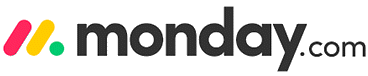8 Best Free Gantt Chart Software Tools (2025)
Precision and visibility drive successful projects, making Gantt Chart online free software indispensable. A Gantt chart, structured as a horizontal bar chart, visually outlines project schedules and dependencies, improving organizational oversight. I am providing this expert analysis to guide professionals toward the best free Gantt chart tools that ensure accuracy, collaboration, and performance. Emerging trend: seamless integration with remote work ecosystems enhances team connectivity.
After spending over 100 hours testing 40+ tools, I bring you an exclusive, well-researched guide to the Top Online Gantt Chart Creators. These free and paid tools deliver features like timeline visualization, task dependencies, and team collaboration. I once carefully evaluated a platform’s pros and cons, only to see how its pricing structure reshaped my project’s efficiency. This credible, unbiased list offers up-to-date recommendations and transparent breakdowns to help users make safe, trusted decisions. Read more…
Miro is free online app for creating Gantt charts to visualize and manage project timelines. It allows you to schedule tasks, set dependencies, and track milestones, ensuring smooth project execution. Miro can collaborate in real time, assign tasks, and monitor progress effectively.
Best Free Gantt Chart Software & Apps
| Name | Collaboration Features | File Import/Export Formats | Supported platforms | Free Trial | Link |
|---|---|---|---|---|---|
 👍 Miro |
Real-time editing, task assigning | XLS, XLSX, ODS, RTF, XML | Windows, macOS, iOS, and Android | Lifetime Free Basic Plan | Learn more |
 Monday.com |
Kanban, Gantt, timeline, calendar | JPEG, PDF, XLSX, SVG | Windows, iOS, and Android | Lifetime Free Basic Plan | Learn more |
Smartsheet |
Comments, task assignment | JPG, PNG, PDF, GIF, Excel | Windows, iOS, and Android | 30-day free trial | Learn more |
 TeamGantt |
Team workload view, real-time updates | AAC, CSV, BMP, GIF, JPG, PDF, XML | Windows, Web, iOS, and Android | 14-day Free Trial | Learn more |
 GanttPro |
Team/resource/time management | XLSX, CSV, PNG, PDF, XML | Windows, Mac OS, Linux | 14-day Free Trial | Learn more |
1) Miro
Miro impressed me as a free online app for creating Gantt charts because it makes complex project timelines clear and easy to manage. I particularly appreciate how Miro allowed me to pick a pre-made template or create one from scratch. It is important that you can assign tasks, set timelines, and track milestones all in one place. The drag-and-drop system makes it one of the easiest tools for real-time team collaboration. Integrations with Jira, Google Workspace, and Salesforce enhance the experience, making it a superior choice for marketing, engineering, or HR teams. For example, marketing agencies have seen faster campaign launches by using Miro’s real-time collaboration feature, which helps teams align and deliver on time.
Integrations: Jira, Google Workspace, Salesforce, Slack, and Trello
File Formats: XLS, XLSX, ODS, RTF, XML etc.
Supported Platforms: Windows, macOS, iOS, and Android
Free Trial: Lifetime Free Basic Plan
Features:
- Ready-Made Templates: Miro offers prebuilt Gantt chart templates that help you launch projects fast without starting from zero. These templates provide clean, professional visuals that work well in client presentations. I have used them to quickly map out timelines in team workshops. You will notice that customizing these templates with your own branding elements makes them feel uniquely yours.
- Custom Chart Creation: With Miro’s drag-and-drop tools, you can create Gantt charts from scratch, shaping them exactly as you envision. I once built a detailed project timeline from the ground up for a nonprofit client, which gave me full flexibility. While using this feature, one thing I noticed is that grouping related tasks visually helps highlight project phases more clearly.
- Task and Timeline Input: You can input project tasks, define timelines, and set durations to fully visualize your workflow. This feature ensures you see the entire journey from planning through delivery. I recommend adding buffer time to critical tasks to handle unexpected delays and keep your project on track.
- Color Coding Options: Miro lets you apply colors to tasks, marking them by team, owner, or priority. This makes it easy to see at a glance who’s responsible for what. I suggest creating a shared color legend with your team early on, so everyone reads the chart the same way and avoids miscommunication.
- Stakeholder Assignment: Assigning tasks to stakeholders inside Miro boosts accountability and keeps everyone aligned. I have found this especially useful in cross-functional teams where clarity can slip. Linking tasks directly to owners within the chart helps surface gaps and dependencies before they become blockers.
- Easy Layout Editing: You can easily adjust layouts, move elements, or resize blocks to improve clarity as your project evolves. The tool’s flexibility means you don’t get stuck with a rigid design. I have reshaped entire sections mid-project to reflect shifting priorities, which kept the team focused on the most urgent tasks.
Pros
Cons
👉 How to Get Miro for Free?
- Visit the Miro official website.
- Click on Sign up free to sign up and start for free by following the on-screen prompts carefully.
Lifetime Free Basic Plan
2) Monday.com
Monday.com is the best Gantt chart software I reviewed for this article, offering remarkable customization for task management. I analyzed how its drag-and-drop function, combined with real-time updates, makes it easy to collaborate across teams. Keep in mind that Monday.com supports file formats like XLS and PDF, which is essential for many businesses. I particularly liked the automation and enterprise analytics, which help you avoid repetitive work and gain deeper project insights. Software development teams typically benefit from using Monday.com to track sprints, monitor progress, and automate reporting.
Integrations: Zapier, Slack, Zoom, Jira, and Zendesk
File Formats: JPEG, PDF, XLSX, GIF, CSV, and SVG
Supported Platforms: Windows, iOS, and Android
Free Trial: Lifetime Free Basic Plan
Features:
- Visual Project Planning: Monday.com offers a visually engaging Gantt chart interface that makes planning and scheduling feel intuitive. Teams can track timelines dynamically, seeing updates as they happen. I have used it in cross-functional projects and appreciated how easy it was to visualize overlapping tasks. The tool lets you customize color codes on tasks, making it easier to spot bottlenecks before they escalate.
- Milestone Tracking: You can set and monitor project milestones directly on the Gantt chart, keeping teams focused on critical goals. This helps everyone stay aligned with key deadlines across the project’s lifecycle. I suggest breaking larger milestones into smaller, trackable components to make progress feel more achievable and visible to all stakeholders.
- Dependency Management: Monday.com lets you define task dependencies inside the Gantt view, showing which tasks rely on others. This keeps teams aware of potential bottlenecks and helps prevent avoidable delays. While testing this feature, I found that visually mapping dependencies upfront reduced miscommunication and saved time during sprint planning sessions.
- Flexible Timeline Adjustments: You can drag and drop tasks in the Gantt chart to reorder or reschedule work as the project needs a shift. I once had to completely restructure a launch timeline midstream, and this feature made the process smooth. Adjustments were instantly reflected across the board, keeping the team aligned without manual updates.
- Resource Workload View: Monday.com integrates workload tracking with its Gantt chart, giving you insight into team capacity and assignment balance. I recommend regularly reviewing the workload view to spot individuals at risk of burnout. This helps you reassign tasks early and maintain steady team performance across demanding phases.
- Integrated Dashboards: Combine your Gantt chart with Monday.com’s dashboards to get real-time project analytics. You can monitor KPIs, track progress, and visualize project health across multiple streams. I have pulled dashboard snapshots for stakeholder updates, which made communicating project status faster and more transparent.
Pros
Cons
👉 How to Get Monday.com for Free?
- Visit the official Monday.com website
- Click on Get Started to sign up and start for free by entering your email address and setting up your password carefully.
- Complete the profile setup process to personalize your workspace and access the free features available.
Lifetime Free Basic Plan
3) Smartsheet
Smartsheet caught my attention as the best free Gantt chart software during my evaluation process. I was able to check its excellent import/export options and integration with Excel and PDF. It might be helpful to know that its real-time updates and alerts help avoid delays. I personally recommend Smartsheet for retail businesses that aim to manage promotions, track inventory, and streamline team collaboration. Retail managers usually apply Smartsheet templates to meet tight deadlines and increase efficiency.
Integrations: Slack, box, Jira, Salesforce, and tableau
File Formats: JPG, PNG, PDF, and GIF
Supported Platforms: Windows, iOS, and Android
Free Trial: Lifetime Free Basic Plan
Features:
- Task Scheduling: Smartsheet lets you schedule tasks by setting clear start and end dates right inside the Gantt chart. This helps create a structured, realistic timeline aligned with dependencies. I have used this feature to plan multi-phase projects, and it kept the team aligned. I suggest reviewing task timelines weekly to catch slipped deadlines early.
- Critical Path Highlighting: Smartsheet’s critical path feature highlights the tasks that directly impact the project’s completion date. This keeps the focus on what matters most, especially when timelines tighten. While managing a past product launch, I relied on this view to prioritize work. It made decision-making faster when resources were limited.
- Drag-and-Drop Adjustments: You can reschedule tasks or adjust durations by simply dragging bars in the Gantt view. This saves time by avoiding manual edits or recalculations. While testing this feature, one thing I noticed was that dragging multiple linked tasks together preserves dependencies, which avoids breaking the overall timeline structure.
- Baseline Comparisons: Smartsheet allows you to set baselines and compare them against real-time project progress. This gives clear visibility into where the project stands and flags any schedule variances. I recommend using the baseline comparison before major status updates so you can give stakeholders an honest, data-backed snapshot.
- Resource Allocation: You can assign team members to tasks and track their workloads directly inside the Gantt chart. This ensures fair distribution and avoids overloading individuals. I have worked with teams where this feature highlighted hidden resource gaps, prompting timely reassignments that saved us from project delays.
- Automated Alerts: Smartsheet supports automated alerts triggered by upcoming deadlines or key task changes. These alerts keep stakeholders informed without requiring constant manual check-ins. You will notice that setting tiered alerts — for example, one at 48 hours and another at 12 hours — improves responsiveness and helps reduce last-minute scrambles.
Pros
Cons
👉 How to Get Smartsheet for Free?
- Visit the official Smartsheet website.
- Click on Try Smartsheet for free to enter your email and start your 30-day free trial with full access to premium features.
- No credit card is required during the signup process, so you can explore confidently without any upfront payment.
Lifetime Free Basic Plan
4) TeamGantt
TeamGantt is one of the best free Gantt chart software I evaluated, offering superior drag-and-drop project management and real-time updates. Over the course of my evaluation, I found that its embedded filters and progress tracking make sure you stay on top of tasks. I personally recommend it for freelancers and small agencies that need clear project visibility. Freelancers often rely on TeamGantt to manage multiple client projects while keeping communication transparent and timelines intact.
Features:
- Task Assignments: TeamGantt lets you assign tasks directly to individuals or entire teams within the Gantt chart. This clarifies who is responsible for what, boosting accountability across the project. I have used this on cross-functional teams where task clarity kept everyone aligned. I recommend adding task notes to provide extra context, reducing back-and-forth questions.
- Multiple Project Views: You can switch between Gantt, list, calendar, and Kanban board views, depending on how your team works best. This flexibility helps teams adapt workflows without leaving the tool. While managing a marketing project, I switched between calendar and Gantt views to balance campaign deadlines with task dependencies smoothly.
- Dependency Linking: TeamGantt allows you to set dependencies by linking related tasks, ensuring the schedule adjusts automatically when things shift. While testing this feature, one thing I noticed is that breaking large tasks into smaller dependent subtasks improves timeline accuracy and makes progress tracking feel more meaningful. It keeps everyone focused on the immediate next steps.
- Resource Management: You can monitor team availability and workloads right alongside the Gantt chart, helping avoid overloading anyone. I have relied on this to spot when designers were stretched thin and rebalanced tasks early. It’s a feature that directly impacts project health by promoting fair and effective work distribution.
- Time Tracking Integration: TeamGantt integrates time tracking so you can compare planned hours with actual time spent. This improves future project estimates and sharpens reporting accuracy. I suggest reviewing tracked time weekly to identify trends, such as underestimated tasks or repeated blockers, and use these insights to fine-tune upcoming schedules.
- Baseline Tracking: You can set baselines in TeamGantt and compare them to current progress, making it easy to spot timeline slippage. This helps teams act early before small delays turn into bigger problems. I once caught a major delay in a product launch thanks to baseline tracking, and it gave us time to adjust course.
Pros
Cons
👉 How to Get TeamGantt for Free?
- Visit the official TeamGantt website.
- Click on Try TeamGantt for free to sign up and get a 14-day free trial by entering your details and confirming your email address.
- No credit card is required during the signup process, so you can explore confidently without any upfront payment.
Link: https://www.teamgantt.com/
5) GanttPro
GanttPro is a top-rated Gantt chart app I went through during the review process, and I particularly liked its intuitive design and powerful scheduling features. I advise you to explore its drag-and-drop builder, which is a great option for quick project setup. Remember that its real-time updates help you stay on top of progress without extra effort. Case study: Design agencies often use GanttPro to manage client projects and coordinate design tasks across multiple teams.
Features:
- Milestone Tracking: GanttPro allows you to set and monitor major project milestones, keeping your team focused on the most critical deliverables. These milestones act as key checkpoints, helping maintain momentum. I suggest breaking large deliverables into milestone phases to create a stronger sense of progress and celebrate wins along the way.
- Time Logging Features: With GanttPro, you can log time spent on each task right inside the Gantt chart. This helps improve future estimates and gives clearer insights into team performance. While using this feature, one thing I noticed is that regularly reviewing logged time helps identify underestimated tasks and hidden workflow bottlenecks.
- Customizable Workspaces: You can tailor project views, columns, and custom fields in GanttPro to fit your workflow and industry needs. I once worked with a software team that customized their workspace to track code reviews alongside standard tasks. This flexibility ensured that both technical and non-technical tasks were managed in one place.
- Critical Path Analysis: GanttPro’s critical path analysis highlights the tasks that directly impact overall project timelines. This allows teams to prioritize effectively and prevent potential delays. I recommend using this feature at the start of every major project phase to quickly identify which tasks need the most attention and resources.
- Baseline Comparisons: You can set project baselines and compare them against current progress, helping spot schedule slippage early. This gives you a clear understanding of how well the team is sticking to the plan. I have used baseline comparisons during status reviews, and it made reporting much more precise and trusted by stakeholders.
- Role-Based Permissions: GanttPro offers detailed role-based permissions, a feature not all Gantt tools provide. It allows you to control who can view or edit specific parts of a project. I suggest setting permissions carefully during the setup phase to avoid accidental edits and protect sensitive project details.
Pros
Cons
👉 How to Get GanttPro for Free?
- Visit the official GanttPro website.
- Click on Sign up free to sign up and get a 14-day free trial by entering your email and completing the registration process carefully as instructed online.
- No credit card is required, which allows you to try all premium features without worrying about any automatic charges or payments.
Link: https://ganttpro.com/
6) OpenProject
OpenProject gave me an excellent experience when I analyzed it for the best Gantt chart software category. I found that its comprehensive features, including time tracking, task management, and encryption, make it a reliable project management tool. It is a great option for businesses that need flexibility across different file formats and languages. I suggest project managers consider its drag-and-drop builder to enhance team coordination. For instance, product development teams often rely on customizable workflows to streamline sprint planning.
Features:
- Gantt Chart Scheduling: OpenProject offers a flexible Gantt chart interface that lets you schedule tasks, set dependencies, and adjust timelines as the project evolves. This helps teams stay organized and on track with delivery goals. I have used it on a cross-team IT migration and found the visual clarity especially useful during daily stand-ups.
- Milestone Planning: You can define key milestones directly in the Gantt chart, keeping teams focused on major deliverables and critical checkpoints. This feature ensures alignment across departments and helps track progress against fixed deadlines. I recommend reviewing milestone timing during retrospectives to improve accuracy in future planning cycles.
- Agile and Waterfall Support: OpenProject stands out by supporting both Agile and Waterfall within the same platform. You can manage traditional Gantt timelines alongside agile boards, offering hybrid flexibility. While working with a mixed-methodology team, I appreciated how this setup avoided tool-switching and gave every stakeholder a familiar view.
- Reporting and Exporting: Generate structured reports and export Gantt charts for external use, which streamlines communication with clients and executives. You can export to formats like PDF or Excel, making sharing data straightforward. While using this feature, one thing I noticed is that customizing exports with filters ensures each stakeholder sees only what’s relevant to them.
- Cloud and On-Premises Options: OpenProject offers both cloud-based and on-premises deployments, allowing organizations to choose the setup that fits their IT and security policies. This level of hosting flexibility is not common in most free Gantt tools. I have worked with teams in finance who preferred on-prem installs for tighter compliance control.
- Open Source Extensibility: As an open-source platform, OpenProject allows tech teams to extend Gantt functionalities through custom plugins or API integration. This lesser-known feature makes it incredibly adaptable. I once collaborated with a developer to create a plugin that visualized cross-departmental delays, which helped reduce misalignment in our enterprise rollout.
Pros
Cons
👉 How to Get OpenProject for Free?
- Visit the official OpenProject website.
- Click on Start a free trial to sign up for free and get a 14-day free trial by providing your details, confirming your email, and completing the registration process carefully online.
- No credit card is required, which allows you to try all premium features without worrying about any automatic charges or payments.
Link: https://www.openproject.org/collaboration-software-features/timeline-project-management/
7) Tom’s Planner
Tom’s Planner stood out when I tested it for the best online Gantt chart creator category. I liked how it offered flexible progress tracking and easy sharing options. It is important to highlight its strong file format support, from CSV to PDF. I could access multiple templates, which helped me get started fast. For example, marketing teams typically benefit from its drag-and-drop builder to manage campaigns effectively.
Features:
- Drag and Drop Time Blocks: Tom’s Planner makes adjusting project timelines simple with its drag-and-drop time block feature. You can move tasks around the Gantt chart effortlessly, reshaping schedules without breaking a sweat. I recommend grouping related tasks visually when dragging them, as it helps maintain logical flow and avoids timeline confusion later.
- Dynamic Project Overviews: Tom’s Planner gives you a zoomable, dynamic view of your entire timeline, helping you switch between big-picture planning and detailed task breakdowns. While testing this feature, one thing I noticed is that adjusting the zoom level during stakeholder reviews makes it easier to present only the most relevant sections. This keeps meetings focused and efficient.
- Quick Filter and Search: The built-in filter and search tools make it easy to locate specific tasks, milestones, or resources, even in large or complex projects. I suggest setting up consistent task naming conventions early on to make filters and searches more effective. This small step saves time later when the chart grows.
- AI-Powered Assistance: Tom’s Planner includes AI-powered tools that help you generate Gantt charts quickly by automating repetitive setup work. This intelligent automation improves timeline accuracy and saves manual effort. I once imported a rough project outline and let the AI fill in gaps, which saved hours of back-and-forth adjustments with the team.
- Import From Other Tools: You can import project data from Excel, Microsoft Project, Outlook, or Google Calendar directly into Tom’s Planner. This allows seamless integration of existing schedules. I have used this feature to migrate client timelines, and it prevented the need for manual re-entry, keeping everything consistent and saving valuable time.
Pros
Cons
👉 How to Get Tom’s Planner for Free?
- Visit the official Tom’s Planner website.
- Click on Sign up and sign up to start for free by providing your details, completing the registration process, and confirming your email address carefully.
- Once registered, you can immediately begin creating project timelines and managing your tasks without paying anything upfront.
Link: https://www.tomsplanner.com/software/project-planning/tour/
8) Instagantt
Instagantt impressed me when I reviewed it for the best free Gantt chart software tools. I particularly appreciate how it integrates effortlessly with Asana, making collaboration smooth. It is a great way to manage critical paths and baselines while staying on top of progress. I was able to test its drag-and-drop builder, which helps you adjust schedules easily. For example, marketing agencies often rely on their dashboards to monitor campaign timelines and ensure deliverables stay on track.
Features:
- Asana Integration: Instagantt connects smoothly with Asana, pulling in tasks, subtasks, deadlines, and notes to generate a clean, editable Gantt chart. This saves you from duplicating data or jumping between platforms. I have used this integration on client projects and found it kept both teams aligned without extra manual effort.
- Customizable Workspaces: You can personalize Instagantt workspaces by adjusting project views, colors, and columns to match your workflow. This flexibility helps teams set up the environment they truly need. I recommend setting a consistent color scheme across projects to visually separate task types, making large charts easier to scan at a glance.
- Multiple Project Views: Instagantt allows you to switch between Gantt, board, and list views to match your project style. This makes it easy for teams to toggle between high-level timelines and detailed task breakdowns. While managing a product roadmap, I regularly switched views to suit different stakeholder discussions and keep updates clear.
- Milestone Tracking: Define major project milestones directly in Instagantt, ensuring the team stays focused on critical deadlines. These milestones act as checkpoints to track progress and celebrate achievements. While using this feature, one thing I noticed is that adding milestone-specific notes helps capture key decisions and keeps context available for later reviews.
- Cloud-Based Access: With its cloud-based platform, Instagantt can be accessed from any device with internet connectivity. This ensures remote teams stay connected and productive. I worked with a distributed marketing team that relied on this feature daily, and it kept everyone aligned despite time zone differences.
- Native Risk Management: Instagantt offers a built-in risk management tool, a lesser-known feature that allows teams to log, assess, and plan for project risks right inside the Gantt chart. I suggest revisiting the risk log weekly to adjust priorities and ensure mitigation plans stay active. This step helps reduce surprises later in the project.
Pros
Cons
👉 How to Get Instagantt for Free?
- Visit the official Instagantt website.
- Click on Get Started for Free to sign up and start a 7-day free trial
- You can immediately explore all features with no credit card or payment information required upfront.
Link: https://instagantt.com/
How Did We Choose Best Free Gantt Chart Software Tools?
At Guru99, our editorial team is dedicated to providing accurate, relevant, and objective information through rigorous content creation and review. We have spent over 100 hours testing 40+ Gantt chart tools, combining free and paid options offering timeline visualization, task dependencies, and team collaboration features. Our experts carefully examined each tool’s adaptability, productivity, and efficiency to ensure reliable and versatile project management solutions. This credible and up-to-date guide offers transparent recommendations that help users make safe, trusted decisions for their projects. We focus on the following factors while reviewing a tool based on.
- Feature Set: We chose based on essential features that help you manage tasks smoothly without compromise or complexity.
- Ease of Use: Our team selected tools offering hassle-free setup that typically allows you to get started rapidly and smoothly.
- Collaboration: We made sure to shortlist tools that simplify teamwork and ensure your team communicates efficiently in a user-centric manner.
- Support and Documentation: Experts in our team selected tools providing reliable support resources so you can resolve issues consistently.
- Integration: We chose based on solutions that adapt to your workflows and integrate with ease into existing systems and platforms.
- Security: Our team selected ultra-responsive tools ensuring your data remains secure and protected without compromise at all times.
How does Gantt Chart help?
Here are important things that Gantt chart helps a project manager to visualize:
- Your project timeline
- Project tasks
- People working on the task
- Task duration
- How tasks of project overlap and link together.
- Team collaboration.
- How the tasks should be done
- How employee productivity is getting increased.
- Planned vs. actual timelines on a particular project.
How do I create a Gantt chart online?
Below is a step by step process on How to create a Gantt chart online:
- Step 1) Visit any of the online Gantt chart software from the above list
- Step 2) Login or Sign up for free if you are asked for a registration
- Step 3) Now, click on the “Create Gantt Charts” or “Try for Free” button in order to start creating Gantt charts online
- Step 4) Here, you can import your prebuilt files, or you can create Gantt charts from scratch or from the Templates given in the Template Gallery
- Step 5) You can choose from various prebuilt templates as per your need from the Template Gallery
Verdict
I have always found Gantt charts to be one of the most powerful ways to visualize and manage projects, and I enjoy exploring tools that make project tracking smoother. If you are deciding which software will give you the most customizable and reliable solution, check my verdict below. I recommend focusing on robust features that solve problems efficiently.
- Miro: It offers a comprehensive and user-friendly interface, providing customizable templates and real-time collaboration that makes it a remarkable solution for cross-functional teams.
- Monday.com: A superior choice with robust automation, powerful integrations, and excellent drag-and-drop functions, making it an awesome tool for managing complex workflows.
- Smartsheet: Known for its reliable and secure setup, this impressive platform delivers robust reporting, dynamic resource management, and a cost-effective way to handle project portfolios.