Top 50 Desktop Support Engineer Interview Questions (2025)
Facing a Desktop Support Engineer Interview? It is time to consider the types of questions you might encounter. Such discussions uncover both technical depth and problem-solving ability, offering valuable insight into readiness.
Opportunities in this career span from freshers to senior roles, where technical expertise, domain expertise, and root-level experience matter. Interview questions and answers often evaluate skillset, analyzing skills, and professional experience. Whether basic or advanced, these assessments help team leaders, managers, and professionals identify common strengths to crack positions across technical levels.
We gathered insights from more than 45 managers, 70+ professionals, and over 60 technical leaders, ensuring diverse perspectives. This guide covers interview preparation across multiple levels, providing trusted, experience-backed information.
Top Desktop Support Engineer Interview Questions (2025)
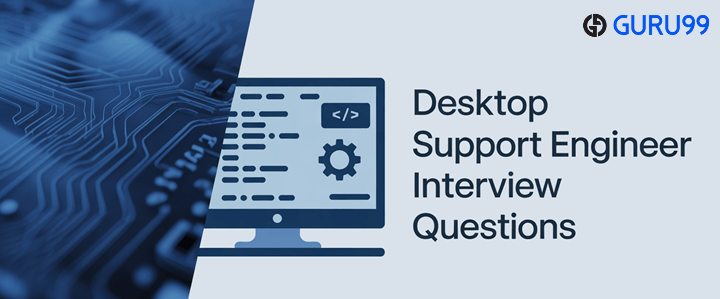
1) What is Active Directory, and why is it critical in enterprise environments?
Active Directory (AD) is Microsoft’s centralized directory service used in enterprise networks to store and manage user accounts, groups, computers, and resources. It provides a secure framework for authentication and authorization across a domain. Administrators use AD to enforce policies, deploy software, and control access to files, printers, and applications. Without AD, managing thousands of users would require manual interventions, increasing errors and security risks.
Example: In a large company, when an employee leaves, disabling their AD account immediately revokes access to email, files, and systems, thereby protecting corporate data.
👉 Free PDF Download: Desktop Support Interview Questions & Answers
2) Explain DHCP and its advantages over static IP assignment.
Dynamic Host Configuration Protocol (DHCP) automatically assigns IP addresses, subnet masks, default gateways, and DNS settings to devices joining a network. In a static assignment, every device must be configured manually, which is prone to errors and conflicts. DHCP reduces administrative workload, ensures efficient address usage, and allows mobility.
Example: A visiting employee connecting their laptop to a new office Wi-Fi receives an IP instantly from DHCP without manual setup.
| Advantages of DHCP | Disadvantages of DHCP |
|---|---|
| Centralized, automated management | Network disruption if the DHCP server fails |
| Prevents duplicate IP conflicts | Requires backup/failover planning |
| Supports roaming and scalability | Dynamic addresses may hinder static services |
3) How does DNS function, and what are the different types of DNS records?
The Domain Name System (DNS) resolves domain names into IP addresses, enabling users to access websites without remembering numerical addresses. DNS operates through a hierarchy of root servers, TLD servers, and authoritative servers, using recursive and iterative queries.
Common DNS Record Types:
- A Record – Maps a domain to an IPv4 address.
- AAAA Record – Maps a domain to IPv6.
- MX Record – Directs email to the correct mail servers.
- PTR Record – Provides reverse lookup (IP to domain).
- CNAME Record – Creates an alias for another domain.
Example: When you type outlook.com, DNS queries an A record pointing to Microsoft’s mail servers, ensuring accurate routing.
4) What is the difference between a hub, a switch, and a router?
Each device plays a unique role in networking.
- Hub: Broadcasts data to all ports without intelligence, causing collisions.
- Switch: Operates at Layer 2, directing traffic to specific MAC addresses, reducing congestion.
- Router: Works at Layer 3, connecting different networks and enabling internet access.
| Device | Function | Characteristics |
|---|---|---|
| Hub | Sends data to all nodes | Inefficient, rarely used |
| Switch | Directs data by MAC address | Improves performance, common in LANs |
| Router | Forwards packets by IP | Provides WAN access, routing decisions |
Example: A desktop connected to a switch communicates with another PC without flooding the entire network, unlike with a hub.
5) Explain the Windows boot process lifecycle.
The boot process is the series of steps from powering on a PC until the operating system loads:
- Power-On Self-Test (POST): BIOS/UEFI verifies hardware components.
- Boot Loader Phase: The system reads the Master Boot Record (MBR) or GUID Partition Table (GPT).
- Windows Boot Manager: Locates the operating system kernel.
- Kernel Initialization: Loads essential drivers and services.
- Logon Phase: Presents the authentication screen for user login.
Example: If POST fails and beeps are heard, it may indicate faulty RAM. Knowing these stages helps isolate where the issue lies.
6) What is Windows Registry, and why is it important?
The Windows Registry is a hierarchical database storing low-level OS and application settings. It manages information about hardware drivers, startup programs, user profiles, and security policies. A corrupted registry can prevent Windows from booting or cause applications to malfunction.
Example: Modifying the registry key HKEY_LOCAL_MACHINE\SYSTEM\CurrentControlSet\Services incorrectly could disable critical services. Support engineers typically back up registry hives before making edits. Tools like regedit and gpedit are commonly used.
The registry’s benefits include centralized configuration management, but its disadvantages are its complexity and vulnerability to corruption.
7) How would you troubleshoot a computer that fails to boot?
Troubleshooting requires a structured approach:
- Check Power Supply: Ensure the device receives power and the battery is functional.
- POST/BIOS Stage: Listen for error codes or verify hardware detection.
- Safe Mode: Attempt startup with minimal drivers.
- Startup Repair Tools: Use Windows Recovery Environment (WinRE).
- Hardware Checks: Test RAM, hard drive, and power supply.
Example: If the hard disk is not detected in BIOS, the issue could be a loose SATA cable. Engineers then reseat connections or replace faulty hardware.
8) What are the different types of operating systems used in desktop support?
Common OS types include:
- Windows: Enterprise dominant, extensive driver support.
- macOS: Strong performance on Apple hardware, seamless UI.
- Linux: Secure, customizable, common for developers and servers.
- ChromeOS: Cloud-based, lightweight, low maintenance.
Example: A school might prefer ChromeOS for affordability and centralized cloud management, while a design studio may choose macOS for compatibility with creative software.
9) What are the main differences between desktop and server operating systems?
| Feature | Desktop OS | Server OS |
|---|---|---|
| Purpose | User productivity | Centralized service hosting |
| Scalability | Few concurrent users | Thousands of clients |
| Services | Office apps, browsers | AD, DNS, DHCP, and IIS |
| GUI | Full-featured | Often minimal/optional |
Example: Windows 10 supports personal productivity tasks, whereas Windows Server 2022 runs Active Directory and Hyper-V services for enterprise infrastructure.
10) How do you handle user requests for password resets?
Password resets follow strict procedures to ensure security. First, confirm the user’s identity using multifactor authentication, security questions, or manager verification. Then, reset the password using Active Directory or self-service portals while enforcing organizational policies (e.g., complexity rules).
Example: If an employee forgets their domain password, the support engineer validates their employee ID, resets the password in AD, and provides a temporary password. The user must change it upon login, minimizing security risks.
11) Explain the concept of Group Policy in Windows and its benefits.
Group Policy is a Windows feature that provides centralized management of users and computers within an Active Directory environment. Administrators use it to configure security settings, enforce password policies, restrict software installations, and apply scripts during logon/logoff. This ensures consistency and compliance across the network.
Benefits include:
- Standardization: Uniform settings across multiple users.
- Security: Ability to enforce firewall, password, and encryption policies.
- Efficiency: Reduces manual configuration, saving administrative time.
Example: A company can enforce that all employee screens lock after 10 minutes of inactivity, reducing the risk of unauthorized access.
12) How do you differentiate between static and dynamic IP addresses?
An IP address can either be static (manually assigned and permanent) or dynamic (automatically provided by DHCP).
| Factor | Static IP | Dynamic IP |
|---|---|---|
| Assignment | Manual | Automated by DHCP |
| Reliability | Consistent, never changes | May change periodically |
| Use Cases | Servers, printers, VPNs | End-user devices, laptops |
| Benefits | Stable for services | Easy management, efficient |
| Disadvantages | Time-consuming, prone to error | Unpredictable changes |
Example: A file server should use a static IP so clients always know its location, while employee laptops can use dynamic IPs for easy mobility.
13) What are common troubleshooting steps for a slow computer?
Troubleshooting performance issues requires analyzing both hardware and software factors. Start by checking CPU and memory usage using Task Manager. Verify that sufficient disk space is available and ensure unnecessary background processes are disabled. Run antivirus scans to detect malware and update drivers to the latest versions.
Additional steps:
- Defragment HDDs (not SSDs).
- Disable startup programs.
- Verify system updates are installed.
- Check for overheating and clean dust from fans.
Example: If a computer has 100% disk usage caused by outdated drivers, updating storage drivers often resolves the issue.
14) Which factors cause the “Blue Screen of Death” (BSOD), and how do you resolve it?
BSOD occurs when Windows encounters a critical system error. Causes include faulty hardware, driver incompatibility, overheating, or corrupted system files. Engineers analyze error codes (e.g., 0x0000007B indicates boot device issues) to pinpoint problems.
Resolution steps:
- Boot into Safe Mode and update drivers.
- Run
sfc /scannowandchkdsk. - Remove faulty hardware or perform BIOS updates.
- Review memory dumps using tools like WinDbg.
Example: A BSOD triggered after installing a new graphics driver can be resolved by rolling back to a stable version.
15) How do you configure email accounts in Microsoft Outlook?
Configuring Outlook involves adding an account through File → Add Account and entering user credentials. For Exchange accounts, autodiscover settings simplify configuration. For POP/IMAP accounts, server names and port numbers must be specified.
Steps:
- Choose account type (Exchange/IMAP/POP).
- Enter incoming and outgoing server details.
- Enable SSL/TLS encryption.
- Test account settings to confirm connectivity.
Example: A company may configure IMAP for external users while using Exchange for employees on the corporate domain, ensuring flexibility and secure communication.
16) Do you know the difference between NTFS and FAT32 file systems?
NTFS and FAT32 are two file system formats used in Windows.
| Feature | NTFS | FAT32 |
|---|---|---|
| File Size Support | Up to 16 TB+ | Up to 4 GB |
| Security | File permissions, encryption | Minimal |
| Reliability | Journaling prevents corruption | More prone to errors |
| Compatibility | Windows, limited macOS/Linux | Widely compatible with legacy systems |
Example: External USB drives formatted in FAT32 work on multiple OSs, but NTFS is preferred for internal drives where security and file size support are essential.
17) What are the benefits and disadvantages of remote desktop support tools?
Remote desktop support enables technicians to access and troubleshoot machines from another location.
Benefits:
- Saves time and cost by avoiding onsite visits.
- Enables faster resolution of minor issues.
- Supports remote workforce in hybrid environments.
Disadvantages:
- Requires a stable internet connection.
- Security concerns if tools are misconfigured.
- Some issues (e.g., hardware failure) still require physical presence.
Example: Using TeamViewer or Microsoft Quick Assist, a support engineer can remotely fix Outlook configuration problems for a user working from home.
18) How would you troubleshoot printer connectivity issues?
Troubleshooting printer issues begins with verifying physical connections, power supply, and network status. Next, check that the printer is installed correctly on the system and that the correct drivers are installed. Ensure the printer is set as the default and that the print spooler service is running.
Advanced steps:
- Test network connectivity with a ping command if it is a network printer.
- Clear pending print jobs in the spooler.
- Reinstall printer drivers.
Example: If multiple users cannot print, the issue may be a faulty network switch port rather than a driver problem.
19) What is the role of Safe Mode, and when should you use it?
Safe Mode is a diagnostic mode that starts Windows with only essential drivers and services. It is useful when troubleshooting startup issues, malware infections, or driver conflicts. By eliminating non-essential components, Safe Mode allows engineers to isolate root causes.
Use cases:
- Removing malware that loads at startup.
- Rolling back faulty drivers.
- Running diagnostic tools without interference.
Example: If a BSOD occurs after installing new graphics drivers, booting into Safe Mode allows uninstallation without triggering another crash.
20) Can you explain the differences between Domain, Workgroup, and Homegroup in Windows?
| Feature | Domain | Workgroup | Homegroup |
|---|---|---|---|
| Control | Centralized (Active Directory) | Peer-to-peer | Simplified sharing |
| Scalability | Thousands of users | Small networks (≤20) | Home networks only |
| Security | High, with GPO and authentication | Basic password protection | Limited, now deprecated |
| Example Use | Enterprises | Small businesses | Family sharing |
Example: An enterprise with 500 employees uses a Domain for centralized security, while a small retail shop may rely on a Workgroup for basic file sharing.
21) How do you configure network drives for users?
Mapping a network drive allows users to access shared resources on a file server as though they were local drives. This can be configured manually through File Explorer → Map Network Drive or automated via Group Policy in Active Directory. When configuring, select a drive letter, enter the UNC path (e.g., \\Server\Share), and ensure the user has the appropriate permissions.
Example: In an enterprise, the “H:” drive might be mapped to a user’s personal folder, while “S:” connects to a shared departmental folder. Automating this through Group Policy ensures consistent access across hundreds of machines.
22) What are common causes of network connectivity issues?
Network issues arise due to both hardware and software factors.
Causes include:
- Faulty cables, switches, or access points.
- Incorrect IP configuration or subnet mismatch.
- DNS resolution problems.
- Firewall or proxy misconfigurations.
- Driver or firmware issues.
Example: If a user can ping an IP address but not a domain, the problem likely lies with DNS settings rather than physical connectivity. Step-by-step testing (ping, tracert, nslookup) helps isolate root causes.
23) When would you use the ipconfig and ping commands in troubleshooting?
These are basic yet powerful network diagnostic tools.
- ipconfig displays IP configuration, reveals DHCP/Static settings, and can renew or release DHCP leases.
- ping tests connectivity between a local device and another host using ICMP packets.
Example: If a user cannot access the internet, running ipconfig may reveal no IP address assigned. After using ipconfig /renew, a new address from the DHCP server might restore connectivity. Pinging 8.8.8.8 (Google DNS) can confirm external access.
24) How would you resolve issues with corrupted user profiles in Windows?
A corrupted user profile prevents a successful logon, often showing temporary profiles. Resolution involves:
- Backing up user data from the corrupted profile folder.
- Creating a new profile or renaming the old one.
- Reassigning registry entries in
HKLM\SOFTWARE\Microsoft\Windows NT\CurrentVersion\ProfileList. - Migrating data (Desktop, Documents, Outlook PST files) to the new profile.
Example: If a user loses desktop shortcuts due to a corrupted profile, copying files to the new profile restores functionality without reinstalling Windows.
25) What are the main differences between IMAP and POP3 protocols?
| Feature | IMAP | POP3 |
|---|---|---|
| Storage | Emails stay on the server | Emails downloaded locally |
| Synchronization | Multi-device sync | One device only |
| Use Case | Mobile & enterprise users | Legacy single-device usage |
| Advantages | Access anywhere, centralized backup | Offline access, simple |
| Disadvantages | Needs internet to access | Risk of data loss if the device fails |
Example: Enterprises typically use IMAP with Exchange or Office 365 to keep emails synced across PCs, phones, and tablets. POP3 may still be used for legacy applications requiring offline access.
26) How do you install device drivers, and what issues may arise?
Drivers are software components enabling OS-hardware communication. Installation can occur through Windows Update, vendor setup utilities, or Device Manager. Problems arise if incorrect versions are installed, leading to BSODs or non-functional devices.
Steps to resolve:
- Use Device Manager → Update Driver.
- Download manufacturer-specific drivers for compatibility.
- Roll back faulty drivers if instability occurs.
Example: After upgrading to Windows 11, an outdated graphics driver may cause flickering. Installing the latest GPU driver from the vendor’s site typically resolves the issue.
27) Explain malware types and how you would remove them.
Malware includes viruses, worms, Trojans, spyware, ransomware, and rootkits. Each type has different characteristics:
- Virus: Attaches to files, spreads on execution.
- Worm: Self-replicates across networks.
- Trojan: Masquerades as legitimate software.
- Ransomware: Encrypts files, demanding payment.
Removal methods:
- Boot into Safe Mode and run updated antivirus scans.
- Use specialized tools (e.g., Malwarebytes, Microsoft Defender Offline).
- Restore from clean backups if files are compromised.
Example: A ransomware attack encrypting shared folders might require isolating the machine and restoring data from offline backups to prevent further damage.
28) What is a VPN, and what are its advantages in desktop support?
A Virtual Private Network (VPN) creates an encrypted tunnel for secure communication over public networks.
Advantages:
- Protects data confidentiality by encrypting traffic.
- Provides remote employees with access to internal resources.
- Masks IP addresses, adding privacy.
Disadvantages:
- May reduce internet speed.
- Requires VPN client configuration.
Example: A remote employee connects via VPN to securely access file shares and internal applications without exposing data to public networks.
29) How do you approach prioritizing IT support tickets?
Prioritization follows the ITIL incident management framework, which considers impact and urgency.
- High Priority: Outages affecting multiple users (e.g., email down).
- Medium Priority: Issues affecting one user’s productivity (e.g., Excel crashes).
- Low Priority: Cosmetic requests like desktop icon changes.
Example: If both a CEO’s laptop fails and a single printer malfunctions, the CEO’s issue is prioritized due to higher business impact. Using ticketing systems like ServiceNow helps enforce SLAs.
30) What are the different types of backup methods, and their advantages?
| Backup Type | Description | Advantages | Disadvantages |
|---|---|---|---|
| Full Backup | Copies all data | Complete recovery | Time & storage heavy |
| Incremental | Backs up changes since the last backup | Fast, space-efficient | Requires all increments for recovery |
| Differential | Backs up changes since the last full | Faster recovery than incremental | Larger storage than incremental |
Example: An enterprise might run weekly full backups with daily incrementals, balancing speed and storage while ensuring business continuity.
31) How would you troubleshoot slow network performance for a user?
Slow network performance may stem from bandwidth limitations, faulty cabling, misconfigured settings, or background processes consuming resources. The troubleshooting lifecycle includes:
- Check physical connectivity (cables, switch ports).
- Measure speed using
Speedtestor enterprise tools. - Inspect the task manager for high network usage by apps.
- Ping and tracert to diagnose latency or packet loss.
- Review DNS and proxy settings.
Example: If tracert reveals latency only beyond the local gateway, the issue likely lies with the ISP, not internal infrastructure.
32) What is a proxy server, and what are its advantages?
A proxy server acts as an intermediary between a client and the Internet. Requests are routed through the proxy, which may cache data, filter traffic, and enhance security.
Advantages:
- Improves speed via caching frequently accessed pages.
- Provides content filtering and access control.
- Masks internal IP addresses for privacy.
Disadvantages:
- May introduce latency.
- It can be a single point of failure.
Example: Many organizations use proxies to block social media during working hours and monitor bandwidth usage.
33) How do you recover accidentally deleted files?
Recovery depends on the storage medium and time since deletion. In Windows, first check the Recycle Bin. If not present, use File History, Previous Versions, or backup solutions. For more advanced recovery, third-party tools such as Recuva or enterprise backup software are used.
Example: If a user deletes an Excel file stored on a network share, it can often be restored from the server’s shadow copy or backup. Best practice is to advise users on backup lifecycles and saving files on network drives instead of desktops.
34) What are the main differences between 32-bit and 64-bit operating systems?
| Factor | 32-bit OS | 64-bit OS |
|---|---|---|
| Addressable RAM | ~4 GB limit | Up to terabytes |
| Performance | Slower, legacy support | Faster with modern CPUs |
| Compatibility | Works with older apps | Requires 64-bit drivers |
| Use Cases | Legacy systems | Modern desktops & servers |
Example: A CAD workstation benefits from a 64-bit OS to use 32 GB RAM efficiently, whereas a 32-bit OS would cap usage at 4 GB regardless of installed memory.
35) How do you secure a desktop system against malware?
Securing desktops requires layered defenses:
- Install updated antivirus and anti-malware tools.
- Enable Windows Defender Firewall or equivalent.
- Apply OS and software patches regularly.
- Educate users about phishing and unsafe downloads.
- Restrict admin rights and enforce Group Policy restrictions.
Example: An organization may deploy endpoint protection suites (like CrowdStrike or Microsoft Defender ATP) to monitor threats in real time, combined with security awareness training to minimize human error.
36) What is the difference between workstations and thin clients?
Workstations are fully equipped PCs capable of local processing, while thin clients rely on servers for computing resources.
| Feature | Workstation | Thin Client |
|---|---|---|
| Processing | Local CPU, RAM, storage | Minimal, depends on the server |
| Cost | Higher upfront | Lower hardware costs |
| Performance | Suited for heavy apps | Best for routine tasks |
| Example Use | Designers, engineers | Call centers, data entry |
Example: A financial analyst using Excel with macros may require a workstation, while a call center employee accessing a virtual desktop can use a thin client.
37) How do you troubleshoot email delivery failures?
Troubleshooting involves checking both the client and server sides:
- Verify internet connectivity.
- Confirm correct SMTP/IMAP/Exchange configuration.
- Check if messages are stuck in the Outbox.
- Analyze error codes (e.g., 550 = mailbox unavailable).
- Inspect spam filters or blocked senders.
Example: If an email bounces with “550 – Relaying denied,” it may mean the SMTP server requires authentication. Correcting server settings resolves the issue.
38) What is disk partitioning, and why is it important?
Disk partitioning divides a physical drive into logical sections, enabling multiple operating systems or better data organization. Partitions can be primary, extended, or logical. Benefits include improved performance, backup management, and separation of system files from user data.
Example: Creating a separate partition for the OS (C:) and user data (D:) ensures that reinstalling Windows does not erase personal files.
39) How do you differentiate between hardware and software problems in troubleshooting?
Distinguishing requires observation and elimination:
- Hardware issues: Frequent crashes, overheating, unusual noises, or errors in BIOS diagnostics.
- Software issues: Application errors, corrupted files, and OS instability without physical symptoms.
Example: If a computer shuts down when performing intensive tasks, the hardware (e.g., overheated CPU) is likely to be the cause. If only one program fails while others work, the issue is software-related.
40) What are the advantages and disadvantages of cloud storage in desktop support?
| Aspect | Advantages | Disadvantages |
|---|---|---|
| Accessibility | Data available anywhere | Dependent on the internet |
| Security | Encrypted, redundant backups | Potential compliance risks |
| Cost | Reduced local storage needs | Subscription costs |
| Scalability | Easy to expand | Migration challenges |
Example: Microsoft OneDrive enables employees to sync files across multiple devices, but if the internet is unavailable, offline access may be limited.
41) How do you use Event Viewer to troubleshoot system problems?
Event Viewer in Windows records detailed logs for applications, security events, and system processes. To troubleshoot, open Event Viewer (eventvwr.msc) and review categories like Application, System, and Security. Look for warnings, errors, or critical events, usually marked in red or yellow. Each log contains event IDs, timestamps, and descriptions that help pinpoint issues.
Example: If a user reports frequent application crashes, Event Viewer may reveal repeated Event ID 1000 entries indicating a faulty DLL, guiding engineers to reinstall or patch the software.
42) What are common methods to reset a forgotten Windows password?
Password resets vary by environment:
- Domain Accounts: Use Active Directory Users and Computers (ADUC) to reset credentials.
- Local Accounts: Use Control Panel or the
net usercommand in Safe Mode. - Microsoft Accounts: Reset online through Microsoft’s account recovery portal.
Example: If a user cannot log in to a corporate laptop, IT verifies identity, resets the domain password in ADUC, and provides a temporary password. Policies often require users to change it at first logon.
43) Explain how System Restore works in Windows.
System Restore rolls back a computer’s state to a previous restore point without affecting personal files. It restores registry settings, system files, drivers, and installed programs. Engineers typically access it via Control Panel → Recovery or during boot through Advanced Startup Options.
Example: If a driver update causes instability, restoring the system to a point created before installation reverts the system to a stable state, avoiding a full OS reinstallation.
44) What are the device manager’s roles in desktop support?
Device Manager provides a central interface to view, configure, and troubleshoot hardware devices. Engineers use it to:
- Update or roll back drivers.
- Enable/disable devices.
- View hardware status via error codes.
- Scan for new hardware.
Example: If a user’s Wi-Fi stops working, Device Manager may display a yellow triangle on the network adapter, signaling a driver or hardware issue. Updating the driver often resolves the problem.
45) How do you differentiate between IMEI, MAC address, and IP address?
| Identifier | Purpose | Example |
|---|---|---|
| IMEI | Unique identifier for mobile devices | 356789123456789 |
| MAC Address | Hardware address for NIC | 00:1A:2B:3C:4D:5E |
| IP Address | Logical address for networking | 192.168.1.5 |
Example: While troubleshooting connectivity, IT verifies that the MAC address is whitelisted on the router. An IMEI would only be relevant for mobile device management, not LAN troubleshooting.
46) How would you troubleshoot audio issues on a desktop?
I would troubleshoot audio issues on a desktop by following certain steps. Here are the steps:
- Verify hardware (headphones/speakers connected and powered).
- Check volume and mute settings.
- Confirm the correct playback device is selected in Windows.
- Update or reinstall audio drivers.
- Test audio using built-in diagnostics.
Example: If audio works in one application but not others, it may be due to exclusive control settings in sound properties. Disabling this option often resolves conflicts.
47) What is the difference between differential and incremental backups?
| Backup Type | Description | Storage Requirement | Recovery Speed |
|---|---|---|---|
| Differential | Copies all changes since the last full backup | Larger than incremental | Faster (needs only 2 sets) |
| Incremental | Copies changes since the last backup of any type | Minimal space | Slower (requires full chain) |
Example: If a system crashes, restoring from a differential backup requires only the full backup and the latest differential, whereas incremental backups require every step in sequence.
48) How do you configure network printers in Windows?
Configuration can be manual or automated:
- Manual: Add printer via Control Panel → Devices and Printers → Add a printer, then specify TCP/IP or share path.
- Automated: Deploy via Group Policy or print server. Ensure correct drivers are installed and permissions assigned.
Example: In an enterprise, all users in the Finance group automatically receive access to the “Finance-Printer” via Group Policy, reducing repetitive setups.
49) What are the main characteristics of solid-state drives (SSDs) compared to hard disk drives (HDDs)?
| Factor | SSD | HDD |
|---|---|---|
| Speed | Much faster (no moving parts) | Slower (mechanical) |
| Durability | Shock resistant | Prone to damage |
| Cost | Higher per GB | Cheaper |
| Lifespan | Limited write cycles | Mechanical wear |
Example: Replacing an HDD with an SSD in a desktop significantly improves boot time and application responsiveness, a common recommendation by support engineers.
50) How do you handle a situation where a user cannot connect to Wi-Fi?
In case a user is not able to connect to Wi-Fi, the following steps can be followed to handle the situation:
- Ensure Wi-Fi adapter is enabled.
- Verify the correct SSID and password.
- Run Windows Network Troubleshooter.
- Forget and reconnect to the network.
- Update wireless drivers.
- Check router logs for MAC filtering.
Example: If a laptop connects to other networks but not the office Wi-Fi, the issue may be incorrect security type (e.g., WPA2 vs WPA3). Adjusting settings or updating firmware resolves it.
🔍 Top Desktop Support Engineer Interview Questions with Real-World Scenarios & Strategic Responses
Here are ten carefully selected interview-style questions, along with what the interviewer expects and strong example responses. These combine technical, behavioral, and situational aspects that Desktop Support Engineer candidates typically face.
1) Can you explain the process you follow to troubleshoot a computer that will not boot?
Expected from the candidate: The interviewer is assessing structured problem-solving skills and technical knowledge.
Example answer:
“I start by checking if the issue is hardware or power-related, verifying connections, and testing with another power source. If hardware is functional, I move to BIOS settings and boot sequence. Next, I check for corrupt system files or OS-level issues, using safe mode or recovery tools. If necessary, I escalate to hardware replacement or reimaging while ensuring user data is backed up.”
2) How do you prioritize support tickets when multiple employees report urgent issues at the same time?
Expected from the candidate: The interviewer wants to evaluate time management and prioritization skills.
Example answer:
“I prioritize based on business impact. For instance, if an executive cannot access critical software that affects company-wide operations, that takes precedence. At my previous job, I implemented a severity matrix to classify issues by urgency and impact, which helped maintain fairness and efficiency.”
3) What steps would you take if a user reports slow network performance?
Expected from the candidate: The interviewer is testing network troubleshooting expertise.
Example answer:
“I begin by verifying if the issue is isolated or widespread. Then I check physical connections, run diagnostic tools like ping and tracert, and confirm whether it is related to bandwidth congestion or configuration errors. If the issue persists, I escalate to the network engineering team while documenting my findings.”
4) Tell me about a time when you dealt with a difficult end-user. How did you handle the situation?
Expected from the candidate: The interviewer wants to assess patience, communication, and problem resolution skills.
Example answer:
“In my last role, a user was frustrated because of repeated printer issues. I actively listened to their concerns, empathized with the disruption, and calmly explained the troubleshooting steps. I resolved the issue by updating the driver and scheduling preventive maintenance. The user appreciated the transparency and professionalism.”
5) What are the most common causes of the “blue screen of death,” and how would you resolve them?
Expected from the candidate: This tests the technical troubleshooting depth.
Example answer:
“Common causes include faulty hardware, corrupt drivers, or memory issues. I check system logs using Event Viewer to identify the error code, run memory diagnostics, and update drivers. If necessary, I roll back recent updates or restore the system. At a previous position, I reduced BSOD incidents by standardizing driver updates across all machines.”
6) How would you assist a remote employee who cannot connect to the company VPN?
Expected from the candidate: The interviewer is assessing remote troubleshooting and communication skills.
Example answer:
“I would verify the employee’s internet connectivity first, then confirm VPN credentials and configuration. If necessary, I guide them through the reinstallation of the VPN client or resetting their credentials. In my previous role, I created a remote troubleshooting guide with screenshots, which significantly reduced recurring VPN-related support tickets.”
7) Describe a time you had to learn new software or tools quickly to provide support.
Expected from the candidate: The interviewer wants to know about adaptability and a learning mindset.
Example answer:
“At a previous position, the company rolled out a new ticketing system with little notice. I dedicated extra hours to studying the documentation and took online training. I then helped colleagues transition smoothly by creating a quick-start guide. This proactive approach helped reduce confusion and improve ticket resolution times.”
8) How do you ensure end-users understand technical solutions without overwhelming them?
Expected from the candidate: The interviewer is assessing communication and customer service skills.
Example answer:
“I avoid jargon and use analogies where possible. I focus on what the user needs to know to operate effectively. For example, instead of explaining complex network configurations, I might say, ‘This update ensures your computer connects faster and more securely.’ Clear, simple communication builds trust and reduces repeated requests.”
9) If an entire department suddenly loses access to shared files, what would be your first steps?
Expected from the candidate: The interviewer is testing crisis management and structured troubleshooting.
Example answer:
“My first step is to verify whether the issue is permissions-based or network-related. I check file server status, Active Directory permissions, and network connectivity. If I identify it as a system-wide outage, I escalate immediately while communicating with the department about the estimated resolution time. At my previous job, this proactive communication helped reduce frustration during outages.”
10) What do you consider the most important quality for a Desktop Support Engineer, and how do you demonstrate it?
Expected from the candidate: The interviewer is evaluating self-awareness and values alignment.
Example answer:
“I believe patience is the most important quality, especially when assisting non-technical users. In my previous role, I demonstrated patience by breaking down solutions step by step and never assuming prior technical knowledge. This approach not only solved immediate issues but also empowered users with more confidence in handling minor problems themselves.”
