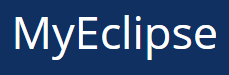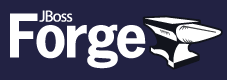11 BEST Java IDE (2025)

Java is a programming language and a computing platform for application development. It was first released by Sun Microsystem in 1995 and later acquired by Oracle Corporation. It is one of the most used programming languages. There are numerous IDE for Java that offer smart code completion and validate errors in real time. Choosing the best Java IDE from a plethora of options could be a challenge.
Unveil the Best Java IDEs with my expert review! Having researched 40+ Best Java IDEs through 100+ hours of meticulous study, I present a verified selection of both free and paid tools. My well-researched and credible guide details features, pros and cons, and pricing to provide a reliable overview. This comprehensive article may help you find the perfect Java IDE. Continue reading the full article for trusted and exclusive information. Read more…
Best Java IDEs: Top Picks!
| Name | Platform | Link |
|---|---|---|
| Eclipse | Windows, macOS, Linux | Download Now |
| IntelliJ IDEA | Windows, macOS, Linux | Download Now |
| BlueJ | Windows, macOS, Linux, Ubuntu | Download Now |
| MyEclipse | Windows, macOS, Linux | Download Now |
| Xcode | Windows, macOS, and Linux | Download Now |
#1) Eclipse
Eclipse is an IDE I tested to write and compile Java programs. I particularly appreciate how it helps you highlight syntax as you type, which makes debugging easier. It is one of the most popular tools for ensuring your Java programs run without errors.
Features:
- Developer Assistance: I aim to use these readymade code templates, one of the easiest solutions, typically essential. This Java IDE for Windows automatically validates syntax, a great way to avoid errors.
- Code Enhancement: It supports code refactoring, considered essential and helpful to enhance internal code structure efficiently. You can extend Eclipse functionality using plugins, one of the best ways to enhance capabilities.
- Project Efficiency: Eclipse allows you to manage projects remotely, providing a solution required for distributed teams. The software features a user-friendly interface with drag-and-drop facility, a great way to simplify workflows.
- Integration with Popular Frameworks: I consider this Java IDE a great option allowing you to integrate popular frameworks, typically essential.
- Version Control Support: This may help incorporate version control solutions, one of the best ways to avoid merging conflicts.
- Debugging Tools: It offers most effective debugging features, according to requirements, needed in order to pay attention accurately.
Pros
Cons
Pricing:
- Price: Free Download
Link:https://www.eclipse.org/downloads/
#2) IntelliJ IDEA
IntelliJ IDEA is my IDE for Java development that can handle many tasks. I noticed this strong compiler and In my opinion it is a top-notch pick for web, mobile, and hybrid app dev which it might be helpful to see as a great option.
Features:
- Code Analysis: I consider it a solution that analyses source code between all project files and languages, typically essential.
- Symbol Guidance: This tool provides a list of the most relevant symbols, a great way to consider contexts.
- Cross-Language Refactoring: It allows you to perform cross-language refactoring, one of the easiest methods typically required today.
- Duplicate Detection: This tool searches duplicate code fragments on the fly, often helpful to avoid unnecessary complexity.
- Inspection Tools: It provides inspections and quick fixes, according to needs, the most effective approach to enhance quality.
- Editor-Centric Environment: IntelliJ IDEA offers an editor-centric environment, a great option to pay attention to code details.
- Static Access: It allows you to use static methods or constants easily, a solution often typically needed.
Pros
Cons
Pricing:
- Free Trial: Lifetime Free Basic Plan
- Price: Plan start at $59.90 a month
Link: https://www.jetbrains.com/idea/
#3) BlueJ
BlueJ is my free Java IDE for beginners. I checked it and it is one of the best Java editor that helps you check code by sight with more speed. The tool has many plugins to add more tasks and in fact it is best to note that it is one of the easiest and awesome pick.
Features:
- Interface Simplicity: It provides a smaller, simple, and portable interface, typically essential and helps you avoid complexity.
- Runtime Interaction: I aim to run Java objects while executing the program, typically a solution perfect for efficiency.
- Installation Flexibility: You can use this tool without installing it, one of the easiest options to avoid complexity.
- Automated Code Completion: It provides automated code completion, a great option that helps you pay attention to coding details.
- Version Compatibility: It is best to consider version compatibility, one of the best methods typically required for stable releases.
- Memory Profiling: This may help profile memory usage, a great way to try to optimize resource consumption needed.
Pros
Cons
Pricing:
- Free Trial: Free Download
Link: https://www.bluej.org/
#4) MyEclipse
MyEclipse by CodeMix is a simple Java IDE that I found ideal for my tasks. I enjoy how it runs real-time error checks while I code and in fact this is most effective in spotting bugs. It is a top Java compiler that lets me set my own themes.
Features:
- Syntax Visualization: It supports syntax coloring, one of the easiest ways to pay attention to code structure.
- Breakpoint Management: I consider it a great option that allows you to set breakpoints, typically helpful.
- Debugging Capability: It offers a robust debugger, one of the best methods typically essential to avoid confusion.
- Quick Execution: You can quickly open a file and run your code, a way to boost efficiency.
- Browser Coding: This may help write code from the browser, one of the easiest ways typically needed.
- Integrated Server: This IDE Java software has a built-in Tomcat server, an option to consider for deployments.
- Resource-Rich Environment: MyEclipse provides numerous libraries and wizards, typically essential and a good idea to leverage.
Pros
Cons
Pricing:
- Free Trial: Lifetime Free Basic Plan
- Price: Plan start at $74 a year
Link: https://www.genuitec.com/products/myeclipse/
#5) Xcode
Xcode is an editor that lets me write my Java programs with ease. I particularly appreciate that it is one of the best Java IDE for Mac since it is best to have a top choice that is perfect for auto code completion, code folding, syntax highlighting, and more.
Features:
- File Access: I aim to quickly open any file, a great way to consider efficient navigation.
- Graphical Comparison: It allows you to compare two files graphically, one of the easiest methods typically required.
- Program Debugging: You can debug the program easily using Xcode debugger, one of the best ways typically essential.
- Assistant Editor: Xcode offers an assistant editor showing helpful files like callers, header counterpart, a good idea to pay attention to context.
- Code Navigation Shortcuts: It might be helpful to consider keyboard shortcuts, in order to navigate code efficiently, typically essential.
- Integrated Documentation: This may help access integrated documentation, a great option that allows you to avoid external references.
Pros
Cons
Pricing:
- Free Trial: Free Download
Link: https://developer.apple.com/xcode/
#6) Apache NetBeans
Apache NetBeans is a development tool for writing Java programs. I reviewed it and found it to be amazing, ideal, and that it helps you with a project window that shows a list of current projects.
Features:
- Class Structure Overview: I aim to easily see Java class structures, a good idea to pay attention.
- Auto Bracket Completion: It automatically completes brackets, one of the easiest ways typically required to avoid errors.
- Service Window Display: This app has service windows that show currently available external services, solution typically needed.
- Readymade Templates: This Linux Java IDE offers readymade templates for writing scripts, a way to consider productivity.
- Keyboard Formatting: You can format code using a keyboard shortcut, one of the best methods typically essential.
- Syntax Highlighting: The tool highlights Java variables and keywords, a great option helpful to pay attention.
- Parameter Hints: Netbeans provides parameter hints by typing $ symbol, it might be helpful to avoid confusion.
Pros
Cons
Pricing:
- Free Trial: Free Download
Link: https://netbeans.org/
#7) jGRASP
jGRASP is my choice for a lightweight Java development environment and I tested it on my projects. I have found it can build software visualization on its own and that is the best way to see code flow. I think it runs code in the JVM (Java Virtual Machine) and it is important since it is helpful to those who want one of the easiest setups.
Features:
- Graphical Debugging: This tool offers a graphical debugger, one of the best ways typically required to avoid confusion.
- Code Folding: I aim to fold source code according to CSD structure, one of the easiest solutions typically essential.
- Syntax Visualization: It provides syntax-based coloring, a great option helpful to pay attention to critical details, typically needed.
- Compile/Run Integration: jGRASP has icons and menus for compile, run, and debug, a solution perfect for efficiency, typically required.
- Multiple Language Support: This platform allows you to handle multiple programming languages, one of the easiest ways typically helpful.
- Tooltips & Documentation: It might be helpful to display context-sensitive tooltips, according to requirements, a great way to avoid confusion.
Pros
Cons
Pricing:
- Free Trial: Free Download
Link: https://www.jgrasp.org/
#8) Codenvy
Codenvy is my open-source cloud IDE. This app has a team dev hub that During my research I found awesome and I consider it simple. It is one of the best editors for Java and I think it might be helpful to have its SDK to craft plugins for frameworks, tools, or languages.
Features:
- Multi-Device Accessibility: I aim to access projects from more than one device, a great way to consider flexibility.
- Shared Workspace: Programmers can share the workspace, typically a solution perfect for collaborative efforts and enhanced productivity.
- Extendable Environment: It offers extensions and APIs, one of the easiest options typically needed to enhance functionality.
- Cloud Operations: You can effortlessly operate your cloud the way you need it, a best way to consider adaptability.
- Version Management: Manage versions with ease, one of the easiest solutions typically helpful to avoid unexpected confusion.
- Automated Lifecycle: It can automate the lifecycle of the workspace, typically essential according to project complexity requirements.
Pros
Cons
Pricing:
- Free Trial: Free Download
Link: https://codenvy.com/
#9) Slickedit
SlickEdit is my cross-platform IDE for Java code. I evaluated it and see it works with over 60 langs in fact it is a great option that helps you code. I find this tool can load large files fast and it is one of the easiest.
Features:
- Menu Customization: It allows you to customize menu items, one of the easiest solutions typically essential for flexibility.
- File Access: I aim to open files without typing their paths, a solution that helps me avoid complexity.
- Version Control Integration: It is best to integrate Subversion, CVS, etc., perfect for collaborative version control, typically required.
- Block Expansion: You can expand common block structures, a good idea to consider in order to simplify readability.
- Auto Formatting: SlickEdit automatically formats code when pasted, one of the best ways to pay attention to consistency.
- GUI Creation: You can create multi-platform GUI dialogue boxes, typically a great option helpful to all you need.
- Auto Save: This software automatically saves the file after inactivity, a great way to try to avoid data loss.
Pros
Cons
Pricing:
- Free Trial: 15 Days Free Trial
Link: http://slickedit.com/
#10) JBoss Forge
JBoss Forge is my software developing application. I reviewed it and it is one of the best IDEs for Java code and it has wizards and extensions for code tasks that are amazing. I find it is important since it is a great option that helps me write Java apps.
Features:
- Workflow Enhancement: I aim to enhance my workflow using this Java programming software, one of the best options typically essential.
- Add-on Browsing: It allows you to browse add-ons seamlessly, one of the easiest ways considered great for expanding capabilities.
- Streamlined Development: This application helps you maintain a fast, easy development process, typically a perfect solution for productivity.
- Multi-IDE Compatibility: It is best to work seamlessly across Eclipse, IntelliJ, NetBeans, and more, one of the top picks typically needed.
- Integrated Documentation: This may help access integrated documentation directly, one of the easiest methods typically required for clarity.
- Code Snippet Management: You can organize code snippets easily, a great way to consider reusability, typically helpful to avoid repetition.
Pros
Cons
Pricing:
- Free Trial: Free Download
Link: https://forge.jboss.org/
#11) JDeveloper
JDeveloper is my IDE for Java-based applications. I evaluated it and it is one of the best code editors for Java and in fact it makes tasks remarkable and perfect for stable builds. I think it might be helpful to know it has a visual editor.
Features:
- Enterprise & Standard Support: I aim to consider Java EE and Java SE support, typically essential for broad coding solutions.
- Full-stack Development: This application helps you develop mobile apps and websites, one of the easiest ways typically needed.
- Drag-and-Drop Efficiency: It has drag-and-drop functionality, a great way to try to enhance workflow typically required functionalities.
- User-Friendly Interface: JDeveloper offers a user-friendly interface, one of the best options to pay attention to productivity needs.
- Database Connectivity: You can easily connect your Java program with the database, a solution typically essential for data-driven operations.
Pros
Cons
Pricing:
- Free Trial: Free Download
Link: https://www.oracle.com/application-development/technologies/jdeveloper.html
Why use Java IDE?
Here are the reasons of using Java IDE:
- It provides you readymade code template.
- This tool automatically validates syntax.
- It supports code refactoring
- Supports syntax coloring.
- It allows you to set breakpoints.
- Offers a robust debugger.
- Robust Java Editor
What are the Features of a good Java IDE?
Here are the features of a good Java programming IDE:
- A good Java IDE should highlight the syntax
- It should allow you to quickly go to the definition of a class or method
- It should support shortcuts for ease of access
- It must provide easy to use user interface
- A Java IDE must offer a real-time output of the Java program
- It should provide all the libraries for writing Java code
- A Java programming editor should automatically complete the code
How Did We Choose BEST Java IDE?
At Guru99, we are committed to providing accurate, relevant, and objective information through thorough research and careful content creation. Our goal is to deliver credible resources that help you make informed decisions. Check out below important factors when selecting the best Java IDE. After researching 40+ Java IDEs with over 100 hours of study, I present a verified list of free and paid options. A good Java IDE is essential for efficient coding, saving time and boosting productivity.
- Functionality: A great Java IDE should have features like code completion, error detection, and version control integration.
- Ease of Use: The IDE should be intuitive and user-friendly, allowing you to focus more on coding and less on navigating through complex interfaces.
- Performance: Look for an IDE that runs smoothly and handles large projects without slowing down.
- Customization: The best IDEs allow you to customize settings and themes to match your coding style.
- Community Support: An IDE with a large community offers helpful resources and solutions when you face issues.
- Compatibility: Consider the platforms the IDE supports and ensure it fits your system’s requirements.
- Cost: Some of the most effective IDEs are free, while others offer premium features for a cost. Make sure you get the best value.
Verdict:
In this discussion, I shared some of the top choices for Java IDEs, each offering distinct features and functionalities to cater to various developer needs. Check my verdict.
- Eclipse is a robust platform offering extensive plugin support, making it customizable and ideal for diverse development requirements.
- IntelliJ IDEA stands out with its phenomenal support for web, mobile, and hybrid application development and cross-language refactoring.
- BlueJ is an excellent choice for beginners, with its intuitive interface and easy-to-use features for visual code inspection.