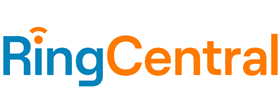6 BEST Zoom Alternatives (2025)
Zoom remains a top video conferencing tool but it can be an expensive option for people with limited budget. Industries need intuitive tools to simplify workflow management, but Zoom’s complicated interface creates a steep learning curve for new users. Also, many industries, mostly healthcare, education, startups, and enterprise, are turning to alternatives that offer better alignment with their specific needs. However, a poorly chosen Zoom alternative can disrupt workflows, compromise sensitive data, and fail to meet compliance requirements like HIPAA, GDPR, or FERPA. Hence, it is crucial to figure out the right platforms. Such platforms ensure secure, high-quality communication, intuitive collaboration tools, and smooth integration with existing systems.
Whether supporting remote care, virtual classrooms, or distributed teams, a reliable Zoom alternative enhances productivity, builds trust, and safeguards operations and reputations. In this article, we’ll explore the best alternatives to Zoom available today. With over 170 hours of meticulous research, we have identified the best Zoom alternatives. Please continue reading to learn about the strengths and weaknesses of these leading contenders and how they fit your den. Read more…
RingCentral is a cloud-based video conferencing solution tailored for businesses needing secure, scalable communication. With HD video, team messaging, file sharing, screen sharing, meeting recording, and browser-based access.
Best Zoom Alternatives: Top Free & Paid Picks!
Here are the best Zoom Alternatives that I have reviewed:
| Tools | Key Features | Free Plan | Link |
|---|---|---|---|
| RingCentral | Unified communications (video, messaging, phone), AI-powered features | Yes – 50 mins | Learn More |
| Remote Access Plus | Multi-session handling, Remote file transfer | Yes – 30 Days | Learn More |
| Zoho Meeting | Screen sharing, recording, webinar support, browser-based access | Yes – 60 mins | Learn More |
| Microsoft Teams | Collaboration tools, file sharing, Office 365 integration, virtual whiteboards | Yes – 60 mins | Learn More |
| Google Meet | Real-time captions, screen sharing, seamless Google Workspace integration | Yes – 60 mins | Learn More |
1) RingCentral
RingCentral is a cloud-based video conferencing solution tailored for businesses needing secure, scalable communication. With HD video, team messaging, file sharing, screen sharing, meeting recording, and browser-based access, it streamlines collaboration without app-switching.
I used it for a virtual team onboarding and found the integration of video, chat, and file sharing especially effective. As a Zoom alternative, RingCentral stands out for enterprises seeking an all-in-one platform for remote work and client engagement.
Features:
- Unified Communications Platform: RingCentral combines voice, video, messaging, and fax into a single interface. It simplifies communication flows by eliminating the need for multiple platforms, improving team productivity, and reducing IT overhead.
- HD Video Conferencing: This Zoom alternative delivers HD video and reliable performance, even on poor connections. It supports up to 500 participants, making it ideal for SMBs and enterprises. RingCentral often outperforms Zoom in low-bandwidth environments.
- Integrated Team Messaging: RingCentral offers integrated messaging with direct chats, threads, and pinned conversations. Unlike Zoom’s separate chat and meetings, it enables instant voice or video calls from chats, making spontaneous collaboration faster and more seamless.
- Robust Phone System: It includes cloud PBX, call routing, auto-attendant, and voicemail-to-text. It is perfect for businesses transitioning from traditional telephony systems. I suggest configuring call flows in advance during setup. It saves a ton of time later when scaling operations.
- Extensive App Integrations: RingCentral integrates with over 200 apps, including Microsoft 365, Google Workspace, Salesforce, and Slack. These integrations reduce context switching, and everything happens within your existing workflows.
- RingCentral Webinar (formerly Glip): You can host interactive webinars with up to 10,000 attendees. It supports polling, chat moderation, and analytics. I’ve personally hosted product demos on it; it’s smoother than Zoom when managing high-attendee sessions.
Pros
Cons
Pricing:
Below, I have provided the different plans available from RingCentral along with their monthly and annual pricing tiers. Each plan comes with a 14-Day Free Trial.
| Plan | Annual Billing (per user/month) | Monthly Billing (per user/month) |
|---|---|---|
| Free | Free -50 min | Free -50 min |
| Core | $20 | $30 |
| Advanced | $25 | $35 |
| Ultra | $35 | $45 |
Why is it better than Zoom?
RingCentral is a better alternative to Zoom for businesses needing all-in-one communication-integrating voice, video, and messaging. What stands out even more is its advanced analytics, robust telephony features, and extensive third-party integrations in every plan.
14-Days Free Trial
2) Remote Access Plus
ManageEngine’s Remote Access Plus stands out as a powerful Zoom alternative for IT admins and support teams needing secure, real-time access to remote systems. Unlike Zoom, which centers on meetings, this tool excels in troubleshooting, training, and system monitoring, making it ideal for managed service providers and enterprise IT.
I’ve used it to onboard clients remotely, resolve software issues, and deploy updates seamlessly. With features like multi-session handling and remote file transfer, it offers technical support capabilities that Zoom doesn’t provide.
Features:
- Role-Based Access Control: Admins can set specific permissions and roles for team members. Unlike Zoom’s limited host/co-host structure, this allows granular control over what each user can view or modify during sessions.
- Multi-Monitor Navigation: It supports viewing and switching between multiple monitors of a remote machine. I suggest using this when supporting users with dual displays. It’s much more efficient than toggling window views like in Zoom.
- Unattended Access: Remote Access Plus allows you to connect to devices without needing someone on the other end to accept. This is useful for backend operations or night-time troubleshooting, unlike Zoom which always requires mutual presence.
- Remote Reboot and Wake-on-LAN: This Zoom alternative lets you reboot or power on a machine remotely without ending the session. It also has an option to reboot in safe mode, which is a lifesaver when resolving persistent OS issues without needing a Zoom follow-up.
- Activity Logging and Reporting: It tracks all session details including login times, actions taken, and duration. This helps substitute Zoom’s analytics with in-depth, user-focused tracking for audits and productivity analysis.
Pros
Cons
Pricing:
Remote Desktop Plus comes with a basic free plan with limited features and support for up to 10 devices. Alternatively, there are paid premium plans referred in the table below:
| Plans | Pricing (25 PC, 5 Technicians) |
|---|---|
| Standard | $75/year (on-prem) / $100/year (cloud) |
| Professional | $95/year (on-prem) / $150/year (cloud) |
Why is it better than Zoom?
Remote Access Plus is a better alternative to Zoom for IT support because it offers advanced remote control and session recording. It also provides multi-platform support and robust troubleshooting tools beyond basic video conferencing.
30-Day Free Trial (No Credit Card Required)
3) Zoho Meeting
Zoho Meeting is a strong alternative to Zoom. It offers a secure, browser-based platform with HD audio/video, real-time screen sharing, whiteboards, and interactive webinar tools. With all these features, Zoho Meeting is ideal for startups, educators, and remote teams.
During a client onboarding session I hosted, its intuitive controls and built-in recording simplified follow-ups significantly. Users appreciate its affordability, strong privacy features, and seamless integration with other Zoho apps, making it a practical, all-in-one solution for professional video conferencing needs.
Features:
- Browser-Based Access: Zoho Meeting offers hassle-free, browser-based access—no downloads needed. Unlike Zoom’s app-dependent setup, it enables quicker, more user-friendly joins across devices, which is ideal for less tech-savvy participants.
- Session Recording & Storage: You can record live meetings and store them in the cloud or download them locally. The interface makes playback easy, and recordings include both video and audio feeds. While testing this feature, I noticed that bookmarking specific timestamps during playback helps when reviewing long sessions.
- Webinars with Analytics: Zoho Meeting offers built-in webinar analytics. It tracks engagement, attendance, and session time. You can sync data with Zoho CRM and Campaigns. Unlike Zoom, it enables smoother follow-ups through native integration.
- Custom Branding Options: This option lets you brand your webinar interface with your logo and brand colors. This small but powerful touch increases trust and professionalism. I suggest matching the color scheme with your website or slides. It will help maintain brand consistency throughout your events.
- Moderator Controls: Hosts have full control over muting, removing participants, or restricting screen share permissions. These controls are real-time and very responsive. I’ve used them effectively during chaotic open-invite events. It ensures a smoother, distraction-free session for everyone.
Pros
Cons
Pricing:
Zoho Meeting offers a lifetime free plan. Additionally, it also offers a 14-day free trial option for all the following plans:
| Plan | User | Pricing |
|---|---|---|
| Lifetime Free | 100 | Free but limited to 60 minutes |
| Standard | 10 | $1 |
| Professional | 10 | $3 |
Why is it better than Zoom?
Zoho Meeting is a better alternative to Zoom due to its robust security, seamless Zoho integrations, and browser-based access with no downloads. It is also cheaper and offers a longer free meeting duration.
Link: https://www.zoho.com/meeting/
4) Microsoft Teams
Microsoft Teams is a leading alternative to Zoom. It offers integrated chat, video meetings, file sharing, and app collaboration within a single, secure platform. It’s particularly suited for enterprises, educators, and hybrid teams seeking a streamlined communication hub.
I relied on Teams to manage a remote product launch across three continents. Its real-time captions and collaborative tools ensured seamless coordination. For organizations already using Microsoft 365, Teams provides a naturally integrated, robust solution that enhances productivity while maintaining security and ease of use.
Features:
- Integrated Office 365 Apps: Microsoft Teams integrates with Word, Excel, PowerPoint, and OneNote for real-time co-editing. Unlike Zoom, it eliminates the need to switch apps, letting users collaborate on documents within the platform and boosting efficiency.
- Channel-Based Communication: Teams uses persistent, topic-based channels to organize conversations, files, and apps in one place. While Zoom focuses on meetings, Teams enables continuous, structured dialogue through searchable channels—ideal for ongoing collaboration and knowledge retention.
- Together Mode for Video Calls: This innovative view places all participants in a shared virtual environment, making remote meetings more engaging. It minimizes fatigue from traditional grid layouts. While testing this feature, I found that it works best with groups above five—great for brainstorming or teaching sessions.
- Built-In Task Management: Integrated with Microsoft Planner and To Do, Teams lets users assign tasks, set deadlines, and track progress right inside a chat. This reduces the need for external project tracking tools. It’s a great fit for teams that want to run agile sprints directly in the meeting platform.
- Breakout Rooms: Similar to Zoom, Teams supports breakout rooms for smaller group discussions within a larger meeting. Organizers can set timers and jump between rooms. One unique addition: you can pre-assign people to rooms before the meeting starts—ideal for large webinars.
Pros
Cons
Pricing:
Microsoft Teams offers a free plan with 60-minute group calls, 100 participants, unlimited chat, 5 GB storage, and basic collaboration facility. Additionally, the pricing for paid plans with an extra set of features is given below:
| Plan | Price (monthly) |
|---|---|
| Microsoft 365 Personal | $9.99/month |
| Microsoft 365 Family | $12.99/month |
Why is it better than Zoom?
Microsoft Teams is a better alternative to Zoom for organizations using Microsoft 365. It offers seamless integration and advanced collaboration tools. Users prefer its generous storage and unified chat, video, and document sharing in one platform.
Link: https://www.microsoft.com/en-us/microsoft-teams/group-chat-software
5) Google Meet
Google Meet is a compelling choice over Zoom for educators, remote teams, and professionals needing secure, reliable video conferencing. Its integration with Google Workspace enables seamless calendar scheduling, document sharing, and real-time collaboration.
I hosted a cross-functional workshop on Meet—its noise cancellation and breakout rooms were game-changers. With a browser-based interface, no downloads, and effortless device syncing, Google Meet appeals to users who value simplicity, accessibility, and data privacy.
Features:
- No Downloads Required: Google Meet works straight from a web browser, with no downloads required, making it ideal for quick, hassle-free access. Zoom, on the other hand, often needs an app install, adding steps that can slow participation.
- Adaptive Video Quality: Meet uses AI to adjust video resolution based on bandwidth. It ensures calls remain stable even on slower connections. While testing this feature, one thing I noticed is that toggling off HD manually in low-bandwidth areas further reduces lag significantly.
- Real-Time Captions: Google Meet’s live captions use advanced speech recognition to provide accurate, real-time subtitles. They handle accents and noise well, outperforming Zoom’s transcription in terms of consistency. It is especially helpful for diverse, international teams.
- Noise Cancellation: Background noise filtering intelligently blocks keystrokes, dog barking, or fan sounds. It’s particularly helpful for remote workers in shared or urban settings. I once used this during a client pitch from a café — it saved the day.
- Jamboard Integration: Google Meet supports real-time collaboration through Google Jamboard. You can brainstorm or sketch ideas live. I’ve found this highly effective in agile sprint planning sessions and creative workshops.
Pros
Cons
Pricing:
The basic version of Google Meet is free to use with 60-minute duration and up to 100 participants. However, for more participants and unlimited time duration, there are some premium plans. Please refer to the table below for pricing:
| Plan | Cost |
|---|---|
| Business Standard | $12 |
| Business Plus | $18 |
Why is it better than Zoom?
Google Meet is better than Zoom for its seamless Google Workspace integration and user-friendly web-based access without downloads. It also offers superior security and longer free meeting duration, ideal for teams prioritizing simplicity and collaboration.
14-Days Free Trial
6) Webex
I would describe Webex as a robust Zoom alternative, particularly for enterprises prioritizing security, compliance, and seamless integrations. With industry-specific features tailored for healthcare, finance, and education, Webex proves to be an ideal choice for teams demanding reliability and specialized support.
During a cross-continental legal consultation, I had to rely on Webex; the real-time notes and clarity significantly streamlined communication. It offers smooth virtual meetings, screen sharing, remote desktop control, and real-time transcription.
Features:
- Advanced Scheduling via Webex Calendar: Webex integrates natively with Microsoft Outlook and Google Calendar, automatically generating meeting links and syncing across time zones. What sets it apart from Zoom is the ability to set default meeting preferences, so every recurring session maintains consistency without manual setup each time.
- Webex Events & Webinars: It can host large-scale events with registration, polling, Q&A, and analytics. Depending on the plan, it supports up to 100,000 participants. I’ve used this for product launches. Robust moderator controls ensured smooth engagement throughout.
- In-Meeting Reactions and Emojis: Participants can share quick, silent feedback without interrupting. This small but mighty feature boosts interactivity. You’ll notice it enhances engagement especially in large sessions where verbal feedback is limited.
- Persistent Messaging with Webex Teams: Unlike Zoom, Webex combines meetings with team messaging. Chat threads remain open after the meeting ends, allowing continued collaboration. I used this to keep project discussions active without jumping between tools.
- Virtual Backgrounds and Blur Effect: Custom backgrounds allow users to maintain privacy or brand consistency. The blur effect is highly efficient, even on older hardware. This is especially useful when joining calls from shared or informal settings.
Pros
Cons
Pricing:
Webex offers a free plan allows up to 100 attendees per meeting. You can arrange for unlimited meetings with time restricted to 40 min per meeting. For added features and less restrictions, you can consider the paid premium plans listed in the table below:
| Plan | Price (monthly) |
|---|---|
| Webex Meet | $14.50/user/month |
| Webex Suite | $25/user/month |
Why is it better than Zoom?
Webex is a better alternative to Zoom due to its superior enterprise-grade security, robust integration options, and advanced collaboration tools. It also offers unlimited whiteboards and reliable multilingual support, making it ideal for large organizations.
Link: https://www.webex.com/suite/meetings.html
Comparison Table Between the Different Zoom Alternatives
Go through the comparison table to see which one meets your expectation level:
| Feature | RingCentral | Remote Access Plus | Zoho Meeting | Microsoft Teams |
|---|---|---|---|---|
| Max Participants (Paid) | 200+ | ❌ | 250 | 300 |
| Screen Sharing | ✔️ | ✔️ | ✔️ | ✔️ |
| Integrations | Extensive (CRM, Slack, Teams) | ManageEngine (ServiceDesk Plus, AssetExplorer), Servicenow | Good (Zoho, MS, Slack) | Deep (365, 3rd party) |
| Max Meeting Duration (Free) | 50 min | ❌ | 60 min | 60 min |
| In-Meeting Chat | ✔️ | ❌ | ✔️ | ✔️ |
Zoom Alternatives: Should You Go Free or Pay for Premium Features?
Free Zoom alternatives, such as Google Meet, Webex, and RingCentral, offer essential features like screen sharing and group meetings for 40–60 minutes with 50–100 participants. However, for extended sessions or advanced features like recording, live transcription, breakout rooms, or enhanced security, a paid plan or premium alternative like Zoho Meeting and Remote Access Plus is often necessary. These options provide greater reliability and support, which are vital for professional, educational, or business meetings.
How to Transition Smoothly from Zoom to Another Platform
When you plan to transition from Zoom to another platform like Microsoft Teams or Zoho Meeting, the process involves several key steps. Here’s a step-by-step guide to smoothly transition from Zoom to another platform:
Step 1) First of all, assess your organization’s needs
Determine which platform—Microsoft Teams, Google Meet, or another—best meets your communication and collaboration requirements.
Step 2) You need to export essential Zoom data
Download important information from Zoom, including meeting recordings, chat histories, and contact lists, to ensure no data is lost during the transition.
Step 3) Set up the new platform
Configure the chosen platform by setting user permissions, integrating necessary tools, and customizing settings to match your organization’s workflow.
Step 4) Provide training for your team
Organize training sessions or share tutorials to familiarize your team with the new platform’s features and functionalities.
Step 5) Update existing meetings
To avoid confusion, replace Zoom links with new platform links in all scheduled meetings and inform participants of the change.
Step 6) Monitor the transition process
Gather feedback from users, address any issues promptly, and make necessary adjustments to ensure a smooth and efficient migration.
Best Practices for Securing Video Conferencing Meetings
Certain practices must be followed to secure video conferencing meetings. First, always use unique meeting IDs and strong passwords. Enable waiting rooms to control participant entry and lock meetings once all attendees join. Never share meeting links publicly.
It is also crucial to ensure that the remote desktop tool you are using is up-to-date. Also, make sure that the tool offers end-to-end encryption support when available. Regularly review security settings and remove uninvited users immediately. I would also suggest you limit screen sharing to hosts and manage participant permissions. Finally, you must educate participants on best practices, such as not reusing meeting links or sharing access credentials, to maintain a safe virtual environment.
Verdict
With a vast array of tools available, finding the right alternative to Zoom depends on factors like ease of use, security, integrations, and pricing. Some platforms prioritize simplicity, while others focus on enterprise-grade capabilities. Here are my top 3 picks as the best Zoom alternatives:
- RingCentral: A unified communication powerhouse with voice, video, and messaging, RingCentral excels in large-scale business environments needing seamless connectivity.
- Remote Access Plus: It stands out as a powerful Zoom alternative for IT admins and support teams needing secure, real-time access to remote systems.
- Zoho Meeting: Simple, cost-effective, and privacy-focused, Zoho Meeting is ideal for secure webinars and business collaboration without excess complexity.
RingCentral is a cloud-based video conferencing solution tailored for businesses needing secure, scalable communication. With HD video, team messaging, file sharing, screen sharing, meeting recording, and browser-based access.