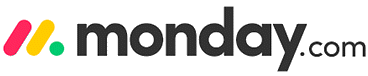8 Best FREE Trello Alternatives (2025)
Streamlining teamwork starts with the right platform—especially when projects grow and collaboration demands flexibility. Trello Alternatives can help bridge the gaps left by Trello’s easy-to-use structure, offering more robust features for scaling businesses and teams. My experience has shown that evaluating project management options ensures lasting efficiency, adaptability, and better alignment with modern workflow needs. Emerging trends highlight AI-powered automation and advanced integrations as key differentiators for the latest tools.
After spending over 100 hours meticulously testing and comparing more than 40 project management tools, I have handpicked only those options that truly stand out as the ultimate and safe choices to replace Trello. This comprehensive guide features both free and paid solutions, offering a transparent breakdown of their pros and cons, features, and pricing. My honest advice stems from using a well-known tool to manage a cross-functional team, finding its intuitive features especially helpful for collaboration. This must-see list is your trusted, up-to-date recommendation for anyone seeking a credible, unbiased, and professional resource. Read more…
Zoho Projects provides project management status like completed and in-progress. This software helps you assign tasks, plan your projects, and communicate effectively. This software alternative offers extensive customization options for views, statuses, and custom fields.
Best Trello Alternatives (Apps Like Trello)
 |
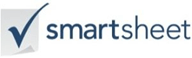 |
 |
||
| Name | Zoho Projects | Monday.com | Smartsheet | Wrike |
| Features | ✔️ Create an issue and track them as they get fixed and tested ✔️ The team will always access the latest version of all project documents |
✔️ Manage everything in one workspace ✔️ Set up in minutes |
✔️ It helps to simplify budget and planning. ✔️ Smartsheet allows automating actions using simple rules. |
✔️ View real-time reports and status for all kind of team projects ✔️ Helps you to turn strategy into an actionable plan to achieve success |
| Price | Life Time Free Basic Plan | Life Time Free Basic Plan | Life Time Free Basic Plan | Life Time Free Basic Plan |
| Review/Rating | ||||
| Link | Visit website | Visit website | Visit website | Visit website |
1) Zoho Projects
Zoho Projects is a powerful tool that I tested during my research on Best FREE Trello Alternatives. I found that it is one of the most intuitive and user-friendly project management software options out there. It allows you to plan, track progress, and communicate clearly with your team. The pre-built templates make it easy to start, whether you work on a business launch or an event plan. The security features like AES-256 encryption add extra peace of mind. Its free plan supports three users and gives 10 MB storage, making it a great way to start managing projects without spending. In fact, Zoho Projects helps you improve efficiency and avoid missed deadlines.
Supported Platforms: Web, Android, iOS, iPad
Integration: Zoho apps, Google and Microsoft apps.
Free Trial: Lifetime Free Plan
Features:
- Task management WBS: Zoho Projects lets you break projects into milestones, task lists, tasks, and subtasks, making work highly organized. I have structured several marketing campaigns this way and noticed it significantly improves team focus. You will notice this structure makes it easy to assign responsibility and avoid confusion during execution. Even on the free plan, you get a clear overview of progress without hidden limitations.
- Kanban boards: With Zoho Projects, you can create Kanban-style boards to manage tasks visually using drag-and-drop cards. Each card can hold labels, due dates, and priorities, allowing quick prioritization. I remember moving cards across columns during a product launch, and it felt incredibly intuitive. I recommend using custom labels to highlight critical dependencies, as it keeps priorities clear for everyone involved.
- Gantt Charts: The tool offers drag-and-drop Gantt charts, which help you map timelines and set dependencies, even on the free plan for up to two projects. I once used these charts to reallocate resources during a sudden scope change, and it helped avoid delays. These interactive charts provide a big-picture view, which is great for aligning teams on deadlines and avoiding overlaps.
- Time tracking: Built-in timers and manual logs in Zoho Projects allow you to record billable and non-billable hours easily. I have used this feature to generate client invoices seamlessly through Zoho Books integration. It also helps managers understand where time is spent, supporting more informed budget decisions. While using this feature one thing I noticed is enabling detailed notes on logs improves transparency and avoids billing disputes.
- Issue/Bug tracker: The built-in issue tracker lets you log, assign, track, and close bugs separately from tasks, improving product quality. During a website redesign, I found this tool helpful for distinguishing bugs from feature tasks, which kept progress streamlined. It supports clear accountability and helps teams maintain focus on user experience without mixing different priorities.
- Project templates: Pre-built templates simplify new project setups and help standardize recurring workflows. I have saved hours by using these templates to replicate successful campaign frameworks. They reduce onboarding time for new team members and maintain consistency across projects. Even the free plan includes a few well-designed templates to get started quickly.
- Blueprints automation: With Blueprints, you can design visual process flows including stages, approvals, and automation triggers. This brings efficiency to repeated workflows without manual intervention. When I created a multi-stage content approval pipeline, it reduced email clutter and decision delays. The tool lets you customize each blueprint to match real-world processes, which I found essential for handling complex marketing cycles.
Pros
Cons
👉 How to Get Zoho Projects for Free?
- Visit the official Zoho Projects website to get started easily without any hassle
- Create your account by signing up and you will immediately receive access to a lifetime free basic plan along with a 10 day premium trial to explore advanced features
- After trying the premium trial, you can continue using the free basic plan for as long as you need
10-Days Free Trial
2) Monday.com
Monday.com is my top pick for anyone looking for the best alternatives to Trello. I found that its colorful and clean interface made task management enjoyable and efficient. It is great for both small and large teams that need customizable workflows. The drag-and-drop feature and easy time tracking are intuitive, which helps you keep projects on track with minimal hassle. I particularly appreciate its seamless Excel and CSV export options and robust security with AES-256 encryption. Remember, the mobile app is user-friendly and allows you to work on the go. In one real-world case, HR departments reported improved onboarding efficiency by using Monday.com to centralize and automate their checklist process.
Supported Platforms: Windows, Mac, iPhone, Android, and Web
Integration: Microsoft Teams, Dropbox, Slack, Zapier, Google Drive, etc.
Free Trial: Forever Free Plan
Features:
- Calendar View: Monday.com offers a built-in calendar view to keep track of deadlines and milestones alongside Kanban boards. I once managed a product launch using this feature and found it invaluable for spotting bottlenecks early. The ability to switch between calendar and Kanban easily helps teams stay on top of schedules. I recommend color-coding deadlines in the calendar to quickly spot urgent tasks and improve overall team responsiveness.
- Automation Recipes: Monday.com includes basic automation recipes even in its free plan, which is a major advantage over Trello. You can set automatic triggers for notifications or status changes, reducing repetitive work. When I set up automations for client feedback loops, it saved hours each week and improved follow-up consistency. This hands-off approach makes workflows smoother and keeps teams focused on more strategic work.
- Custom Columns: You can add up to 36 column types to boards, including dates, status, people, and numeric fields, enabling richer data capture than Trello’s simpler cards. I remember customizing columns for a complex event planning project; it allowed me to track budget, speaker confirmations, and deadlines all in one place. This flexibility makes boards feel more like a dynamic database than static lists, empowering better decision-making.
- Dashboard Widgets: Monday.com lets you create dashboards with widgets that compile charts, metrics, and progress updates from multiple boards. I used these dashboards to give executives a quick snapshot of campaign ROI without overwhelming detail. They are great for aligning different departments on high-level goals. While using this feature one thing I noticed is keeping widgets minimal and focused boosts clarity and prevents information overload for stakeholders.
- Form View: With Form View, you can turn boards into public or internal forms for easy data collection. Submissions automatically turn into tasks, which streamlines intake processes like surveys or customer requests. I found this especially useful when managing vendor applications during an event, eliminating manual entry work. This feature alone makes Monday.com feel more versatile and approachable than Trello for process-heavy teams.
- 200+ Templates Library: Monday.com provides a rich library of over 200 board templates covering marketing, HR, CRM, and more, saving you setup time and standardizing workflows. I personally leveraged the CRM template to organize lead follow-ups without starting from scratch. These templates give teams a tested foundation to work from and reduce onboarding friction. The variety encourages experimentation and helps find structures that truly fit each team’s style.
Pros
Cons
👉 How to Get Monday.com for Free?
- Go to the official Monday.com website and start your sign up process directly from their homepage
- Sign up with your email address without needing to provide any credit card details at this stage
- Enjoy unlimited time using their Free plan and explore core features as long as you want
Life Time Free Basic Plan
3) Smartsheet
Smartsheet is a phenomenal Trello alternative that I checked out recently. I was able to see how its advanced features help you keep complex projects under control without the chaos. In the course of my review, I found that Smartsheet’s automation and real-time updates make it a superior choice for anyone who needs precise tracking and budget clarity. It is best to leverage the customization options to suit different workflows and reporting needs. I recommend Smartsheet for teams aiming to boost productivity and enhance decision-making. For instance, HR departments now depend on Smartsheet to streamline hiring processes, track candidates, and coordinate interview schedules seamlessly.
Supported platforms: Web
Integration: Slack, Tableau, JIRA, etc
Free Trial: 30 Day Free Trial
Features:
- Automated Workflows: Smartsheet offers a powerful workflow builder to set up automated reminders, alerts, approvals, and recurring actions. I’ve used this feature to streamline client approval processes and reduce back-and-forth emails significantly. It gives more flexibility than Trello’s simpler automations, especially for multi-step processes. I recommend starting with simple alerts first and gradually layering in complex approvals to avoid overwhelming your team at the beginning.
- Integration Ecosystem: Smartsheet connects smoothly with tools like Slack, Google Workspace, Office 365, Salesforce, and Adobe Creative Cloud without relying on extra add-ons. When I managed a cross-functional marketing campaign, these integrations kept my designers and sales team aligned without switching platforms. These built-in connections improve speed and data accuracy. You will notice your team communicating more clearly because information flows directly between apps everyone already uses.
- Attachments & File Library: You can attach files directly to rows or entire sheets and maintain full version history. I once managed a product roadmap where we stored mockups and technical specs right alongside tasks, making it easy to access the latest versions during meetings. This centralization reduces the hassle of scattered file searches. It also makes it easier to keep feedback and context linked to specific deliverables.
- Form Generation: Smartsheet allows you to create custom forms that feed responses directly into sheets, which is great for task requests or customer feedback. I used this to collect partner program applications, and it eliminated manual data entry completely. The forms are easy to build and share via public or private links. While using this feature one thing I noticed is adding conditional logic fields in forms improves data quality and ensures you capture only what’s truly needed.
- AI-Powered Capabilities: Smartsheet’s AI helps generate formulas, summarize large data sets, and automate mundane tasks, making sheets smarter and easier to manage. I’ve experimented with the AI-generated summaries to brief leadership teams quickly without preparing separate reports. These tools feel like having an assistant that speeds up tedious analysis. The AI features are still evolving but already add a lot of value for time-strapped managers.
- Secure Permissions: With Smartsheet, you get fine-grained permissions at the sheet, row, or column level, ensuring only the right people access sensitive information. During a merger project, I controlled stakeholder access tightly and felt confident sharing updates externally. You can even request updates from external collaborators without giving them full access. This flexibility builds trust and keeps data secure, which is crucial for teams handling confidential plans.
Pros
Cons
👉 How to Get Smartsheet for Free?
- Go to the Smartsheet website and start creating your account today using their simple and clear sign up process
- Start your 30-day free trial and explore all premium features without providing any credit card information at the time of registration
- Enjoy full access to advanced tools during the trial and experience how Smartsheet can improve your work before committing
Life Time Free Basic Plan
4) Wrike
I analyzed Wrike and I was able to start projects fast thanks to pre-built templates. It offers a remarkable drag-and-drop interface. I could access real-time charts and instant notifications, which is one of the easiest ways to stay on top of tasks. It is important to note the strong security—2FA and AES‑256 encryption. It’s a top-rated, intuitive solution for those exploring free Trello alternatives.
Supported platforms: Android, and iOS
Integration: Salesforce, Tableau, Microsoft Teams etc.
Free Trial: 14 Days Free Trial
Features:
- Task, subtask, and project management: Wrike makes it easy to break down big goals into smaller tasks, subtasks, and projects, even on its free plan. I’ve used this feature while managing a product launch and found it helped the team stay focused on priorities without losing sight of the bigger picture. You can also organize these tasks within folders and spaces for added clarity. I suggest labeling folders clearly and grouping related subtasks together to avoid getting overwhelmed as projects grow.
- 2 GB free cloud storage: With Wrike’s free plan, you get two gigabytes of cloud storage for uploading files and connecting documents to tasks. I relied on this when managing campaign assets for a small team, and it was enough to keep all crucial designs and copy in one place. This setup eliminates the need to chase files across multiple tools. The integrated storage keeps feedback loops tighter and supports smooth handoffs between team members.
- Folders, projects, spaces hierarchy: Wrike offers a thoughtful hierarchy using spaces, folders, and projects, which helps you organize even the most complex workflows clearly. I remember using this to run multiple client accounts simultaneously without any confusion. You can create one shared space on the free plan, which is sufficient for smaller groups. This structure feels more robust than Trello’s simpler list-based design and brings true operational clarity.
- Unlimited subtasks: Wrike’s free plan includes unlimited subtasks, which is a huge win for detailed project planning. I often broke down content creation into research, drafting, editing, and approval stages using subtasks, making each step manageable. This feature ensures you won’t miss any micro-level details while working toward a larger deliverable. It also supports better time estimates and progress tracking for each phase.
- Inbox & browser notifications: Wrike’s built-in inbox and browser notifications keep you updated in real time without relying on third-party tools. I found these alerts essential when coordinating last-minute changes before a product demo. Notifications help avoid missed deadlines and reduce unnecessary check-ins. While using this feature one thing I noticed is customizing notification settings to focus only on critical updates can really minimize distractions and improve overall productivity.
- Real‑time activity stream: The live activity stream in Wrike shows all task updates, comments, and status changes in one continuous feed. This feature felt like a virtual meeting room when I managed remote teams across different time zones. It keeps everyone in sync without frequent calls or status meetings. Seeing the flow of activity builds transparency and a stronger sense of shared progress among all team members.
Pros
Cons
👉 How to Get Wrike for Free?
- Visit the official Wrike website to start your free trial experience
- Enjoy a free 14-day trial without needing to provide any credit card details upfront
- You can cancel your trial at any time if you do not wish to continue using the tool
Start for free (No Credit Card Required)
5) ActivTrak
ActivTrak stands out to me as a Trello alternative that delivers an intuitive and engaging approach to understanding team productivity. I analyzed its features and noticed the real power lies in its custom reports and seamless time tracking, which helps you stay on top of tasks without extra complexity. The built-in templates make it easy to set up workflows in no time. As per my research, this is one of the best tools for small businesses looking to enhance visibility without spending heavily. These days, startups are using ActivTrak to streamline team efforts and create a more focused work environment, resulting in faster product launches and happier teams.
Supported platforms: Web
Integration: Slack, MS Teams, Salesforce, etc.
Free Trial: Forever Free Plan
Features:
- Team Behavior Analytics: ActivTrak’s behavior analytics help you understand how top performers work and highlight patterns across the entire team. I used this feature to uncover time-wasting activities that weren’t obvious during daily check-ins. It also suggests practical best practices to improve productivity without feeling invasive. I recommend sharing these insights openly with the team to build trust and motivate them to adopt more effective habits together.
- Goal Setting and Tracking: ActivTrak allows managers to set custom productivity goals for individuals or entire teams, then track progress using clear, visual dashboards. I once set goals to reduce non-essential meeting time, and the team quickly adjusted after seeing their own metrics. This tool encourages accountability without needing constant supervision. The visual feedback keeps everyone aligned and motivated to reach shared milestones.
- Automated Alerts: ActivTrak can send real-time alerts when specific behaviors occur, like accessing social media too frequently or opening sensitive files. While testing this feature, I appreciated how it let me intervene only when necessary rather than constantly monitoring. These alerts help you act immediately and reinforce good security and productivity practices. They also reduce the risk of minor issues snowballing into larger problems.
- Remote Workforce Management: With ActivTrak, you gain detailed insights into remote or hybrid teams’ activity patterns and productivity trends. When I managed a distributed team across three time zones, this feature helped me support them effectively without micromanaging. It showed me who needed help and who was thriving independently. You will notice it strengthens trust because support becomes data-driven rather than based on assumptions.
- Application and Website Blocking: ActivTrak lets administrators block distracting apps and websites during work hours to maintain focus. I implemented this during a marketing sprint and saw a clear rise in task completion rates. Blocking tools may sound harsh, but when done transparently, they create a more focused work environment. This approach is especially valuable for teams struggling to avoid digital temptations during critical project phases.
- Workload Balance Analysis: This feature analyzes activity levels to spot overworked or underutilized team members, making it easier to plan fair workloads. I once used this insight to redistribute tasks during a major product push, which improved morale and prevented burnout. The data helps guide resource allocation discussions with confidence. While using this feature one thing I noticed is reviewing balance trends weekly instead of daily gives a more accurate picture and avoids reactive reshuffling.
Pros
Cons
👉 How to Get ActivTrak for Free?
- Visit the ActivTrak official website to start using it without any initial cost
- Sign up for their lifetime Free Basic Plan that gives you access to essential monitoring features without paying anything
- Enjoy continuous insights and productivity tracking for as long as you want without needing to upgrade to a paid plan
Life Time Free Basic Plan
6) ClickUp
ClickUp impressed me as a project and task management tool that offers an intuitive and flexible way to manage work. I reviewed its features and found that the ability to assign comments and get instant alerts helps you avoid missing critical updates. I particularly appreciate its drag-and-drop layout and the option to set clear priorities, which is helpful to stay focused on what matters most. In my opinion, ClickUp is great for teams that want to simplify project tracking without losing important details. Software development firms often rely on ClickUp to manage sprint tasks, track progress, and deliver high-quality products on time, which keeps stakeholders engaged and satisfied.
Supported platforms: Windows, Mac, Linux, iOS, Android, Web
Integration: Google drive, GitHub, Bitbucket, Cloud, etc.
Free Trial: Forever Free Plan
Features:
- Unlimited Tasks: ClickUp’s free plan lets you create and manage an unlimited number of tasks, which is perfect for large projects or teams juggling multiple workflows. I once used this to coordinate a multi-department product launch without worrying about hitting task limits. You can break work into detailed action steps and track everything seamlessly. I recommend creating task templates for recurring processes to save time and keep everything consistent across your team.
- Multiple Views: ClickUp supports List, Board (Kanban), and Calendar views, giving teams flexibility to work in their preferred style. I found switching between these views especially helpful during a campaign sprint when planning deadlines and then monitoring execution visually. Each view offers different insights and keeps everyone aligned. You will notice this variety helps different personality types stay engaged and motivated.
- Custom Statuses: With ClickUp, you can design custom statuses to match your team’s exact workflow rather than sticking to rigid default labels. I once customized statuses for a content team to include stages like “Draft,” “Review,” and “Scheduled,” which clarified handoffs and cut down on update meetings. This feature strengthens clarity and avoids confusion during fast-moving projects. The ability to fine-tune statuses is a big step up from simpler Trello boards.
- Docs & Wikis: ClickUp allows you to create collaborative documents and wikis right inside your workspace, linking them directly to tasks and projects. While managing an onboarding project, I built an internal wiki for new hires and connected it to related tasks, which streamlined training dramatically. Having everything in one place reduces tool-switching and improves focus. While using this feature one thing I noticed is adding clear section headers and task links in your docs makes it easier for teams to act on information quickly.
- Custom Fields: You can add up to 60 custom fields per task on the free plan, allowing highly tailored data tracking. I used this to track ad spend, priority levels, and responsible stakeholders in one unified place for a marketing team. This level of detail transforms your board into a rich database. The flexibility supports precise reporting and makes reviews with leadership more impactful.
- QuickSwitch Navigation: ClickUp’s QuickSwitch feature lets you instantly jump between spaces, lists, or tasks using keyboard shortcuts. This lesser-known feature dramatically improves productivity for power users who juggle many areas at once. When I worked on multiple client projects, it saved me countless clicks and mental context switching. I suggest memorizing a few key shortcuts early to truly unlock this speed boost and feel more in control of your workspace.
Pros
Cons
👉 How to Get ClickUp for Free?
- Visit the official ClickUp website and start setting up your free workspace right now
- Sign up for the Free Forever plan that gives you access to powerful project management tools without needing a credit card
- Enjoy using all essential features for an unlimited period and easily manage your tasks without paying anything at all
Life Time Free Basic Plan
7) Teamwork Projects
Teamwork Projects caught my eye as one of the best Trello alternatives that truly focuses on making project tracking intuitive. I checked its capabilities and saw that the instant notifications and custom reports allow you to avoid delays and keep everyone informed. I particularly liked its clear layout and strong security features, which are needed for larger projects. As per my research, it is one of the best ways to combine flexibility with control. Event planners often use Teamwork Projects to handle vendor schedules, budgets, and client approvals, which helps them deliver seamless events and create memorable experiences.
Supported platforms: Windows, macOS, Mobile, Cloud
Integration: Zapier, HubSpot, Xero, etc.
Free Trial: 30 Day Free Trial
Features:
- Task Assignment: Teamwork Projects lets you assign tasks to specific team members, set clear due dates, and include detailed instructions so no one is left guessing. I used this while managing a distributed design team and saw a big drop in missed deadlines. It creates a strong sense of ownership and accountability across the board. I recommend adding contextual comments or links within each task to reduce follow-up questions and keep everyone moving smoothly.
- Milestone Tracking: You can define major milestones and monitor progress against them to keep projects aligned with key goals. During a website redesign, I found tracking milestones helped us catch delays early and adjust resources proactively. This feature helps break big projects into achievable checkpoints. Teams feel more motivated as they see each milestone checked off, making the final goal feel more reachable.
- Advanced Search: Teamwork Projects offers a powerful search that quickly locates tasks, files, or comments, which is especially useful in busy workspaces. I once relied on this during a high-pressure product launch to retrieve old design feedback in seconds instead of digging manually. This lesser-known feature keeps you organized and saves time when every second counts. While using this feature one thing I noticed is adding descriptive task titles and consistent tags makes search results even more precise and useful.
- Time Logging: The tool supports logging billable and non-billable hours right on tasks, which is crucial for tracking real costs and productivity. I tracked my entire content team’s hours this way for a big client campaign, and it simplified both invoicing and performance reviews. Having all time data centralized reduces manual reporting and improves billing accuracy. It also helps highlight where future efficiency improvements can be made.
- Billing & Invoicing: You can generate client invoices directly from tracked time and expenses, which integrates financial management into your project workflow. I found this feature especially valuable when managing multiple small retainers, avoiding the need for separate billing tools. This built-in process reduces errors and saves time during month-end reconciliation. Clients also appreciate transparent, detailed invoices based on real project data.
- Repeating Tasks: Teamwork Projects lets you automate recurring tasks to make planning easier and avoid missing routine work. When I managed weekly social media updates, this feature ensured nothing slipped through the cracks even when the team was stretched thin. Automating these tasks frees up mental space for more strategic work. You will notice your team becomes more consistent and reliable on repeat deliverables, which clients value greatly.
Pros
Cons
👉 How to Get Teamwork Projects for Free?
- Visit the official Teamwork Projects website and start creating your free trial account right now
- Sign up for their 30-day free trial which gives you full access to all premium features without needing to provide any credit card information
- Explore every tool and decide within a month if it fits your team’s needs without any financial commitment
Life Time Free Basic Plan
8) Asana
Asana stood out to me as a project management software that offers a remarkable balance of power and simplicity. I checked its reporting and task assignment features and saw that it is perfect for teams that aim to keep workflows transparent. I particularly liked its real-time notification system, which helps you stay updated effortlessly. As per my research, Asana is one of the best solutions for creative and technical teams needing better alignment. Marketing consultants often choose Asana to track campaign milestones and content progress, which helps them improve client satisfaction and deliver measurable results.
Features:
- Project Templates: Asana’s project templates help you kick off new initiatives quickly by providing ready-made structures for marketing campaigns, product launches, or team meetings. I once used a content calendar template to onboard a new team and it saved hours of setup time. These templates also ensure you follow proven best practices consistently. I recommend customizing each template slightly to fit your unique process so your team doesn’t feel boxed in by generic steps.
- Unlimited Storage: Asana offers unlimited storage for files and attachments, with a 100MB limit per file, allowing you to keep all project-related documents directly within tasks. When I managed a website redesign, I uploaded mockups and feedback rounds without worrying about storage space. Having everything centralized reduces context switching and scattered file searching. This seamless integration keeps discussions tied to the actual work and boosts productivity.
- Multi-Home Tasks: Asana’s multi-home tasks feature lets you add a single task to multiple projects at once, which many users overlook. I leveraged this to coordinate a major cross-department event, and it eliminated the need for duplicate tracking. Everyone could see updates in real time, no matter which project they followed. While testing this feature, one thing I noticed is clearly labeling shared tasks prevents confusion and helps team members understand the broader context instantly.
- Task Sections and Custom Fields: You can break projects into sections to represent phases or categories and add custom fields for more detailed data tracking (on supported plans). I used sections extensively during a product rollout to manage pre-launch, launch, and post-launch activities clearly. Custom fields gave stakeholders a snapshot of priority, budget, and progress at a glance. This level of organization keeps even the busiest projects clear and manageable.
- Activity Log: Asana’s unlimited activity log gives you a full audit trail of all task updates, comments, and changes across your workspace. I once traced a delay back to an overlooked status change thanks to this log, which prevented a bigger issue later. It fosters transparency and accountability, helping teams learn from past workflows. You will notice it’s much easier to identify bottlenecks and improve processes when you can see every action step by step.
- Collaboration and Comments: Asana supports rich, threaded comments on tasks, along with @ mentions to keep discussions focused and direct. While running a multi-agency campaign, I found this central comment thread invaluable for reducing scattered emails and missed feedback. Everyone stays aligned without needing separate communication channels. It also creates a searchable, historical record of decisions, which is a huge advantage during reviews or audits.
Pros
Cons
👉 How to Get Asana for Free?
- Visit the official Asana website and create your new account to get started immediately for free
- Choose the Free forever Plan which provides access to essential project and task management features without paying anything at all
- Collaborate with your team indefinitely and enjoy streamlined workflows without ever needing to upgrade to a paid plan
Download link: https://asana.com/
Feature Comparison Table
How Did We Choose Best FREE Trello Alternatives?
At Guru99, our unwavering dedication to credibility and accuracy drives every step of our editorial process. After more than 100 hours spent testing and comparing over 40 project management tools, I have selected only those that truly excel as alternatives to Trello. This guide includes both free and paid solutions, offering a clear comparison of their features, pricing, and suitability for diverse needs. Our thorough review process is informed by real experience with leading tools in cross-functional team environments, ensuring practical, unbiased insights. We focus on the following factors while reviewing a tool based on Best FREE Trello Alternatives.
- Core Feature Set: We chose based on essential features like task management, collaboration, and integrations that support productivity for all users.
- User Experience: Our team made sure to shortlist tools with intuitive, user-friendly interfaces that allow you to work smoothly and efficiently.
- Pricing and Accessibility: The experts in our team selected the tools based on genuinely free plans that do not compromise critical functions.
- Security and Reliability: We paid attention to solutions that are secure, reliable, and consistently updated to resolve issues rapidly.
- Community and Support: We included options that offer active user communities and responsive support, so you can solve problems without hassle.
- Adaptability: Our team considered how easily each tool adapts to diverse workflows, ensuring they are versatile and optimized for efficiency.
FAQs
Zoho Projects provides project management status like completed and in-progress. This software helps you assign tasks, plan your projects, and communicate effectively. This software alternative offers extensive customization options for views, statuses, and custom fields.
Verdict:
In this review, you got acquainted with some of the most popular Trello alternatives available today. Each platform offers its own advantages and challenges, depending on your project needs. To make your decision easier, I have summarized my thoughts and recommendations in this final verdict for you.
- Zoho Projects: A cost-effective choice offering a remarkable drag-and-drop Gantt chart, rich collaboration and automations, plus a user-friendly layout that caters to both small teams and larger groups
- Monday.com: A highly customizable work hub with intuitive boards and extensive integrations; rated top-notch for visual workflow management and ideal if you are deciding on long-term scalability
- Smartsheet: The ultimate spreadsheet-like platform with robust features—alerts, dashboards, automations, AI summaries—ideal for teams familiar with Excel-style workflows